How to find a lost iPhone using Apple's Find My service
How to get the most out of Find My iPhone
Enable Find My iPhone
After setting a passcode on your iPhone, you must make sure to activate the Find My service so you can Maximize recovery of your device if it is lost or stolen. Most iPhones have this feature enabled by default, but it's always a good idea to double-check.
To check if Find Me is active on your device, open the Settings app and tap your name at the top of the screen. From there, navigate to Find My > Find My iPhone and confirm that the switch next to Find My iPhone is on. Also, make sure the switches next to "Find my network" and "Send last location" are also enabled. As a reminder, Apple's Find My network uses crowdsourcing to locate lost devices. If you lose your iPhone and mark it as lost in the Find My app, any nearby iPad, iPhone, or Mac running the Find My service will help locate your device, even if it's not connected to the Internet. The device owner won't even realize they are assisting you in finding your lost device. This feature is very useful and should be used whenever possible.
As for sending last location, this feature will send your device's last known location to the Find My service when the battery is low. This information helps locate your device even after it is turned off. Note that the ability to track your device when turned off is only available on newer iPhone models running iOS 15.
Taking advantage of Home Sharing
In addition to the cost-saving benefits, Apple’s Home Sharing service can be used to enhance the Find My experience. After you set up Family Sharing, you can view all devices associated with family members' Apple IDs from a central location, allowing family members to monitor each other's device locations.
This feature can be very useful if your iPhone is lost or stolen. By quickly checking the location of a family member's device, you can request their immediate assistance in locating your lost phone. With their help, you can increase your chances of locating your device quickly and easily.
Build Better Habits
Keeping your phone safe is crucial, especially when you’re traveling or in unfamiliar surroundings. To minimize the risk of theft or loss, vigilance and caution must be exercised at all times. Avoid leaving your phone in a conspicuous place where it can easily be snatched by passers-by. Instead, keep your phone close to your body or store it safely in a bag or pocket.
If you happen to lose your phone, don't panic. Take a moment to calm down and remember that you can use Find My iPhone to track its location. Accessing this feature from another Apple device or the iCloud website allows you to remotely locate your lost device and take steps to recover it. With Find My iPhone and a cool head, you can increase your chances of finding your phone and preventing any unauthorized access to your personal information.
How to Find Your iPhone
Using the Find My Service App
Apple’s Find My service (formerly known as Find My iPhone ) is a built-in feature of every iOS device. This app is associated with and managed by your Apple ID, making it easy to track and locate your lost or stolen phone.
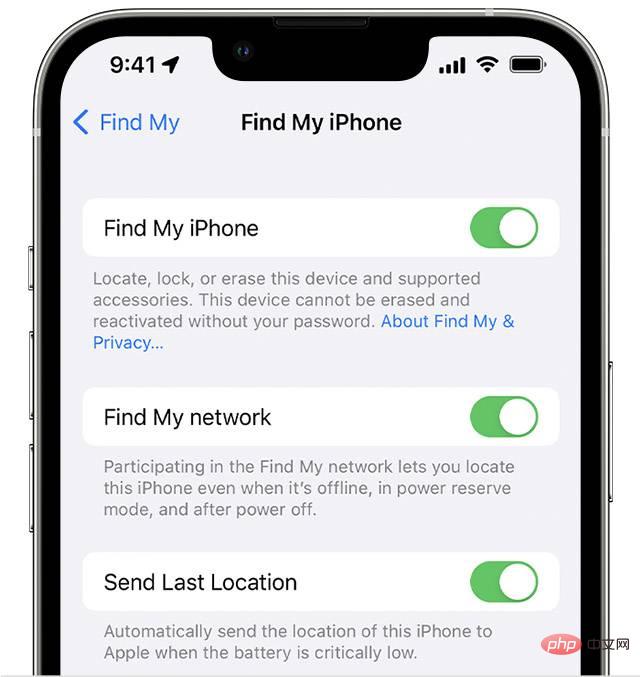
To access Find My, visit icloud.com/find on your computer or open the Find My app on another Apple device. Alternatively, family members in a Family Sharing group can use the Find My app on one of their Apple devices. When accessing Find My on another device, make sure you're signed in with the same iCloud account associated with your lost iPhone. Once logged in, click the "All Devices" option at the top of the screen and select your phone from the list. The map will then refresh and show your phone's current location. If your device is turned off, the last known location is displayed.
While viewing your phone's location, you can use the card in the upper right corner of the screen to play a sound, turn on Lost Mode, or remotely wipe your phone. Alternatively, if you're using the Find My app, you can scroll down to find the same option, as well as the ability to turn on notifications when a device is found or when it's offline. By using these features, you can increase your chances of finding and recovering your lost phone.
Turn on Lost Mode
If you've tried playing a sound on your iPhone but still can't find it, the next step is to enable Lost Mode. If you set a passcode, you'll need to enter it to unlock your device and turn off Lost Mode. If you haven't set a password yet, you'll need to create one. Additionally, you will be prompted for a phone number and a message that will appear on the lock screen asking whoever finds your device to return it to you.
When enabled, Lost Mode will lock your device, disable notifications and messages on the lock screen, and continue to track its location. However, the phone will still ring for incoming calls and FaceTime calls, which may help locate the device if it's nearby. If the person who has your phone answers the call, you can get it back with their help.
Please note that any credit or debit cards, student ID cards, or transit cards stored in the Wallet app will be disabled until you regain access to your phone and log into your iCloud account.
If your phone is turned off while Lost Mode is active, you will receive an alert when it turns back on, including its current location. When you get your phone back, you'll need to enter your passcode, or the passcode you created when Lost Mode was enabled, to regain access to all of your Apple services, including Apple Pay.
Find your iPhone when it's turned off
Apple's iOS 15 update includes major improvements to the Find My service, allowing you to find your lost iPhone even if the device is turned off or has a dead battery iPhone. If you activate the Find My network on your iPhone, this feature is automatically enabled, which means your phone's location will still be visible in Find My on your other devices or visible to you even when the phone is not powered on. Visible to members of the "Home Sharing" group.
It's worth noting that this feature is only available on iPhone 11, 12, and 13 models.
To turn on the Find My network, open your iPhone's Settings menu, click the box that contains your name and photo, then select Find My and select Find My iPhone. Make sure the "Find My Network" toggle is turned on.
After activating this feature, you will receive a prompt when you turn off your iPhone that says "iPhone can be found after shutting down." Clicking on this notification will pop up an information box with more details.
Find Your iPhone Easily
Losing your iPhone can be stressful, but with Apple's Find My service, you have a good chance of finding and recovering your device. You can take important steps to protect your personal information and find your lost phone by setting a password, enabling Find My, and activating Lost Mode if necessary. Plus, with new features in iOS 15 that can locate your phone even when it's turned off, you'll have a better chance of finding your device.
Remember to take precautions when traveling or in unfamiliar places, and always keep your phone safe. By following these tips and taking advantage of Find My's functionality, you can rest easy knowing your device is protected and can be easily found if lost or stolen.

The above is the detailed content of How to find a lost iPhone using Apple's Find My service. For more information, please follow other related articles on the PHP Chinese website!

Hot AI Tools

Undresser.AI Undress
AI-powered app for creating realistic nude photos

AI Clothes Remover
Online AI tool for removing clothes from photos.

Undress AI Tool
Undress images for free

Clothoff.io
AI clothes remover

AI Hentai Generator
Generate AI Hentai for free.

Hot Article

Hot Tools

Notepad++7.3.1
Easy-to-use and free code editor

SublimeText3 Chinese version
Chinese version, very easy to use

Zend Studio 13.0.1
Powerful PHP integrated development environment

Dreamweaver CS6
Visual web development tools

SublimeText3 Mac version
God-level code editing software (SublimeText3)

Hot Topics
 deepseek ios version download and installation tutorial
Feb 19, 2025 pm 04:00 PM
deepseek ios version download and installation tutorial
Feb 19, 2025 pm 04:00 PM
DeepSeek Smart AI Tool Download and Installation Guide (Apple Users) DeepSeek is a powerful AI tool. This article will guide Apple users how to download and install it. 1. Download and install steps: Open the AppStore app store and enter "DeepSeek" in the search bar. Carefully check the application name and developer information to ensure the correct version is downloaded. Click the "Get" button on the application details page. The first download may require AppleID password verification. After the download is completed, you can open it directly. 2. Registration process: Find the login/registration portal in the DeepSeek application. It is recommended to register with a mobile phone number. Enter your mobile phone number and receive the verification code. Check the user agreement,
 Why can't the Bybit exchange link be directly downloaded and installed?
Feb 21, 2025 pm 10:57 PM
Why can't the Bybit exchange link be directly downloaded and installed?
Feb 21, 2025 pm 10:57 PM
Why can’t the Bybit exchange link be directly downloaded and installed? Bybit is a cryptocurrency exchange that provides trading services to users. The exchange's mobile apps cannot be downloaded directly through AppStore or GooglePlay for the following reasons: 1. App Store policy restricts Apple and Google from having strict requirements on the types of applications allowed in the app store. Cryptocurrency exchange applications often do not meet these requirements because they involve financial services and require specific regulations and security standards. 2. Laws and regulations Compliance In many countries, activities related to cryptocurrency transactions are regulated or restricted. To comply with these regulations, Bybit Application can only be used through official websites or other authorized channels
 Sesame Open Door Trading Platform Download Mobile Version Gateio Trading Platform Download Address
Feb 28, 2025 am 10:51 AM
Sesame Open Door Trading Platform Download Mobile Version Gateio Trading Platform Download Address
Feb 28, 2025 am 10:51 AM
It is crucial to choose a formal channel to download the app and ensure the safety of your account.
 gate.io sesame door download Chinese tutorial
Feb 28, 2025 am 10:54 AM
gate.io sesame door download Chinese tutorial
Feb 28, 2025 am 10:54 AM
This article will guide you in detail how to access the official website of Gate.io, switch Chinese language, register or log in to your account, as well as optional mobile app download and use procedures, helping you easily get started with the Gate.io exchange. For more tutorials on using Gate.io in Chinese, please continue reading.
 How to find the download link of Ouyi okx Android and Apple
Feb 21, 2025 pm 05:39 PM
How to find the download link of Ouyi okx Android and Apple
Feb 21, 2025 pm 05:39 PM
Ouyi OKX is a world-leading cryptocurrency exchange that provides users with a safe and convenient trading experience. Users can download Ouyi OKX's mobile apps, including Android and Apple versions through official channels.
 Download link of Ouyi iOS version installation package
Feb 21, 2025 pm 07:42 PM
Download link of Ouyi iOS version installation package
Feb 21, 2025 pm 07:42 PM
Ouyi is a world-leading cryptocurrency exchange with its official iOS app that provides users with a convenient and secure digital asset management experience. Users can download the Ouyi iOS version installation package for free through the download link provided in this article, and enjoy the following main functions: Convenient trading platform: Users can easily buy and sell hundreds of cryptocurrencies on the Ouyi iOS app, including Bitcoin and Ethereum. and Dogecoin. Safe and reliable storage: Ouyi adopts advanced security technology to provide users with safe and reliable digital asset storage. 2FA, biometric authentication and other security measures ensure that user assets are not infringed. Real-time market data: Ouyi iOS app provides real-time market data and charts, allowing users to grasp encryption at any time
 How to install and register an app for buying virtual coins?
Feb 21, 2025 pm 06:00 PM
How to install and register an app for buying virtual coins?
Feb 21, 2025 pm 06:00 PM
Abstract: This article aims to guide users on how to install and register a virtual currency trading application on Apple devices. Apple has strict regulations on virtual currency applications, so users need to take special steps to complete the installation process. This article will elaborate on the steps required, including downloading the application, creating an account, and verifying your identity. Following this article's guide, users can easily set up a virtual currency trading app on their Apple devices and start trading.
 Anbi app official download v2.96.2 latest version installation Anbi official Android version
Mar 04, 2025 pm 01:06 PM
Anbi app official download v2.96.2 latest version installation Anbi official Android version
Mar 04, 2025 pm 01:06 PM
Binance App official installation steps: Android needs to visit the official website to find the download link, choose the Android version to download and install; iOS search for "Binance" on the App Store. All should pay attention to the agreement through official channels.





