How to sign out of Apple ID without password?
If you need to log out of iCloud but don’t know the password, or you just forgot your iCloud ID password and failed to log out of iCloud, then you have come to the right place; in this article, we will provide you with information on how to log out of iCloud without a password Below is the complete tutorial on signing out of iCloud. If you need to sign out of iCloud but don't know your password, click here.
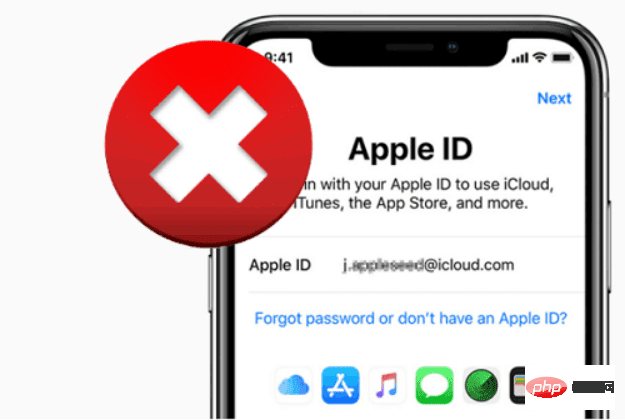
part 1. What is an Apple ID and what is it used for?
A valid "Apple ID" is required to use any Apple product or service. Your Apple ID is your primary way to use Find My to access iCloud, make purchases, get help, and monitor lost gadgets and other items. Every time you sign in to any Apple product, you need an Apple ID to verify your identity, access your account information, and ensure your data is synced across all your devices.
With an Apple ID, you can perform various operations on your Apple devices, such as accessing iCloud, tracking and protecting your iPhone using Find My, syncing settings between multiple Apple devices, and downloading and downloading files from the App Store. Purchase the app. The Apple ID associated with your lost or stolen Apple device means you can find it using the Find My app.
part 2. How to Sign Out of Apple ID Without Password Using Settings
If you need to remove an iCloud account from your iPhone but have forgotten the associated password, follow these basic steps.
step 1. Open Settings and find iCloud. Choose to open it by clicking on it. When prompted for your password, you must enter any old random number and then select "Done."
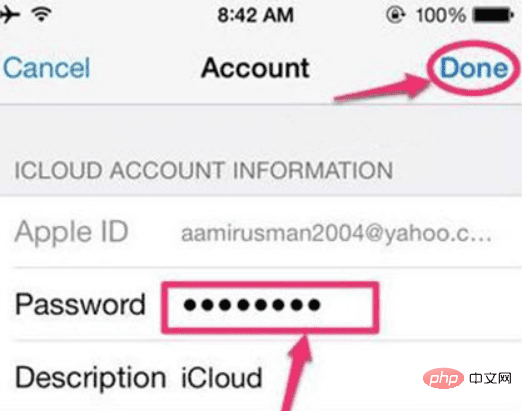
#Step 2. The page will show that your username and password are incorrect. Click the "OK" button and tap "Cancel" to open the iCloud page.
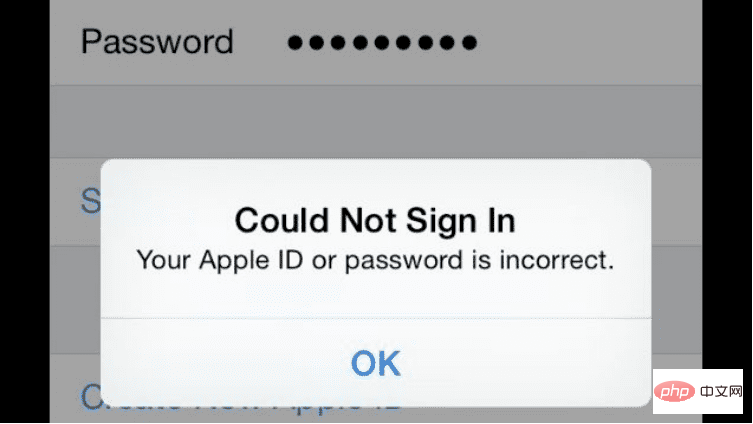
Step 3. Once you're done, touch your account again, this time, delete the description, and click "Done."
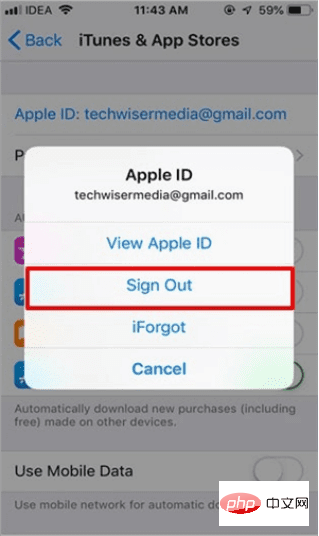
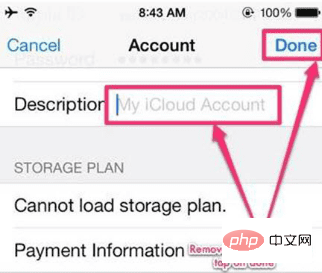
Step 4. This time you will be directed to the main iCloud page without a password! You will notice that the Find My iPhone option has automatically turned off. Scroll down and press the "Delete" button. You need to click "Delete" again to confirm that you want to delete your account.
Part 3. How to log out of Apple ID using iTunes without password?
There are several ways to sign out of your Apple ID through iTunes; however, using iTunes has significant advantages that are unique to that platform. For this to be successful, you first need to turn off the Find My Mobile feature on your smartphone.
Step 1: Navigate to the menu labeled "Settings" on any device that has iTunes installed.
Step 2: Next, select iTunes & App Store from the Settings menu and tap the Apple ID button on the resulting screen that appears. After completing this step, a dialog box will appear where you can choose to log out of your account.
Step 3: If you select the "Sign Out" option from the menu, you can successfully sign out of your Apple ID without entering your password. This will allow you to log out of your Apple ID.
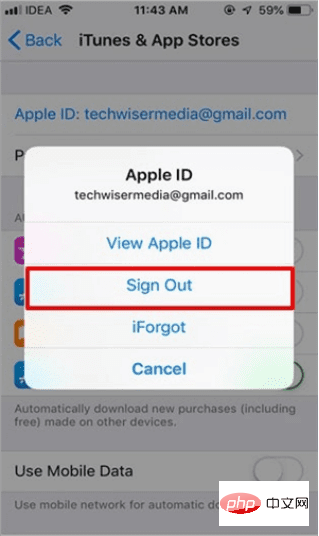
# However, the disadvantage of this method is that you need to repeat the process for each online program you want to use. Depending on the circumstances, this can be a time-consuming task.
Part 4. Use AnyUnlock – iPhone Passcode Unlocker
AnyUnlock can help you erase passcode quickly and easily with a few clicks, even if your Face ID or Touch ID is not working properly and you forgot your iOS device passcode Or your iPhone is disabled due to multiple unsuccessful attempts. If you have an iPhone or iPad with iOS 13 or later, AnyUnlock may disable the Screen Time passcode.
You might have forgotten your Apple ID password or have a used Apple device—worry no more! AnyUnlock has an amazing unlock Apple ID feature that allows you to get into your phone that is locked due to Apple ID issues. Following these instructions, you will unlock your Apple ID on your iOS device and set it up with your new device.
Step 1: Download and install AnyUnlock on your computer. Launch AnyUnlock software on your PC and select Unlock Apple ID.
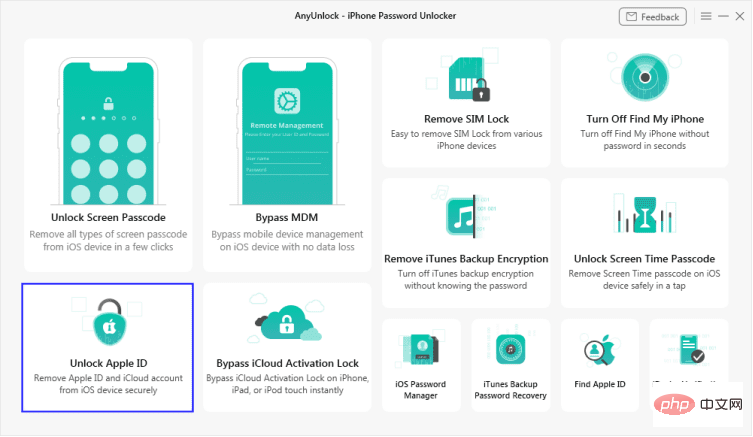
Step 2: On the next screen, click Start Now.
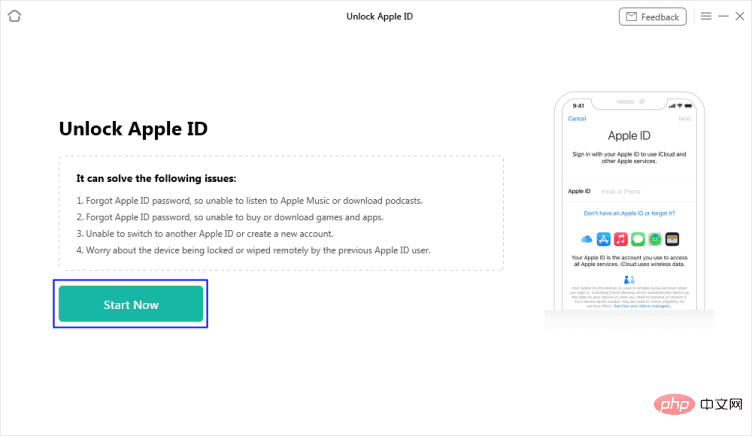
Step 3: Connect your iOS device to your PC.
Note: If you've never trusted a computer on your iPhone or iPad before, touch Trust when prompted.
After your iOS device is recognized, the following user interface will appear. When you're ready, select the Unlock Now button.
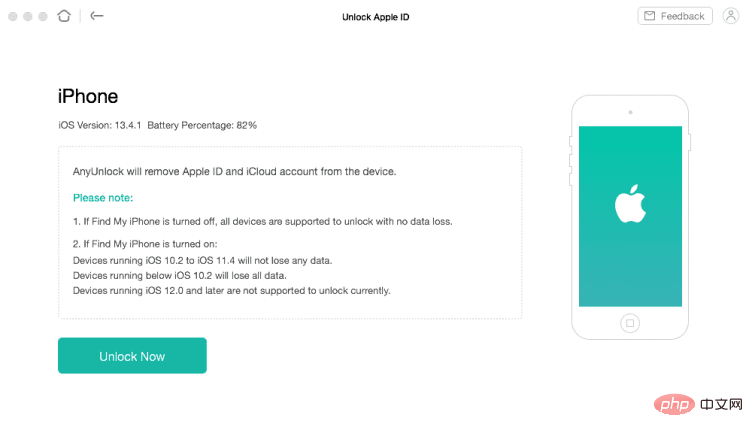
Step 3: AnyUnlock will start the process of disabling your Apple ID as soon as you click the Unlock Now button. Wait until it completes restarting the device before removing it from the PC.
The above is the detailed content of How to sign out of Apple ID without password?. For more information, please follow other related articles on the PHP Chinese website!

Hot AI Tools

Undresser.AI Undress
AI-powered app for creating realistic nude photos

AI Clothes Remover
Online AI tool for removing clothes from photos.

Undress AI Tool
Undress images for free

Clothoff.io
AI clothes remover

Video Face Swap
Swap faces in any video effortlessly with our completely free AI face swap tool!

Hot Article

Hot Tools

Notepad++7.3.1
Easy-to-use and free code editor

SublimeText3 Chinese version
Chinese version, very easy to use

Zend Studio 13.0.1
Powerful PHP integrated development environment

Dreamweaver CS6
Visual web development tools

SublimeText3 Mac version
God-level code editing software (SublimeText3)

Hot Topics
 deepseek ios version download and installation tutorial
Feb 19, 2025 pm 04:00 PM
deepseek ios version download and installation tutorial
Feb 19, 2025 pm 04:00 PM
DeepSeek Smart AI Tool Download and Installation Guide (Apple Users) DeepSeek is a powerful AI tool. This article will guide Apple users how to download and install it. 1. Download and install steps: Open the AppStore app store and enter "DeepSeek" in the search bar. Carefully check the application name and developer information to ensure the correct version is downloaded. Click the "Get" button on the application details page. The first download may require AppleID password verification. After the download is completed, you can open it directly. 2. Registration process: Find the login/registration portal in the DeepSeek application. It is recommended to register with a mobile phone number. Enter your mobile phone number and receive the verification code. Check the user agreement,
 Why can't the Bybit exchange link be directly downloaded and installed?
Feb 21, 2025 pm 10:57 PM
Why can't the Bybit exchange link be directly downloaded and installed?
Feb 21, 2025 pm 10:57 PM
Why can’t the Bybit exchange link be directly downloaded and installed? Bybit is a cryptocurrency exchange that provides trading services to users. The exchange's mobile apps cannot be downloaded directly through AppStore or GooglePlay for the following reasons: 1. App Store policy restricts Apple and Google from having strict requirements on the types of applications allowed in the app store. Cryptocurrency exchange applications often do not meet these requirements because they involve financial services and require specific regulations and security standards. 2. Laws and regulations Compliance In many countries, activities related to cryptocurrency transactions are regulated or restricted. To comply with these regulations, Bybit Application can only be used through official websites or other authorized channels
 Sesame Open Door Trading Platform Download Mobile Version Gateio Trading Platform Download Address
Feb 28, 2025 am 10:51 AM
Sesame Open Door Trading Platform Download Mobile Version Gateio Trading Platform Download Address
Feb 28, 2025 am 10:51 AM
It is crucial to choose a formal channel to download the app and ensure the safety of your account.
 gate.io sesame door download Chinese tutorial
Feb 28, 2025 am 10:54 AM
gate.io sesame door download Chinese tutorial
Feb 28, 2025 am 10:54 AM
This article will guide you in detail how to access the official website of Gate.io, switch Chinese language, register or log in to your account, as well as optional mobile app download and use procedures, helping you easily get started with the Gate.io exchange. For more tutorials on using Gate.io in Chinese, please continue reading.
 Sesame Open Door Exchange App Official Download Sesame Open Door Exchange Official Download
Mar 04, 2025 pm 11:54 PM
Sesame Open Door Exchange App Official Download Sesame Open Door Exchange Official Download
Mar 04, 2025 pm 11:54 PM
The official download steps of the Sesame Open Exchange app cover the Android and iOS system download process, as well as common problems solutions, helping you download safely and quickly and enable convenient transactions of cryptocurrencies.
 Is there any mobile app that can convert XML into PDF?
Apr 02, 2025 pm 08:54 PM
Is there any mobile app that can convert XML into PDF?
Apr 02, 2025 pm 08:54 PM
An application that converts XML directly to PDF cannot be found because they are two fundamentally different formats. XML is used to store data, while PDF is used to display documents. To complete the transformation, you can use programming languages and libraries such as Python and ReportLab to parse XML data and generate PDF documents.
 How to download gate exchange Apple mobile phone Gate.io Apple mobile phone download guide
Mar 04, 2025 pm 09:51 PM
How to download gate exchange Apple mobile phone Gate.io Apple mobile phone download guide
Mar 04, 2025 pm 09:51 PM
Gate.io Apple mobile phone download guide: 1. Visit the official Gate.io website; 2. Click "Use Apps"; 3. Select "App"; 4. Download the App Store; 5. Install and allow permissions; 6. Register or log in; 7. Complete KYC verification; 8. Deposit; 9. Transaction of cryptocurrency; 10. Withdrawal.
 Compilation and installation of Redis on Apple M1 chip Mac failed. How to troubleshoot PHP7.3 compilation errors?
Mar 31, 2025 pm 11:39 PM
Compilation and installation of Redis on Apple M1 chip Mac failed. How to troubleshoot PHP7.3 compilation errors?
Mar 31, 2025 pm 11:39 PM
Problems and solutions encountered when compiling and installing Redis on Apple M1 chip Mac, many users may...





