
Backing up is always a good idea to avoid data loss, but what do you do when you can't back up the files on your system? Windows 11 backup errors are common, but it’s not the end of the world.
Like any software, the built-in backup feature of Windows 11 is not perfect, and you may encounter different types of problems from time to time.
For example, backups might get stuck at 99% without advancing; backups fail with an error code or Windows 11 automatically starts backups without your consent.
Backing up your computer is a critical part of keeping your data safe. If you accidentally delete important content or your computer is infected with a virus and all files are lost, you can restore these files from backup.
This error can be caused by a variety of reasons, and sometimes it is difficult to determine the exact cause of the problem.
Windows 11 backup errors can be caused by a number of reasons. Some common causes include:
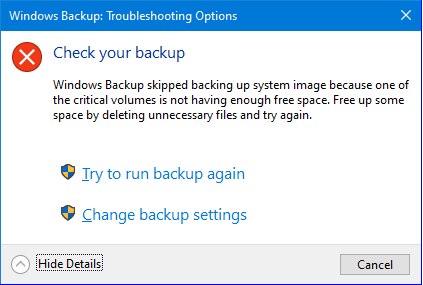
If you encounter any of the above errors, please continue to use our advanced troubleshooting techniques and try to correct the situation.
When you encounter system file corruption, you don’t need to spend time scanning and repairing individual files one by one. You can choose third-party tools that do the job for you.
Restoro is a system optimization tool for scanning and diagnosing PC file errors. It performs several functions such as fixing registry errors and cleaning junk files that help improve the overall performance of your computer.
⇒ Get Recovery
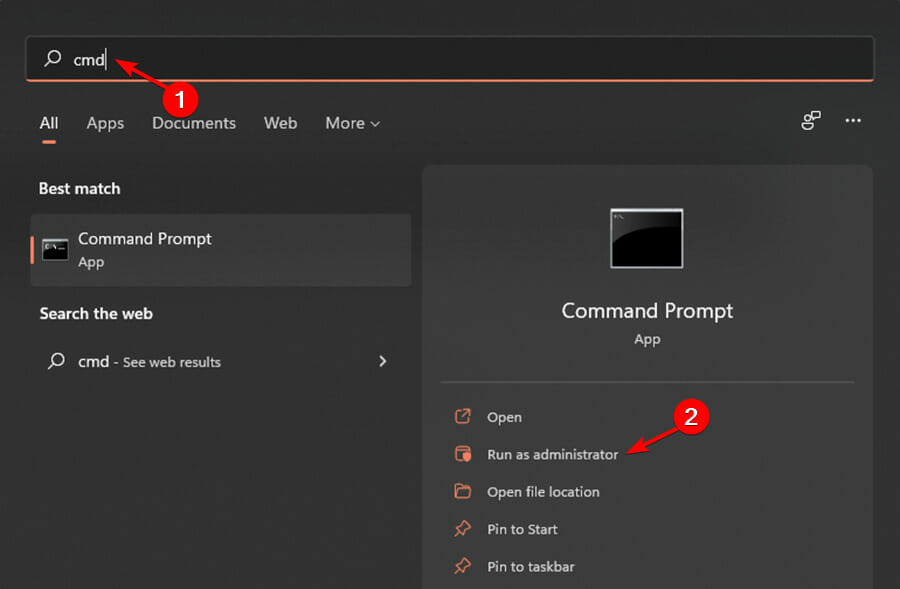
<strong>DISM /Online /Cleanup-Image /ScanHealth</strong>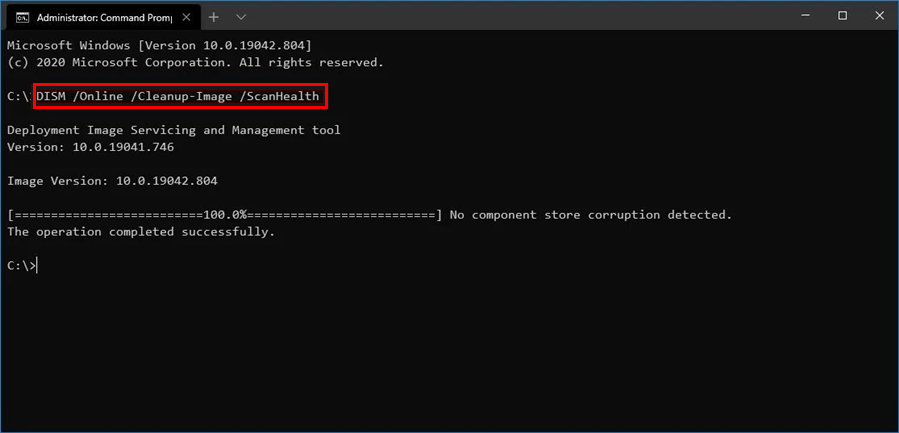
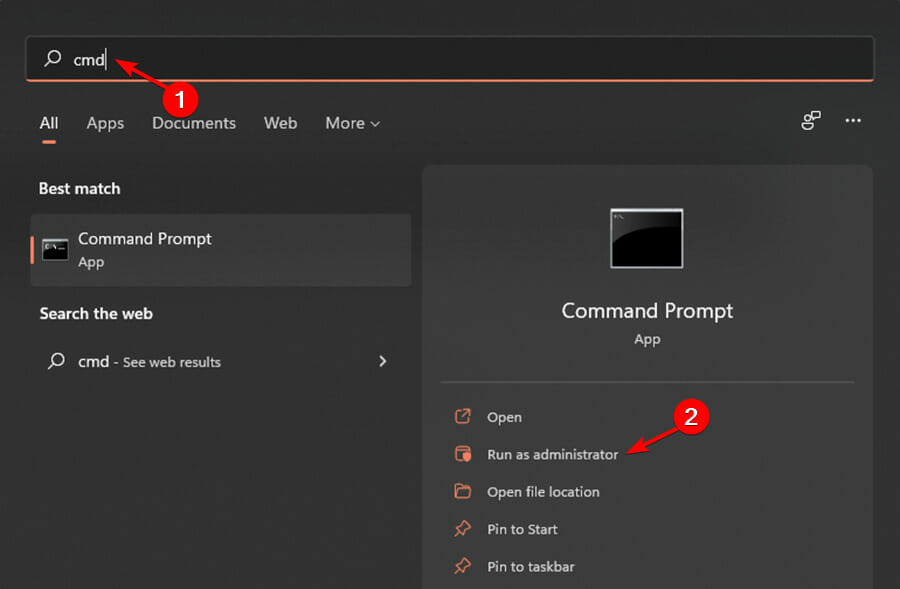
<strong>chkdsk:/f</strong>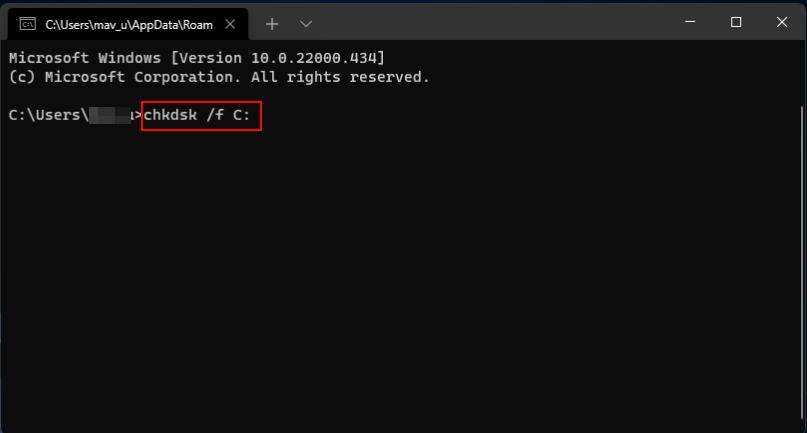
<strong>sfc /scannow</strong>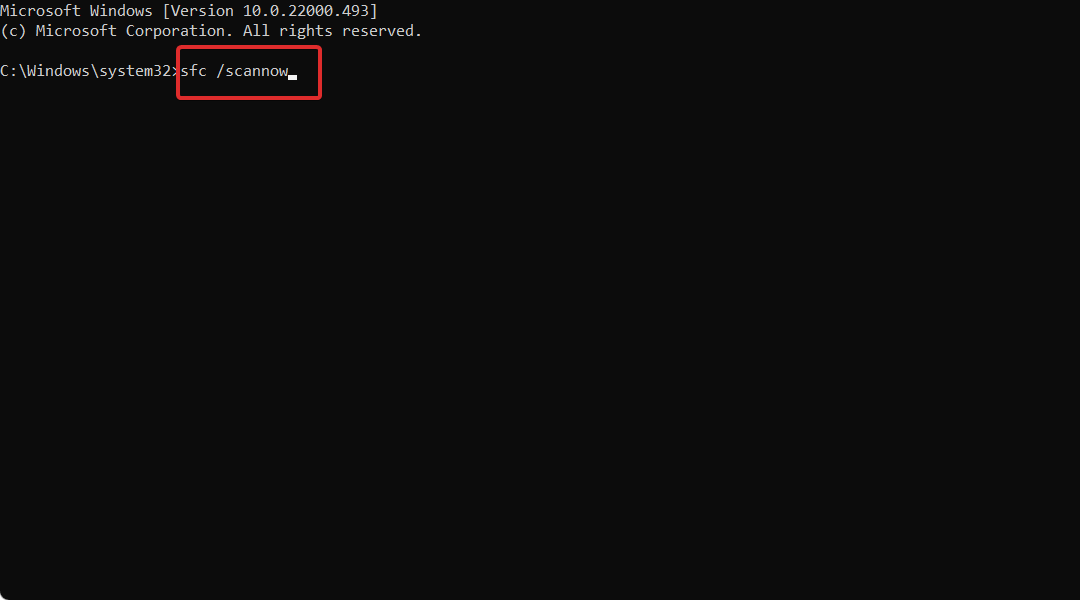
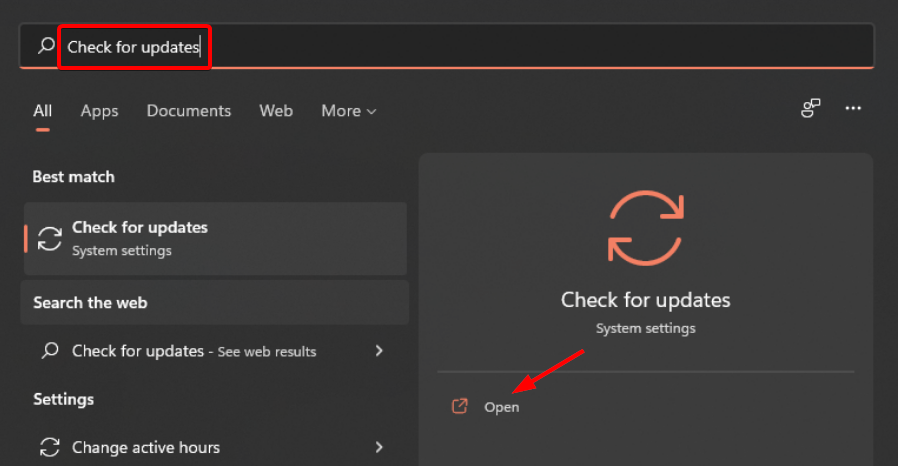
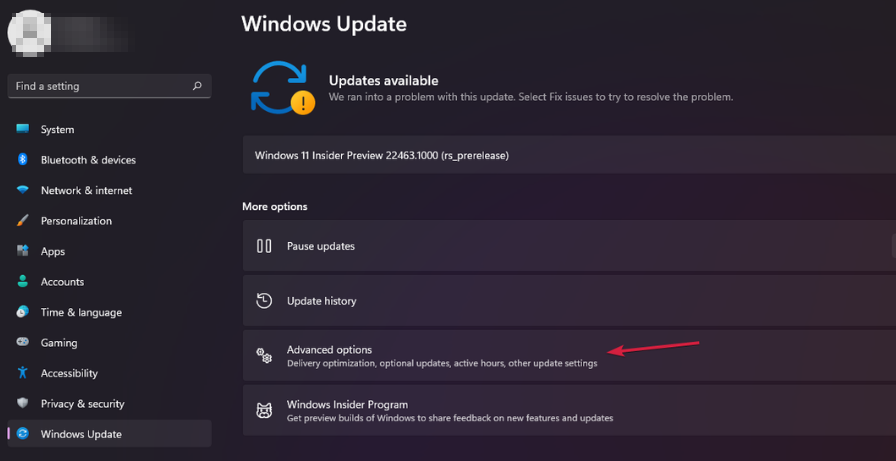
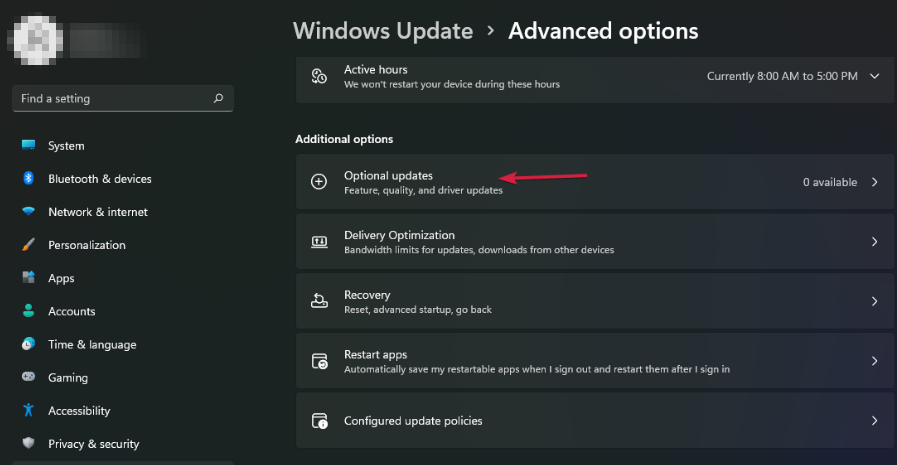
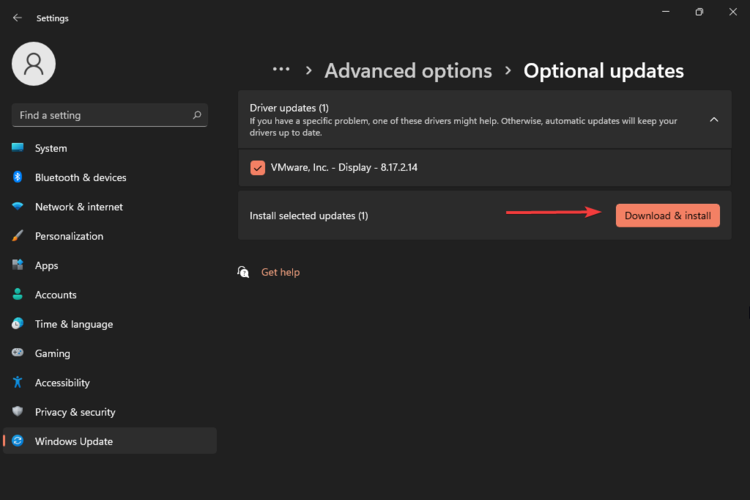
You can use the automatic driver update tool, which can help you solve computer problems quickly and save valuable time. DriverFix automatically downloads and installs out-of-date drivers for all hardware devices.
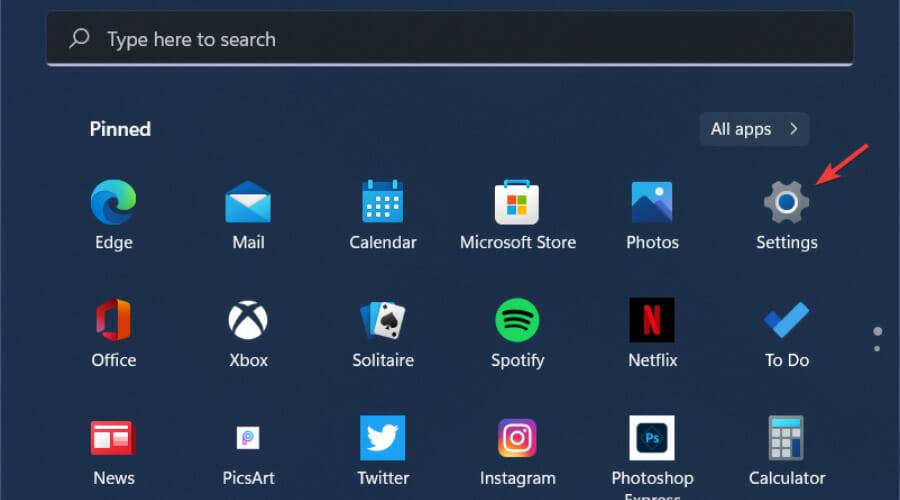
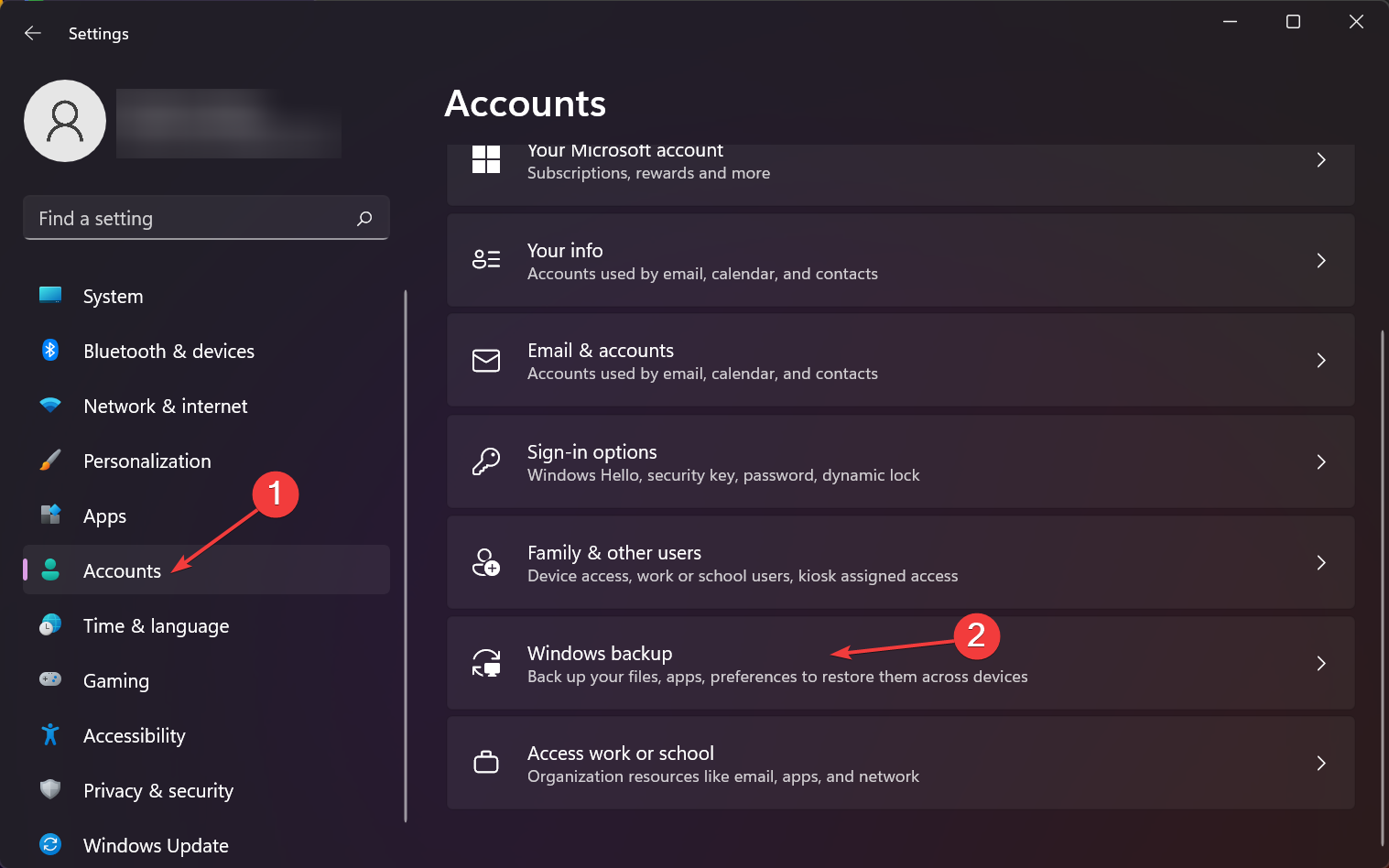
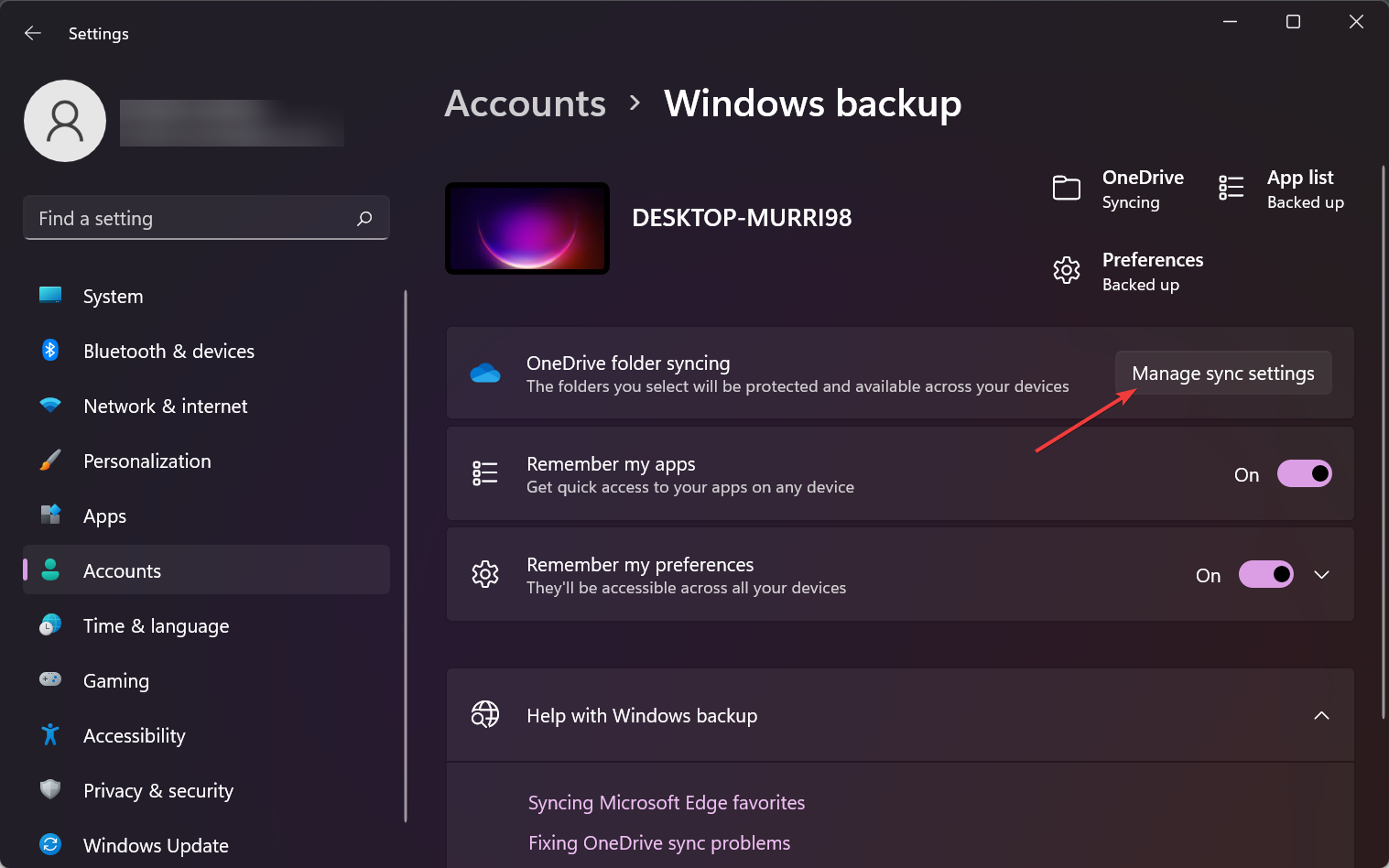
After completing the above steps, do not hesitate to check if the issue is finally resolved.
<strong>C:\System Volume Information\</strong>
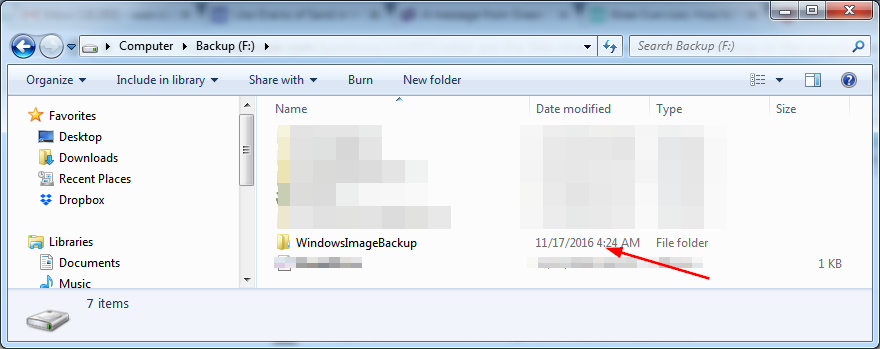
Backup failures may be caused by new updates to the operating system or your antivirus software. To confirm if the problem persists, you can temporarily disable the firewall or uninstall recent updates.
To uninstall recent Windows updates, follow these steps:
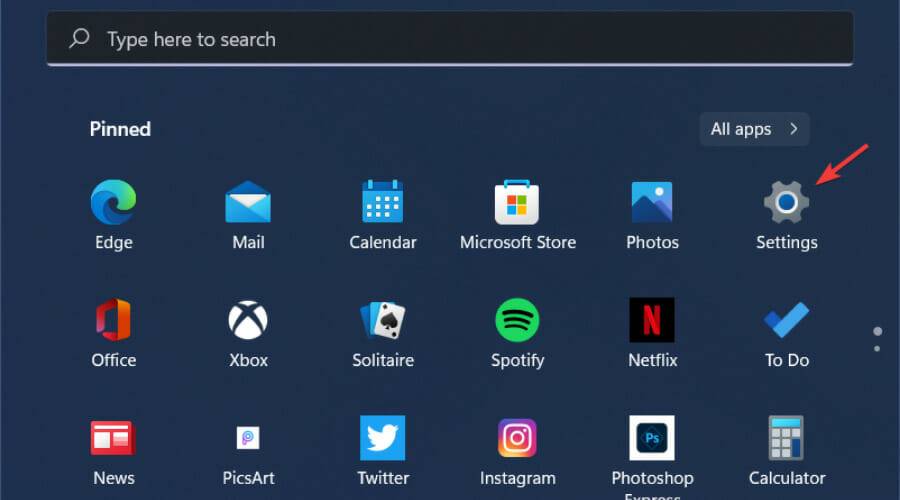

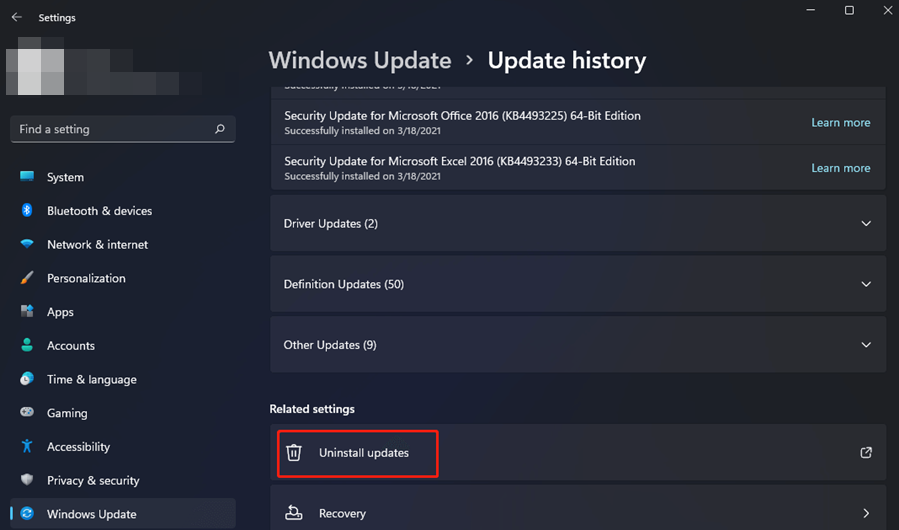
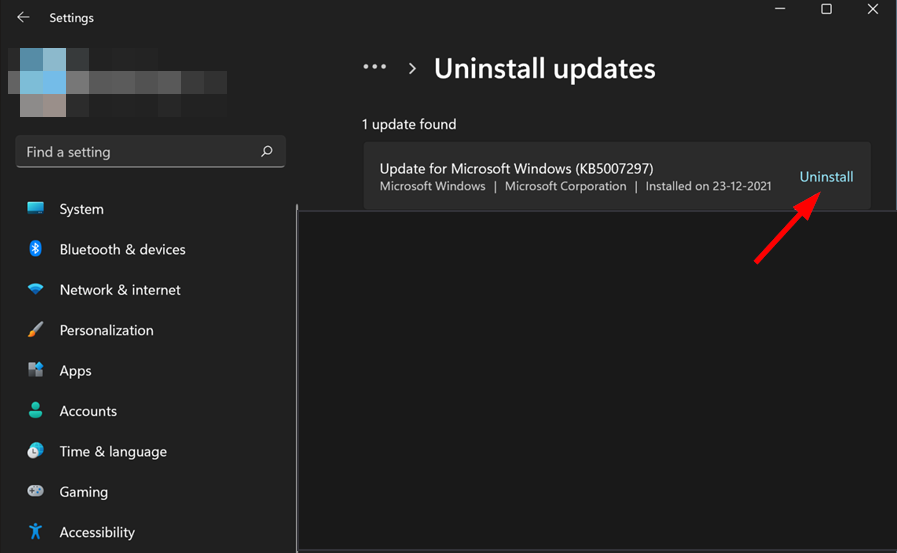
Although Windows Backup is the most basic backup solution available to Windows users, it is certainly better than no backup at all. It's free, easy to use, and works great.
This tool is ideal for backing up documents, music, videos, and photos on local hard drives and external USB devices. The software also has the ability to back up system files for full recovery in the event of a disaster, upgrade or hard drive replacement.
However, it does have some limitations. First, you need some space where you can store your backup, and it needs to be accessible from the PC you want to back up from.
Secondly, the program's functionality is very limited when it comes to planning backups or backing up network drives and libraries.
The above is the detailed content of Encountering Windows 11 backup errors? This is the fix. For more information, please follow other related articles on the PHP Chinese website!
 Why is my phone not turned off but when someone calls me it prompts me to turn it off?
Why is my phone not turned off but when someone calls me it prompts me to turn it off?
 mysql create database
mysql create database
 How to solve too many logins
How to solve too many logins
 How to use dc.rectangle
How to use dc.rectangle
 Turn off win10 automatic updates
Turn off win10 automatic updates
 Binary representation of negative numbers
Binary representation of negative numbers
 iPhone 4 jailbreak
iPhone 4 jailbreak
 Build your own git server
Build your own git server
 What are the advantages of SpringBoot framework?
What are the advantages of SpringBoot framework?




