How to configure a Node.js application to use an Nginx server
node.js is a platform based on the chrome javascript runtime, used to easily build web applications with fast response speed and easy expansion. Node.js uses an event-driven, non-blocking I/O model to be lightweight and efficient. It is very suitable for data-intensive real-time applications running on distributed devices, such as real-time chat and so on. However, gzip encoding, static files, http caching, SSL processing, load balancing and reverse proxy, etc., can all be completed through nginx, thereby reducing the load on node.js and saving website traffic through nginx's powerful cache. Improve website loading speed.
Flowchart
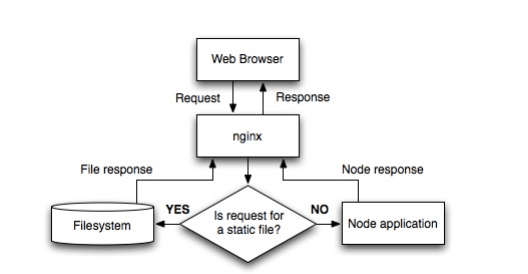
##nginx configuration is as follows:
http {
proxy_cache_path /var/cache/nginx levels=1:2 keys_zone=one:8m max_size=3000m inactive=600m;
proxy_temp_path /var/tmp;
include mime.types;
default_type application/octet-stream;
sendfile on;
keepalive_timeout 65;
gzip on;
gzip_comp_level 6;
gzip_vary on;
gzip_min_length 1000;
gzip_proxied any;
gzip_types text/plain text/html text/css application/json application/x-javascript text/xml application/xml application/xml+rss text/javascript;
gzip_buffers 16 8k;
ssl_certificate /some/location/sillyfacesociety.com.bundle.crt;
ssl_certificate_key /some/location/sillyfacesociety.com.key;
ssl_protocols sslv3 tlsv1;
ssl_ciphers high:!anull:!md5;
upstream silly_face_society_upstream {
server 127.0.0.1:61337;
server 127.0.0.1:61338;
keepalive 64;
}
server {
listen 80;
listen 443 ssl;
server_name sillyfacesociety.com;
return 301 $scheme://www.sillyfacesociety.com$request_uri;
}
server {
listen 80;
listen 443 ssl;
server_name www.sillyfacesociety.com;
error_page 502 /errors/502.html;
location ~ ^/(images/|img/|javascript/|js/|css/|stylesheets/|flash/|media/|static/|robots.txt|humans.txt|favicon.ico) {
root /usr/local/silly_face_society/node/public;
access_log off;
expires max;
}
location /errors {
internal;
alias /usr/local/silly_face_society/node/public/errors;
}
location / {
proxy_redirect off;
proxy_set_header x-real-ip $remote_addr;
proxy_set_header x-forwarded-for $proxy_add_x_forwarded_for;
proxy_set_header x-forwarded-proto $scheme;
proxy_set_header host $http_host;
proxy_set_header x-nginx-proxy true;
proxy_set_header connection "";
proxy_http_version 1.1;
proxy_cache one;
proxy_cache_key sfs$request_uri$scheme;
proxy_pass http://silly_face_society_upstream;
}
}
}Configuration Section Description
http {
...
upstream silly_face_society_upstream {
server 127.0.0.1:61337;
server 127.0.0.1:61338;
keepalive 64;
}
...
}http {
...
server {
...
location / {
proxy_redirect off;
proxy_set_header x-real-ip $remote_addr;
proxy_set_header x-forwarded-for $proxy_add_x_forwarded_for;
proxy_set_header host $http_host;
proxy_set_header x-nginx-proxy true;
...
proxy_set_header connection "";
proxy_http_version 1.1;
proxy_pass http://silly_face_society_upstream;
}
...
}
}nginx handles static content
http {
...
server {
...
location ~ ^/(images/|img/|javascript/|js/|css/|stylesheets/|flash/|media/|static/|robots.txt|humans.txt|favicon.ico) {
root /usr/local/silly_face_society/node/public;
access_log off;
expires max;
}
...
}
}http {
...
proxy_cache_path /var/cache/nginx levels=1:2 keys_zone=one:8m max_size=3000m inactive=600m;
proxy_temp_path /var/tmp;
...
}
http {
server {
...
location / {
...
proxy_cache one;
proxy_cache_key sfs$request_uri$scheme;
...
}
...
}
}helloworld
Let’s try it out. Let’s write helloworld.js
var http = require('http');
http.createserver(function (request, response) {
response.writehead(200, {'content-type': 'text/plain'});
response.end('hello world\n');
}).listen(61337);
console.log('server running at http://127.0.0.1:61337/');server {
listen 80;
server_name jb51.net.jb51.net;
location / {
proxy_pass http://127.0.0.1:61337;
}
}Restart nginx, access the domain name, and you can see helloworld.
Although it is true that node.js itself can be used as a server, for example, just set port 80 in welcome.js.
But one machine runs multiple websites, and other websites use other servers. When port 80 is already occupied, it can be processed by proxy to other ports.
The above is the detailed content of How to configure a Node.js application to use an Nginx server. For more information, please follow other related articles on the PHP Chinese website!

Hot AI Tools

Undresser.AI Undress
AI-powered app for creating realistic nude photos

AI Clothes Remover
Online AI tool for removing clothes from photos.

Undress AI Tool
Undress images for free

Clothoff.io
AI clothes remover

Video Face Swap
Swap faces in any video effortlessly with our completely free AI face swap tool!

Hot Article

Hot Tools

Notepad++7.3.1
Easy-to-use and free code editor

SublimeText3 Chinese version
Chinese version, very easy to use

Zend Studio 13.0.1
Powerful PHP integrated development environment

Dreamweaver CS6
Visual web development tools

SublimeText3 Mac version
God-level code editing software (SublimeText3)

Hot Topics
 1386
1386
 52
52
 How to configure cloud server domain name in nginx
Apr 14, 2025 pm 12:18 PM
How to configure cloud server domain name in nginx
Apr 14, 2025 pm 12:18 PM
How to configure an Nginx domain name on a cloud server: Create an A record pointing to the public IP address of the cloud server. Add virtual host blocks in the Nginx configuration file, specifying the listening port, domain name, and website root directory. Restart Nginx to apply the changes. Access the domain name test configuration. Other notes: Install the SSL certificate to enable HTTPS, ensure that the firewall allows port 80 traffic, and wait for DNS resolution to take effect.
 How to check whether nginx is started
Apr 14, 2025 pm 01:03 PM
How to check whether nginx is started
Apr 14, 2025 pm 01:03 PM
How to confirm whether Nginx is started: 1. Use the command line: systemctl status nginx (Linux/Unix), netstat -ano | findstr 80 (Windows); 2. Check whether port 80 is open; 3. Check the Nginx startup message in the system log; 4. Use third-party tools, such as Nagios, Zabbix, and Icinga.
 How to check nginx version
Apr 14, 2025 am 11:57 AM
How to check nginx version
Apr 14, 2025 am 11:57 AM
The methods that can query the Nginx version are: use the nginx -v command; view the version directive in the nginx.conf file; open the Nginx error page and view the page title.
 How to create a mirror in docker
Apr 15, 2025 am 11:27 AM
How to create a mirror in docker
Apr 15, 2025 am 11:27 AM
Steps to create a Docker image: Write a Dockerfile that contains the build instructions. Build the image in the terminal, using the docker build command. Tag the image and assign names and tags using the docker tag command.
 How to start nginx server
Apr 14, 2025 pm 12:27 PM
How to start nginx server
Apr 14, 2025 pm 12:27 PM
Starting an Nginx server requires different steps according to different operating systems: Linux/Unix system: Install the Nginx package (for example, using apt-get or yum). Use systemctl to start an Nginx service (for example, sudo systemctl start nginx). Windows system: Download and install Windows binary files. Start Nginx using the nginx.exe executable (for example, nginx.exe -c conf\nginx.conf). No matter which operating system you use, you can access the server IP
 How to check whether nginx is started?
Apr 14, 2025 pm 12:48 PM
How to check whether nginx is started?
Apr 14, 2025 pm 12:48 PM
In Linux, use the following command to check whether Nginx is started: systemctl status nginx judges based on the command output: If "Active: active (running)" is displayed, Nginx is started. If "Active: inactive (dead)" is displayed, Nginx is stopped.
 How to start nginx in Linux
Apr 14, 2025 pm 12:51 PM
How to start nginx in Linux
Apr 14, 2025 pm 12:51 PM
Steps to start Nginx in Linux: Check whether Nginx is installed. Use systemctl start nginx to start the Nginx service. Use systemctl enable nginx to enable automatic startup of Nginx at system startup. Use systemctl status nginx to verify that the startup is successful. Visit http://localhost in a web browser to view the default welcome page.
 How to run nginx apache
Apr 14, 2025 pm 12:33 PM
How to run nginx apache
Apr 14, 2025 pm 12:33 PM
To get Nginx to run Apache, you need to: 1. Install Nginx and Apache; 2. Configure the Nginx agent; 3. Start Nginx and Apache; 4. Test the configuration to ensure that you can see Apache content after accessing the domain name. In addition, you need to pay attention to other matters such as port number matching, virtual host configuration, and SSL/TLS settings.




