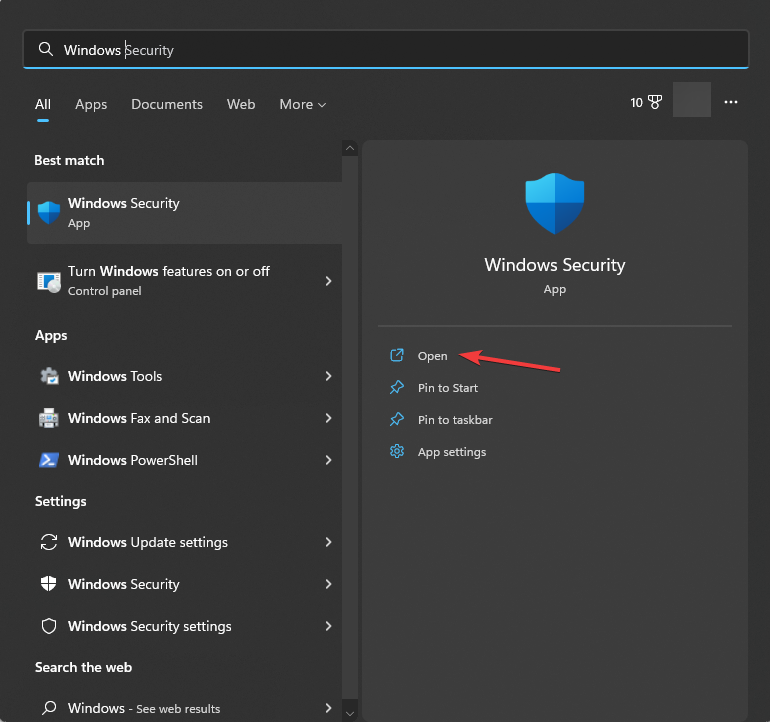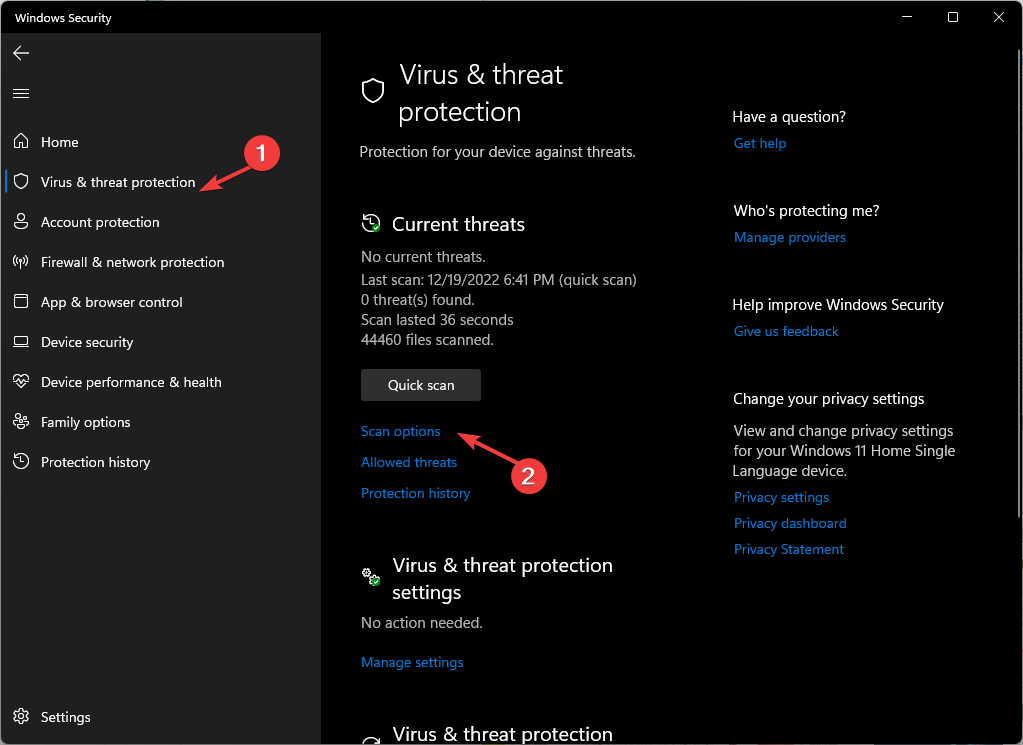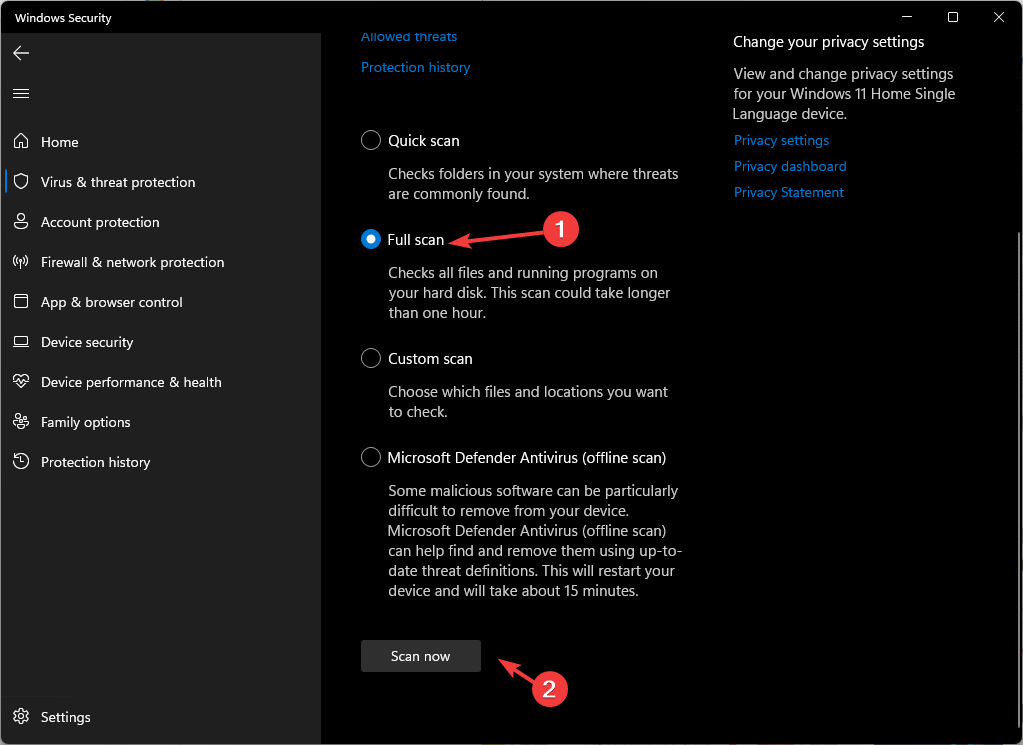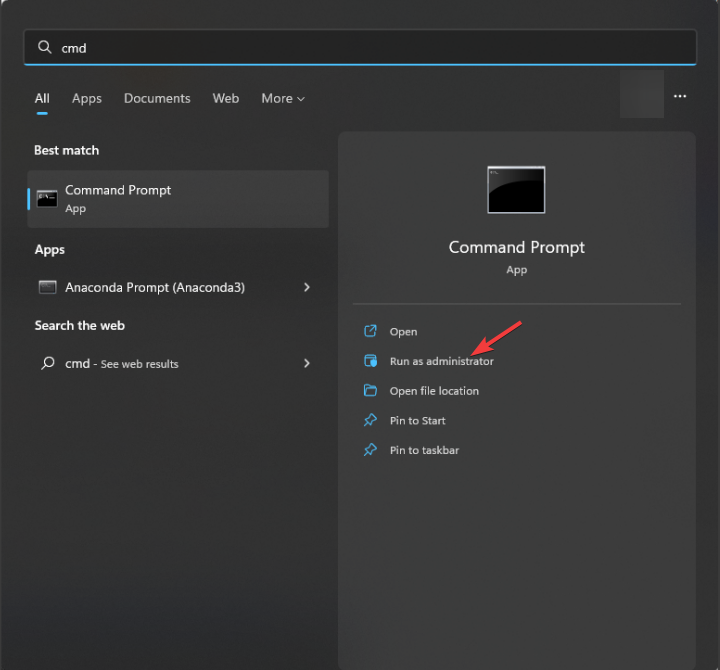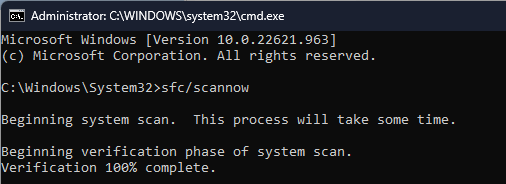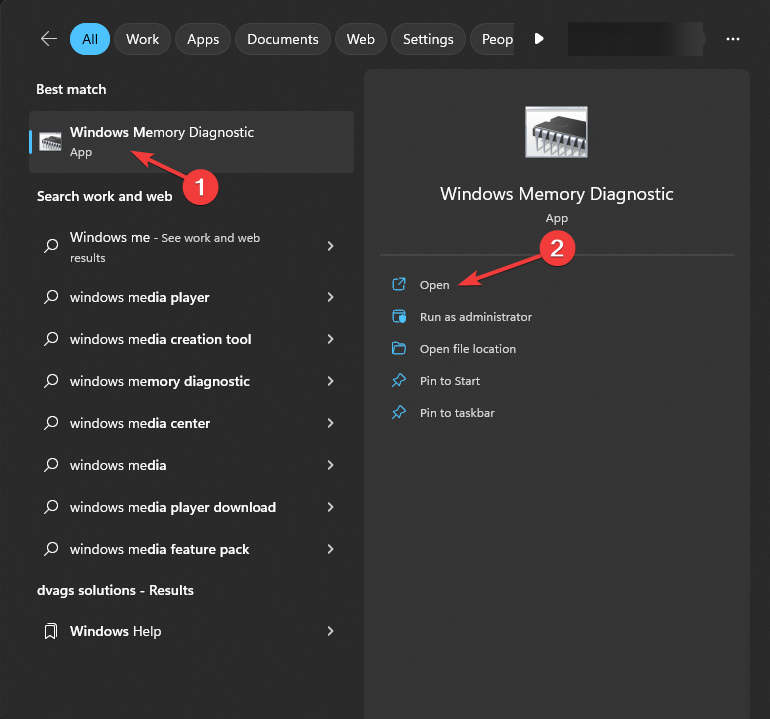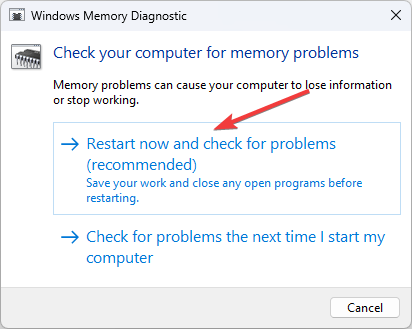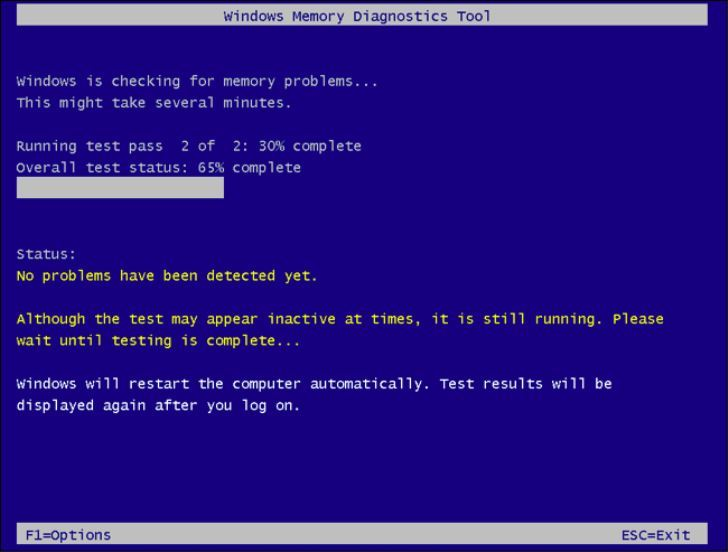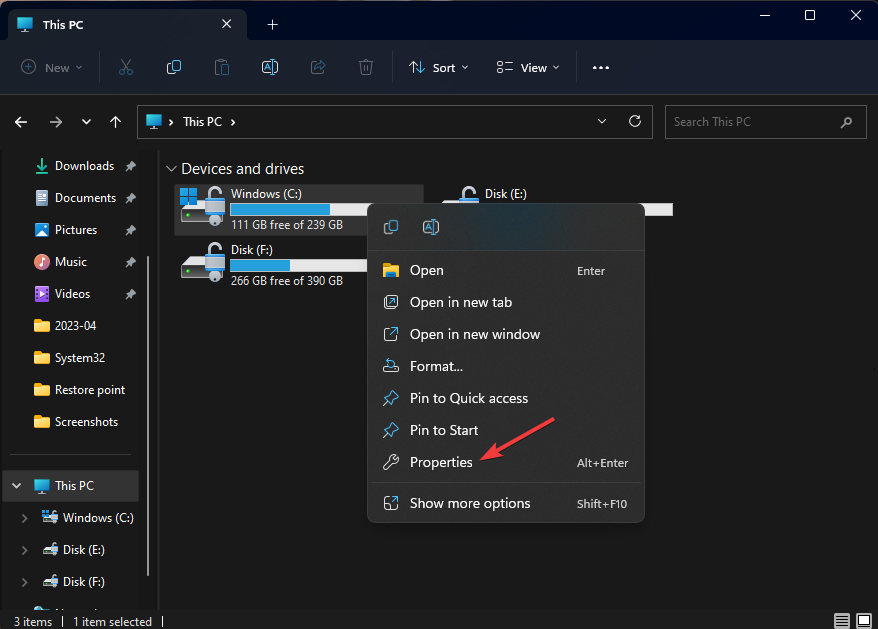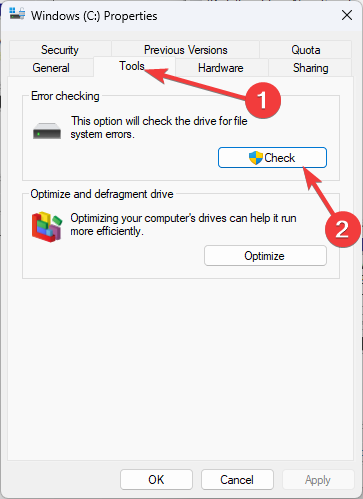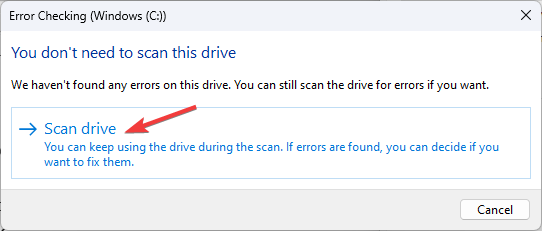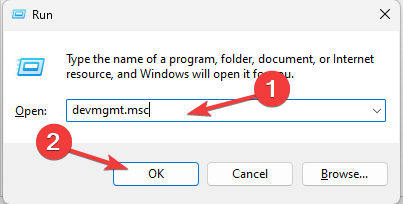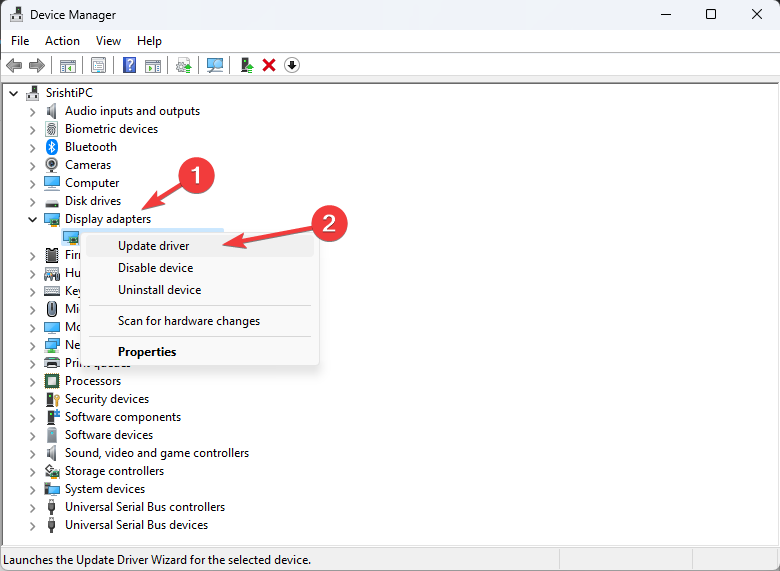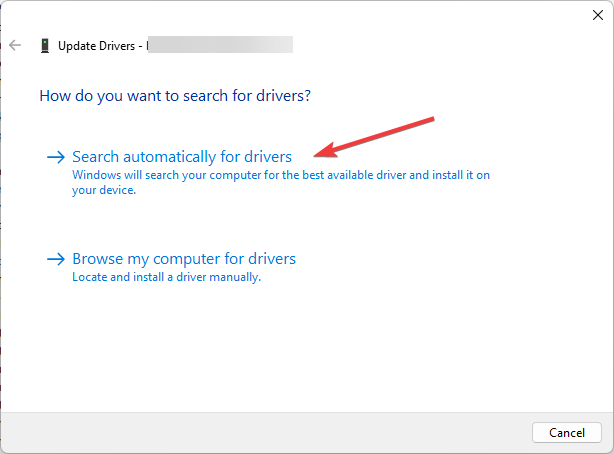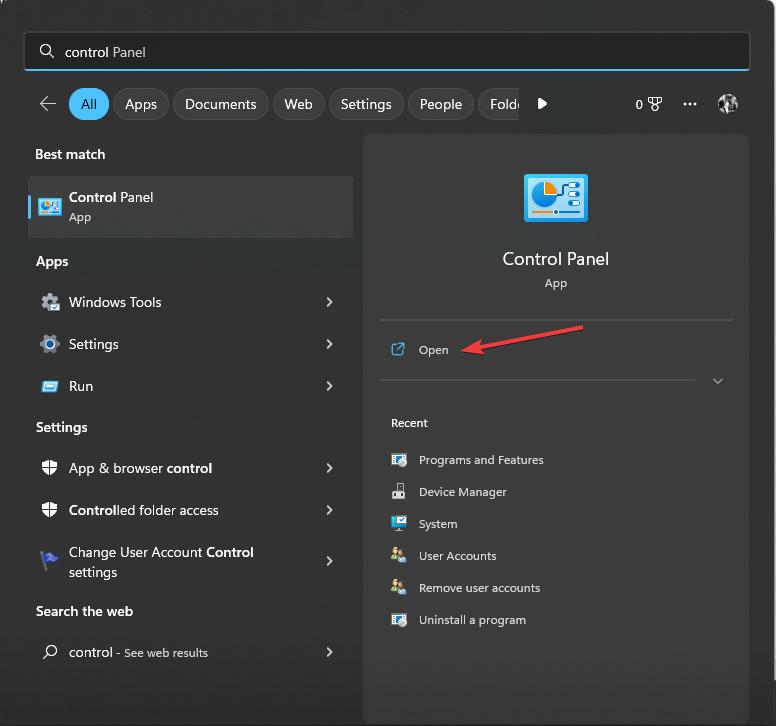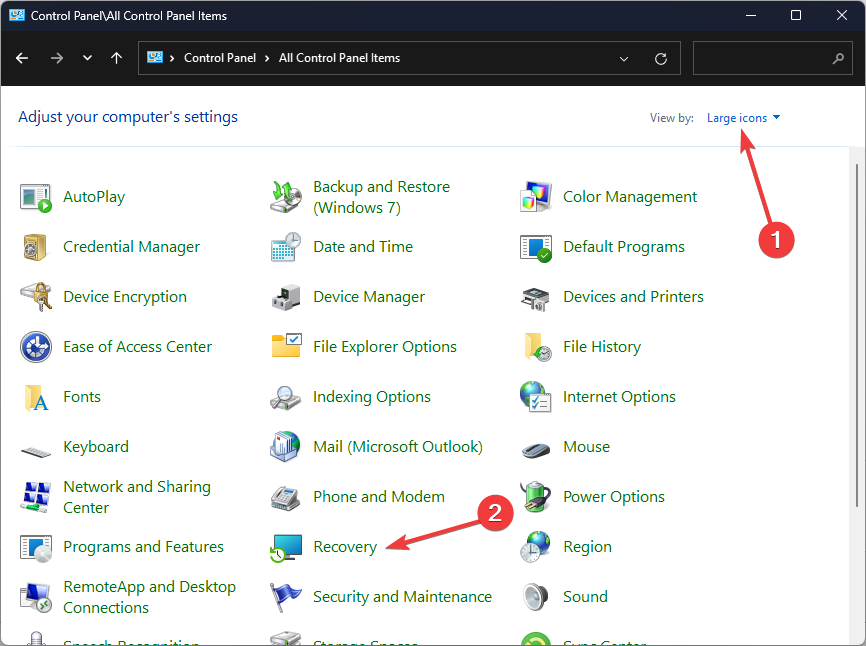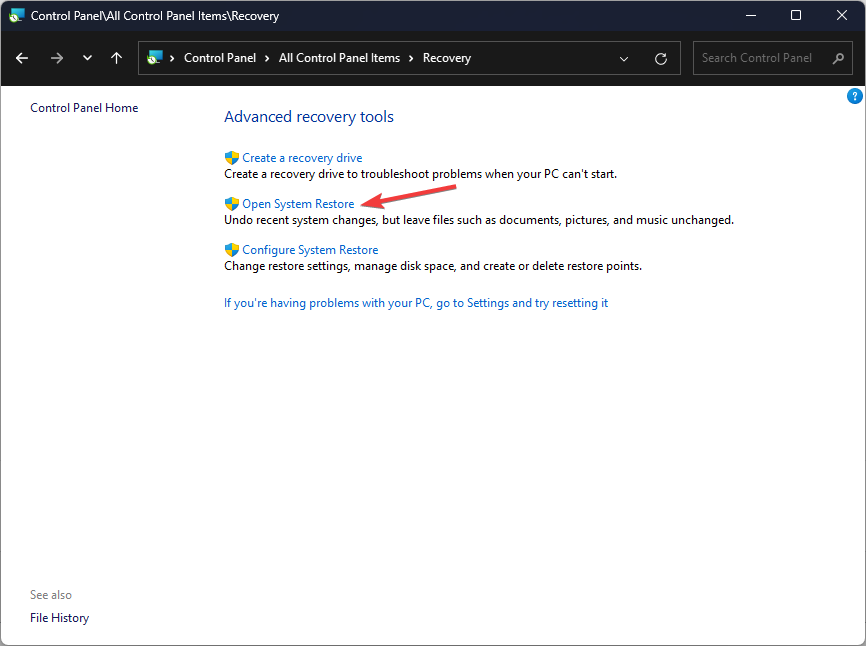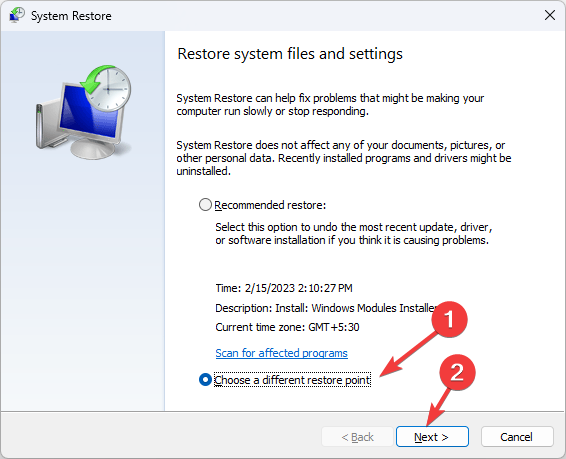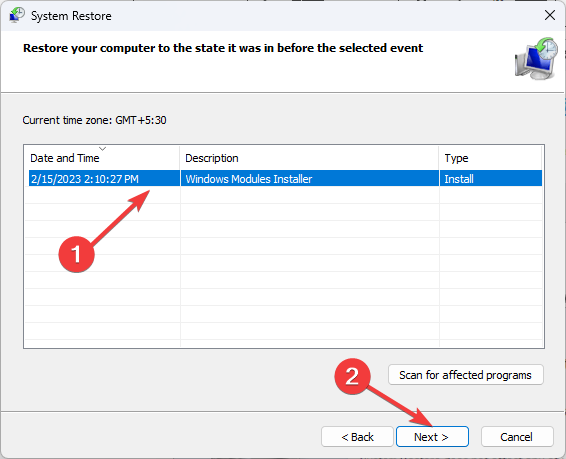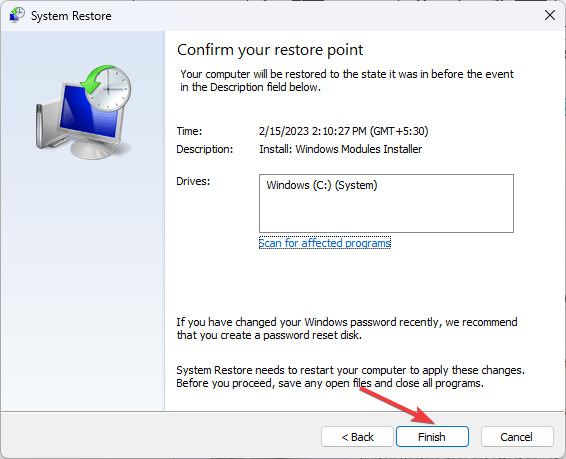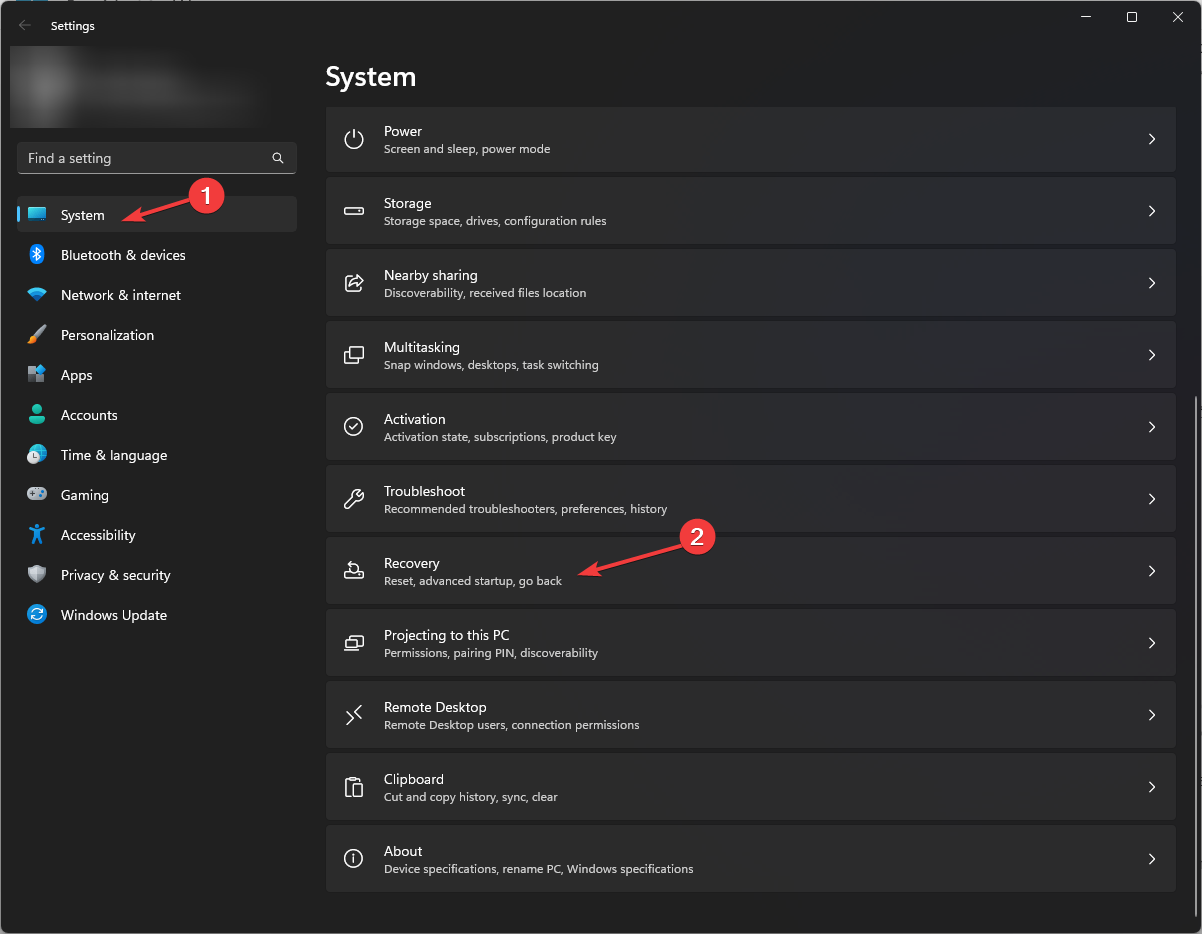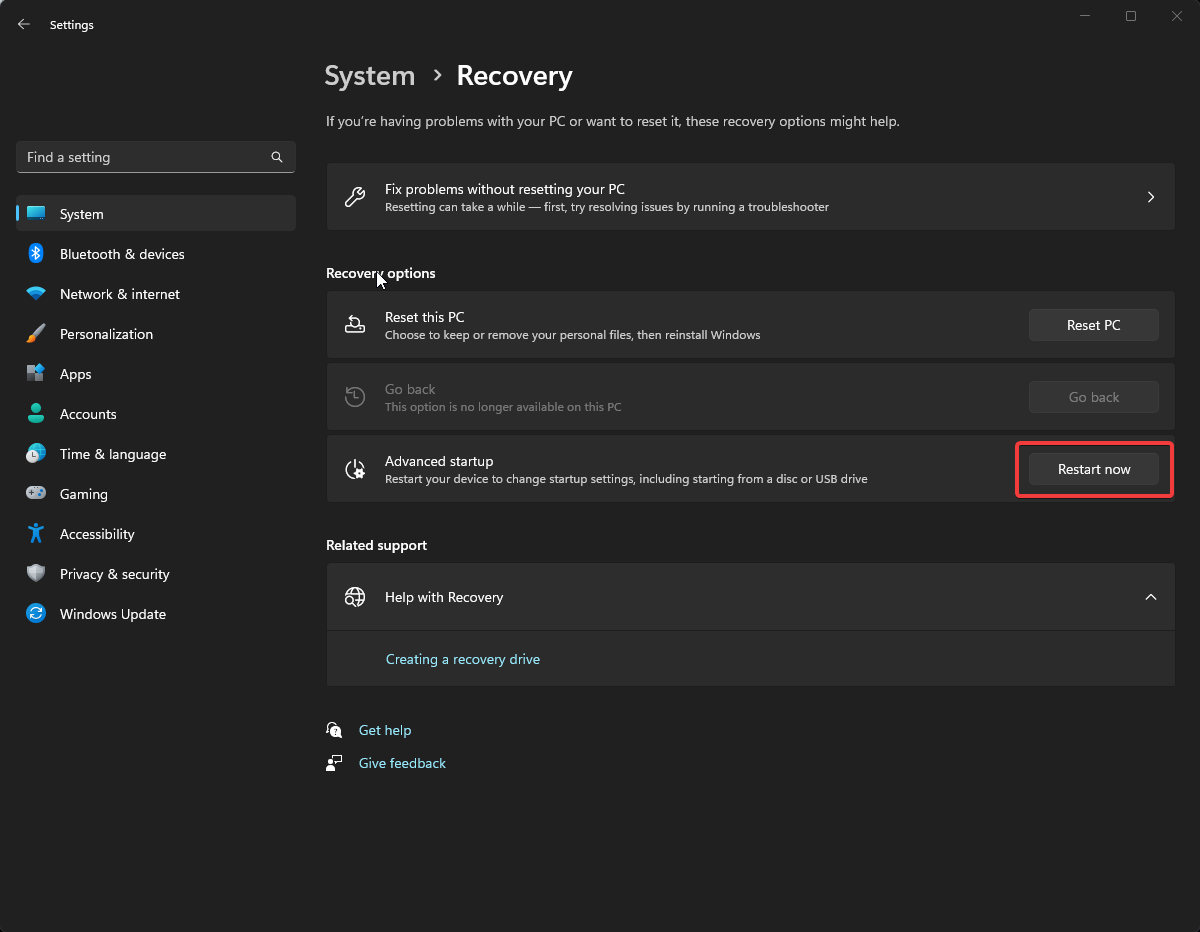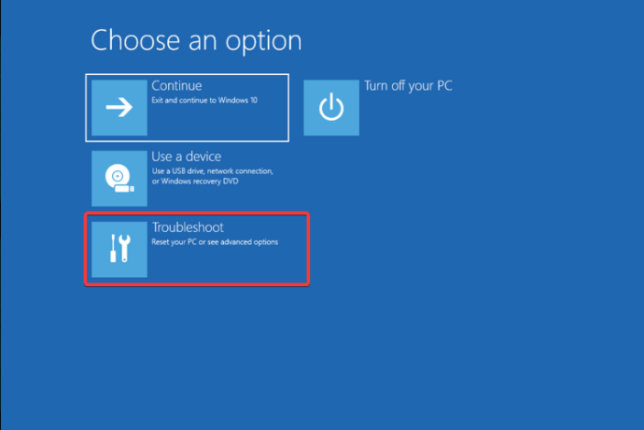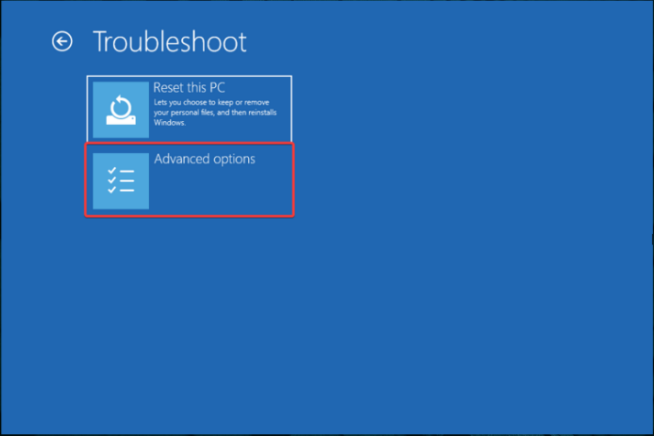0x0000004E BSoD:7 Fixes
If you have ever encountered a blue screen of death with stop code 0x0000004E, this guide can help! This error is also known as "Stop 0x00000004" or "Stop 0x4".
We’ll discuss some expert-suggested fixes to resolve the issue right after explaining the cause.
What causes 0x0000004E BSoD error on Windows?
This Blue Screen of Death issue can have multiple causes; some common ones are listed below:
- Corrupted or Incompatible System Drivers - If you You may see this error if the device driver is outdated or incompatible with the operating system on your PC. Keep your drivers updated to resolve this issue.
- Malware Infection – Viruses on your PC can corrupt important system files and cause various issues including this BSoD error. To resolve this issue, you must run a deep scan using an antivirus tool.
- New Hardware Issues – Sometimes new hardware can cause compatibility issues that can lead to issues like this stop error. Remove the component and check if it resolves the issue.
- Missing or corrupted system files - You may encounter this problem if your computer's system files are corrupted. You need to repair system files to resolve the issue.
- Bad Windows Updates – If you start experiencing this issue right after updating your operating system, please uninstall the update or check for more updates to fix the error.
Now that you know the reasons behind this Blue Screen of Death error, let’s check out the fixes.
How to fix 0x0000004E BSoD error on Windows?
Before moving to advanced troubleshooting methods, complete these simple adjustments:
- Restart your computer.
- Check for updates for Windows.
- Use Disk Cleanup to delete temporary files.
- Uninstall any recently installed applications.
- Remove all newly installed hardware.
Expert Tip:
Certain PC problems are difficult to solve, especially when Windows’ system files and repositories are missing or corrupted.
Be sure to use a specialized tool, such as Fortect, which will scan for corrupted files and replace them with new versions from their repository.
If these methods don't resolve the issue, go to detailed steps.
1. Run a malware scan by pressing the
- key, type Windows Security, and then click Open. Windows

- Go to Virus & Threat Protection and click Scan Options.

- Select Full Scan and click Scan Now.

- The tool will start a deep scanning process to search for infected files. Once the scan is completed, you will get a list of malicious files, select and delete them to resolve the issue.
2. Run the SFC scan by pressing the
- key, type cmd, and then click Run as administrator. Windows

- Copy and paste the following command to repair system files and hit: Enter
<strong>sfc/scannow</strong>
- The scan will look for corrupted files and attempt to restore them to resolve the problem. Restart your computer for the changes to take effect.
If you need an easier way to scan and repair system files on your PC, we have a dedicated solution for identifying corrupt files for blue screen issues like this.
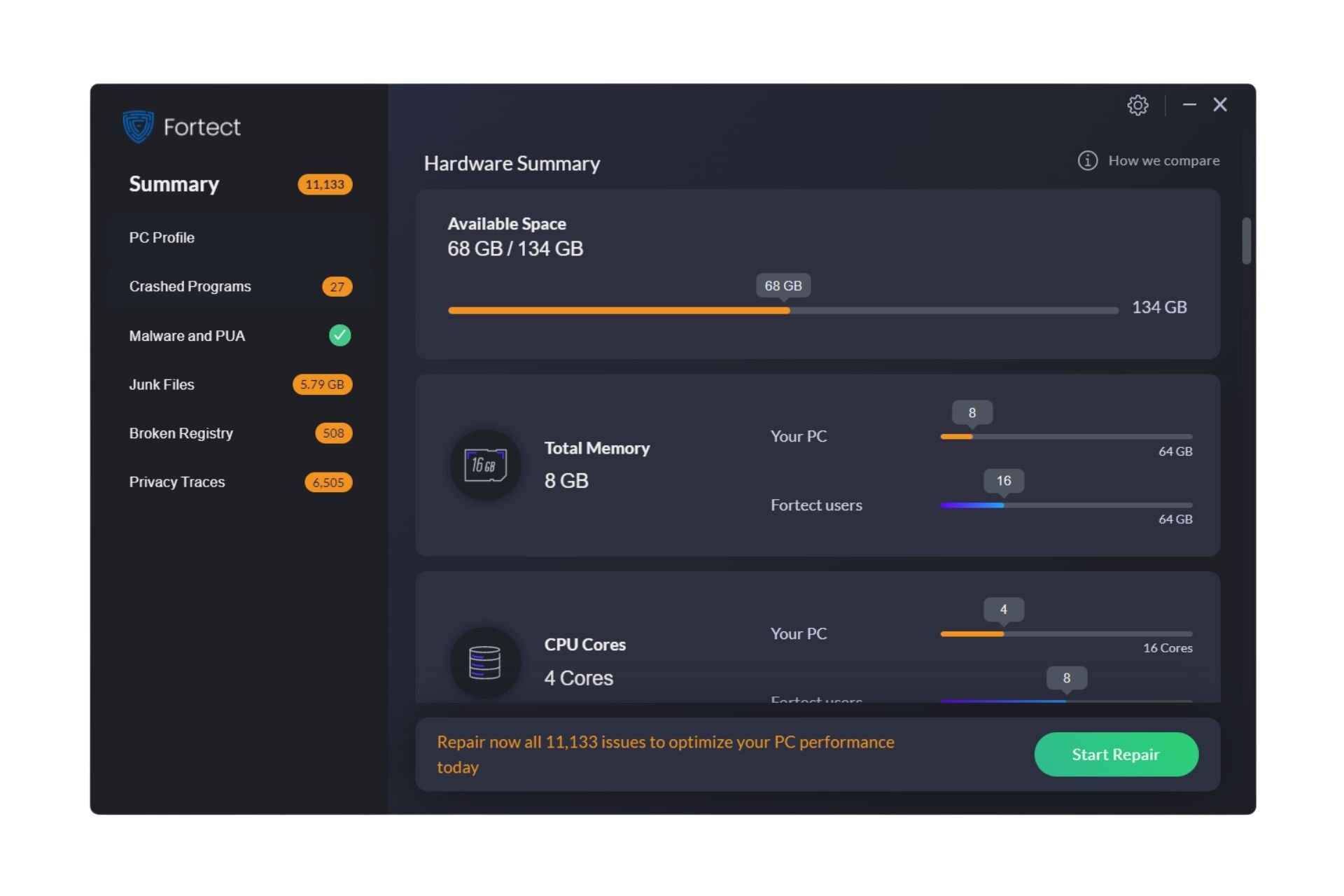
Fortect is an advanced repair tool powered by a vast repository that provides the latest functional system files for Windows PC , as a replacement for corrupted elements that may cause BSoD errors. Additionally, if something goes wrong, the software is able to create restore points before starting the repair process, allowing you to safely restore your system to its previous state.
Here's how to fix BSoD errors using Fortect:
- Download and install Forect.
- Launch the application to start the scanning process.
- Wait for it to detect any stability issues.
- Press Start Repair button to resolve all BSoD errors.
- Restart your computer to see if all changes have been applied.
After completing the repair process, your PC should run smoothly without disturbing BSoD errors or experiencing slow response times again
3. Check System Memory
- key, type Windows Diagnostic Tools, and then click Open. Windows

- Now click to restart now and check for problems (recommended).

- Your computer will restart and the test will start. This will take several minutes to complete.

- Once completed, the computer will restart and the tool will display the results.
Performing this test is crucial to check if the memory is corrupted as it is one of the important causes of blue screen errors.
4. Check the disk
- Press to open File Explorer. WindowsE
- Go to the C drive or the drive where Windows is installed, right-click on it and select Properties.

- Switch to the "Tools" tab, under "Error Checking" and select "Check".

- In the Error Checking window, click Scan Drive.

- Follow the on-screen instructions to complete the process.
5. Manually update the driver
- Press to open the "Run" dialog box. WindowsR

- Type devmgmt.msc and click OK to open Device Manager.
- Go to each hardware component and update them. For example: For Display Adapters, double-click Display Adapters to expand it. Select the graphics driver and click Uninstall driver.

- Click to automatically search for drivers.

- Follow the on-screen prompts to complete the process.
6. Perform system restore
- key, type Control Panel, and then click Open. Windows

- Select Large icons for View by and click Restore.

- Click to open System Restore.

- In the System Restore window, select Select a different point, and then click Next.

- Select a restore point and click Next.

- Click Finish to start the process of restoring Windows settings to a previous version.

7. Run system repair
- Press to open the "Settings" application. WindowsI
- Go to "System" and click "Recovery".

- Next, find Advanced Startup,and select Restart Now.
 On the Select an option screen, click
On the Select an option screen, click - Troubleshoot.
 From the Troubleshooting options, select
From the Troubleshooting options, select - Advanced Options.
 From the Advanced options, select
From the Advanced options, select - Startup Repair.
 Choose to shut down.
Choose to shut down. - Now the tool will start performing the repair. Once completed, it will reboot. To examine the scanned log files and understand the problem, navigate to the following path:
%windir%\System32\LogFiles\Srt\Srttrail.txt<strong></strong>
The above is the detailed content of 0x0000004E BSoD:7 Fixes. For more information, please follow other related articles on the PHP Chinese website!

Hot AI Tools

Undresser.AI Undress
AI-powered app for creating realistic nude photos

AI Clothes Remover
Online AI tool for removing clothes from photos.

Undress AI Tool
Undress images for free

Clothoff.io
AI clothes remover

Video Face Swap
Swap faces in any video effortlessly with our completely free AI face swap tool!

Hot Article

Hot Tools

Notepad++7.3.1
Easy-to-use and free code editor

SublimeText3 Chinese version
Chinese version, very easy to use

Zend Studio 13.0.1
Powerful PHP integrated development environment

Dreamweaver CS6
Visual web development tools

SublimeText3 Mac version
God-level code editing software (SublimeText3)

Hot Topics
 1386
1386
 52
52
 How to convert XML to PDF on your phone?
Apr 02, 2025 pm 10:18 PM
How to convert XML to PDF on your phone?
Apr 02, 2025 pm 10:18 PM
It is not easy to convert XML to PDF directly on your phone, but it can be achieved with the help of cloud services. It is recommended to use a lightweight mobile app to upload XML files and receive generated PDFs, and convert them with cloud APIs. Cloud APIs use serverless computing services, and choosing the right platform is crucial. Complexity, error handling, security, and optimization strategies need to be considered when handling XML parsing and PDF generation. The entire process requires the front-end app and the back-end API to work together, and it requires some understanding of a variety of technologies.
 What is the reason why PS keeps showing loading?
Apr 06, 2025 pm 06:39 PM
What is the reason why PS keeps showing loading?
Apr 06, 2025 pm 06:39 PM
PS "Loading" problems are caused by resource access or processing problems: hard disk reading speed is slow or bad: Use CrystalDiskInfo to check the hard disk health and replace the problematic hard disk. Insufficient memory: Upgrade memory to meet PS's needs for high-resolution images and complex layer processing. Graphics card drivers are outdated or corrupted: Update the drivers to optimize communication between the PS and the graphics card. File paths are too long or file names have special characters: use short paths and avoid special characters. PS's own problem: Reinstall or repair the PS installer.
 xml online formatting
Apr 02, 2025 pm 10:06 PM
xml online formatting
Apr 02, 2025 pm 10:06 PM
XML Online Format Tools automatically organizes messy XML code into easy-to-read and maintain formats. By parsing the syntax tree of XML and applying formatting rules, these tools optimize the structure of the code, enhancing its maintainability and teamwork efficiency.
 How to solve the problem of loading when PS is always showing that it is loading?
Apr 06, 2025 pm 06:30 PM
How to solve the problem of loading when PS is always showing that it is loading?
Apr 06, 2025 pm 06:30 PM
PS card is "Loading"? Solutions include: checking the computer configuration (memory, hard disk, processor), cleaning hard disk fragmentation, updating the graphics card driver, adjusting PS settings, reinstalling PS, and developing good programming habits.
 Does H5 page production require continuous maintenance?
Apr 05, 2025 pm 11:27 PM
Does H5 page production require continuous maintenance?
Apr 05, 2025 pm 11:27 PM
The H5 page needs to be maintained continuously, because of factors such as code vulnerabilities, browser compatibility, performance optimization, security updates and user experience improvements. Effective maintenance methods include establishing a complete testing system, using version control tools, regularly monitoring page performance, collecting user feedback and formulating maintenance plans.
 How to speed up the loading speed of PS?
Apr 06, 2025 pm 06:27 PM
How to speed up the loading speed of PS?
Apr 06, 2025 pm 06:27 PM
Solving the problem of slow Photoshop startup requires a multi-pronged approach, including: upgrading hardware (memory, solid-state drive, CPU); uninstalling outdated or incompatible plug-ins; cleaning up system garbage and excessive background programs regularly; closing irrelevant programs with caution; avoiding opening a large number of files during startup.
 The XML file is too large, can I convert PDFs on my phone?
Apr 02, 2025 pm 09:54 PM
The XML file is too large, can I convert PDFs on my phone?
Apr 02, 2025 pm 09:54 PM
It is difficult to directly convert super large XML to PDF on mobile phones. It is recommended to adopt a partition strategy: cloud conversion: upload to the cloud platform and processed by the server. It is efficient and stable but requires network and possible payment; segmented processing: Use programming tools to split large XML into small files and convert them one by one, requiring programming capabilities; find conversion tools that specialize in processing large files, pay attention to checking user reviews to avoid choosing software that is prone to crash.
 How to solve the problem of loading when the PS opens the file?
Apr 06, 2025 pm 06:33 PM
How to solve the problem of loading when the PS opens the file?
Apr 06, 2025 pm 06:33 PM
"Loading" stuttering occurs when opening a file on PS. The reasons may include: too large or corrupted file, insufficient memory, slow hard disk speed, graphics card driver problems, PS version or plug-in conflicts. The solutions are: check file size and integrity, increase memory, upgrade hard disk, update graphics card driver, uninstall or disable suspicious plug-ins, and reinstall PS. This problem can be effectively solved by gradually checking and making good use of PS performance settings and developing good file management habits.