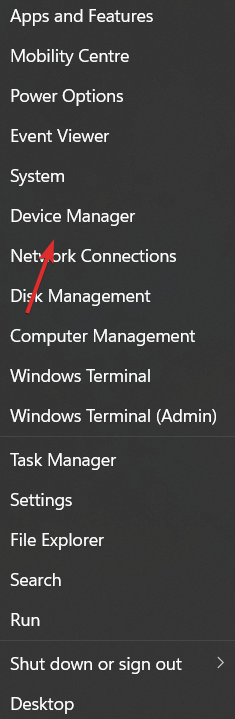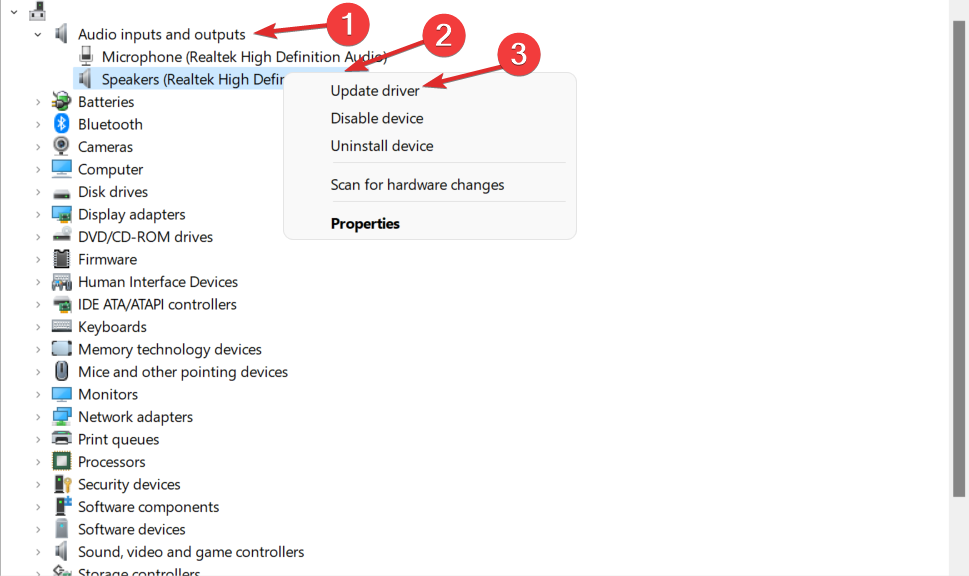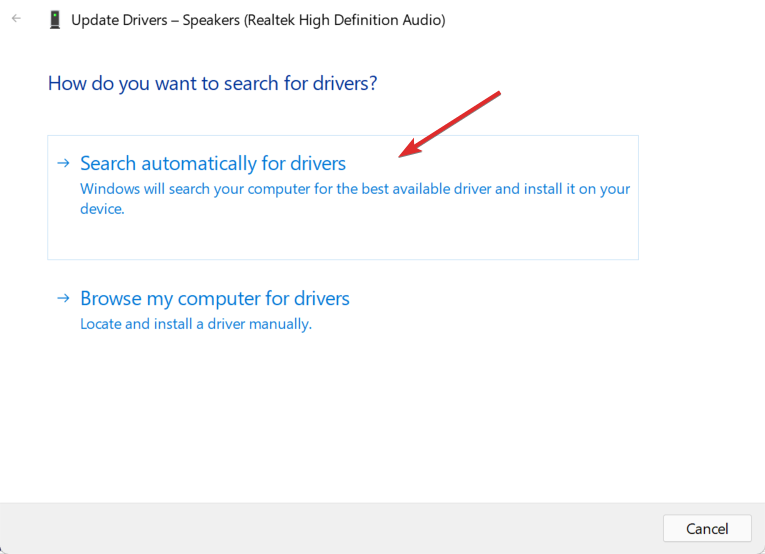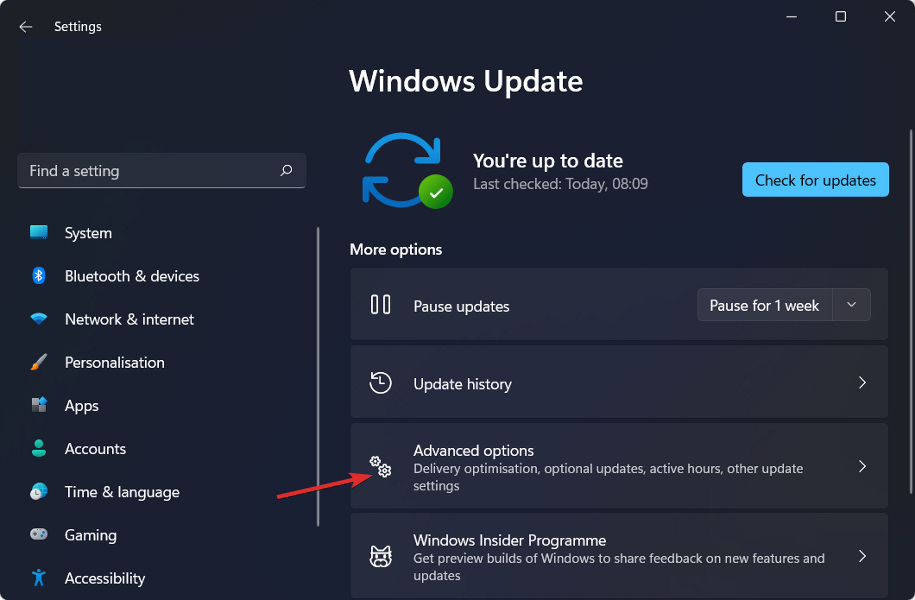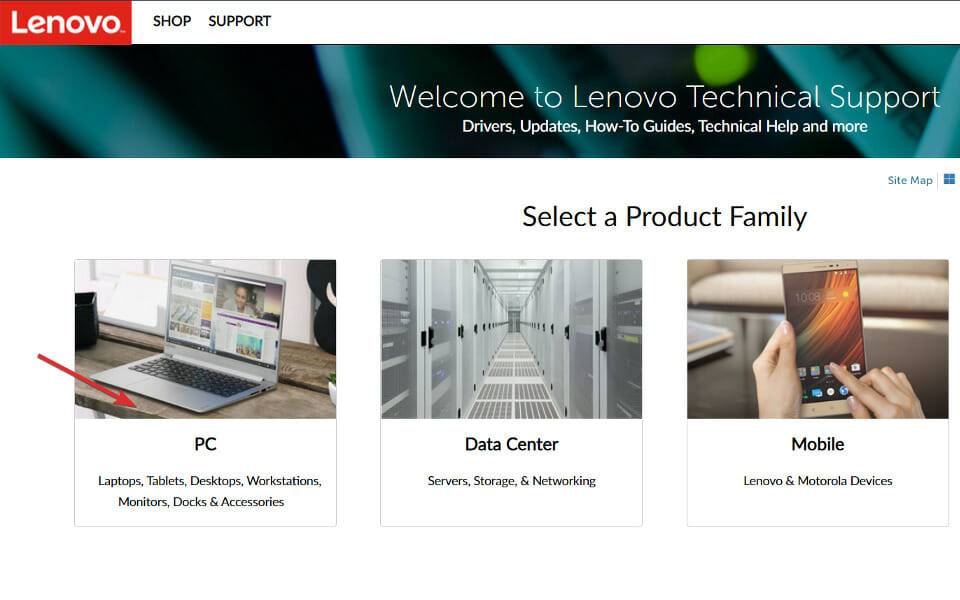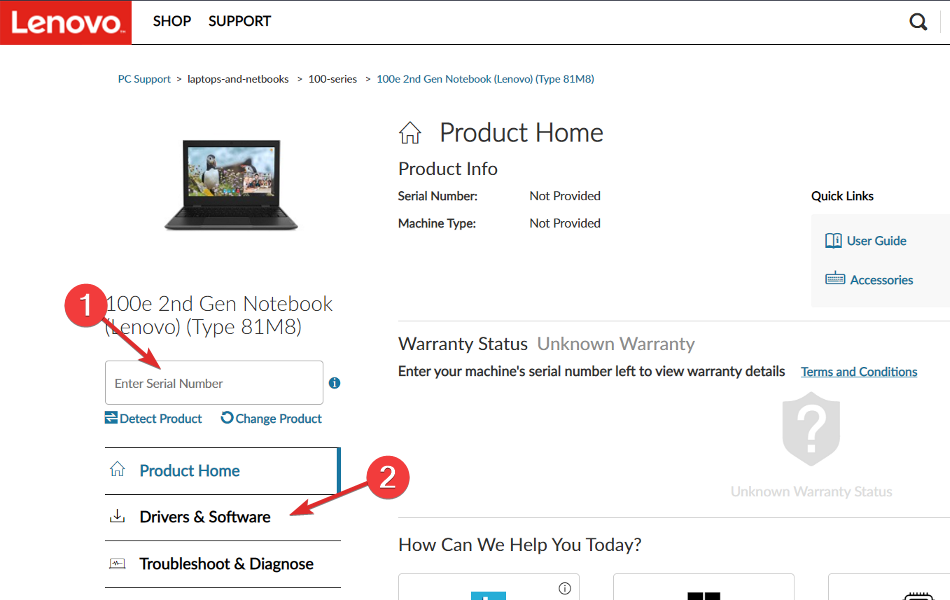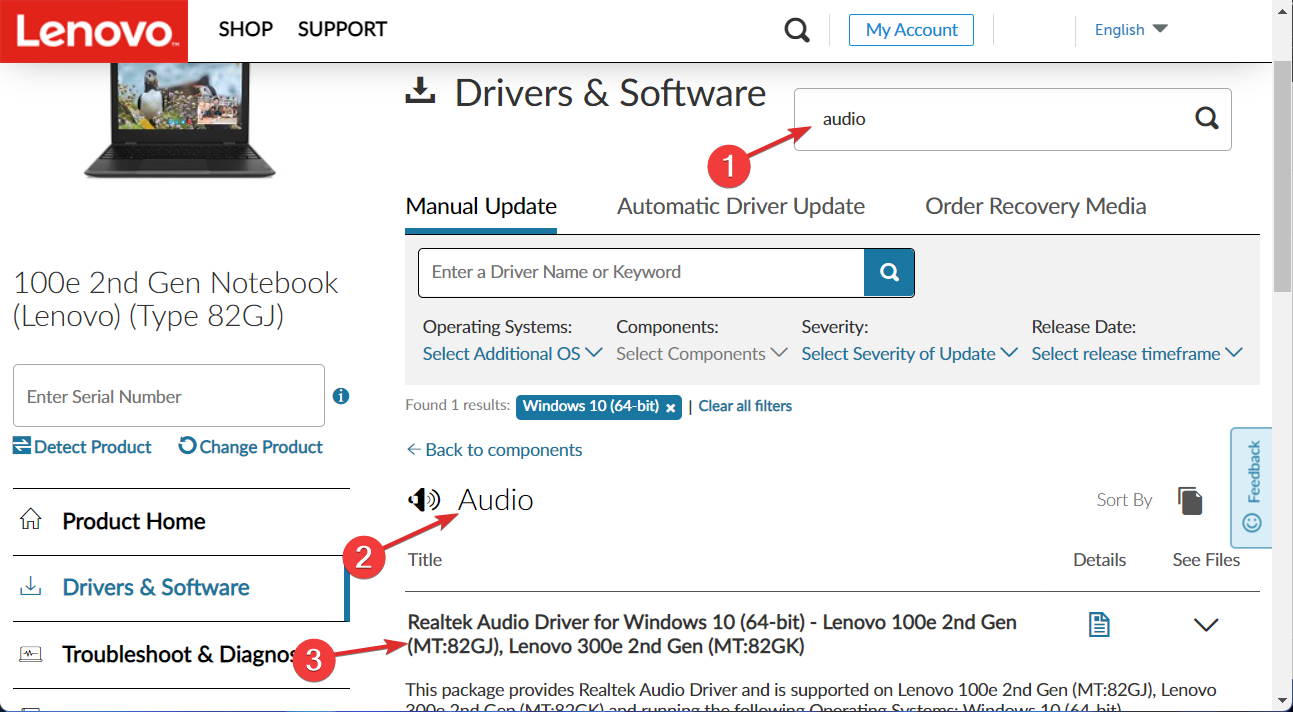How to download any audio driver on Windows 11
Whether you're listening to music, joining a Teams meeting, or doing any other activity that involves audio output, you'll need to download audio drivers on your Windows 11 PC in order to output anything from your speakers.
Realtek HD Audio Manager is a popular application that comes with the driver and includes a mixer, equalizer, echo cancellation, noise suppression and a host of predefined sound profiles. They are included in software and can be used to improve the audio on your computer.
Today we’ll show you how to download audio drivers on Windows 11, and then we’ll take a closer look at what Realtek HD Audio Manager is all about and why it’s so popular.
What does Realtek HD Audio Manager do?
Realtek High Definition Audio Driver is the most popular choice for Windows computer sound drivers because it allows you to operate surround sound, Dolby and DTS sound systems using your computer.
Because your audio device requires this driver to run on your computer, removing it may cause serious audio problems.
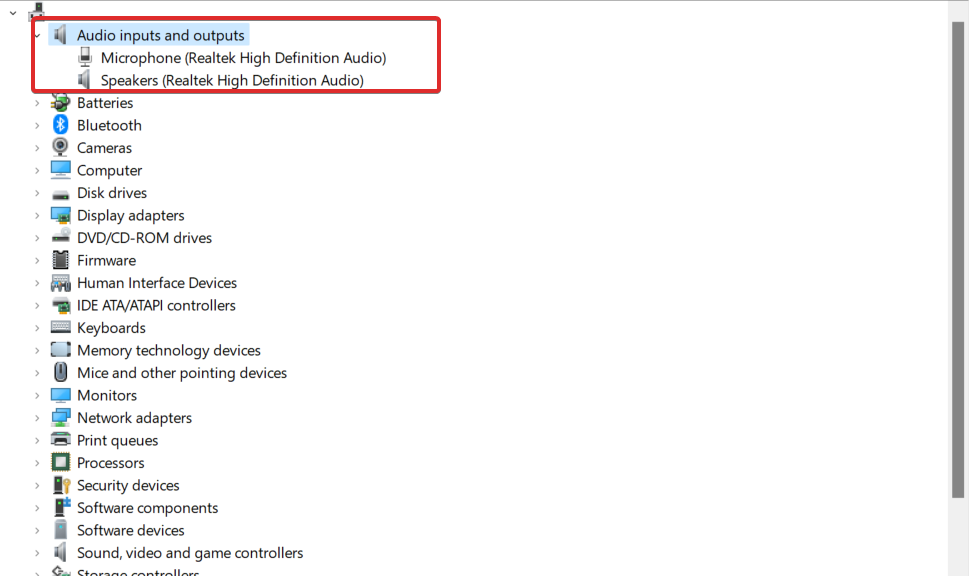
You can control your computer audio devices through Realtek HD Audio Manager. The manager automatically detects additional microphones, speakers, headphones, and other devices added to your computer and lets you set them up.
Normally, running this program on Windows 11 requires the installation of the Realtek HD audio driver. Generally speaking, drivers are installed automatically by the operating system, while the audio manager may be found in Control Panel.
If you can't find it, you can follow the instructions below to download and install it to your computer now.
Many consumers question whether they need to install the manager if they don't have any audio issues. No, your PC audio system does not require drivers to function properly.
How to download audio drivers on Windows 11?
1. Use Device Manager
- First right-click the Start icon, and then click Device Manager.

- Expand the Audio Input and Output section, then right-click on the driver that appears and click Update Driver.

- Select Automatically search for drivers.

- Select Select the updated driver option on Windows Update.

- Go to Advanced Options and then Optional Updates where you will find the audio driver available for download. Check the box next to it and select the Download and Install button.

2. Navigate to your motherboard manufacturer's website using your device manufacturer's website
- . We'll be using Lenovo for our demonstration, so if you also use Lenovo, go to the Lenovo page and click on PC to find your computer model.

- After entering your device model number, click on the Drivers and Software section.

- Enter audio in the search bar and click on the result. Here you will see the audio driver you need to download.

Be sure to use only the drivers provided by the manufacturer, as other drivers are not compatible with your PC and can cause further problems.
3. Use third-party software
Manually downloading the drivers your computer needs is not something you have to get used to. There are third-party software tools that can be used to update, repair and download any driver from your PC.
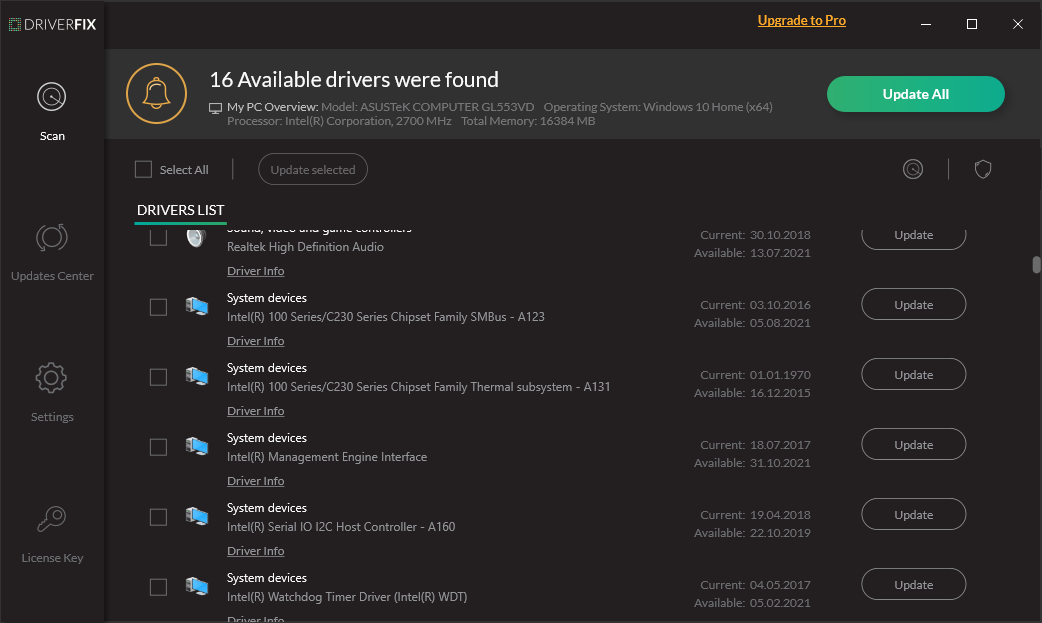
This is DriverFix. A lightweight software solution designed for people who don't want to waste time doing things like accessing Device Manager or navigating to the manufacturer's website and searching for every driver they need.
This software will keep your PC running optimally and ensure you don’t encounter any driver-related errors in the process.
Some of the most common Windows errors and bugs are caused by old or incompatible drivers. Lack of an up-to-date system can lead to lags, system errors, and even blue screens of death. To avoid such problems, you can use an automated tool to find, download and install the correct driver version on your Windows PC in just a few clicks, we highly recommend DriverFix. Here's how to do it:
- Download and install DriverFix.
- Start the application.
- Wait until DriverFix detects all faulty drivers.
- The software will now show you all problematic drivers and you just need to select the one you want to fix.
- Wait for DriverFix to download and install the latest driver.
- RestartPC for the changes to take effect.

Driver Repair
If you download and use this powerful software today, your drivers will no longer cause any problems.
Free TrialVisit Website
Disclaimer: This program requires an upgrade from the free version to perform certain actions.
If you manually downloaded the audio driver on Windows 11 and are now having issues, check out our tutorial on how to fix Realtek HD audio driver issues. With DriverFix, you won't need any more help because it takes care of everything.
The above is the detailed content of How to download any audio driver on Windows 11. For more information, please follow other related articles on the PHP Chinese website!

Hot AI Tools

Undresser.AI Undress
AI-powered app for creating realistic nude photos

AI Clothes Remover
Online AI tool for removing clothes from photos.

Undress AI Tool
Undress images for free

Clothoff.io
AI clothes remover

AI Hentai Generator
Generate AI Hentai for free.

Hot Article

Hot Tools

Notepad++7.3.1
Easy-to-use and free code editor

SublimeText3 Chinese version
Chinese version, very easy to use

Zend Studio 13.0.1
Powerful PHP integrated development environment

Dreamweaver CS6
Visual web development tools

SublimeText3 Mac version
God-level code editing software (SublimeText3)

Hot Topics
 1382
1382
 52
52
 How to convert XML to PDF on your phone?
Apr 02, 2025 pm 10:18 PM
How to convert XML to PDF on your phone?
Apr 02, 2025 pm 10:18 PM
It is not easy to convert XML to PDF directly on your phone, but it can be achieved with the help of cloud services. It is recommended to use a lightweight mobile app to upload XML files and receive generated PDFs, and convert them with cloud APIs. Cloud APIs use serverless computing services, and choosing the right platform is crucial. Complexity, error handling, security, and optimization strategies need to be considered when handling XML parsing and PDF generation. The entire process requires the front-end app and the back-end API to work together, and it requires some understanding of a variety of technologies.
 What is the reason why PS keeps showing loading?
Apr 06, 2025 pm 06:39 PM
What is the reason why PS keeps showing loading?
Apr 06, 2025 pm 06:39 PM
PS "Loading" problems are caused by resource access or processing problems: hard disk reading speed is slow or bad: Use CrystalDiskInfo to check the hard disk health and replace the problematic hard disk. Insufficient memory: Upgrade memory to meet PS's needs for high-resolution images and complex layer processing. Graphics card drivers are outdated or corrupted: Update the drivers to optimize communication between the PS and the graphics card. File paths are too long or file names have special characters: use short paths and avoid special characters. PS's own problem: Reinstall or repair the PS installer.
 xml online formatting
Apr 02, 2025 pm 10:06 PM
xml online formatting
Apr 02, 2025 pm 10:06 PM
XML Online Format Tools automatically organizes messy XML code into easy-to-read and maintain formats. By parsing the syntax tree of XML and applying formatting rules, these tools optimize the structure of the code, enhancing its maintainability and teamwork efficiency.
 How to solve the problem of loading when PS is always showing that it is loading?
Apr 06, 2025 pm 06:30 PM
How to solve the problem of loading when PS is always showing that it is loading?
Apr 06, 2025 pm 06:30 PM
PS card is "Loading"? Solutions include: checking the computer configuration (memory, hard disk, processor), cleaning hard disk fragmentation, updating the graphics card driver, adjusting PS settings, reinstalling PS, and developing good programming habits.
 Does H5 page production require continuous maintenance?
Apr 05, 2025 pm 11:27 PM
Does H5 page production require continuous maintenance?
Apr 05, 2025 pm 11:27 PM
The H5 page needs to be maintained continuously, because of factors such as code vulnerabilities, browser compatibility, performance optimization, security updates and user experience improvements. Effective maintenance methods include establishing a complete testing system, using version control tools, regularly monitoring page performance, collecting user feedback and formulating maintenance plans.
 How to speed up the loading speed of PS?
Apr 06, 2025 pm 06:27 PM
How to speed up the loading speed of PS?
Apr 06, 2025 pm 06:27 PM
Solving the problem of slow Photoshop startup requires a multi-pronged approach, including: upgrading hardware (memory, solid-state drive, CPU); uninstalling outdated or incompatible plug-ins; cleaning up system garbage and excessive background programs regularly; closing irrelevant programs with caution; avoiding opening a large number of files during startup.
 The XML file is too large, can I convert PDFs on my phone?
Apr 02, 2025 pm 09:54 PM
The XML file is too large, can I convert PDFs on my phone?
Apr 02, 2025 pm 09:54 PM
It is difficult to directly convert super large XML to PDF on mobile phones. It is recommended to adopt a partition strategy: cloud conversion: upload to the cloud platform and processed by the server. It is efficient and stable but requires network and possible payment; segmented processing: Use programming tools to split large XML into small files and convert them one by one, requiring programming capabilities; find conversion tools that specialize in processing large files, pay attention to checking user reviews to avoid choosing software that is prone to crash.
 How to solve the problem of loading when the PS opens the file?
Apr 06, 2025 pm 06:33 PM
How to solve the problem of loading when the PS opens the file?
Apr 06, 2025 pm 06:33 PM
"Loading" stuttering occurs when opening a file on PS. The reasons may include: too large or corrupted file, insufficient memory, slow hard disk speed, graphics card driver problems, PS version or plug-in conflicts. The solutions are: check file size and integrity, increase memory, upgrade hard disk, update graphics card driver, uninstall or disable suspicious plug-ins, and reinstall PS. This problem can be effectively solved by gradually checking and making good use of PS performance settings and developing good file management habits.