
Installing dependencies
yum install gcc yum install pcre-devel yum install zlib zlib-devel yum install openssl openssl-devel
When installing these 4 dependencies, there will be some questions in the middle, enter y
Download nginx tar package
//进入/usr/local目录 cd /usr/local //创建一个文件夹nginx mkdir nginx //进入nginx文件夹 cd nginx //下载tar包 wget http://nginx.org/download/nginx-1.13.7.tar.gz //解压tar包 tar -xvf nginx-1.13.7.tar.g
Install nginx
//进入nginx目录 cd /usr/local/nginx //执行命令 ./configure //执行make命令 make //执行make install命令 make install
Start nginx
/usr/local/nginx/sbin/nginx
Note: This path It is based on your own installation path, just change it to your own path.
As long as there is no response on the console after execution, visit the address of the server where you installed nginx in the browser, you can see the nginx welcome interface, and the nginx installation is complete
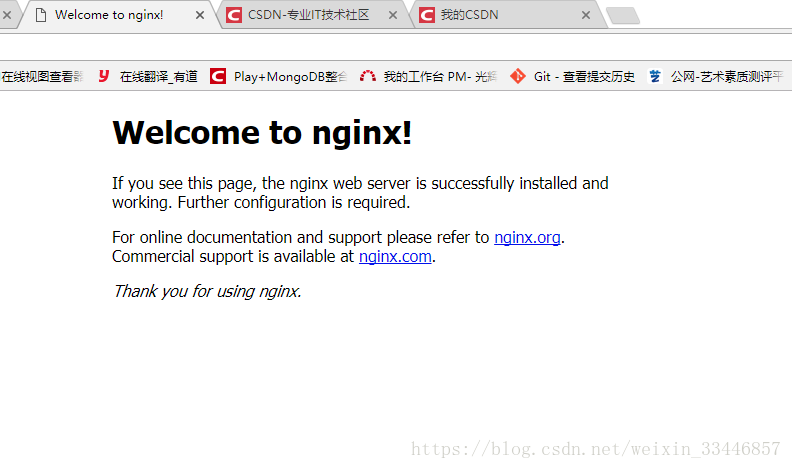
Start nginx
Because apeache may occupy port 80, try not to modify the apeache port. We choose to modify the nginx port.
Linux modify the path /usr/local/nginx/conf/nginx.conf, and the installation directory \conf\nginx.conf under windows.
Change the port to 8090 and localhost to your server IP address. (Success is in sight!!)
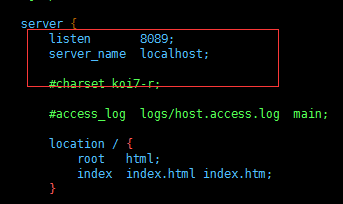
Start nginx
netstat -ano|grep 80
If the execution result cannot be found, ignore the previous step (it must be started with sudo under ubuntu , otherwise it can only run in the foreground)
nginx restart, shutdown, start
Startup
Startup code format: nginx Installation directory address -c nginx configuration file address
For example:
[root@linuxserver sbin]# /usr/local/nginx/sbin/nginx -c /usr/local/nginx/conf/nginx.conf
Stop
There are three ways to stop nginx:
Stop calmly
1. Check the process number
[root@linuxserver ~]# ps -ef|grep nginx

2. Kill the process
[root@linuxserver ~]# kill -quit 2072
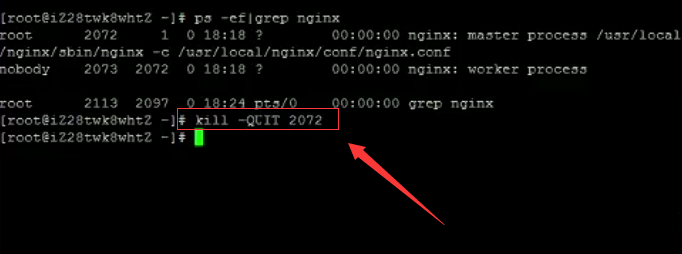
Quick stop
1. Check the process number
[root@linuxserver ~]# ps -ef|grep nginx
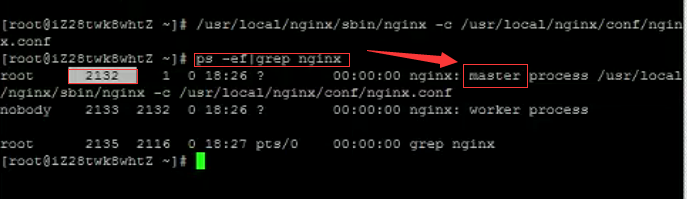
2. Kill the process
[root@linuxserver ~]# kill -term 2132 或 [root@linuxserver ~]# kill -int 2132
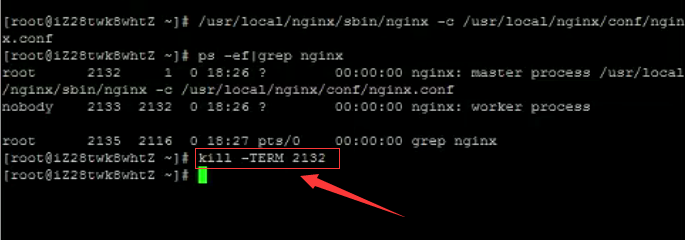
Force stop
[root@linuxserver ~]# pkill -9 nginx
Restart
1. Verify that the nginx configuration file is correct
Method 1: Enter the nginx installation directory sbin and enter the command ./nginx -t
See the following display nginx.conf syntax is ok
nginx.conf test is successful
Indicates that the configuration file is correct!
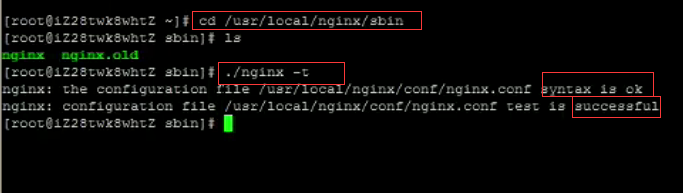
Method 2: Add -t before the startup command -c

2. Restart the nginx service
Method 1: Enter the nginx executable directory sbin and enter the command ./nginx -s reload

Method 2: Find the current nginx process number, and then enter the command: kill -hup process number to restart the nginx service
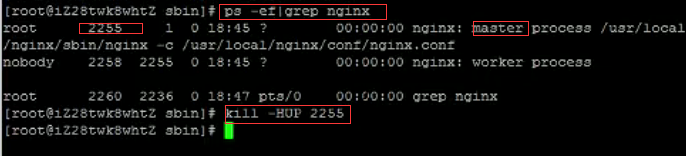
If you start nginx, the following error will be reported:

Probably means: the port address has been used. It is very likely that the nginx service process is stuck, causing port 80 to be occupied. The default port of nginx is 80. Execute the command to query the port occupancy
netstat -ntpl
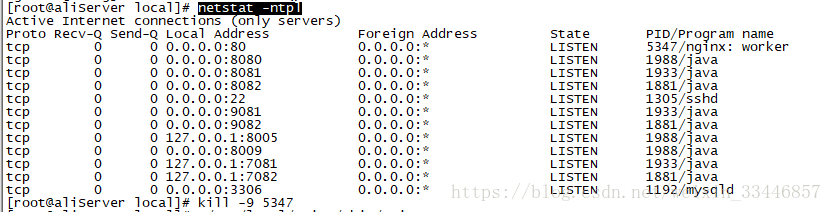
Yes See that port 80 is occupied by nginx. At this time, execute kill -9 5347 (5347 can be seen from the picture above as the pid of this process) to kill the process. Just restart nginx. If you still cannot start nginx, you can only go to Baidu based on the error message and deal with specific problems on a case-by-case basis.
The above is the detailed content of How to install nginx under Linux. For more information, please follow other related articles on the PHP Chinese website!




