 Common Problem
Common Problem
 How to turn on end-to-end encryption for iMessage, iCloud, and iPhone backups in iOS 16.2
How to turn on end-to-end encryption for iMessage, iCloud, and iPhone backups in iOS 16.2
How to turn on end-to-end encryption for iMessage, iCloud, and iPhone backups in iOS 16.2
Apple has launched a major security enhancement in iOS 16.2, bringing long-awaited full encryption to iMessage, iPhone Backup, and eight other apps/categories in iCloud. As part of the process, you'll need to set up recovery contacts/keys - here's how to turn on iPhone end-to-end encryption for iMessage, iCloud, device backups, Notes, Safari, Photos, and more.
Currently, iOS 16.2 is being tested by developers and public betas. The release candidate was released yesterday , so it won't be long before it's released to the public.
But if you don’t want to wait to try out Apple’s advanced data protection and other great features (like customizable always-on display for iPhone 14 Pro, Apple Music Sing, and more)
While End-to-end encryption (E2E) already exists in Apple's Messages, iCloud Keychain, Health data, and more, but this update brings E2E to your Messages backup (Messages in iCloud), your iPhone iCloud backup, iCloud Drive, Notes , Photos, Reminders, Safari Bookmarks, Siri Shortcuts, Voice Memos, and Wallet Pass. Read more details in our comprehensive coverage and Apple's support documentation .
How to turn on iPhone end-to-end encryption for iMessage, iCloud backup
- Make sure you are running iOS 16.2 (If you don’t want to wait, install the free test version)
- Open the Settings app on your iPhone
- Tap Press your name at the top
- Select nowiCloud
- Slide to the bottom and tap Advanced Data Protection
- Click Turn on Advanced Data Protection
- If You have not set up recovery contacts or recovery keys. You will be prompted to set them up first
- If you have just completed the settings for recovery contacts/keys, please return to "Settings" Apps > iCloud > " Advanced Data Protection" , then click "Turn on Advanced Data Protection"
- Follow the prompts
- Enable Before end-to-end encryption (E2E), you may be asked to update other devices signed into your iCloud account
- Alternatively, you can delete the device on the old software to continue the process
Here's the process for turning on iPhone end-to-end encryption with Advanced Data Protection:
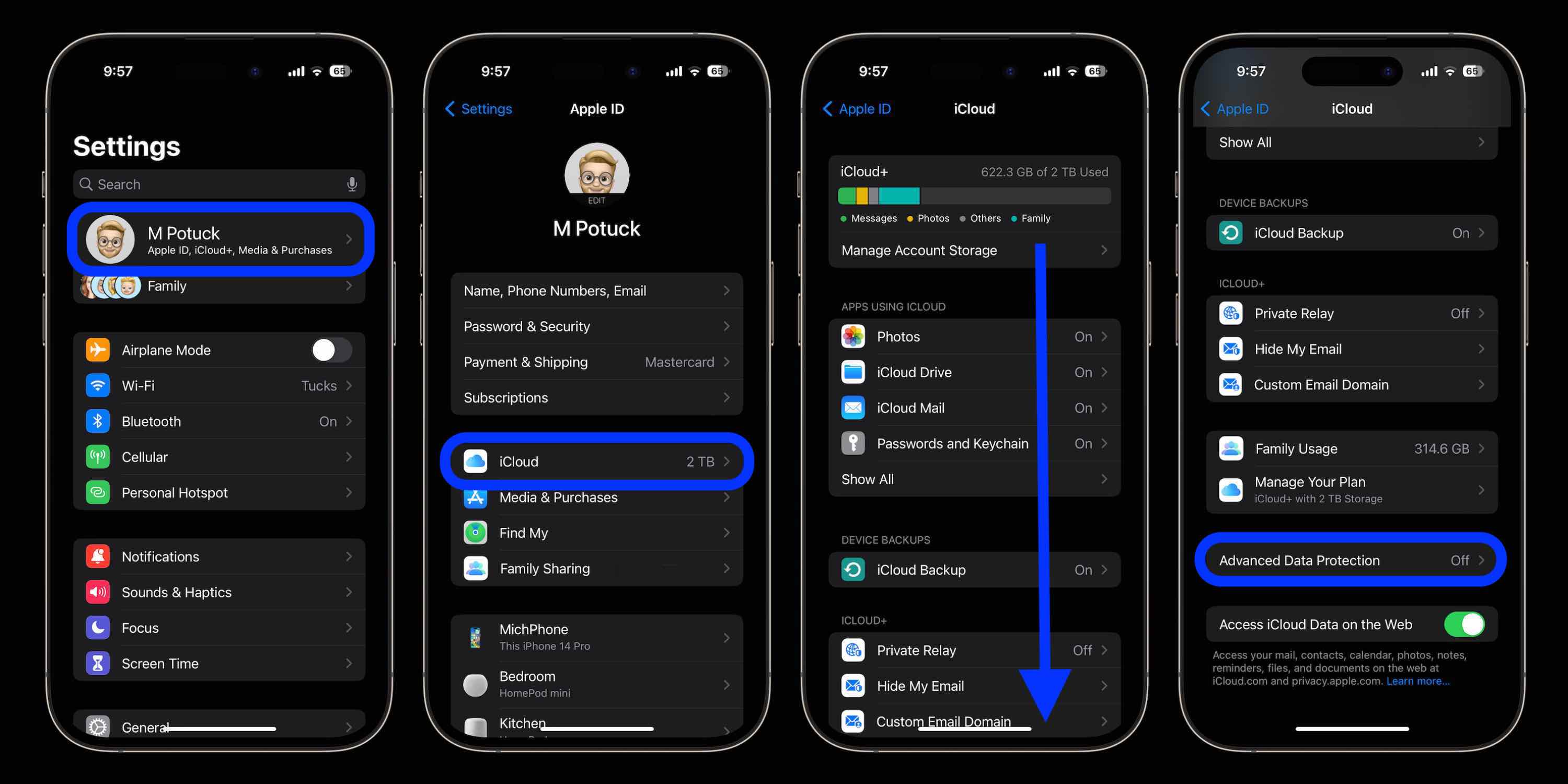
If you haven't set up recovery contacts or keys, you will First do this:
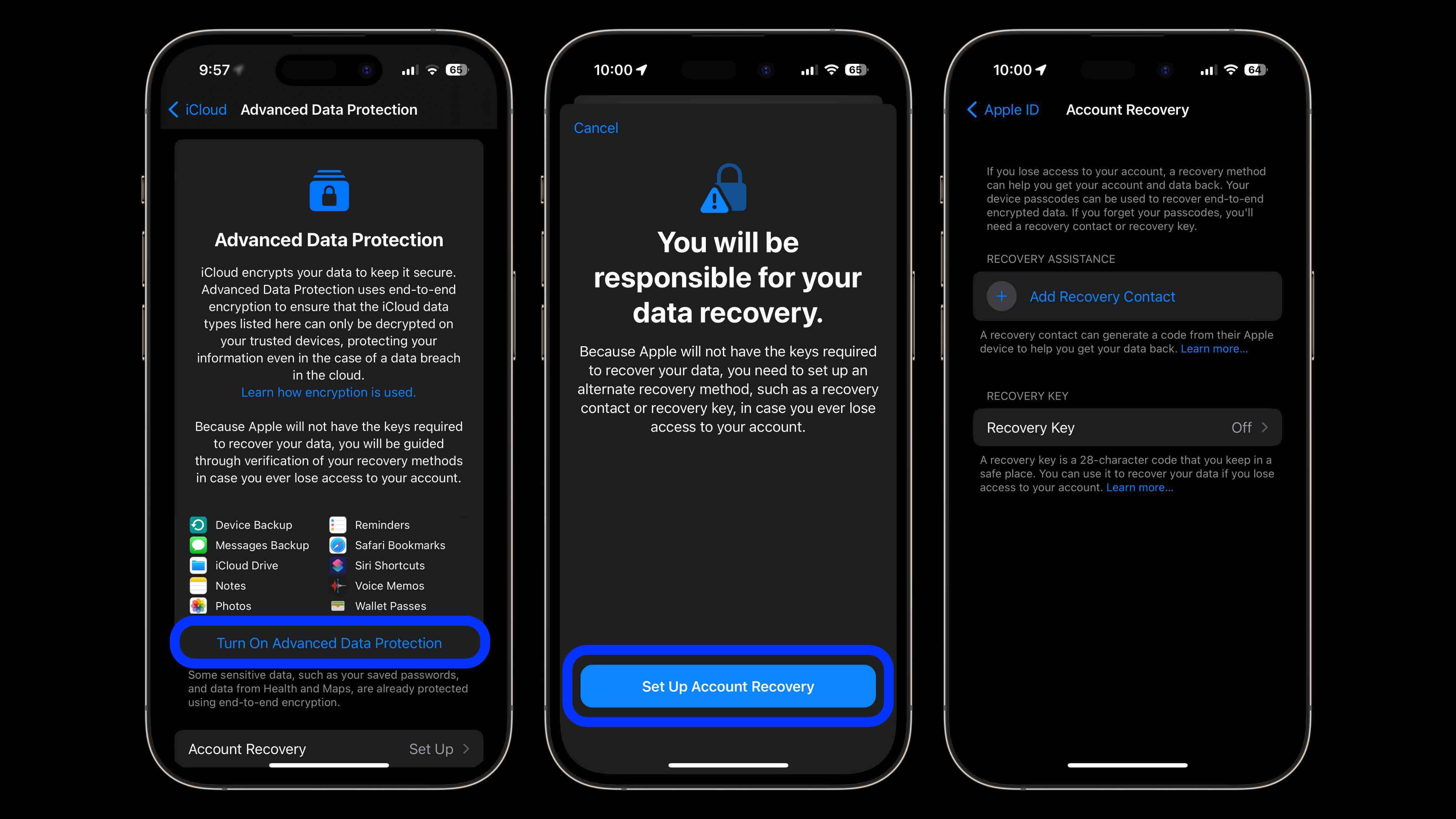
# Once you have finished restoring your contacts/keys settings, return to the Advanced Data Protection screen and click "Turn on Advanced Data Protection."
One more thing to keep in mind is that you may need to update your other Apple devices to the latest version to enable end-to-end encryption — or you may need to remove them from the Apple ID home screen in the Settings app .
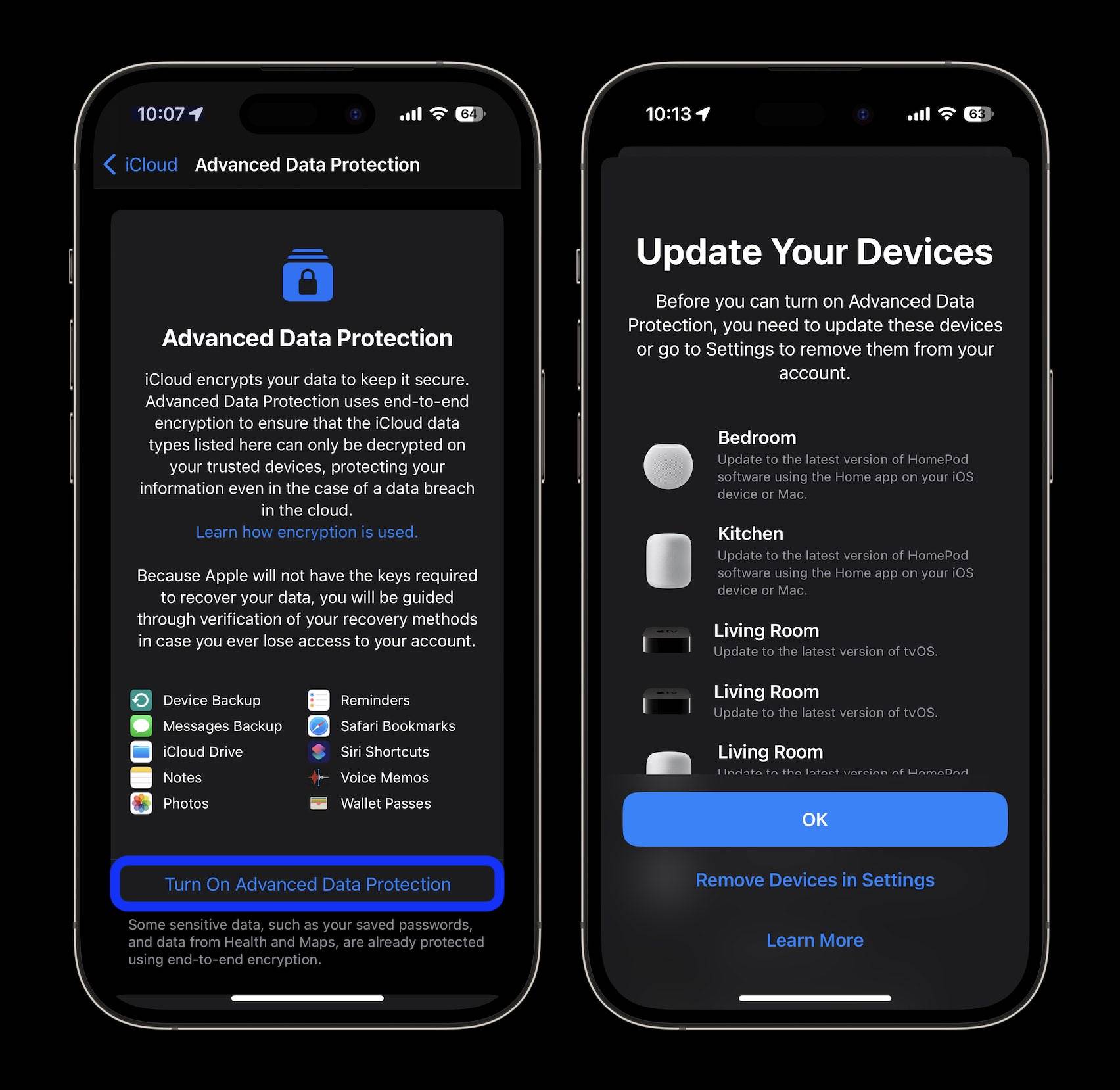
The above is the detailed content of How to turn on end-to-end encryption for iMessage, iCloud, and iPhone backups in iOS 16.2. For more information, please follow other related articles on the PHP Chinese website!

Hot AI Tools

Undresser.AI Undress
AI-powered app for creating realistic nude photos

AI Clothes Remover
Online AI tool for removing clothes from photos.

Undress AI Tool
Undress images for free

Clothoff.io
AI clothes remover

AI Hentai Generator
Generate AI Hentai for free.

Hot Article

Hot Tools

Notepad++7.3.1
Easy-to-use and free code editor

SublimeText3 Chinese version
Chinese version, very easy to use

Zend Studio 13.0.1
Powerful PHP integrated development environment

Dreamweaver CS6
Visual web development tools

SublimeText3 Mac version
God-level code editing software (SublimeText3)

Hot Topics
 1376
1376
 52
52
 iPhone 16 Pro and iPhone 16 Pro Max official with new cameras, A18 Pro SoC and larger screens
Sep 10, 2024 am 06:50 AM
iPhone 16 Pro and iPhone 16 Pro Max official with new cameras, A18 Pro SoC and larger screens
Sep 10, 2024 am 06:50 AM
Apple has finally lifted the covers off its new high-end iPhone models. The iPhone 16 Pro and iPhone 16 Pro Max now come with larger screens compared to their last-gen counterparts (6.3-in on the Pro, 6.9-in on Pro Max). They get an enhanced Apple A1
 iPhone parts Activation Lock spotted in iOS 18 RC — may be Apple\'s latest blow to right to repair sold under the guise of user protection
Sep 14, 2024 am 06:29 AM
iPhone parts Activation Lock spotted in iOS 18 RC — may be Apple\'s latest blow to right to repair sold under the guise of user protection
Sep 14, 2024 am 06:29 AM
Earlier this year, Apple announced that it would be expanding its Activation Lock feature to iPhone components. This effectively links individual iPhone components, like the battery, display, FaceID assembly, and camera hardware to an iCloud account,
 iPhone parts Activation Lock may be Apple\'s latest blow to right to repair sold under the guise of user protection
Sep 13, 2024 pm 06:17 PM
iPhone parts Activation Lock may be Apple\'s latest blow to right to repair sold under the guise of user protection
Sep 13, 2024 pm 06:17 PM
Earlier this year, Apple announced that it would be expanding its Activation Lock feature to iPhone components. This effectively links individual iPhone components, like the battery, display, FaceID assembly, and camera hardware to an iCloud account,
 Gate.io trading platform official app download and installation address
Feb 13, 2025 pm 07:33 PM
Gate.io trading platform official app download and installation address
Feb 13, 2025 pm 07:33 PM
This article details the steps to register and download the latest app on the official website of Gate.io. First, the registration process is introduced, including filling in the registration information, verifying the email/mobile phone number, and completing the registration. Secondly, it explains how to download the Gate.io App on iOS devices and Android devices. Finally, security tips are emphasized, such as verifying the authenticity of the official website, enabling two-step verification, and being alert to phishing risks to ensure the safety of user accounts and assets.
 Multiple iPhone 16 Pro users report touchscreen freezing issues, possibly linked to palm rejection sensitivity
Sep 23, 2024 pm 06:18 PM
Multiple iPhone 16 Pro users report touchscreen freezing issues, possibly linked to palm rejection sensitivity
Sep 23, 2024 pm 06:18 PM
If you've already gotten your hands on a device from the Apple's iPhone 16 lineup — more specifically, the 16 Pro/Pro Max — chances are you've recently faced some kind of issue with the touchscreen. The silver lining is that you're not alone—reports
 Anbi app official download v2.96.2 latest version installation Anbi official Android version
Mar 04, 2025 pm 01:06 PM
Anbi app official download v2.96.2 latest version installation Anbi official Android version
Mar 04, 2025 pm 01:06 PM
Binance App official installation steps: Android needs to visit the official website to find the download link, choose the Android version to download and install; iOS search for "Binance" on the App Store. All should pay attention to the agreement through official channels.
 Binance binance official website latest version login portal
Feb 21, 2025 pm 05:42 PM
Binance binance official website latest version login portal
Feb 21, 2025 pm 05:42 PM
To access the latest version of Binance website login portal, just follow these simple steps. Go to the official website and click the "Login" button in the upper right corner. Select your existing login method. If you are a new user, please "Register". Enter your registered mobile number or email and password and complete authentication (such as mobile verification code or Google Authenticator). After successful verification, you can access the latest version of Binance official website login portal.
 Download link of Ouyi iOS version installation package
Feb 21, 2025 pm 07:42 PM
Download link of Ouyi iOS version installation package
Feb 21, 2025 pm 07:42 PM
Ouyi is a world-leading cryptocurrency exchange with its official iOS app that provides users with a convenient and secure digital asset management experience. Users can download the Ouyi iOS version installation package for free through the download link provided in this article, and enjoy the following main functions: Convenient trading platform: Users can easily buy and sell hundreds of cryptocurrencies on the Ouyi iOS app, including Bitcoin and Ethereum. and Dogecoin. Safe and reliable storage: Ouyi adopts advanced security technology to provide users with safe and reliable digital asset storage. 2FA, biometric authentication and other security measures ensure that user assets are not infringed. Real-time market data: Ouyi iOS app provides real-time market data and charts, allowing users to grasp encryption at any time


