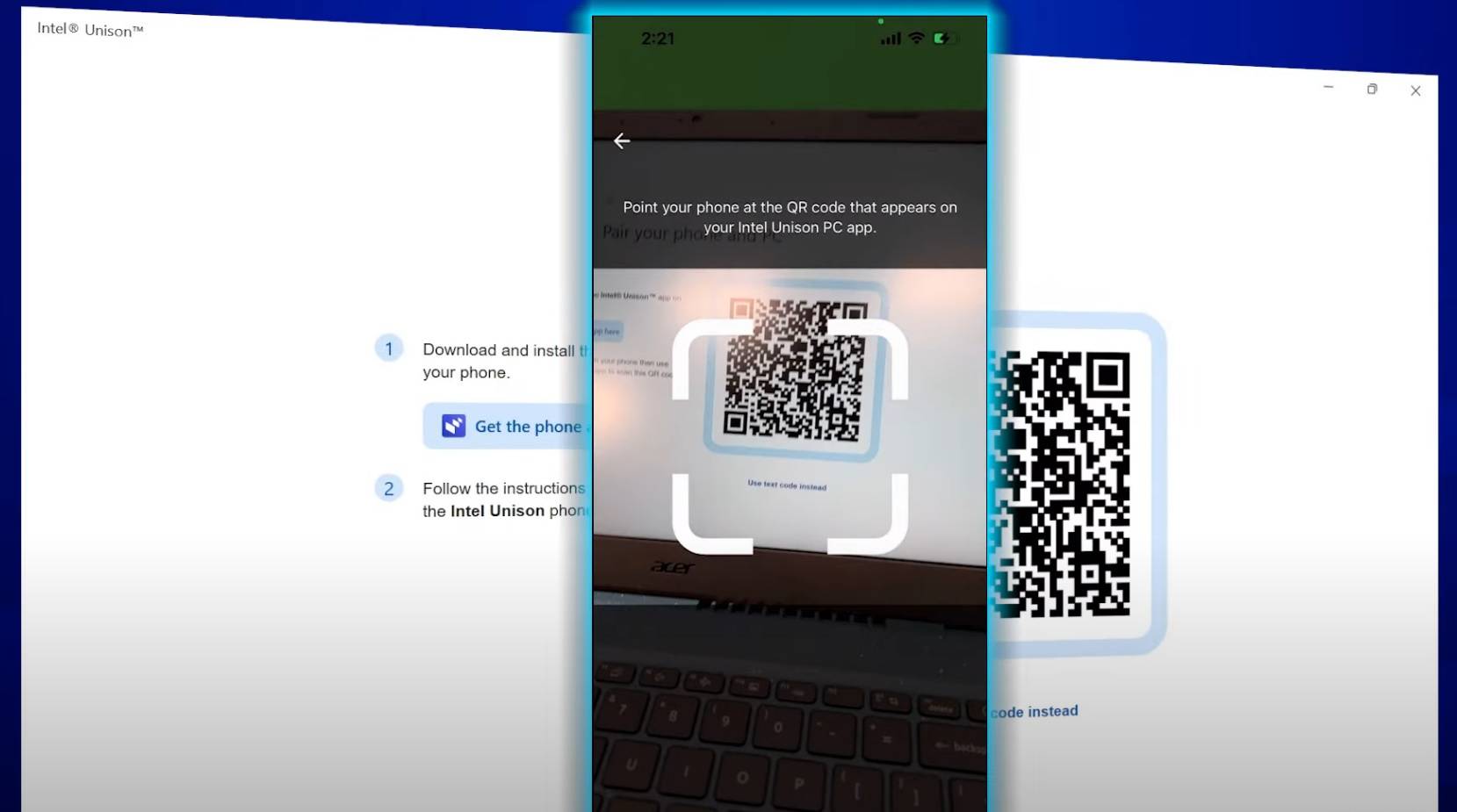How to install Intel Unison on Windows 11 to connect any Android or iPhone
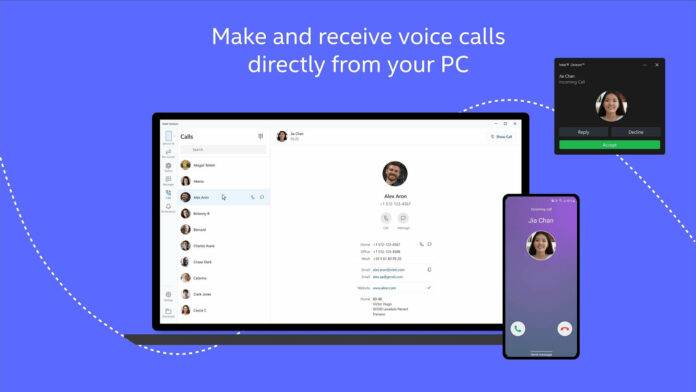
You can now download and install Intel Unison on Windows 11 and connect your favorite Android or iPhone to sync text messages, contacts, Pictures etc.
In modern technology, interconnection and processing between computing devices have become routine operations between PCs, laptops, phones and other devices. Thankfully, there are several official and third-party apps or services that can connect all your devices together, allowing for a seamless transition from one device to another.
Microsoft's Phone Link app lets you connect your Android phone to a Windows 11 or Windows 10 device with a few taps here and there. You can easily migrate SMS chats from your phone to your PC and back to your phone without needing access to your phone.
The best way to do this is Microsoft's Phone Link, but there's a catch - Phone Link is for Android phones, and most of its features are only available on the Samsung Galaxy series. If you're wondering if there are any other better apps for connecting your iPhone or Android to Windows 11, we have good news for you.
Intel’s Unison is now available on all PCs with Windows 11. Using Intel Unison, you can conveniently connect your phone and computer together.
What is Intel Unison?
With the release of its 13th generation desktop CPUs, Intel has announced its Project Unison, which is officially exclusive to Intel CPUs but can be installed on any hardware.
So, what is Intel Unison? In its simplest form, Intel Unison is the chipmaker's Microsoft Phone Link alternative. While Microsoft's implementation is more advanced, especially when connected to Galaxy phones, Intel Unison is new and only covers primary features like messages or photos.
With Intel Unison, you can send and receive text messages, manage voice calls, manage notifications, and transfer files and photos between your PC and your iPhone or Android phone.
How to install Intel Unison on Windows 11
To download and install Intel Unison on Windows 11 to sync Android and iPhone, please follow these steps:
- Go to Microsoft Store and download the app. Keep in mind that it only works on Windows 11 PCs. If you're using Windows 10, you can't install it through the Store.
- Go to Google Play Store or Apple App Store to download the mobile version of Unison.

Use your phone to scan the QR code to pair the device - Once completed, open Intel Unison on PC and mobile devices and when asked Complete the integration process by turning on the wireless connection.
Unison also supports Bluetooth, Bluetooth LE, Wi-Fi and peer-to-peer connections, which requires special attention. It also supports touch, mouse and keyboard.
The above is the detailed content of How to install Intel Unison on Windows 11 to connect any Android or iPhone. For more information, please follow other related articles on the PHP Chinese website!

Hot AI Tools

Undresser.AI Undress
AI-powered app for creating realistic nude photos

AI Clothes Remover
Online AI tool for removing clothes from photos.

Undress AI Tool
Undress images for free

Clothoff.io
AI clothes remover

Video Face Swap
Swap faces in any video effortlessly with our completely free AI face swap tool!

Hot Article

Hot Tools

Notepad++7.3.1
Easy-to-use and free code editor

SublimeText3 Chinese version
Chinese version, very easy to use

Zend Studio 13.0.1
Powerful PHP integrated development environment

Dreamweaver CS6
Visual web development tools

SublimeText3 Mac version
God-level code editing software (SublimeText3)

Hot Topics
 1386
1386
 52
52
 iPhone 16 Pro and iPhone 16 Pro Max official with new cameras, A18 Pro SoC and larger screens
Sep 10, 2024 am 06:50 AM
iPhone 16 Pro and iPhone 16 Pro Max official with new cameras, A18 Pro SoC and larger screens
Sep 10, 2024 am 06:50 AM
Apple has finally lifted the covers off its new high-end iPhone models. The iPhone 16 Pro and iPhone 16 Pro Max now come with larger screens compared to their last-gen counterparts (6.3-in on the Pro, 6.9-in on Pro Max). They get an enhanced Apple A1
 iPhone parts Activation Lock spotted in iOS 18 RC — may be Apple\'s latest blow to right to repair sold under the guise of user protection
Sep 14, 2024 am 06:29 AM
iPhone parts Activation Lock spotted in iOS 18 RC — may be Apple\'s latest blow to right to repair sold under the guise of user protection
Sep 14, 2024 am 06:29 AM
Earlier this year, Apple announced that it would be expanding its Activation Lock feature to iPhone components. This effectively links individual iPhone components, like the battery, display, FaceID assembly, and camera hardware to an iCloud account,
 iPhone parts Activation Lock may be Apple\'s latest blow to right to repair sold under the guise of user protection
Sep 13, 2024 pm 06:17 PM
iPhone parts Activation Lock may be Apple\'s latest blow to right to repair sold under the guise of user protection
Sep 13, 2024 pm 06:17 PM
Earlier this year, Apple announced that it would be expanding its Activation Lock feature to iPhone components. This effectively links individual iPhone components, like the battery, display, FaceID assembly, and camera hardware to an iCloud account,
 Gate.io trading platform official app download and installation address
Feb 13, 2025 pm 07:33 PM
Gate.io trading platform official app download and installation address
Feb 13, 2025 pm 07:33 PM
This article details the steps to register and download the latest app on the official website of Gate.io. First, the registration process is introduced, including filling in the registration information, verifying the email/mobile phone number, and completing the registration. Secondly, it explains how to download the Gate.io App on iOS devices and Android devices. Finally, security tips are emphasized, such as verifying the authenticity of the official website, enabling two-step verification, and being alert to phishing risks to ensure the safety of user accounts and assets.
 Multiple iPhone 16 Pro users report touchscreen freezing issues, possibly linked to palm rejection sensitivity
Sep 23, 2024 pm 06:18 PM
Multiple iPhone 16 Pro users report touchscreen freezing issues, possibly linked to palm rejection sensitivity
Sep 23, 2024 pm 06:18 PM
If you've already gotten your hands on a device from the Apple's iPhone 16 lineup — more specifically, the 16 Pro/Pro Max — chances are you've recently faced some kind of issue with the touchscreen. The silver lining is that you're not alone—reports
 Anbi app official download v2.96.2 latest version installation Anbi official Android version
Mar 04, 2025 pm 01:06 PM
Anbi app official download v2.96.2 latest version installation Anbi official Android version
Mar 04, 2025 pm 01:06 PM
Binance App official installation steps: Android needs to visit the official website to find the download link, choose the Android version to download and install; iOS search for "Binance" on the App Store. All should pay attention to the agreement through official channels.
 How to solve the problem of 'Undefined array key 'sign'' error when calling Alipay EasySDK using PHP?
Mar 31, 2025 pm 11:51 PM
How to solve the problem of 'Undefined array key 'sign'' error when calling Alipay EasySDK using PHP?
Mar 31, 2025 pm 11:51 PM
Problem Description When calling Alipay EasySDK using PHP, after filling in the parameters according to the official code, an error message was reported during operation: "Undefined...
 Beats adds phone cases to its lineup: unveils a MagSafe case for the iPhone 16 series
Sep 11, 2024 pm 03:33 PM
Beats adds phone cases to its lineup: unveils a MagSafe case for the iPhone 16 series
Sep 11, 2024 pm 03:33 PM
Beats is known for launching audio products such as Bluetooth speakers and headphones, but in what can best be described as a surprise, the Apple-owned company has branched into making phone cases, starting with the iPhone 16 series. The Beats iPhone