New Windows 11 features give power users more control over processes and files
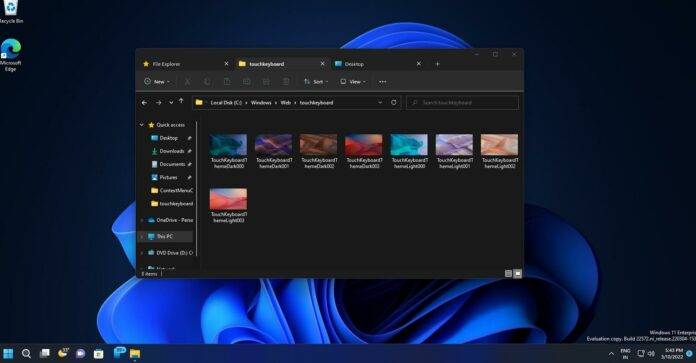
File Explorer is very powerful, and it will also get support for tabs later this year with the second update of Windows 11 22H2, but it is far from perfect, and it can go wrong, especially when When you try to delete a file that is being used by another program.
Using the File Explorer function can prevent users from accidentally deleting files or folders that are used elsewhere in Windows. Accidentally deleting a file or folder in use can cause certain applications to crash, so this is a good thing.
At the same time, File Explorer can be annoying when you really want to delete a file or folder and the associated application is still running in the background or is not closed properly. The company understands the limitations of File Explorer and is working on a new feature that will display the names of applications that are using a specific file.
The feature is called "File Locksmith" and it tells you why a file cannot be deleted and where it is used.
A new option has been added to the classic context menu, allowing users to quickly identify applications and work with specific files or folders.
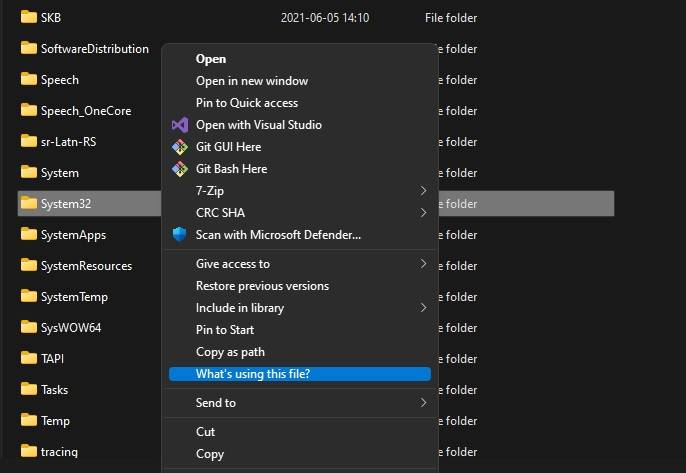
"This PR adds a new PowerToy that can be used to check which processes are keeping files open, thus preventing them from being deleted, for example. It works via Windows Explorer To achieve this, add a context menu entry in Activation for all files and directories," the feature description reads.
You can also end the process of a locked file or folder directly from the Expander view of PowerToys.
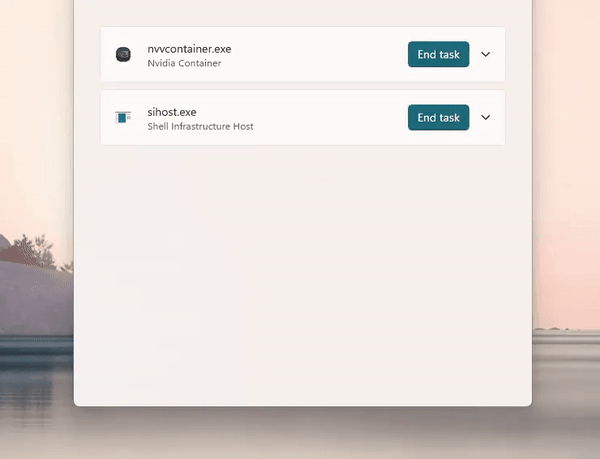
With PowerToys' LockSmith function, you can easily rename, move or delete the files you are using. We don't know when this feature will arrive, but Microsoft will likely start testing a beta version of PowerToys in the coming weeks.
Keep in mind that this is not a completely new concept and it is already possible to identify locked files using tools like Command Prompt or Process Explorer.
For example, if you can't find the application that's locking a file or folder, you can use Microsoft's Process Explorer. Similar to Task Manager, it also has the ability to list all running processes and indicate which process has locked your files. You can do this via Process Explorer Search, where you enter a file to see the processes accessing it.
Once identified, you can manually end the process from Task Manager or Process Explorer itself.
The above is the detailed content of New Windows 11 features give power users more control over processes and files. For more information, please follow other related articles on the PHP Chinese website!

Hot AI Tools

Undresser.AI Undress
AI-powered app for creating realistic nude photos

AI Clothes Remover
Online AI tool for removing clothes from photos.

Undress AI Tool
Undress images for free

Clothoff.io
AI clothes remover

AI Hentai Generator
Generate AI Hentai for free.

Hot Article

Hot Tools

Notepad++7.3.1
Easy-to-use and free code editor

SublimeText3 Chinese version
Chinese version, very easy to use

Zend Studio 13.0.1
Powerful PHP integrated development environment

Dreamweaver CS6
Visual web development tools

SublimeText3 Mac version
God-level code editing software (SublimeText3)

Hot Topics
 deepseek web version official entrance
Mar 12, 2025 pm 01:42 PM
deepseek web version official entrance
Mar 12, 2025 pm 01:42 PM
The domestic AI dark horse DeepSeek has risen strongly, shocking the global AI industry! This Chinese artificial intelligence company, which has only been established for a year and a half, has won wide praise from global users for its free and open source mockups, DeepSeek-V3 and DeepSeek-R1. DeepSeek-R1 is now fully launched, with performance comparable to the official version of OpenAIo1! You can experience its powerful functions on the web page, APP and API interface. Download method: Supports iOS and Android systems, users can download it through the app store; the web version has also been officially opened! DeepSeek web version official entrance: ht
 In-depth search deepseek official website entrance
Mar 12, 2025 pm 01:33 PM
In-depth search deepseek official website entrance
Mar 12, 2025 pm 01:33 PM
At the beginning of 2025, domestic AI "deepseek" made a stunning debut! This free and open source AI model has a performance comparable to the official version of OpenAI's o1, and has been fully launched on the web side, APP and API, supporting multi-terminal use of iOS, Android and web versions. In-depth search of deepseek official website and usage guide: official website address: https://www.deepseek.com/Using steps for web version: Click the link above to enter deepseek official website. Click the "Start Conversation" button on the homepage. For the first use, you need to log in with your mobile phone verification code. After logging in, you can enter the dialogue interface. deepseek is powerful, can write code, read file, and create code
 How to solve the problem of busy servers for deepseek
Mar 12, 2025 pm 01:39 PM
How to solve the problem of busy servers for deepseek
Mar 12, 2025 pm 01:39 PM
DeepSeek: How to deal with the popular AI that is congested with servers? As a hot AI in 2025, DeepSeek is free and open source and has a performance comparable to the official version of OpenAIo1, which shows its popularity. However, high concurrency also brings the problem of server busyness. This article will analyze the reasons and provide coping strategies. DeepSeek web version entrance: https://www.deepseek.com/DeepSeek server busy reason: High concurrent access: DeepSeek's free and powerful features attract a large number of users to use at the same time, resulting in excessive server load. Cyber Attack: It is reported that DeepSeek has an impact on the US financial industry.





