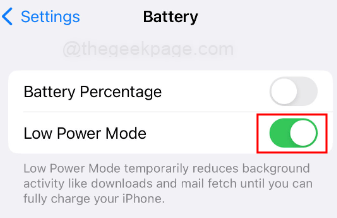How to fix WhatsApp backup stuck on iPhone
When it comes to instant messaging, WhatsApp is one of the most widely used applications in the world. Not only does it make it easy to communicate with friends and family, but it also backs up all your chats, media, and other important data. Sometimes the backup process can get stuck, which can be very frustrating and stressful, especially if you have important information that you don't want to lose. If you encounter WhatsApp backup stuck on iPhone, don’t worry! There are several steps you can take to resolve the issue and complete the backup successfully. In this article, we will provide you with step-by-step guidance to help you back up WhatsApp data in no time. From checking your Wi-Fi connection and iPhone storage to updating WhatsApp, force restarting iPhone, and even contacting WhatsApp support, we've got you covered. If you want to know how to fix WhatsApp backup stuck issue on iPhone, then keep reading
Check your Wi-Fi/Cellular Data Connection
Step 1:To check your Wi-Fi connection, go to your iPhone's Settings app.
Step 2: Scroll down and click Wi-Fi.
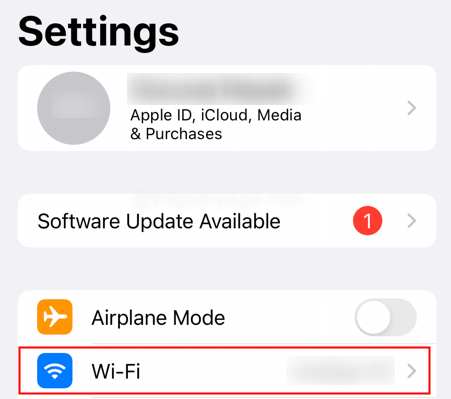
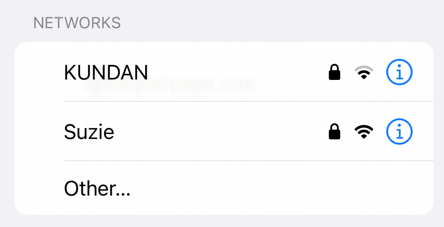
Step 3: Make sure the Wi-Fi switch is turned on (should be green).
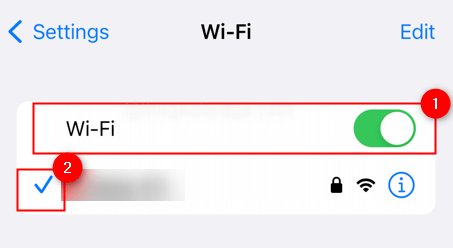
Step 4: Check if your iPhone is connected to the network by looking for the checkmark next to the network name .
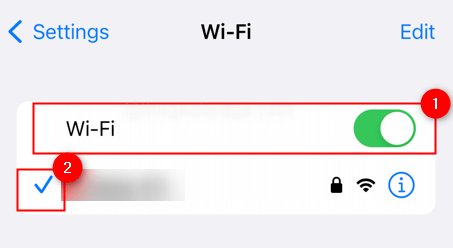
Step 5: If not connected, click the network name to connect. You can check available networks under the Network section.
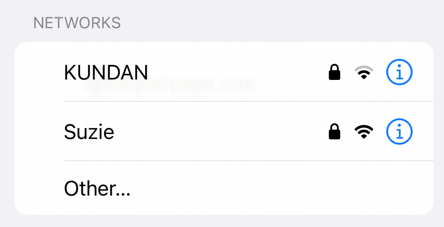
NOTE: If you are using cellular data, please follow these steps
Step 1:Open the Settings app by tapping the Settings app icon on the Home screen.
Step 2: Tap Cellular/Mobile Data in the Settings app.
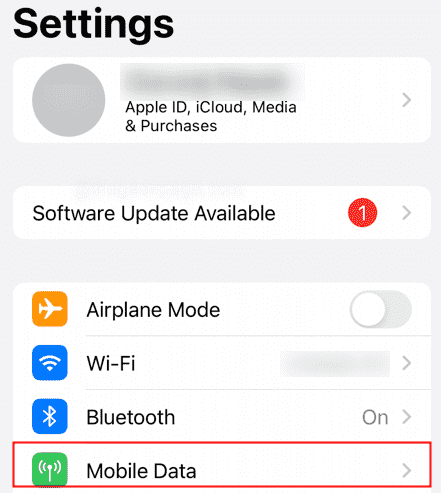
Step 3: Scroll down to see a list of all apps that use cellular data, and how much data each app has used.
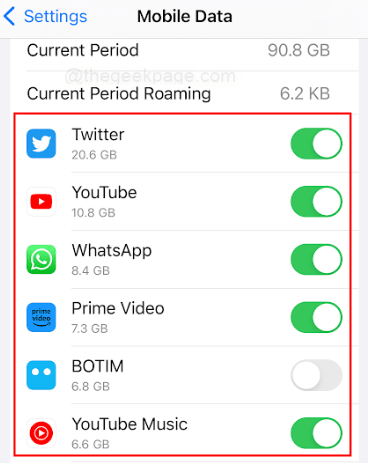
Note: The Cellular section also allows you to turn cellular data on or off for individual apps.
Step 4: If you are having trouble connecting to the Internet using cellular data, check the status of your cellular connection. Make sure Cellular Data is turned on and there are no issues with your carrier or cellular network in your area.
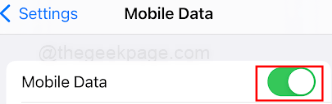
Force restart Whatsapp
Step 1: Swipe up from the bottom of the screen and hold until App Switch appears Device.
Step 2: Swipe left or right to find the WhatsApp app.
Step 3: Swipe the app up and from the top of the screen to close it.
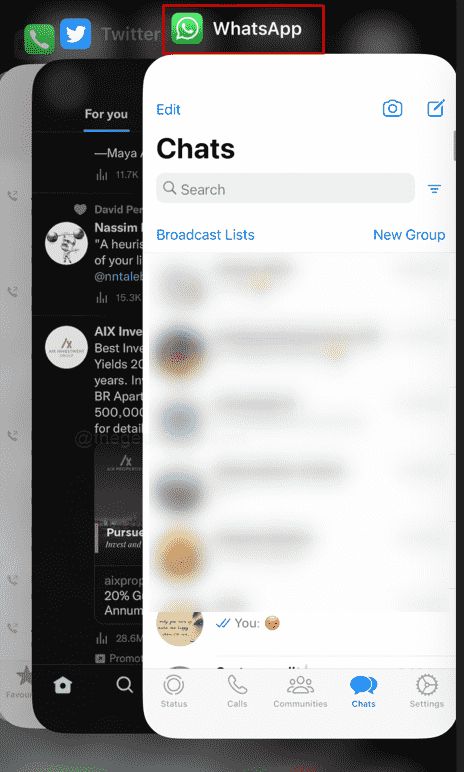
Step 4: Find the WhatsApp app on your home screen or app library and tap on it to Re-open it.
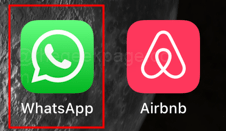
Check your iPhone storage and iCloud available storage
Step 1: To check your iPhone storage, Please go to the Settings app.
Step 2: Scroll down and click General.
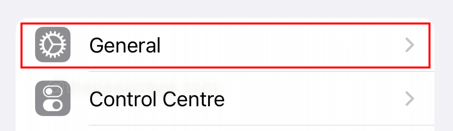
Step 3: Click iPhone Storage.
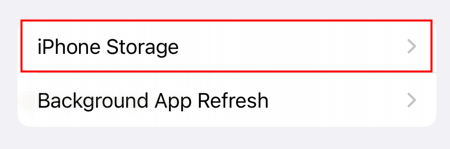
Step 4: You will see how much storage has been used and how much is available.
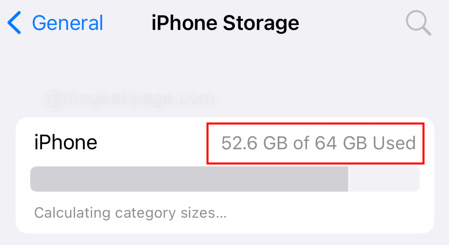
Note: If your storage space is full, you may need to delete some files, photos, or other data to free up some space. To check iCloud available storage, follow these steps
Step 1: Open the "Settings" app by tapping the Settings icon on the home screen.
Step 2: Click Apple ID at the top of the Settings app.
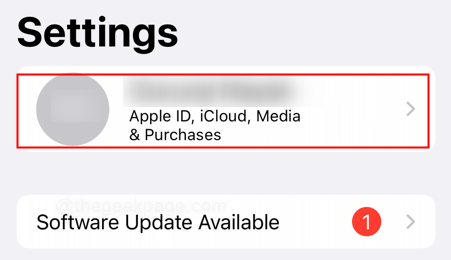
Step 3: ClickiCloud.
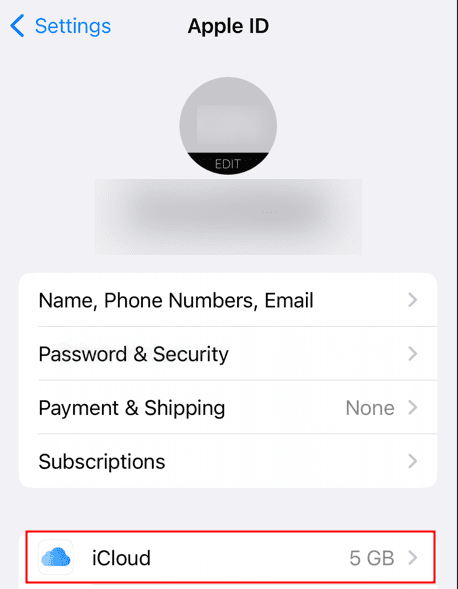
Step 4: Tap "Manage Account Storage" to view your iCloud Storage usage Overview of the situation.
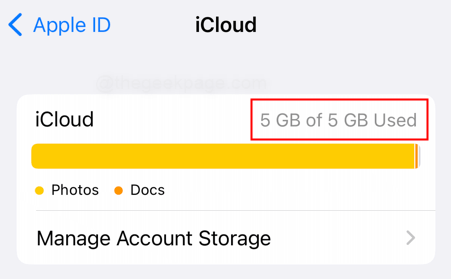
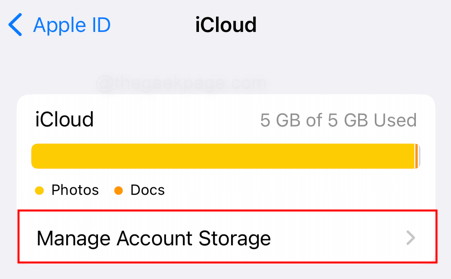
Step 5: Here you can see the amount of storage space used by each application and Available storage space.
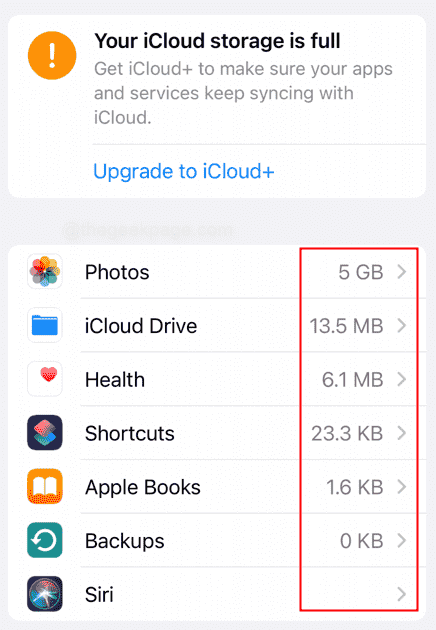
Step 6: If you need more storage space, you can upgrade your iCloud by clicking Upgrade to iCloud Storage space plan.
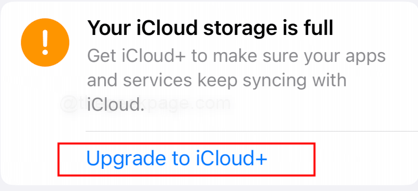
Please note: If you have enabled cloud backup for Whatsapp, you can enable cloud backup again by closing the backup and then reopening it.
Update WeChat
Step 1: To update WhatsApp, go to the App Store application.
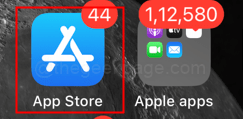
Step 2: Click the profile icon in the upper right corner of the screen.
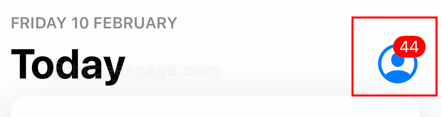
Step 3: Scroll down to check for available updates for each app.
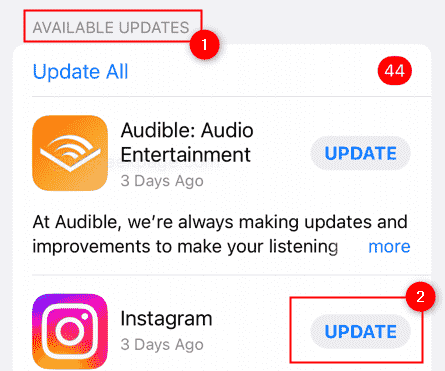
Please Note: As you can see in the Available Updates section, you will see a list of apps that must be updated. You will see an Update button in front of each app in the list. Currently, I don't have any updates for WhatsApp, so I'm trying to show it with another app. Search WhatsApp and update when updates are available. If so, click the "Update" button next to WhatsApp. Alternatively, you can choose to update all apps that need updating.
Step 4: Wait for the update to download and install.
Delete and reinstall WhatsApp:
Step 1: Press and hold the WhatsApp app icon until it starts to wiggle.
Step 2: Click the "-" displayed in the upper left corner of the application icon.
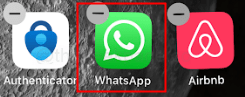
Step 3: Select Remove Application from the options.
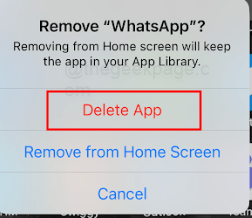
Step 3: Go to App Store and search for Whatsapp
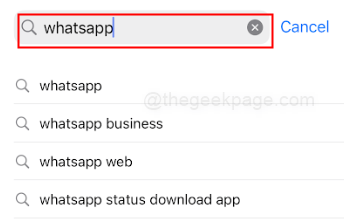
## Step 4: Click on the "Get" button to install Whatsap.
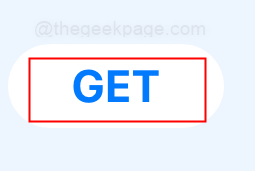
Step 1: Go to the Settings app.
Step 2: Click on the battery.
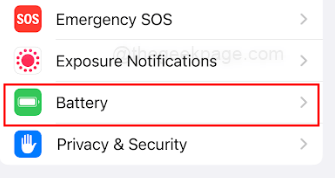
Step 3: Switch low power mode to make sure it is off.
Force restart your iPhone
Step 1: To force restart your iPhone, press and hold the power button.
Step 2: Continue holding the button until the Apple logo appears on the screen.
Step 3: Release the buttons and wait for the iPhone to restart.
Reset Network Settings
Step 1: Tap the Settings icon on the home screen to open the Settings app.
Step 2: Scroll down and click General.
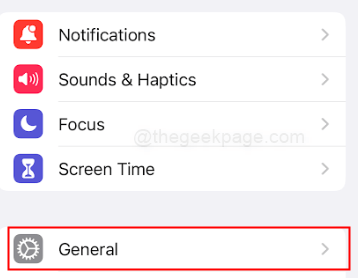
Step 3: Scroll down and tap Transfer or Reset iPhone.
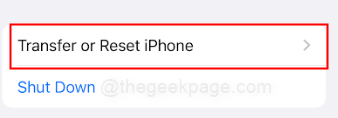
Step 4: Click Reset on the next page.
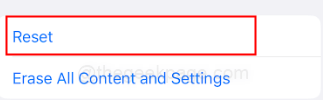
Step 4: Click Reset Network Settings.
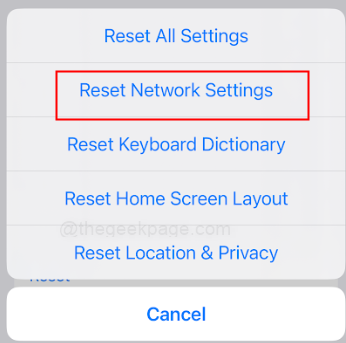
Step 5: Confirm the action by entering your iPhone’s passcode in the next section.
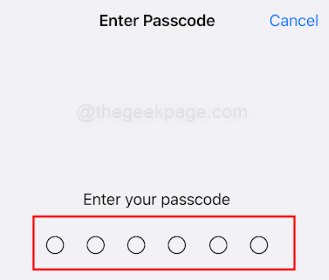
Step 6: Wait for the process to complete and your iPhone will automatically restart.
Step 7: After restarting, return to the Settings app, tap Wi-Fi, and connect to your preferred Wi-Fi network.
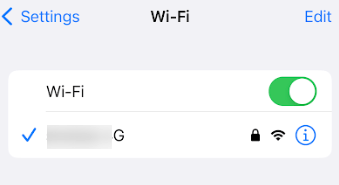
Note: Resetting network settings will clear all previously stored Wi-Fi passwords, so you will need to reconnect to Wi-Fi again enter password. In addition, resetting network settings may also affect your mobile network settings, so you may also need to reconfigure your mobile network settings.
Update Apple Operating System
Step 1: As mentioned above, make sure the iPhone is connected to the Wi-Fi network.
Step 2: Tap the Settings icon on the home screen to open the Settings app.
Step 3: Scroll down and click General.
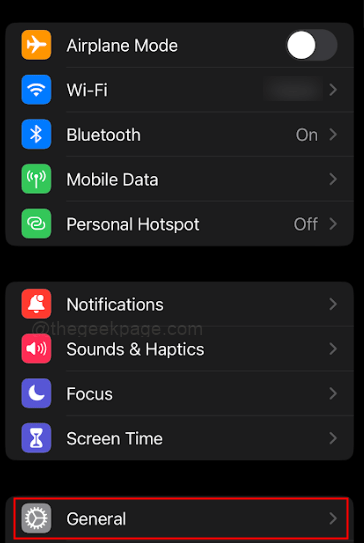
Step 4: Scroll down and click Software Update.
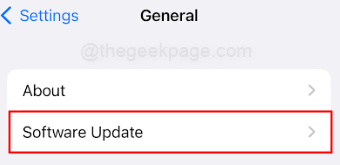
Step 5: Check for available updates, if there are available updates, click Download and install.
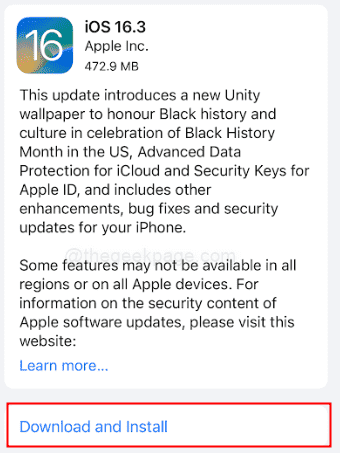
Step 6: If prompted, enter your password.
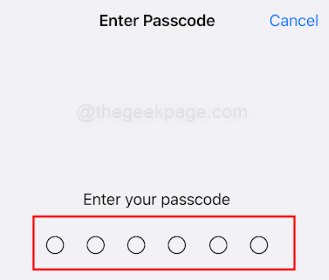
Step 7: If prompted, agree to the terms and conditions.
Note: Wait for the update process to complete, which may take a few minutes. Once the update is complete, your iPhone will automatically restart. It's always a good idea to back up your iPhone before installing updates in case any issues arise during the update process.
Contact WhatsApp Support
Step 1: To contact WhatsApp Support, go to the WhatsApp app.
Step 2: Click on the settings icon (it looks like a gear).

Step 3: Scroll down and click Help.
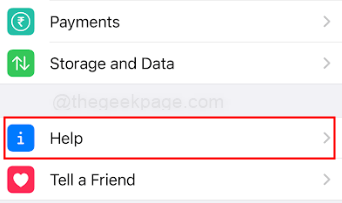
#Step 4: Click to contact us.
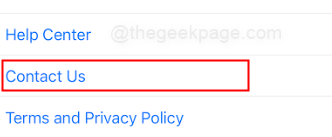
Step 5: Type a message to the support team explaining your issue, then select Next.
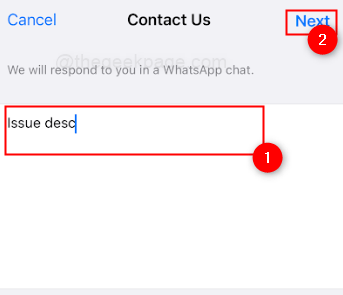
Note: They will be able to provide further assistance and help you resolve your issue.
Check if iCloud is not experiencing any interruption issues
Step 1: Open a browser on your iPhone or any computer.
Step 2: Go to https://www.apple.com/in/support/systemstatus/
Step 3: Check to make sure iCloud Backup on the left The circle is green.
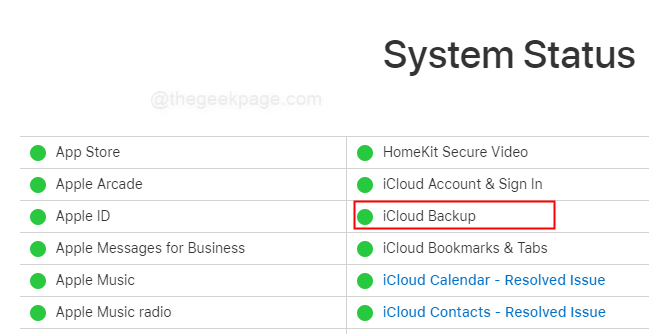
We hope this article was helpful to you.
The above is the detailed content of How to fix WhatsApp backup stuck on iPhone. For more information, please follow other related articles on the PHP Chinese website!

Hot AI Tools

Undresser.AI Undress
AI-powered app for creating realistic nude photos

AI Clothes Remover
Online AI tool for removing clothes from photos.

Undress AI Tool
Undress images for free

Clothoff.io
AI clothes remover

AI Hentai Generator
Generate AI Hentai for free.

Hot Article

Hot Tools

Notepad++7.3.1
Easy-to-use and free code editor

SublimeText3 Chinese version
Chinese version, very easy to use

Zend Studio 13.0.1
Powerful PHP integrated development environment

Dreamweaver CS6
Visual web development tools

SublimeText3 Mac version
God-level code editing software (SublimeText3)

Hot Topics
 iPhone 16 Pro and iPhone 16 Pro Max official with new cameras, A18 Pro SoC and larger screens
Sep 10, 2024 am 06:50 AM
iPhone 16 Pro and iPhone 16 Pro Max official with new cameras, A18 Pro SoC and larger screens
Sep 10, 2024 am 06:50 AM
Apple has finally lifted the covers off its new high-end iPhone models. The iPhone 16 Pro and iPhone 16 Pro Max now come with larger screens compared to their last-gen counterparts (6.3-in on the Pro, 6.9-in on Pro Max). They get an enhanced Apple A1
 iPhone parts Activation Lock spotted in iOS 18 RC — may be Apple\'s latest blow to right to repair sold under the guise of user protection
Sep 14, 2024 am 06:29 AM
iPhone parts Activation Lock spotted in iOS 18 RC — may be Apple\'s latest blow to right to repair sold under the guise of user protection
Sep 14, 2024 am 06:29 AM
Earlier this year, Apple announced that it would be expanding its Activation Lock feature to iPhone components. This effectively links individual iPhone components, like the battery, display, FaceID assembly, and camera hardware to an iCloud account,
 iPhone parts Activation Lock may be Apple\'s latest blow to right to repair sold under the guise of user protection
Sep 13, 2024 pm 06:17 PM
iPhone parts Activation Lock may be Apple\'s latest blow to right to repair sold under the guise of user protection
Sep 13, 2024 pm 06:17 PM
Earlier this year, Apple announced that it would be expanding its Activation Lock feature to iPhone components. This effectively links individual iPhone components, like the battery, display, FaceID assembly, and camera hardware to an iCloud account,
 Gate.io trading platform official app download and installation address
Feb 13, 2025 pm 07:33 PM
Gate.io trading platform official app download and installation address
Feb 13, 2025 pm 07:33 PM
This article details the steps to register and download the latest app on the official website of Gate.io. First, the registration process is introduced, including filling in the registration information, verifying the email/mobile phone number, and completing the registration. Secondly, it explains how to download the Gate.io App on iOS devices and Android devices. Finally, security tips are emphasized, such as verifying the authenticity of the official website, enabling two-step verification, and being alert to phishing risks to ensure the safety of user accounts and assets.
 LCD iPhone becomes history! Apple will be completely abandoned: the end of an era
Sep 03, 2024 pm 09:38 PM
LCD iPhone becomes history! Apple will be completely abandoned: the end of an era
Sep 03, 2024 pm 09:38 PM
According to media reports citing sources, Apple will completely abandon the use of LCD (liquid crystal display) screens in iPhones, and all iPhones sold next year and beyond will use OLED (organic light-emitting diode) displays. Apple first used OLED displays on iPhoneX in 2017. Since then, Apple has popularized OLED displays in mid-to-high-end models, but the iPhone SE series still uses LCD screens. However, iPhones with LCD screens are about to become history. People familiar with the matter said that Apple has begun ordering OLED displays from BOE and LG for the new generation iPhone SE. Samsung currently holds about half of the iPhone OLED display market, LG
 Anbi app official download v2.96.2 latest version installation Anbi official Android version
Mar 04, 2025 pm 01:06 PM
Anbi app official download v2.96.2 latest version installation Anbi official Android version
Mar 04, 2025 pm 01:06 PM
Binance App official installation steps: Android needs to visit the official website to find the download link, choose the Android version to download and install; iOS search for "Binance" on the App Store. All should pay attention to the agreement through official channels.
 How to install and register an app for buying virtual coins?
Feb 21, 2025 pm 06:00 PM
How to install and register an app for buying virtual coins?
Feb 21, 2025 pm 06:00 PM
Abstract: This article aims to guide users on how to install and register a virtual currency trading application on Apple devices. Apple has strict regulations on virtual currency applications, so users need to take special steps to complete the installation process. This article will elaborate on the steps required, including downloading the application, creating an account, and verifying your identity. Following this article's guide, users can easily set up a virtual currency trading app on their Apple devices and start trading.
 Download link of Ouyi iOS version installation package
Feb 21, 2025 pm 07:42 PM
Download link of Ouyi iOS version installation package
Feb 21, 2025 pm 07:42 PM
Ouyi is a world-leading cryptocurrency exchange with its official iOS app that provides users with a convenient and secure digital asset management experience. Users can download the Ouyi iOS version installation package for free through the download link provided in this article, and enjoy the following main functions: Convenient trading platform: Users can easily buy and sell hundreds of cryptocurrencies on the Ouyi iOS app, including Bitcoin and Ethereum. and Dogecoin. Safe and reliable storage: Ouyi adopts advanced security technology to provide users with safe and reliable digital asset storage. 2FA, biometric authentication and other security measures ensure that user assets are not infringed. Real-time market data: Ouyi iOS app provides real-time market data and charts, allowing users to grasp encryption at any time