Even more powerful, six ChatGPT plug-ins that double your efficiency
OpenAI's release of GPT-4 has generated wider attention as ChatGPT proves to be a powerful AI application. ChatGPT is an AI chatbot developed by OpenAI that specializes in conversations, with the main goal of making AI systems interact more naturally.
You may have tried ChatGPT. Today I will talk about different ways to interact with this new tool.
This article summarizes 6 tools that can make ChatGPT a daily assistant (or even beyond it)!
1.【Google Chrome Extension】Use ChatGPT anywhere
Want to use ChatGPT anywhere easily? Then you can use the Chrome extension (https://github.com/gragland/chatgpt-chrome-extension) and use it to write tweets, check email, find code errors, and more. . .
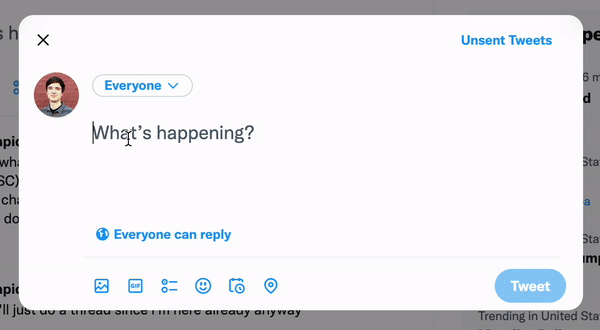
Chrome plug-in owner screenshot
2.【chatgpt-google-extension】Integrate ChatGPT with search engines
If you are willing to integrate ChatGPT into a common search engine, you can get answers directly without using its own interface!
Just add for Chrome and Firefox With this chatgpt-google-extension plug-in (https://github.com/wong2/chatgpt-google-extension), you can directly get ChatGPT's reply in Google search.
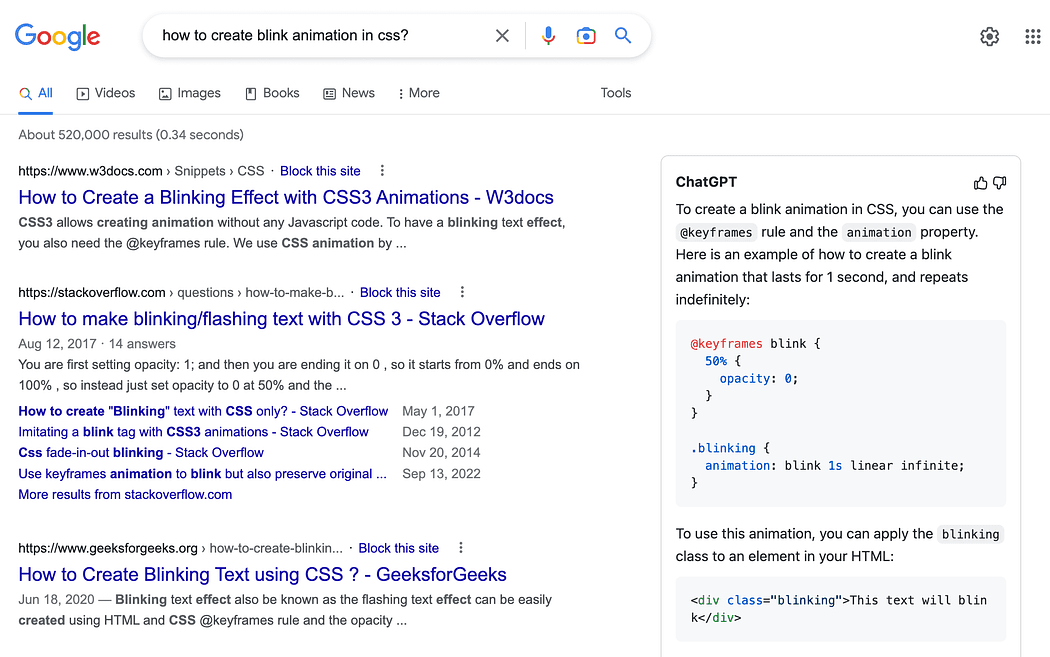
Screenshot from plugin GitHub
If you would rather access a pre-integrated search engine, check out this search engine (https://www .perplexity.ai/), which combines OpenAI ChatGPT and Bing to directly answer user questions.
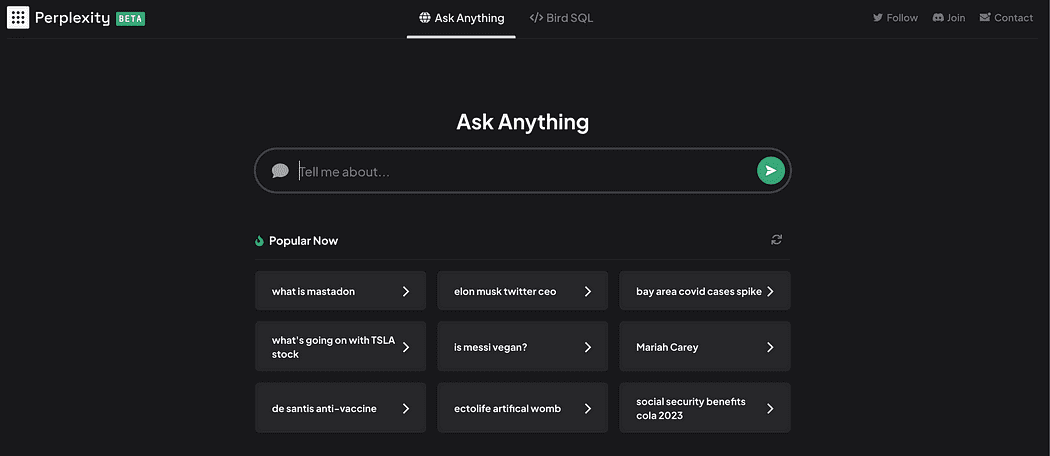
Screenshot of Perplexity website
3.【Promptheus】Using voice commands in ChatGTP
People who usually like to speak out about their problems and needs are fans of Alexa or Siri. There is now a plug-in Promptheus (https://chrome.google.com/webstore/detail/promptheus-converse-with/eipjdkbchadnamipponehljdnflolfki) that allows users to talk directly to ChatGPT. You can see firsthand how it works in the video below.
4. [Telegram Bot and Whatsapp GPT] Integrate ChatGPT in Telegram and Whatsapp
You can follow these GitHub instructions (https:// github.com/altryne/chatGPT-telegram-bot/) Create a ChatGPT powered bot in Telegram and talk to it.
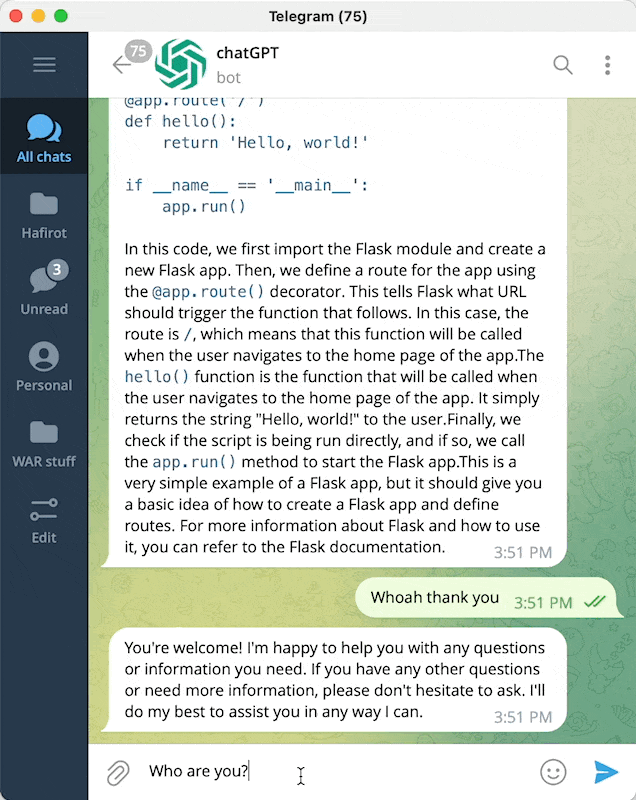
Telegram Bot Screenshot: ChatGPTTelegramBot
Do you like a better WhatsApp experience? There is good news! Now you can integrate ChatGPT into WhatsApp. You can follow this GitHub to do it (https://github.com/danielgross/whatsapp-gpt).
5.【docGPT】Integrate ChatGPT into Google Docs or Microsoft Word
You can use the following GitHub (https://github. com/cesarhuret/docGPT) Integrate ChatGPT into Google Docs and Microsoft Word, with all its features in your preferred text editor.

Screenshot of ChatGPT integrated in Google Docs. Image provided by CesarHuret
6. [ChatGPT pdf] Save everything you generate in ChatGPT
Have you done in-depth work with ChatGPT? Interesting conversations and hope to save them for re-reading - or maybe write a book with all the knowledge from it?
Then you can use the following plugin for Chrome, Edge or Firefox (https://github.com/liady/ChatGPT-pdf) to save all conversations as PDF, PNG or HTML links.
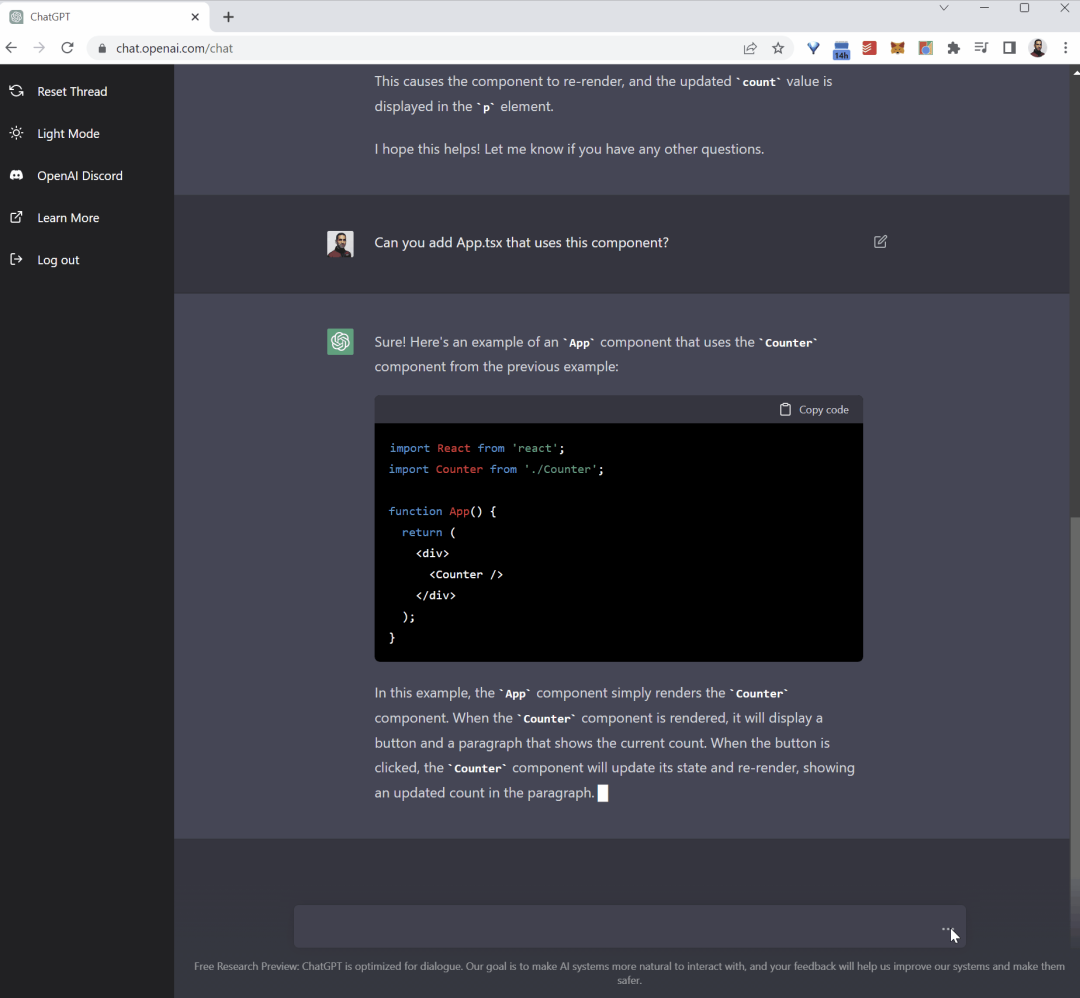
7. Additional Features – Twitter ChatGPT Account
There are already ChatGPT bots on Twitter, when @ChatGPT you can ask them anything while No need to ask directly on the OpenAI webpage.
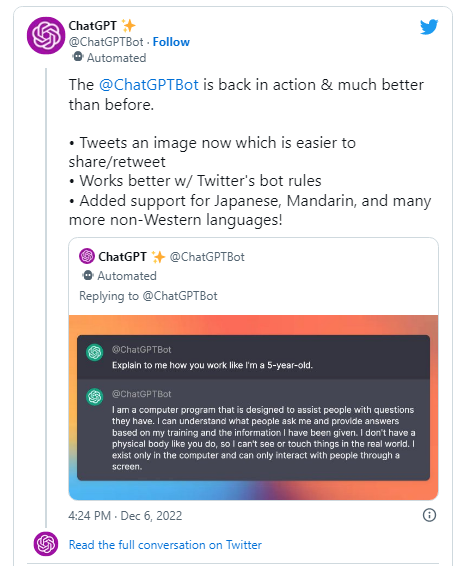
The above is the detailed content of Even more powerful, six ChatGPT plug-ins that double your efficiency. For more information, please follow other related articles on the PHP Chinese website!

Hot AI Tools

Undresser.AI Undress
AI-powered app for creating realistic nude photos

AI Clothes Remover
Online AI tool for removing clothes from photos.

Undress AI Tool
Undress images for free

Clothoff.io
AI clothes remover

AI Hentai Generator
Generate AI Hentai for free.

Hot Article

Hot Tools

Notepad++7.3.1
Easy-to-use and free code editor

SublimeText3 Chinese version
Chinese version, very easy to use

Zend Studio 13.0.1
Powerful PHP integrated development environment

Dreamweaver CS6
Visual web development tools

SublimeText3 Mac version
God-level code editing software (SublimeText3)

Hot Topics
 ChatGPT now allows free users to generate images by using DALL-E 3 with a daily limit
Aug 09, 2024 pm 09:37 PM
ChatGPT now allows free users to generate images by using DALL-E 3 with a daily limit
Aug 09, 2024 pm 09:37 PM
DALL-E 3 was officially introduced in September of 2023 as a vastly improved model than its predecessor. It is considered one of the best AI image generators to date, capable of creating images with intricate detail. However, at launch, it was exclus
 How to send web pages to desktop as shortcut in Edge browser?
Mar 14, 2024 pm 05:22 PM
How to send web pages to desktop as shortcut in Edge browser?
Mar 14, 2024 pm 05:22 PM
How to send web pages to the desktop as a shortcut in Edge browser? Many of our users want to display frequently used web pages on the desktop as shortcuts for the convenience of directly opening access pages, but they don’t know how to do it. In response to this problem, the editor of this issue will share the solution with the majority of users. , let’s take a look at the content shared in today’s software tutorial. The shortcut method of sending web pages to the desktop in Edge browser: 1. Open the software and click the "..." button on the page. 2. Select "Install this site as an application" in "Application" from the drop-down menu option. 3. Finally, click it in the pop-up window
 PyCharm Beginner's Guide: Comprehensive understanding of plug-in installation!
Feb 25, 2024 pm 11:57 PM
PyCharm Beginner's Guide: Comprehensive understanding of plug-in installation!
Feb 25, 2024 pm 11:57 PM
PyCharm is a powerful and popular Python integrated development environment (IDE) that provides a wealth of functions and tools so that developers can write code more efficiently. The plug-in mechanism of PyCharm is a powerful tool for extending its functions. By installing different plug-ins, various functions and customized features can be added to PyCharm. Therefore, it is crucial for newbies to PyCharm to understand and be proficient in installing plug-ins. This article will give you a detailed introduction to the complete installation of PyCharm plug-in.
![Error loading plugin in Illustrator [Fixed]](https://img.php.cn/upload/article/000/465/014/170831522770626.jpg?x-oss-process=image/resize,m_fill,h_207,w_330) Error loading plugin in Illustrator [Fixed]
Feb 19, 2024 pm 12:00 PM
Error loading plugin in Illustrator [Fixed]
Feb 19, 2024 pm 12:00 PM
When launching Adobe Illustrator, does a message about an error loading the plug-in pop up? Some Illustrator users have encountered this error when opening the application. The message is followed by a list of problematic plugins. This error message indicates that there is a problem with the installed plug-in, but it may also be caused by other reasons such as a damaged Visual C++ DLL file or a damaged preference file. If you encounter this error, we will guide you in this article to fix the problem, so continue reading below. Error loading plug-in in Illustrator If you receive an "Error loading plug-in" error message when trying to launch Adobe Illustrator, you can use the following: As an administrator
 Possible reasons why the network connection is normal but the browser cannot access the web page
Feb 19, 2024 pm 03:45 PM
Possible reasons why the network connection is normal but the browser cannot access the web page
Feb 19, 2024 pm 03:45 PM
The browser cannot open the web page but the network is normal. There are many possible reasons. When this problem occurs, we need to investigate step by step to determine the specific cause and solve the problem. First, determine whether the webpage cannot be opened is limited to a specific browser or whether all browsers cannot open the webpage. If only one browser cannot open the web page, you can try to use other browsers, such as Google Chrome, Firefox, etc., for testing. If other browsers are able to open the page correctly, the problem is most likely with that specific browser, possibly
 What is the Chrome plug-in extension installation directory?
Mar 08, 2024 am 08:55 AM
What is the Chrome plug-in extension installation directory?
Mar 08, 2024 am 08:55 AM
What is the Chrome plug-in extension installation directory? Under normal circumstances, the default installation directory of Chrome plug-in extensions is as follows: 1. The default installation directory location of chrome plug-ins in windowsxp: C:\DocumentsandSettings\username\LocalSettings\ApplicationData\Google\Chrome\UserData\Default\Extensions2. chrome in windows7 The default installation directory location of the plug-in: C:\Users\username\AppData\Local\Google\Chrome\User
 What should I do if the images on the webpage cannot be loaded? 6 solutions
Mar 15, 2024 am 10:30 AM
What should I do if the images on the webpage cannot be loaded? 6 solutions
Mar 15, 2024 am 10:30 AM
Some netizens found that when they opened the browser web page, the pictures on the web page could not be loaded for a long time. What happened? I checked that the network is normal, so where is the problem? The editor below will introduce to you six solutions to the problem that web page images cannot be loaded. Web page images cannot be loaded: 1. Internet speed problem The web page cannot display images. It may be because the computer's Internet speed is relatively slow and there are more softwares opened on the computer. And the images we access are relatively large, which may be due to loading timeout. As a result, the picture cannot be displayed. You can turn off the software that consumes more network speed. You can go to the task manager to check. 2. Too many visitors. If the webpage cannot display pictures, it may be because the webpages we visited were visited at the same time.
 Share three solutions to why Edge browser does not support this plug-in
Mar 13, 2024 pm 04:34 PM
Share three solutions to why Edge browser does not support this plug-in
Mar 13, 2024 pm 04:34 PM
When users use the Edge browser, they may add some plug-ins to meet more of their needs. But when adding a plug-in, it shows that this plug-in is not supported. How to solve this problem? Today, the editor will share with you three solutions. Come and try it. Method 1: Try using another browser. Method 2: The Flash Player on the browser may be out of date or missing, causing the plug-in to be unsupported. You can download the latest version from the official website. Method 3: Press the "Ctrl+Shift+Delete" keys at the same time. Click "Clear Data" and reopen the browser.






