
➡Out of Memory
In the rush of moments, you keep opening new tabs and new tabs, but sometimes you forget that all tabs use the memory in your system.
At some point, the browser becomes slower and unresponsive because there simply is no more memory to allocate to so many tasks.
So before getting into the tweaking part, try closing some tabs you don’t need and see if Firefox stops freezing.
We also recommend reading more about what to do if Firefox is slow, as this may be the source of the problem.
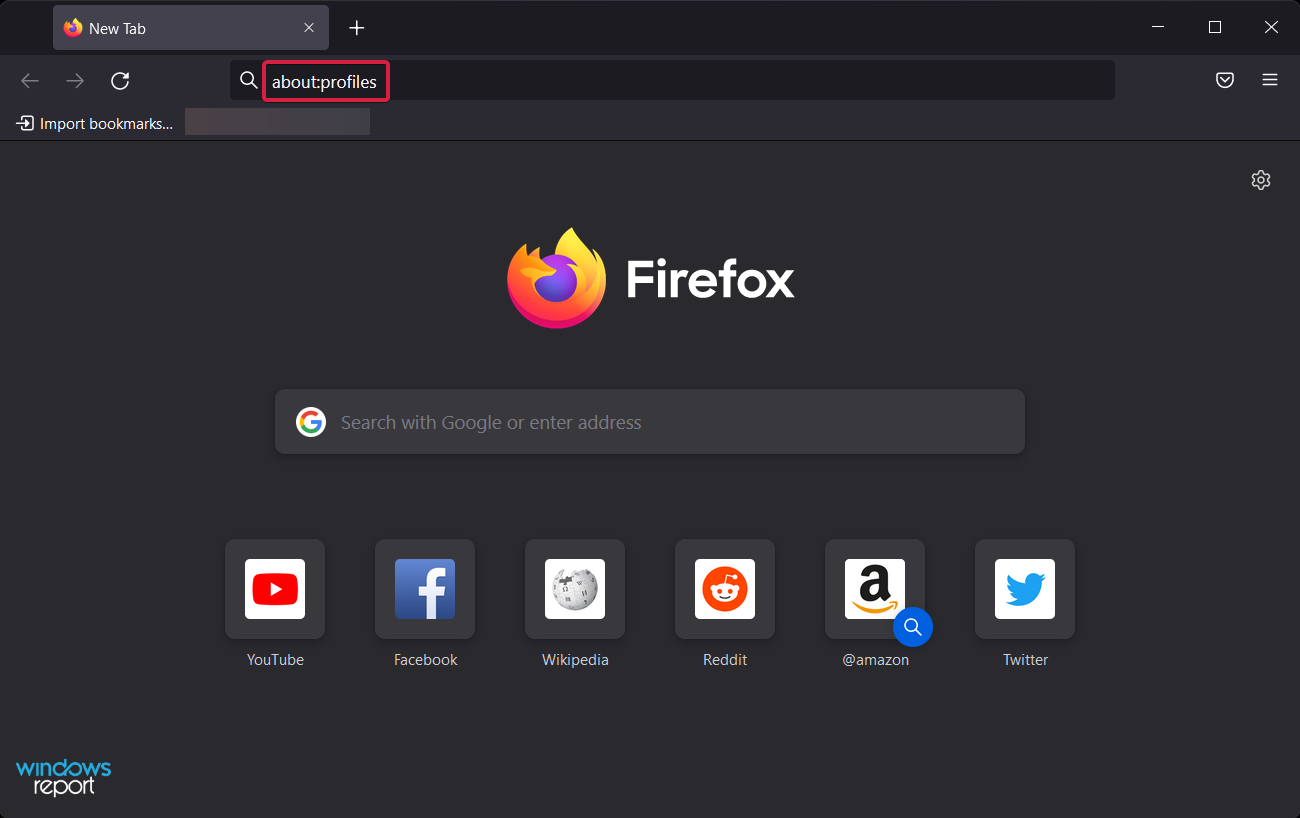
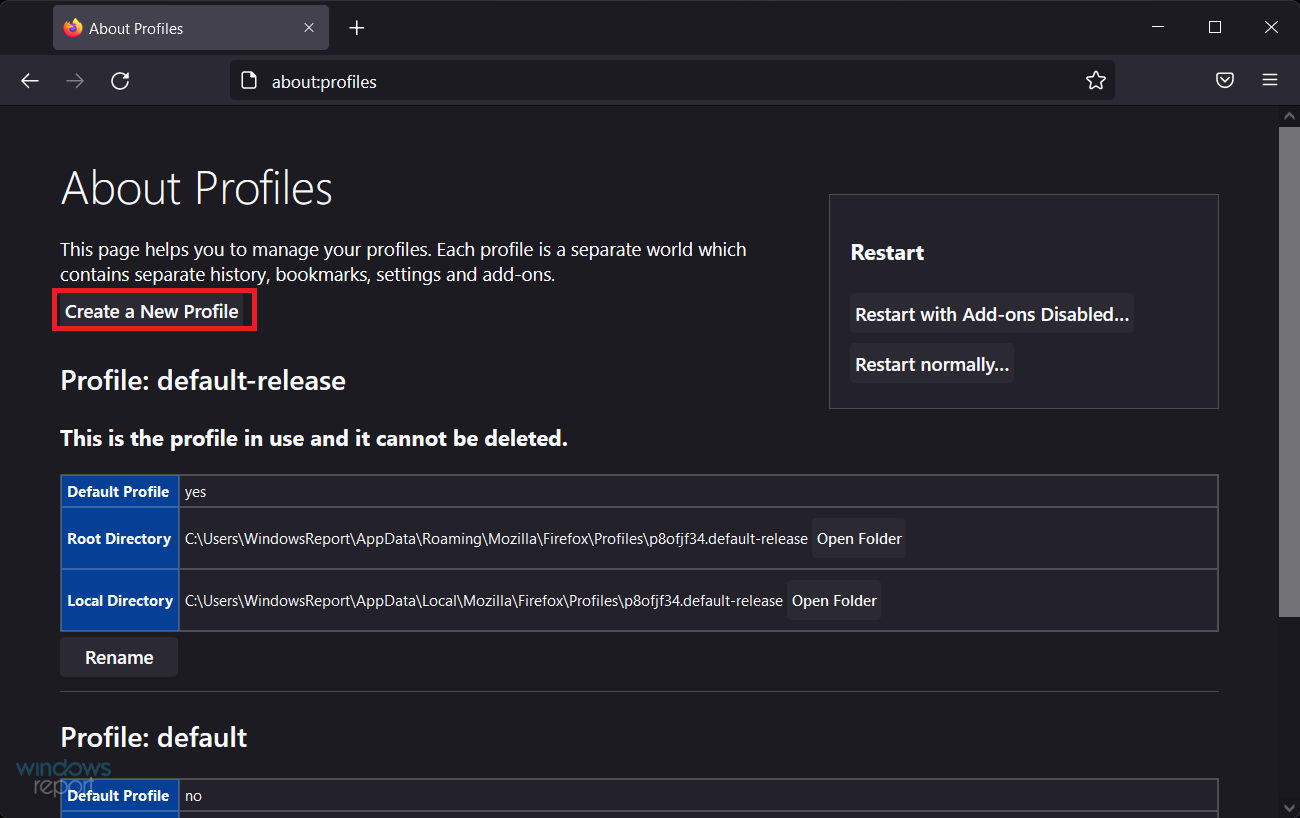
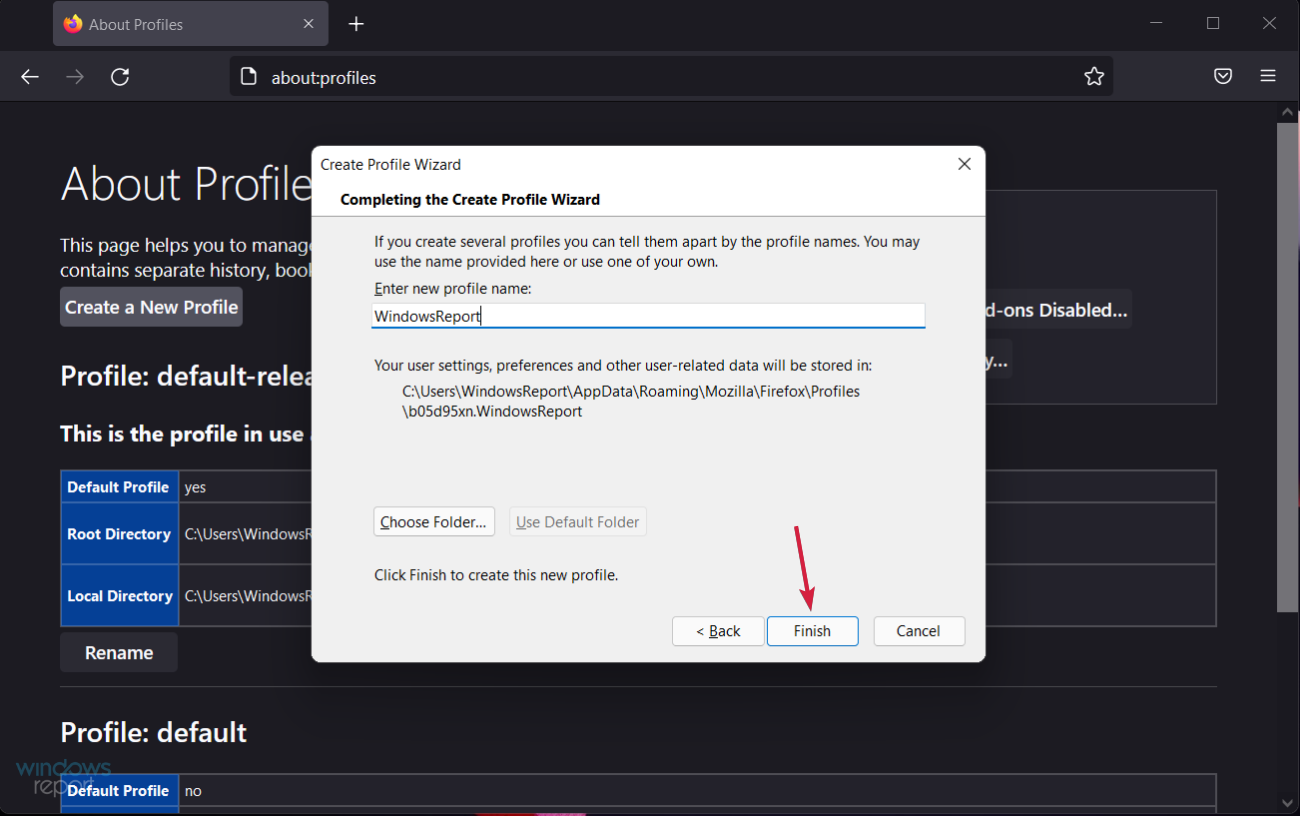
You should only use the Select Folder option when you wish to choose where to store the configuration files on your computer.
If you choose your own folder location for the configuration file, select a new or empty folder. If you select a non-empty folder and then you delete the profile and select the "Delete Files" option, all contents in that folder will be deleted.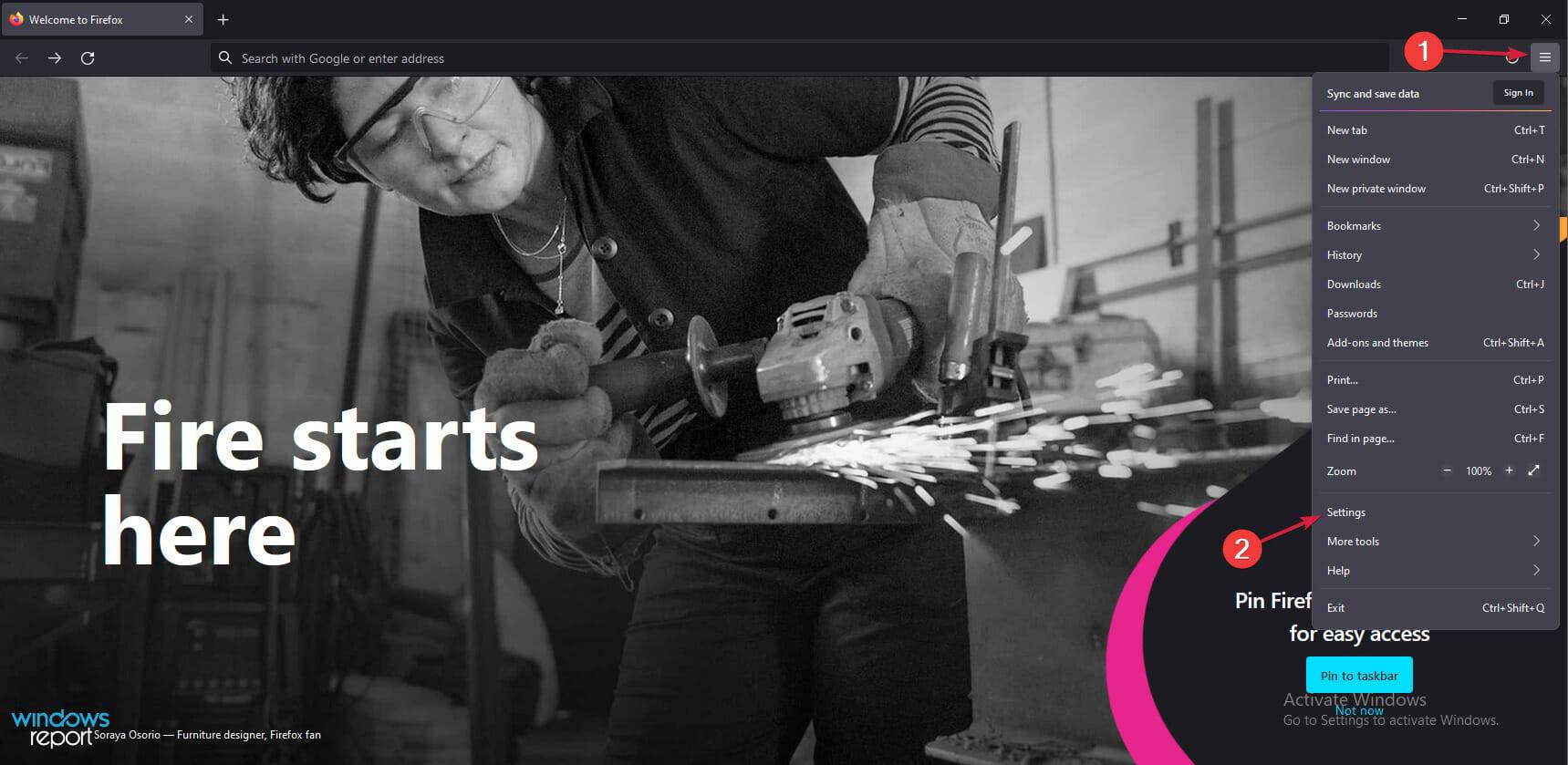
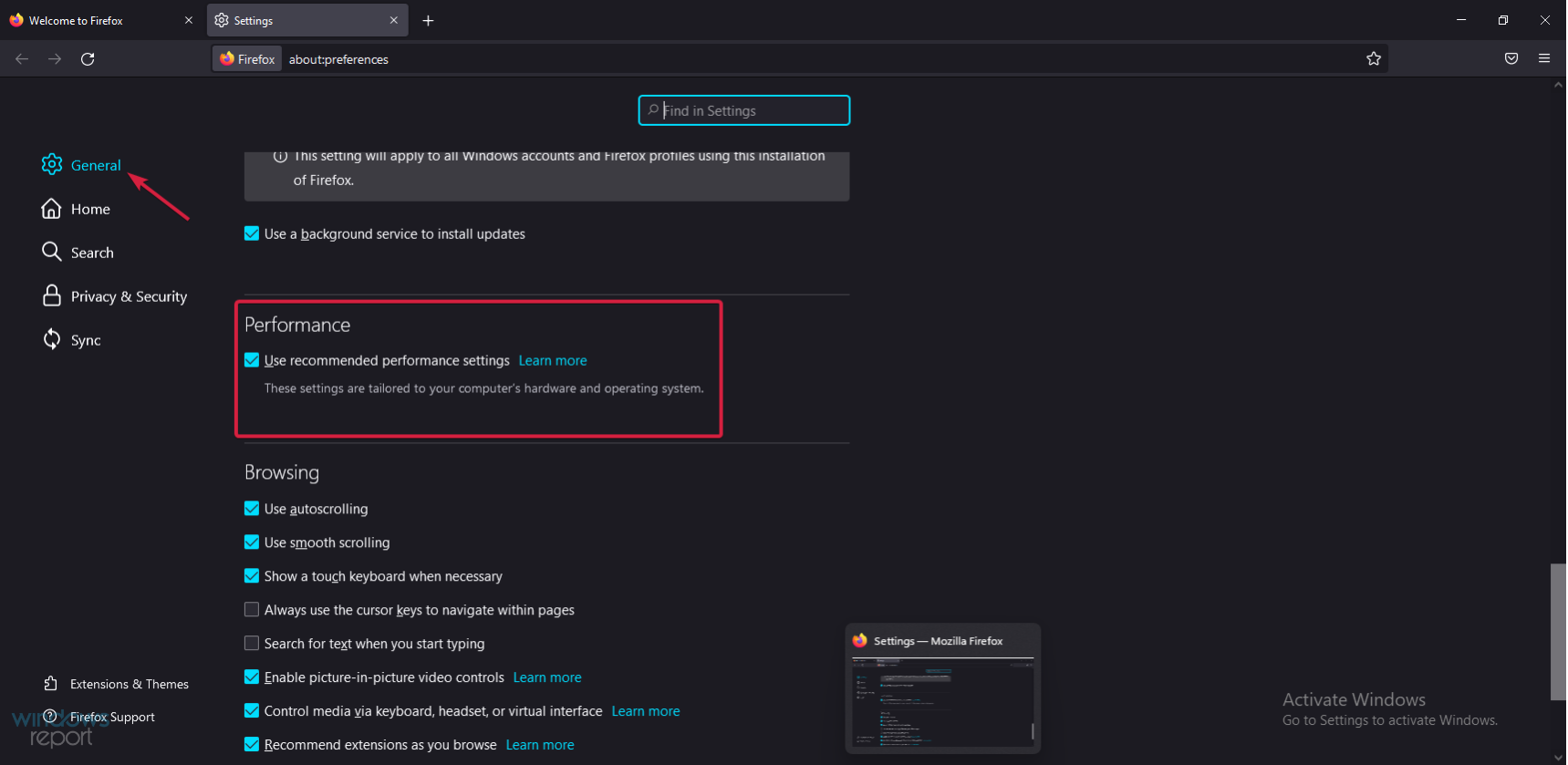
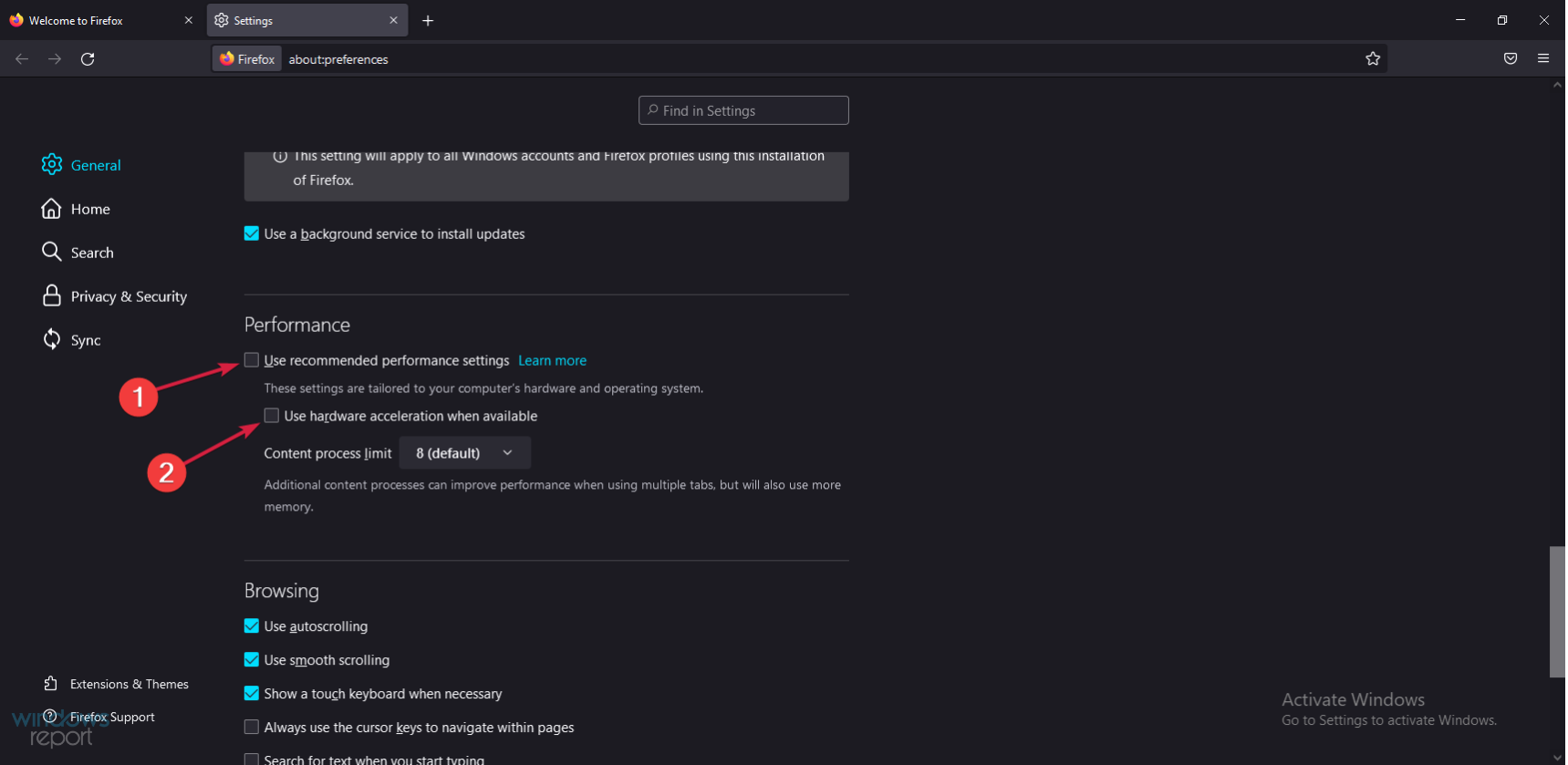
Hardware acceleration is generally a great thing because it uses your graphics card to take some of the load from system memory.
However, depending on its settings, this can only do more harm than good. Check for any changes in browser behavior and undo the process if the situation does not improve.
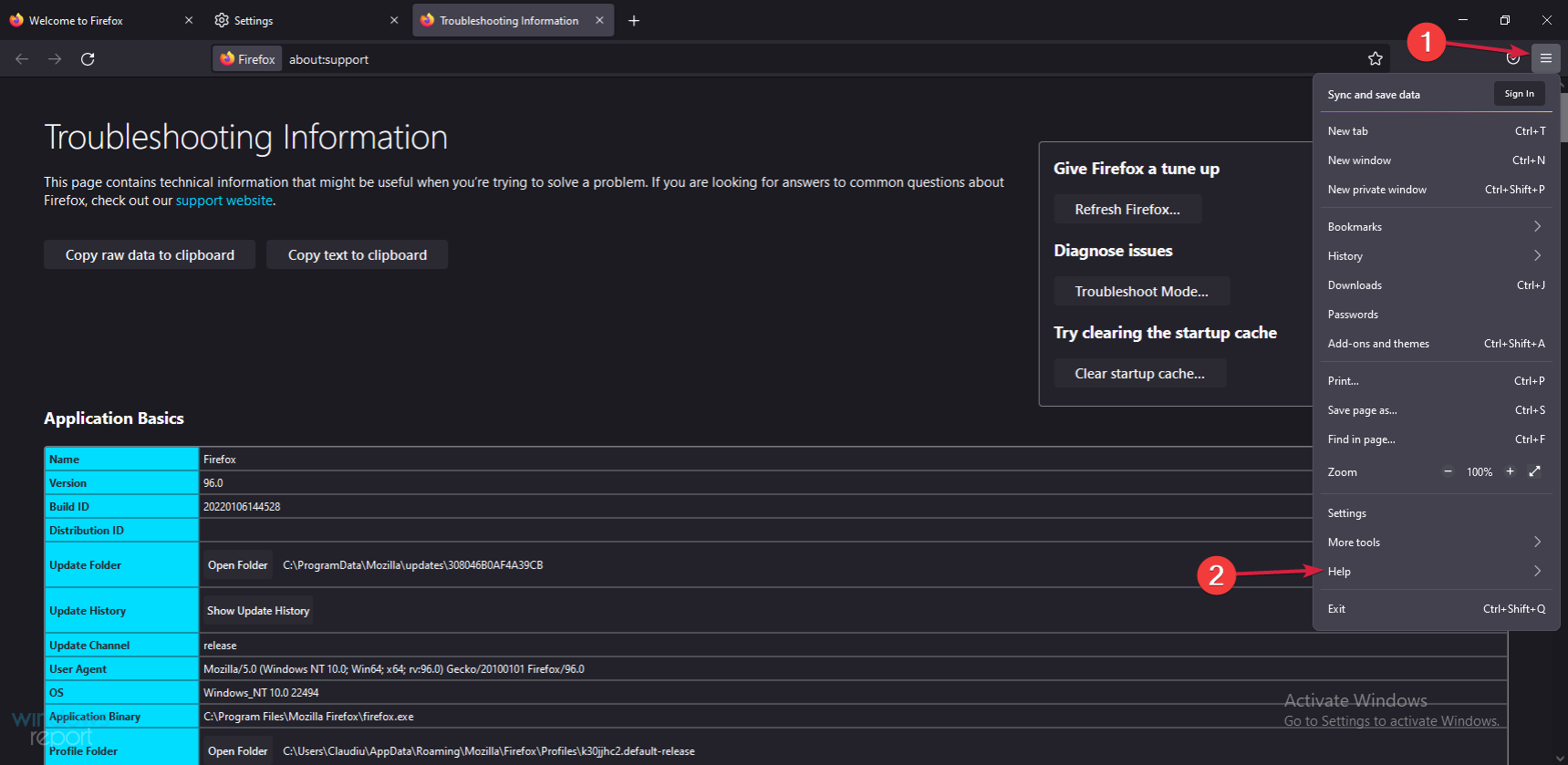
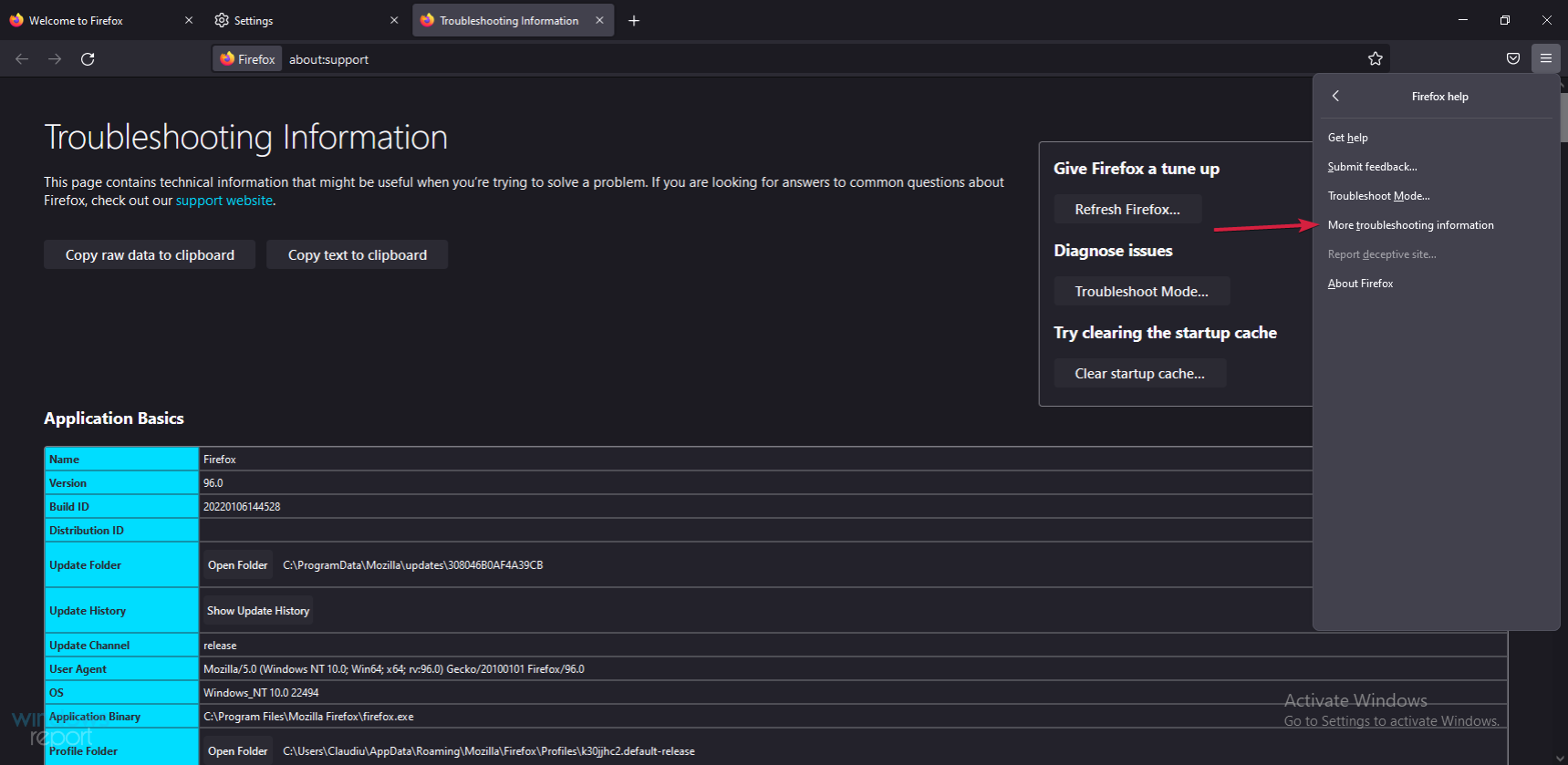
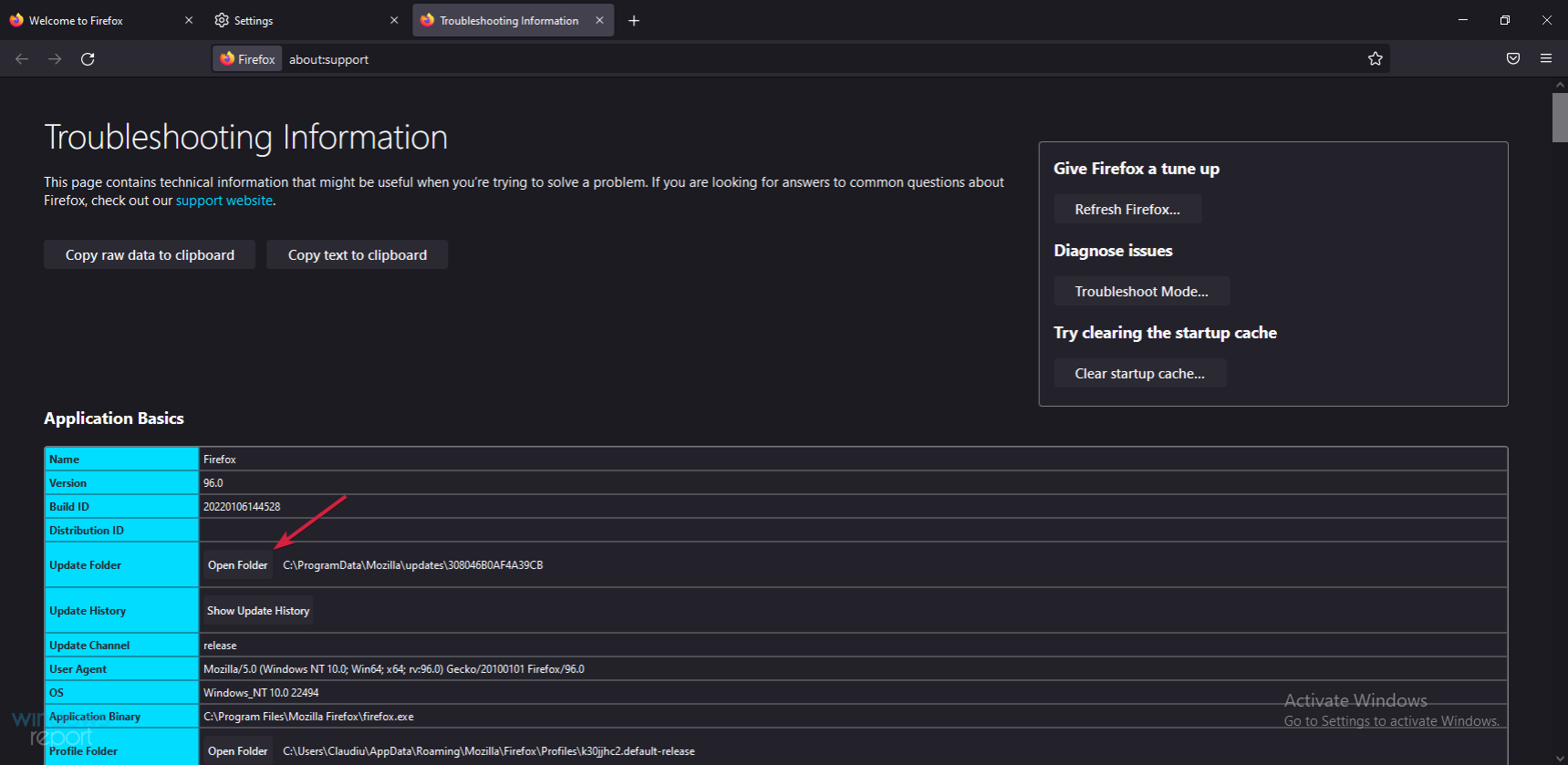
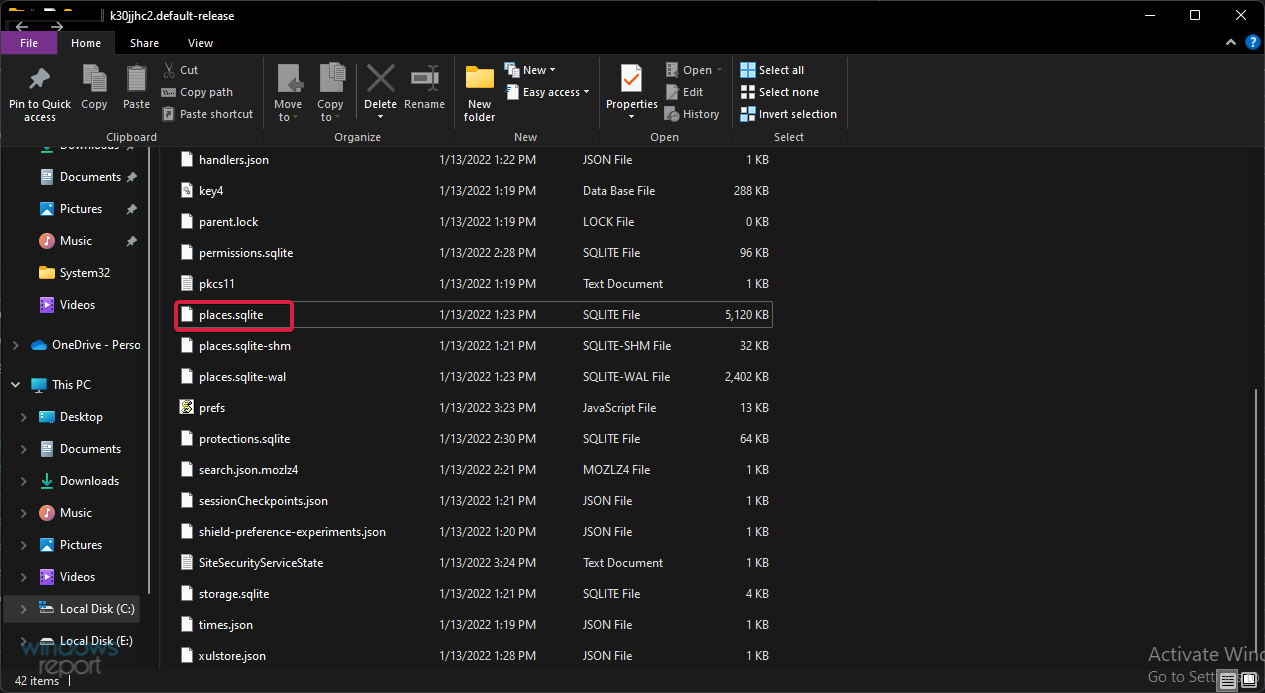
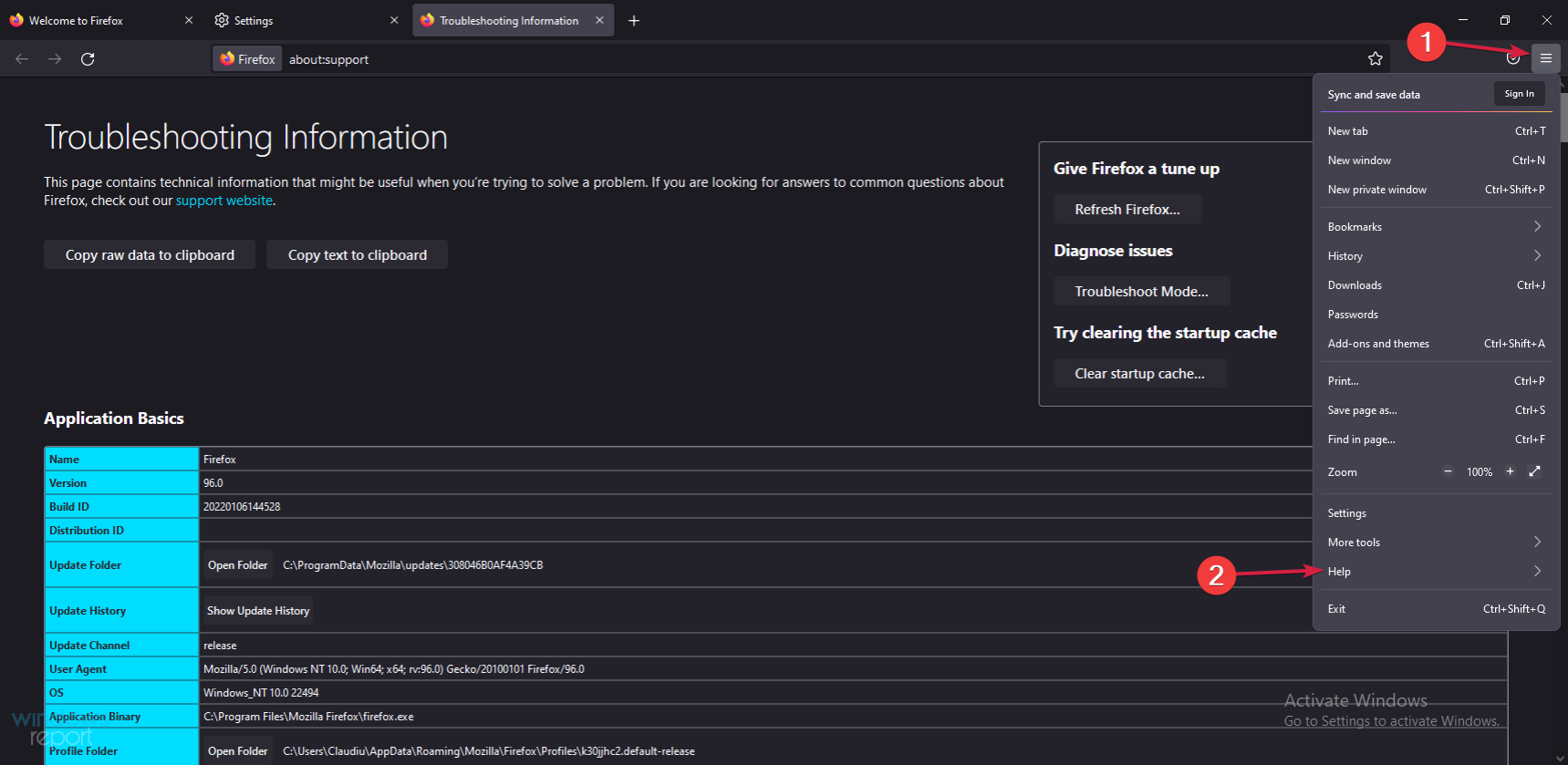
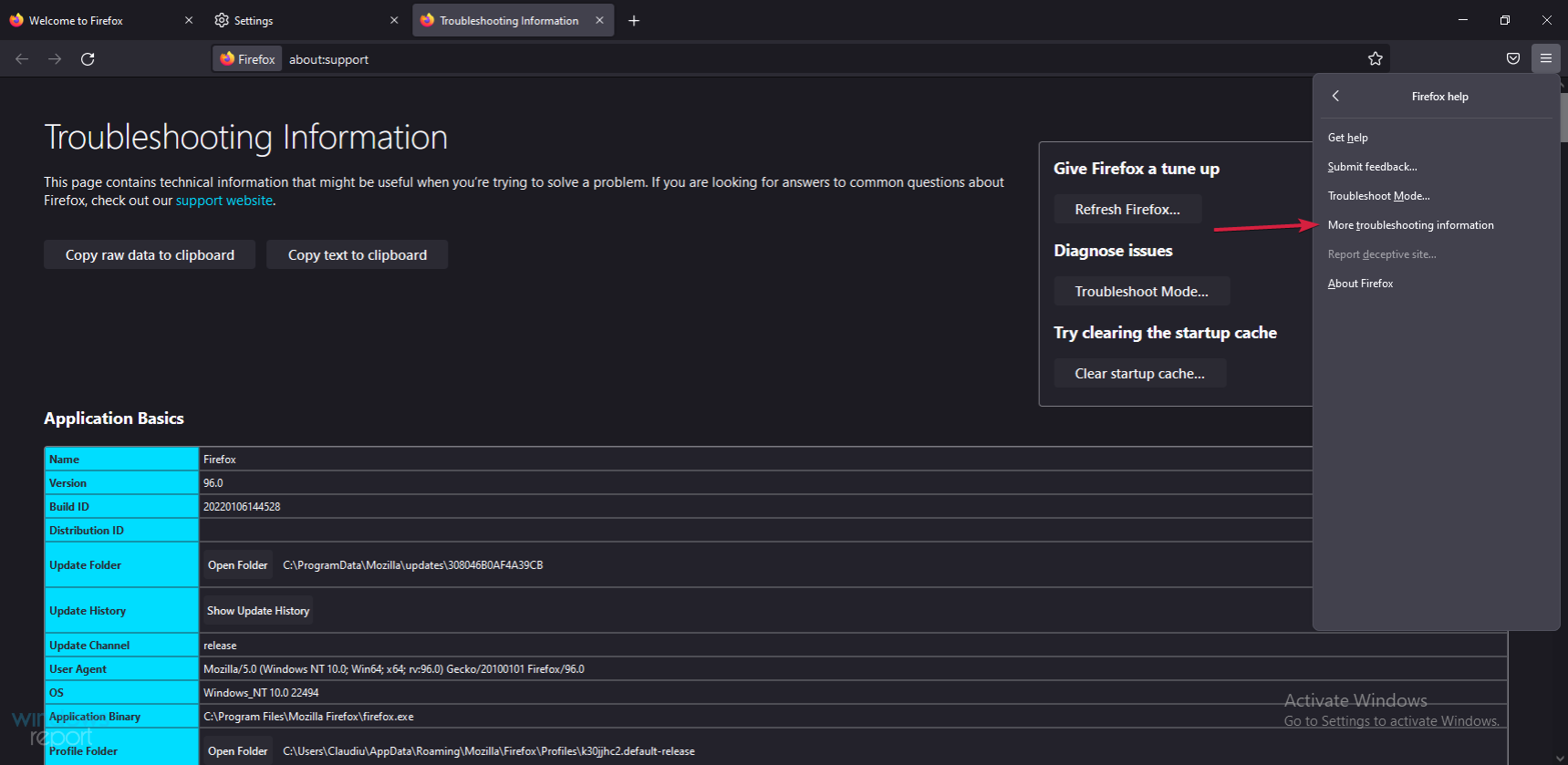
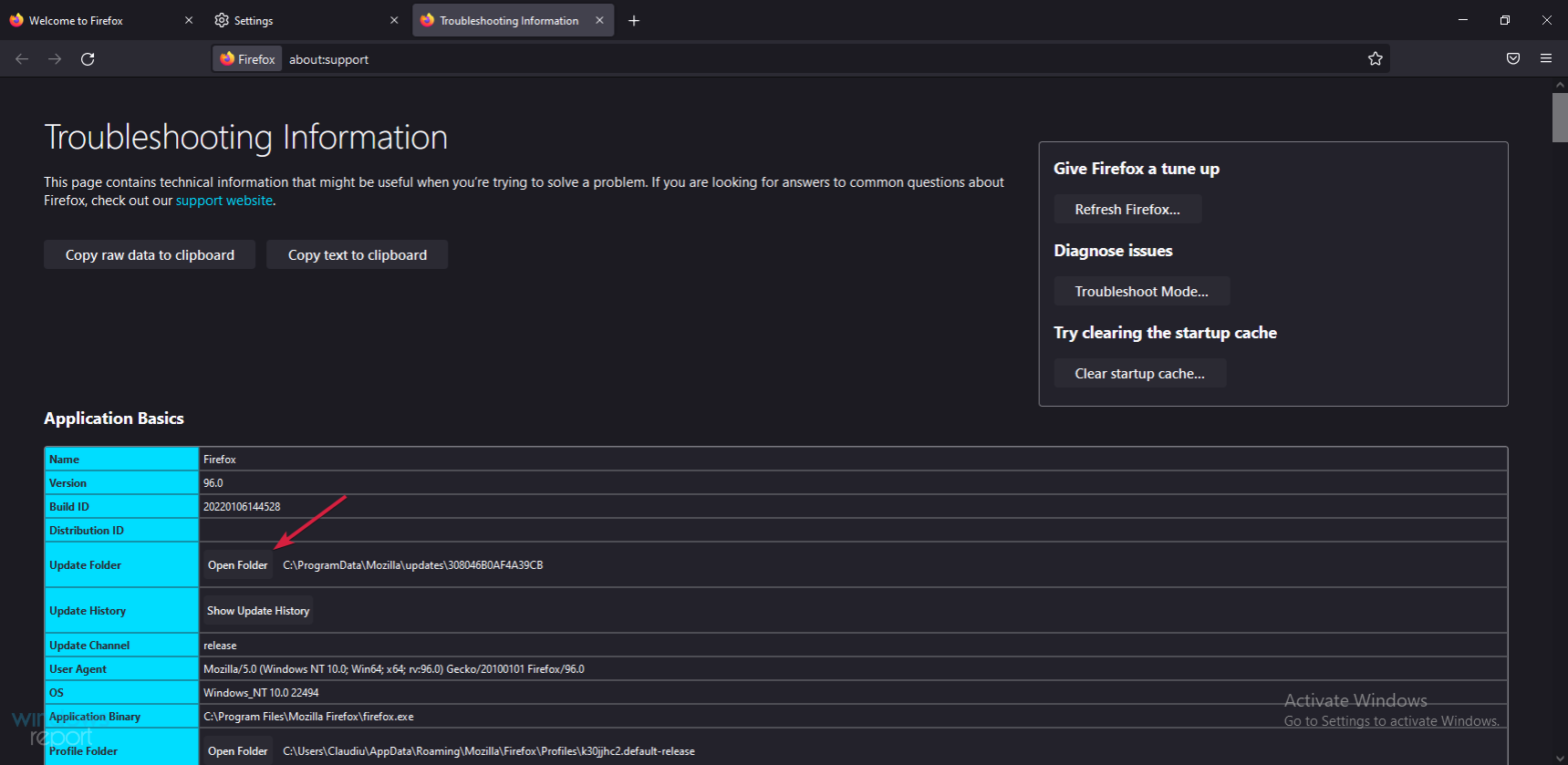
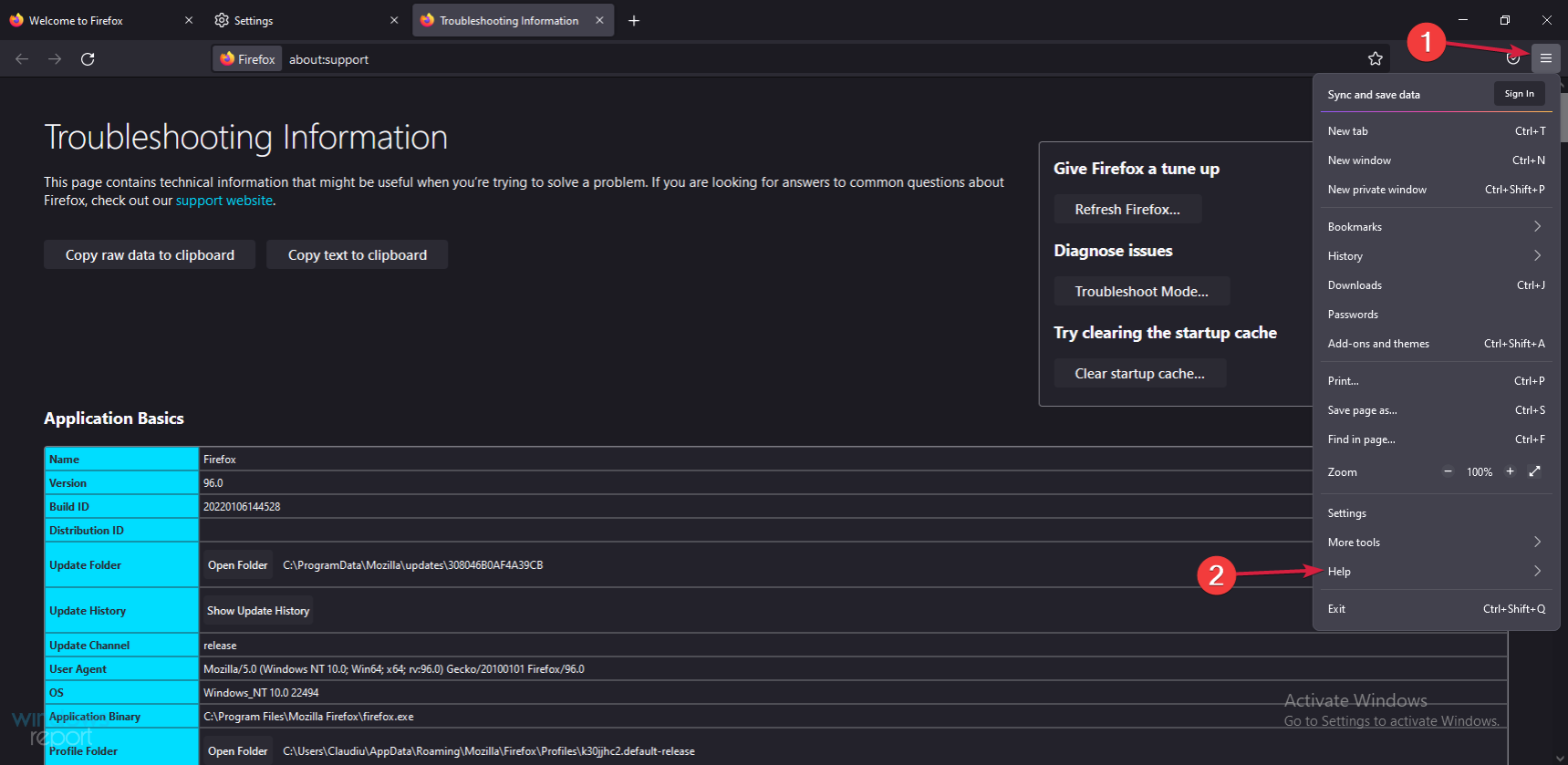
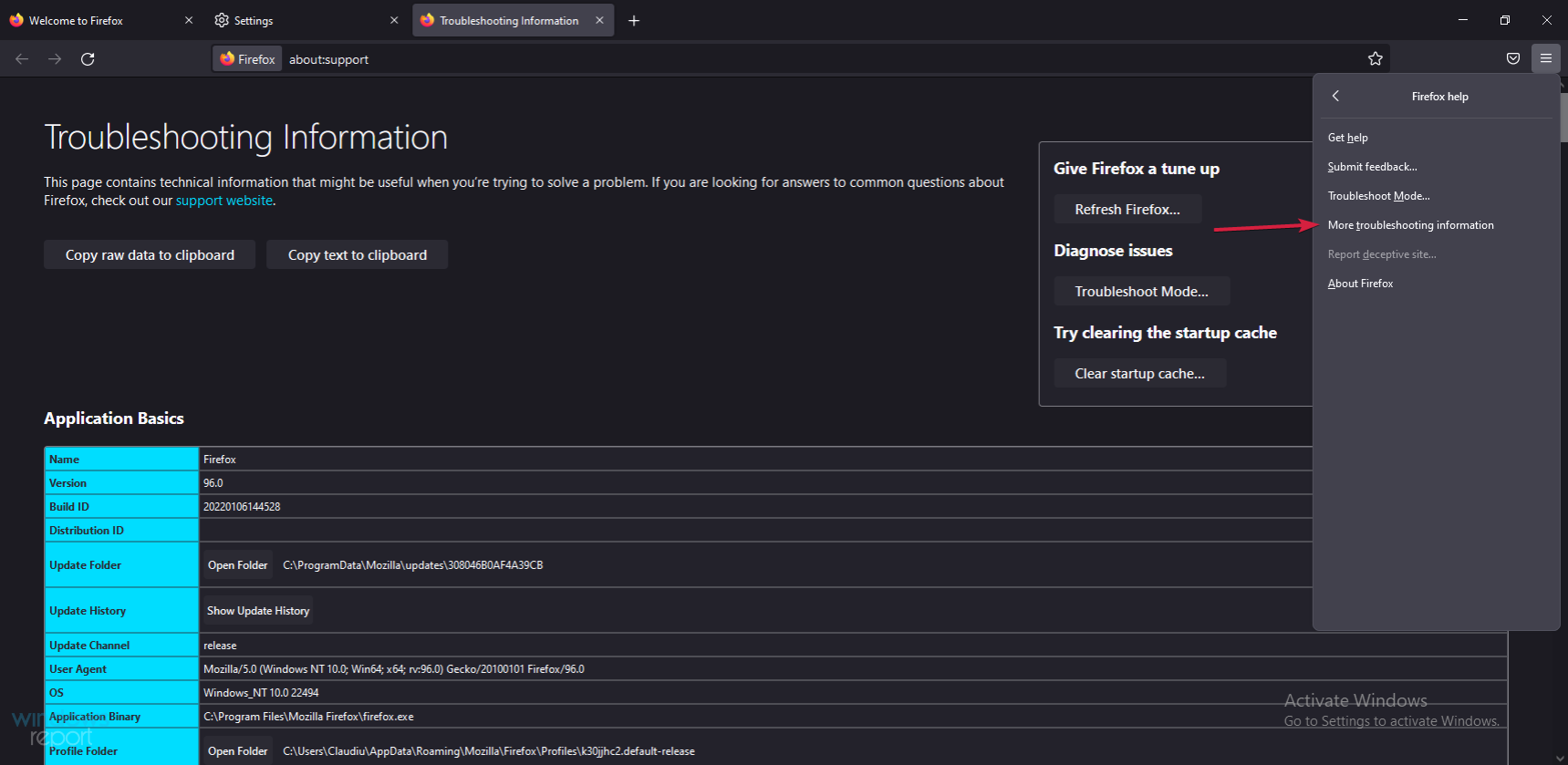
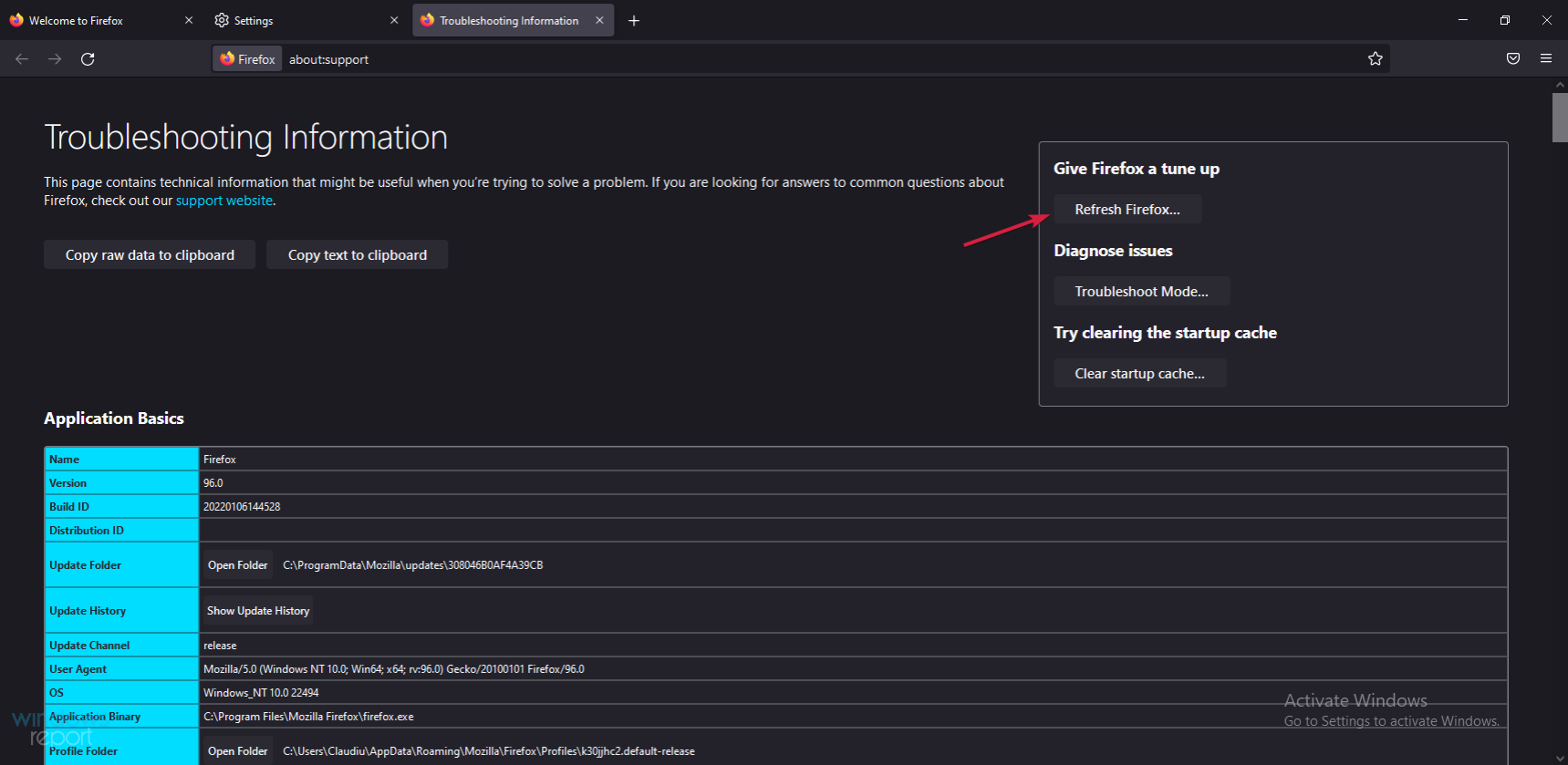
This ends our list of solutions if Firefox freezes, we hope that by applying them, your browser can work normally again.
If the problem doesn't resolve, it may be time to consider alternatives, and we recommend Opera as one of the most reliable options out there.
By changing it, you'll start over with a new browser that may better suit your needs, and won't encounter this situation again.
The above is the detailed content of Fix: Firefox freezes or becomes unresponsive on Windows 11. For more information, please follow other related articles on the PHP Chinese website!
 Ouyi trading platform app
Ouyi trading platform app
 Python online playback function implementation method
Python online playback function implementation method
 What does data encryption storage include?
What does data encryption storage include?
 The role of validate function
The role of validate function
 Solid state drive data recovery
Solid state drive data recovery
 What is the difference between webstorm and idea?
What is the difference between webstorm and idea?
 Second-level domain name query method
Second-level domain name query method
 What is the transfer limit of Alipay?
What is the transfer limit of Alipay?
 What should I do if eDonkey Search cannot connect to the server?
What should I do if eDonkey Search cannot connect to the server?




