How to use Linux nc command
1. Command introduction
Netcat, short for nc, is a powerful network tool known as the Swiss Army Knife of the network industry. Actually, the command in Linux system is ncat. The nc command is just a soft link to ncat. The main functions of the nc command are as follows:
Realize the listening of any TCP/UDP port. nc can be used as a server to listen to the scan of the specified port in TCP or UDP mode. nc can be used as a client to initiate a TCP or UDP connection to the machine. Transferring files between machines Network speed test
nc If you cannot find the nc command, you can use yum install -y nc to install it. The centos6 system installs nc-1.84-24.el6.x86_64, and centos7 installs it. It's nmap-ncat-6.40-19.el7.x86_64.
2. Usage examples
1. Verify whether the server port is accessible
As follows, verify that port 80 of the 172.16.7.78 server is accessible, but port 81 is unreachable.
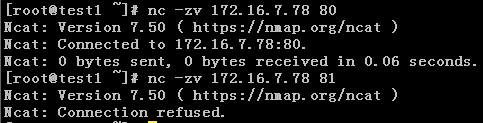
2. Copy the file
First activate nc monitoring on the file receiving terminal test2 machine

Then send the file on the file sending terminal test1 machine

Check whether the file has been successfully received on test2
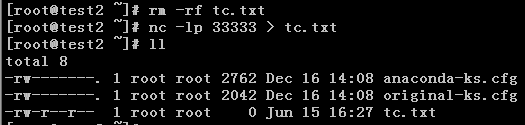
3. Communication and chat between terminals
Start nc monitoring on the test1 host, and ctrl C interrupts communication.

#Connect to monitor on test2, ctrl C interrupts communication.
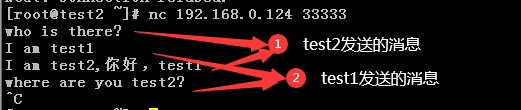
4、端口扫描
端口扫描,通的端口返回succeeded,不通的端口返回refused。此扫描基于nc-1.84-24.el6.x86_64。
[root@test1 /]# nc -v -w 1 172.16.7.78 -z 22-81
Connection to 172.16.7.78 22 port [tcp/ssh] succeeded!
nc: connect to 172.16.7.78 port 23 (tcp) failed: Connection refused
nc: connect to 172.16.7.78 port 24 (tcp) failed: Connection refused
nc: connect to 172.16.7.78 port 25 (tcp) failed: Connection refused
nc: connect to 172.16.7.78 port 26 (tcp) failed: Connection refused
nc: connect to 172.16.7.78 port 27 (tcp) failed: Connection refused
nc: connect to 172.16.7.78 port 28 (tcp) failed: Connection refused
nc: connect to 172.16.7.78 port 29 (tcp) failed: Connection refused
nc: connect to 172.16.7.78 port 30 (tcp) failed: Connection refused
nc: connect to 172.16.7.78 port 31 (tcp) failed: Connection refused
nc: connect to 172.16.7.78 port 32 (tcp) failed: Connection refused
nc: connect to 172.16.7.78 port 33 (tcp) failed: Connection refused
nc: connect to 172.16.7.78 port 34 (tcp) failed: Connection refused
nc: connect to 172.16.7.78 port 35 (tcp) failed: Connection refused
nc: connect to 172.16.7.78 port 36 (tcp) failed: Connection refused
nc: connect to 172.16.7.78 port 37 (tcp) failed: Connection refused
nc: connect to 172.16.7.78 port 38 (tcp) failed: Connection refused
nc: connect to 172.16.7.78 port 39 (tcp) failed: Connection refused
nc: connect to 172.16.7.78 port 40 (tcp) failed: Connection refused
nc: connect to 172.16.7.78 port 41 (tcp) failed: Connection refused
nc: connect to 172.16.7.78 port 42 (tcp) failed: Connection refused
nc: connect to 172.16.7.78 port 43 (tcp) failed: Connection refused
nc: connect to 172.16.7.78 port 44 (tcp) failed: Connection refused
nc: connect to 172.16.7.78 port 45 (tcp) failed: Connection refused
nc: connect to 172.16.7.78 port 46 (tcp) failed: Connection refused
nc: connect to 172.16.7.78 port 47 (tcp) failed: Connection refused
nc: connect to 172.16.7.78 port 48 (tcp) failed: Connection refused
nc: connect to 172.16.7.78 port 49 (tcp) failed: Connection refused
nc: connect to 172.16.7.78 port 50 (tcp) failed: Connection refused
nc: connect to 172.16.7.78 port 51 (tcp) failed: Connection refused
nc: connect to 172.16.7.78 port 52 (tcp) failed: Connection refused
nc: connect to 172.16.7.78 port 53 (tcp) failed: Connection refused
nc: connect to 172.16.7.78 port 54 (tcp) failed: Connection refused
nc: connect to 172.16.7.78 port 55 (tcp) failed: Connection refused
nc: connect to 172.16.7.78 port 56 (tcp) failed: Connection refused
nc: connect to 172.16.7.78 port 57 (tcp) failed: Connection refused
nc: connect to 172.16.7.78 port 58 (tcp) failed: Connection refused
nc: connect to 172.16.7.78 port 59 (tcp) failed: Connection refused
nc: connect to 172.16.7.78 port 60 (tcp) failed: Connection refused
nc: connect to 172.16.7.78 port 61 (tcp) failed: Connection refused
nc: connect to 172.16.7.78 port 62 (tcp) failed: Connection refused
nc: connect to 172.16.7.78 port 63 (tcp) failed: Connection refused
nc: connect to 172.16.7.78 port 64 (tcp) failed: Connection refused
nc: connect to 172.16.7.78 port 65 (tcp) failed: Connection refused
nc: connect to 172.16.7.78 port 66 (tcp) failed: Connection refused
nc: connect to 172.16.7.78 port 67 (tcp) failed: Connection refused
nc: connect to 172.16.7.78 port 68 (tcp) failed: Connection refused
nc: connect to 172.16.7.78 port 69 (tcp) failed: Connection refused
nc: connect to 172.16.7.78 port 70 (tcp) failed: Connection refused
nc: connect to 172.16.7.78 port 71 (tcp) failed: Connection refused
nc: connect to 172.16.7.78 port 72 (tcp) failed: Connection refused
nc: connect to 172.16.7.78 port 73 (tcp) failed: Connection refused
nc: connect to 172.16.7.78 port 74 (tcp) failed: Connection refused
nc: connect to 172.16.7.78 port 75 (tcp) failed: Connection refused
nc: connect to 172.16.7.78 port 76 (tcp) failed: Connection refused
nc: connect to 172.16.7.78 port 77 (tcp) failed: Connection refused
nc: connect to 172.16.7.78 port 78 (tcp) failed: Connection refused
nc: connect to 172.16.7.78 port 79 (tcp) failed: Connection refused
Connection to 172.16.7.78 80 port [tcp/http] succeeded!
nc: connect to 172.16.7.78 port 81 (tcp) failed: Connection refused
5、验证UDP端口
[root@test1 ~]# nc -uvz 192.168.0.125 111
Ncat: Version 7.50 ( https://nmap.org/ncat )
Ncat: Connected to 192.168.0.125:111.
Ncat: UDP packet sent successfully
Ncat: 1 bytes sent, 0 bytes received in 2.04 seconds.
6、测速网速
测速网速需要结合dstat命令查看。
安装dstat命令
[root@test1 ~]# yum install -y dstat
[root@test2 ~]# yum install -y dstat
Listening port on test1 host
[root@test1 ~]# nc -l 33333 >/dev/null
Send data on test2 host, all 0 data
[root@test2 ~]# nc 192.168.0.124 33333 /zero
View traffic
[root@test1 ~]# dstat
[root@test2 ~]# dstat
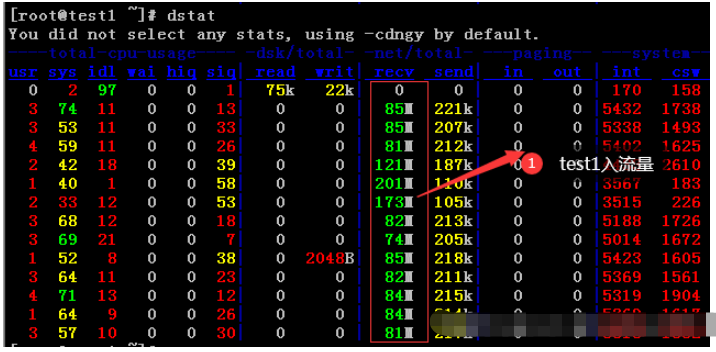
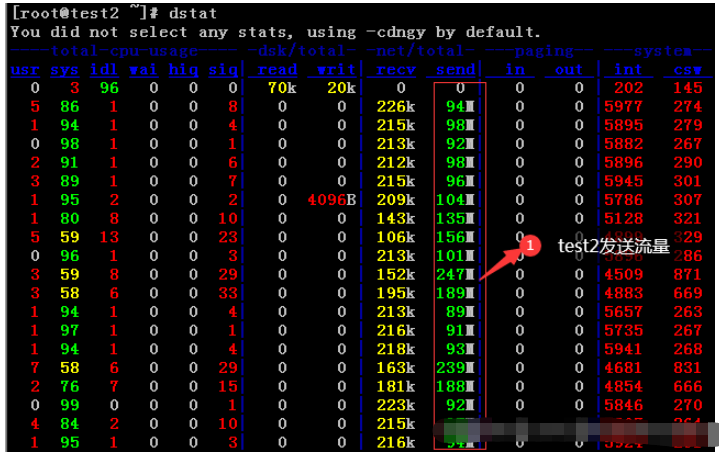
3. Usage syntax and parameter description
1. Usage syntax
Usage: ncat [options] [hostname] [port]
2. Parameter description
| Parameter | Parameter description |
|---|---|
| -4 | Use IPv4 only |
| -6 | Use IPv6 only |
| -U, --unixsock | Use only Unix domain sockets |
| -C , --crlf | Use crlf for EOL sequence |
| -c, --sh-exec |
via /bin/ sh executes the given command |
| -e, --exec |
executes the given command |
| –lua-exec |
Execute the given lua script |
| -g hop1[,hop2,…] | Loose source route hops (up to 8) |
| Loose source route hop pointers (4, 8, 12,...) | |
| Maximum number of simultaneous connections | |
| Help Display this help screen | |
| Dump session data to file | |
| Dump session data to a file as hex | |
| Specify the source port to use | |
| Specify the source address to use (does not affect -l) | |
| Bind and listen for incoming connections | |
| Accept multiple connections in listening mode | |
| Do not resolve hostname via DNS | |
| Reply to telnet negotiation | |
| Use udp instead of default TCP | |
| Use sctp instead of the default TCP | |
| Set the verbose level (can be used multiple times) | |
| Only Report connection status | |
| Append instead of slamming the specified output file | |
| Ignore receiving; exit EOF | |
| Never send anything | |
| The given host is connected to Ncat | |
| The file that allows the host to connect to Ncat | |
| The given host is connected to Ncat | |
| Deny the connection to Ncat Host file | |
| Enable Ncat’s connection proxy mode | |
| Start a simple Ncat chat server | |
| Specify the host address to be passed through the proxy | |
| Specify the proxy type ("http" or "socks4" or "socks5") | |
| Authenticate via HTTP or SOCKS proxy server | |
| Connect or listen using ssl | |
| Specify the ssl certificate file (PEM) used for listening | |
| Specify the ssl private key (PEM) used for listening | |
| Trust and domain name of the certificate | |
| PEM file containing trusted ssl certificate | ##–ssl-ciphers |
| –version | |
The above is the detailed content of How to use Linux nc command. For more information, please follow other related articles on the PHP Chinese website!

Hot AI Tools

Undresser.AI Undress
AI-powered app for creating realistic nude photos

AI Clothes Remover
Online AI tool for removing clothes from photos.

Undress AI Tool
Undress images for free

Clothoff.io
AI clothes remover

Video Face Swap
Swap faces in any video effortlessly with our completely free AI face swap tool!

Hot Article

Hot Tools

Notepad++7.3.1
Easy-to-use and free code editor

SublimeText3 Chinese version
Chinese version, very easy to use

Zend Studio 13.0.1
Powerful PHP integrated development environment

Dreamweaver CS6
Visual web development tools

SublimeText3 Mac version
God-level code editing software (SublimeText3)

Hot Topics
 1386
1386
 52
52
 How to use docker desktop
Apr 15, 2025 am 11:45 AM
How to use docker desktop
Apr 15, 2025 am 11:45 AM
How to use Docker Desktop? Docker Desktop is a tool for running Docker containers on local machines. The steps to use include: 1. Install Docker Desktop; 2. Start Docker Desktop; 3. Create Docker image (using Dockerfile); 4. Build Docker image (using docker build); 5. Run Docker container (using docker run).
 Difference between centos and ubuntu
Apr 14, 2025 pm 09:09 PM
Difference between centos and ubuntu
Apr 14, 2025 pm 09:09 PM
The key differences between CentOS and Ubuntu are: origin (CentOS originates from Red Hat, for enterprises; Ubuntu originates from Debian, for individuals), package management (CentOS uses yum, focusing on stability; Ubuntu uses apt, for high update frequency), support cycle (CentOS provides 10 years of support, Ubuntu provides 5 years of LTS support), community support (CentOS focuses on stability, Ubuntu provides a wide range of tutorials and documents), uses (CentOS is biased towards servers, Ubuntu is suitable for servers and desktops), other differences include installation simplicity (CentOS is thin)
 What to do if the docker image fails
Apr 15, 2025 am 11:21 AM
What to do if the docker image fails
Apr 15, 2025 am 11:21 AM
Troubleshooting steps for failed Docker image build: Check Dockerfile syntax and dependency version. Check if the build context contains the required source code and dependencies. View the build log for error details. Use the --target option to build a hierarchical phase to identify failure points. Make sure to use the latest version of Docker engine. Build the image with --t [image-name]:debug mode to debug the problem. Check disk space and make sure it is sufficient. Disable SELinux to prevent interference with the build process. Ask community platforms for help, provide Dockerfiles and build log descriptions for more specific suggestions.
 How to view the docker process
Apr 15, 2025 am 11:48 AM
How to view the docker process
Apr 15, 2025 am 11:48 AM
Docker process viewing method: 1. Docker CLI command: docker ps; 2. Systemd CLI command: systemctl status docker; 3. Docker Compose CLI command: docker-compose ps; 4. Process Explorer (Windows); 5. /proc directory (Linux).
 What computer configuration is required for vscode
Apr 15, 2025 pm 09:48 PM
What computer configuration is required for vscode
Apr 15, 2025 pm 09:48 PM
VS Code system requirements: Operating system: Windows 10 and above, macOS 10.12 and above, Linux distribution processor: minimum 1.6 GHz, recommended 2.0 GHz and above memory: minimum 512 MB, recommended 4 GB and above storage space: minimum 250 MB, recommended 1 GB and above other requirements: stable network connection, Xorg/Wayland (Linux)
 Detailed explanation of docker principle
Apr 14, 2025 pm 11:57 PM
Detailed explanation of docker principle
Apr 14, 2025 pm 11:57 PM
Docker uses Linux kernel features to provide an efficient and isolated application running environment. Its working principle is as follows: 1. The mirror is used as a read-only template, which contains everything you need to run the application; 2. The Union File System (UnionFS) stacks multiple file systems, only storing the differences, saving space and speeding up; 3. The daemon manages the mirrors and containers, and the client uses them for interaction; 4. Namespaces and cgroups implement container isolation and resource limitations; 5. Multiple network modes support container interconnection. Only by understanding these core concepts can you better utilize Docker.
 What is vscode What is vscode for?
Apr 15, 2025 pm 06:45 PM
What is vscode What is vscode for?
Apr 15, 2025 pm 06:45 PM
VS Code is the full name Visual Studio Code, which is a free and open source cross-platform code editor and development environment developed by Microsoft. It supports a wide range of programming languages and provides syntax highlighting, code automatic completion, code snippets and smart prompts to improve development efficiency. Through a rich extension ecosystem, users can add extensions to specific needs and languages, such as debuggers, code formatting tools, and Git integrations. VS Code also includes an intuitive debugger that helps quickly find and resolve bugs in your code.
 How to switch Chinese mode with vscode
Apr 15, 2025 pm 11:39 PM
How to switch Chinese mode with vscode
Apr 15, 2025 pm 11:39 PM
VS Code To switch Chinese mode: Open the settings interface (Windows/Linux: Ctrl, macOS: Cmd,) Search for "Editor: Language" settings Select "Chinese" in the drop-down menu Save settings and restart VS Code




