Adobe CEF Helper High CPU Usage Solution on Windows
Adobe Chromium Embedded Framework Helper or Adobe CEF Helper is an important process required for Adobe Creative Cloud applications. This means it's constantly working to ensure that all Creative Cloud apps work properly during their runtime and rendering processes.
CEF Helper renders several individual components of the Creative Cloud desktop application, such as the Applications tab, Files tab, and Discovery tab. This way you can run different processes with similar names in the background and view the Adobe CEF Helper. CEF Assistant is essential for running Creative Cloud desktop applications. Nonetheless, sometimes it may face issues like high CPU or memory consumption. This can cause system performance issues such as screen freezes, lags, and glitches.
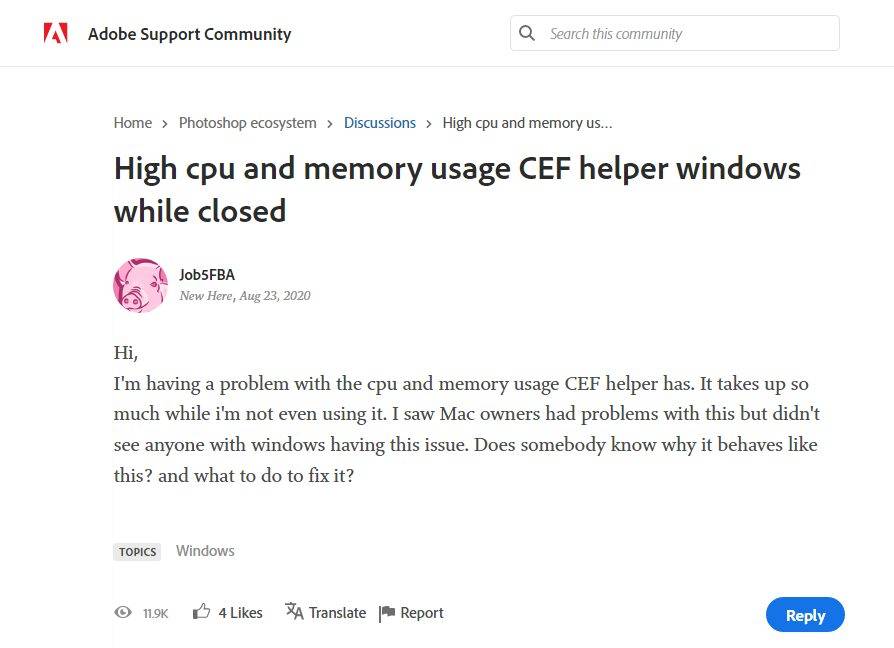
However, the nature of Adobe CEF Helper is not the only reason behind it. Other underlying issues in your system may also trigger this issue, which means troubleshooting requires more than just focusing on Adobe CEF Helper. This gives you many solutions to try, including the simplest one. For example, simply restarting your computer will do the trick. You may also consider updating your Windows system, as your operating system may be incompatible with Adobe Creative Cloud products. You can also check for the latest version of the Creative Cloud desktop app (click Help > Updates). You may still want to disable the program's automatic updates feature, as it greatly facilitates the continued running of the program and its background processes.
Also, try temporarily disabling any system optimization software and third-party antivirus software you have. The latter activity may interfere with Adobe CC and CEF Helper and assume that some of their processes behave as malware. Disable all third-party antivirus programs manually and do not use Task Manager to avoid them starting automatically. Find a dedicated process for your specific antivirus brand.
If the above suggestions don't work for you, there are other advanced solutions to try. Adobe also offers chat support for anyone experiencing high memory or CPU usage issues with Adobe CEF Helper.
Use the Creative Cloud Uninstaller to repair corrupted files or reinstall Adobe Creative Cloud
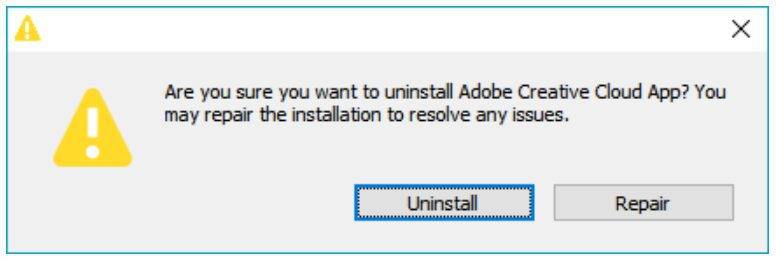
- Download the Creative Cloud uninstaller that works with your version of Windows operating system.
- After downloading, extract the contents of the zip file and run the executable file. Confirm when prompted.
- When another prompt appears asking if you decide to delete the Creative Cloud desktop app, choose Repair instead of Uninstall.
- Restart your PC and check if it works. If not, you can repeat the process and try the uninstall option. Then, download and install the latest version of the Creative Cloud desktop application from the official Adobe website.
System File Checker (SFC) scanning as an alternative method of repairing damaged files
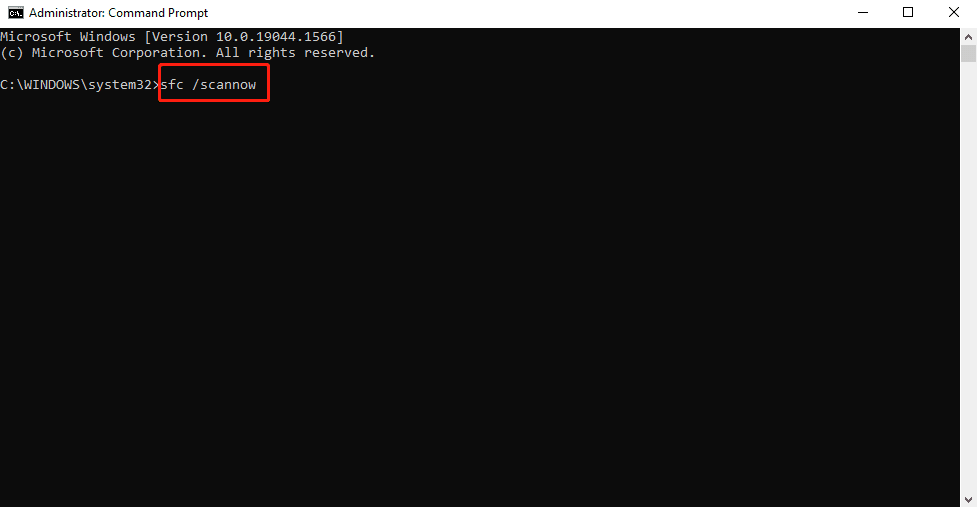
- Type cmd in Windows Search and right-click the result. Select the "Run as administrator" option.
- When the command prompt appears, type "sfc /scannow" to start an SFC scan.
- Wait for the process to end and then restart your PC. If there are corrupted system files that are causing Adobe CEF Helper to behave unexpectedly, the SFC scan will search for them and replace them with cached copies.
Completely end the Adobe CEF Helper task via PowerShell to stop the CPU using
- Search for PowerShell in Windows Search. Right-click on the result and select the "Run as administrator" option.
- Paste the command taskkill /t /f /im "Creative Cloud Helper.exe" (including the quotes) in PowerShell and execute it to stop CEF Helper from using your CPU or memory while your PC is working.
Disable Adobe Creative Cloud automatic update function
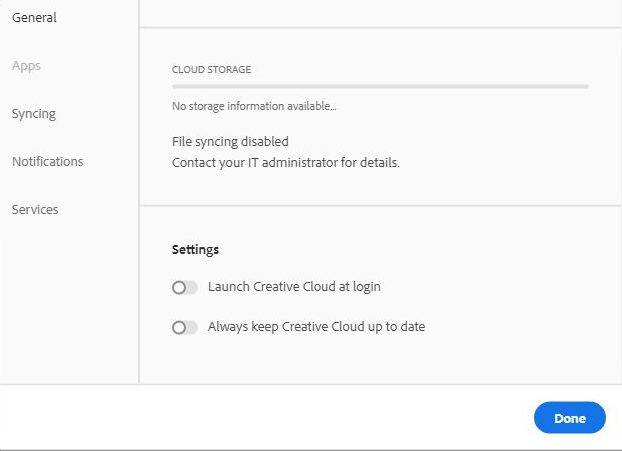
- Start Adobe Creative Cloud Desktop app and click on the three horizontal lines in the upper left corner.
- Go to Preferences > General > Settings.
- Turn off the "Always keep Creative Cloud up to date" button. But please note, always check for updates to prevent future issues caused by missed updates.
Prevent Creative Cloud from automatically opening every time your PC restarts
- Launch the Adobe Creative Cloud desktop app and click your profile picture.
- Select Preferences and go to General.
- Disable the "Launch Creative Cloud at login" option via the toggle button.
- Select Done to save changes and then restart your PC. This should stop Creative Cloud from automatically running when you turn on your computer, but it won't stop other processes. In this case, you may want to simply disable automatic startup of Adobe CEF Helper.
Disable Adobe CEF Assistant via Task Manager
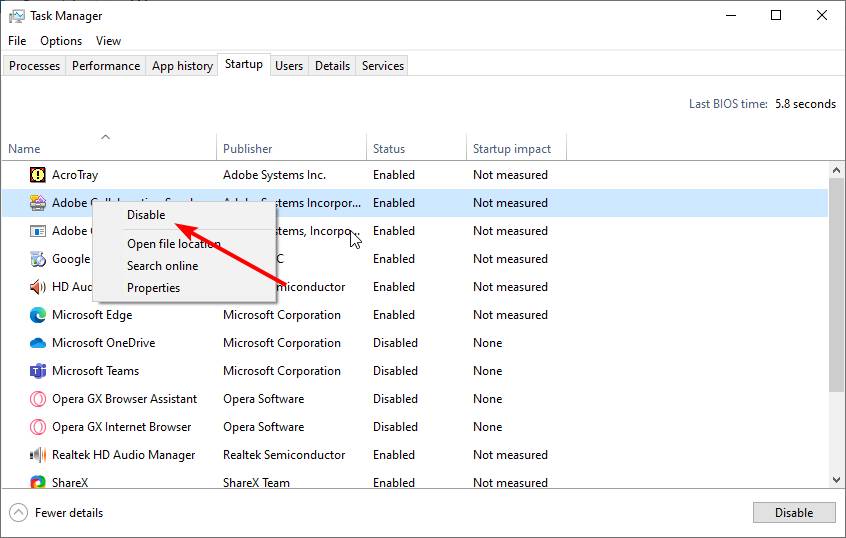
- Launch Task Manager. Under the Processes tab, find Adobe Creative Cloud and Adobe CEF Helper. Right-click on them and select End Mission repeatedly until they disappear.
- Next, go to the Launch tab and find Adobe Creative Cloud and Adobe CEF Helper. Right-click on them and select Disable.
- Restart your PC to check if it is working properly. This will prevent Adobe CEF Helper from starting, which means your CPU will no longer be used for processes related to Adobe Creative Cloud.
Perform a clean boot
- Press Win R to launch the Run dialog box.
- Type MSConfig and press Enter.
- Under the "General" tab, check whether "Selective Startup" is selected.
- Go to the Services tab and check the box next to the "Hide all Microsoft services" option. Click the Disable All button.
- Select Apply and then select the OK button. Restart the computer. This will give you a system with minimal drivers and startup programs by disabling unnecessary programs like Adobe Creative Cloud and related processes.
Turn off the file synchronization function of Adobe Creative Cloud
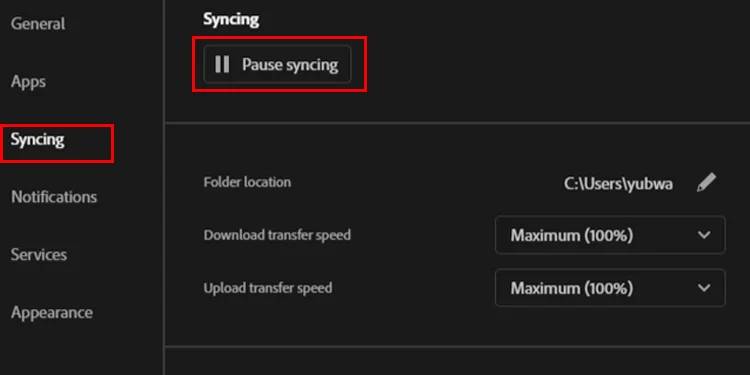
- Start Adobe Creative Cloud desktop app and go to Preferences > Sync.
- Click the Pause Sync button.
The above is the detailed content of Adobe CEF Helper High CPU Usage Solution on Windows. For more information, please follow other related articles on the PHP Chinese website!

Hot AI Tools

Undresser.AI Undress
AI-powered app for creating realistic nude photos

AI Clothes Remover
Online AI tool for removing clothes from photos.

Undress AI Tool
Undress images for free

Clothoff.io
AI clothes remover

AI Hentai Generator
Generate AI Hentai for free.

Hot Article

Hot Tools

Notepad++7.3.1
Easy-to-use and free code editor

SublimeText3 Chinese version
Chinese version, very easy to use

Zend Studio 13.0.1
Powerful PHP integrated development environment

Dreamweaver CS6
Visual web development tools

SublimeText3 Mac version
God-level code editing software (SublimeText3)

Hot Topics
 1378
1378
 52
52
 How to disable automatic updates in Adobe Acrobat Reader
Mar 14, 2024 pm 08:58 PM
How to disable automatic updates in Adobe Acrobat Reader
Mar 14, 2024 pm 08:58 PM
AdobeAcrobatReader is a powerful tool for viewing and editing PDF files. The software is available in both free and paid versions. If you need to use Adobe Acrobat Reader to edit PDF files, you need to purchase its paid plan. To keep Adobe Acrobat Reader up to date with the latest enhancements and security fixes, the software enables automatic updates by default. However, you can choose to disable automatic updates if you wish. This article will show you how to disable automatic updates in Adobe Acrobat Reader. How to disable automatic updates in Adobe Acrobat Reader us
 What software is crystaldiskmark? -How to use crystaldiskmark?
Mar 18, 2024 pm 02:58 PM
What software is crystaldiskmark? -How to use crystaldiskmark?
Mar 18, 2024 pm 02:58 PM
CrystalDiskMark is a small HDD benchmark tool for hard drives that quickly measures sequential and random read/write speeds. Next, let the editor introduce CrystalDiskMark to you and how to use crystaldiskmark~ 1. Introduction to CrystalDiskMark CrystalDiskMark is a widely used disk performance testing tool used to evaluate the read and write speed and performance of mechanical hard drives and solid-state drives (SSD). Random I/O performance. It is a free Windows application and provides a user-friendly interface and various test modes to evaluate different aspects of hard drive performance and is widely used in hardware reviews
 How to insert pictures in Adobe Acrobat Pro9-How to insert pictures in Adobe Acrobat Pro9
Mar 04, 2024 pm 11:50 PM
How to insert pictures in Adobe Acrobat Pro9-How to insert pictures in Adobe Acrobat Pro9
Mar 04, 2024 pm 11:50 PM
Are you also using Adobe Acrobat Pro 9 software in your office? But do you know how to insert pictures in Adobe Acrobat Pro 9? Below, the editor will bring you the method of inserting pictures in Adobe Acrobat Pro 9. If you are interested, take a look below. Open the Sample.pdf document in Adobe Acrobat Pro9, click "Tools" - "Content" - select "Edit Object" on the right side of the document, and the mouse cursor changes to a solid arrow + a small box in the lower right corner. Right-click in an empty space of the document and select Insert Image. A dialog box will pop up, then select the ElenaGilbert.JPEG image file in the dialog box (please confirm
 CrystalDiskinfo usage tutorial-What software is CrystalDiskinfo?
Mar 18, 2024 pm 04:50 PM
CrystalDiskinfo usage tutorial-What software is CrystalDiskinfo?
Mar 18, 2024 pm 04:50 PM
CrystalDiskInfo is a software used to check computer hardware devices. In this software, we can check our own computer hardware, such as reading speed, transmission mode, interface, etc.! So in addition to these functions, how to use CrystalDiskInfo and what exactly is CrystalDiskInfo? Let me sort it out for you! 1. The Origin of CrystalDiskInfo As one of the three major components of a computer host, a solid-state drive is the storage medium of a computer and is responsible for computer data storage. A good solid-state drive can speed up file reading and affect consumer experience. When consumers receive new devices, they can use third-party software or other SSDs to
 How to set the keyboard increment in Adobe Illustrator CS6 - How to set the keyboard increment in Adobe Illustrator CS6
Mar 04, 2024 pm 06:04 PM
How to set the keyboard increment in Adobe Illustrator CS6 - How to set the keyboard increment in Adobe Illustrator CS6
Mar 04, 2024 pm 06:04 PM
Many users are using the Adobe Illustrator CS6 software in their offices, so do you know how to set the keyboard increment in Adobe Illustrator CS6? Then, the editor will bring you the method of setting the keyboard increment in Adobe Illustrator CS6. Interested users can take a look below. Step 1: Start Adobe Illustrator CS6 software, as shown in the figure below. Step 2: In the menu bar, click the [Edit] → [Preferences] → [General] command in sequence. Step 3: The [Keyboard Increment] dialog box pops up, enter the required number in the [Keyboard Increment] text box, and finally click the [OK] button. Step 4: Use the shortcut key [Ctrl]
 How to resolve an incompatible software attempt to load with Edge?
Mar 15, 2024 pm 01:34 PM
How to resolve an incompatible software attempt to load with Edge?
Mar 15, 2024 pm 01:34 PM
When we use the Edge browser, sometimes incompatible software attempts to be loaded together, so what is going on? Let this site carefully introduce to users how to solve the problem of trying to load incompatible software with Edge. How to solve an incompatible software trying to load with Edge Solution 1: Search IE in the start menu and access it directly with IE. Solution 2: Note: Modifying the registry may cause system failure, so operate with caution. Modify registry parameters. 1. Enter regedit during operation. 2. Find the path\HKEY_LOCAL_MACHINE\SOFTWARE\Policies\Micros
 Adobe is shutting down two Android Photoshop apps, recommending users to use Photoshop Express
May 05, 2024 pm 12:43 PM
Adobe is shutting down two Android Photoshop apps, recommending users to use Photoshop Express
May 05, 2024 pm 12:43 PM
According to news on May 5, Adobe recently issued a notice to users indicating that it will officially close the Photoshop Mix and Photoshop Fix applications on the Android platform on June 4, 2024. In recent years, Adobe has shifted its Photoshop product strategy on mobile platforms, from launching independent tools for specific usage scenarios, such as PhotoshopMix and PhotoshopFix, to providing comprehensive Photoshop functions in the form of suites on Android, iOS, and the web. PhotoshopMix once made it possible for users to easily combine two or more pictures, while PhotoshopFix provides
 Sora comes to Adobe video editing software! The new version of Premiere Pro opens the era of AI editing
Apr 16, 2024 pm 03:20 PM
Sora comes to Adobe video editing software! The new version of Premiere Pro opens the era of AI editing
Apr 16, 2024 pm 03:20 PM
Sora is going to be integrated into Adobe video editing software. In the newly released PremierPro concept demonstration, Adobe showed the results of its cooperation with OpenAI: in addition to the main lens, a B-roll auxiliary lens was completely generated by Sora. In addition to Sora, other popular AI video tools Runway and Pika will also be available as options. Runway is used similarly to Sora in the demonstration and can generate a new auxiliary shot. Pika can naturally extend existing lenses for several seconds. It should be emphasized that these features are still in the early preview and research stage, and it has not yet been revealed when they will be released. In comparison, Adobe’s own AI product Firefly



