
1. Create a new Project on IDEA, select Spring Initializr,
Project SDK and select the installed JDK;
Choose Initializr Service URL select Default: https://start.spring.io )
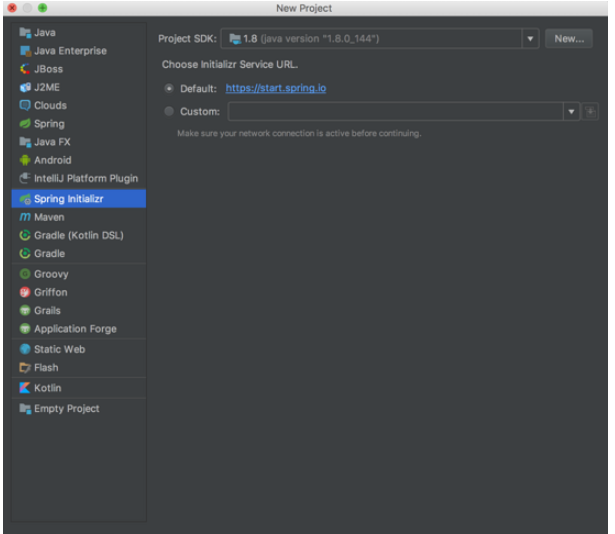
Select the project template
Click Next
2. Configure the project
Set the project array (group), project identification (Artifact), Type select a Maven Project to indicate a maven project
Version: project version number
Name :Project name
Description:Project description
Package:Project package name
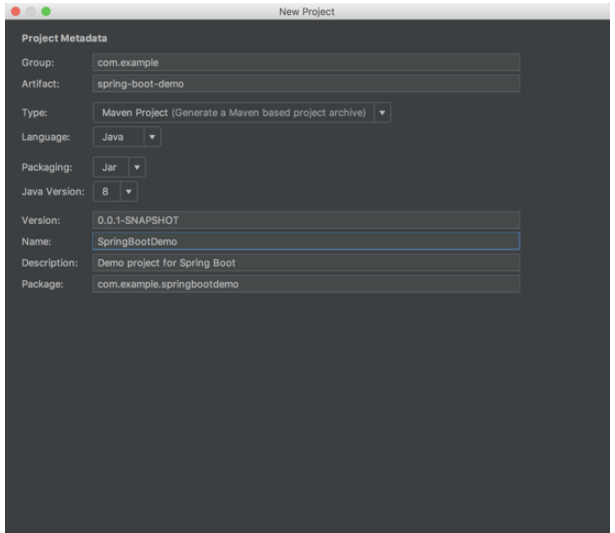
Project configuration
Click Next Step
3. Select the project template
Let’s choose to create a Web project
Select the Spring Boot version
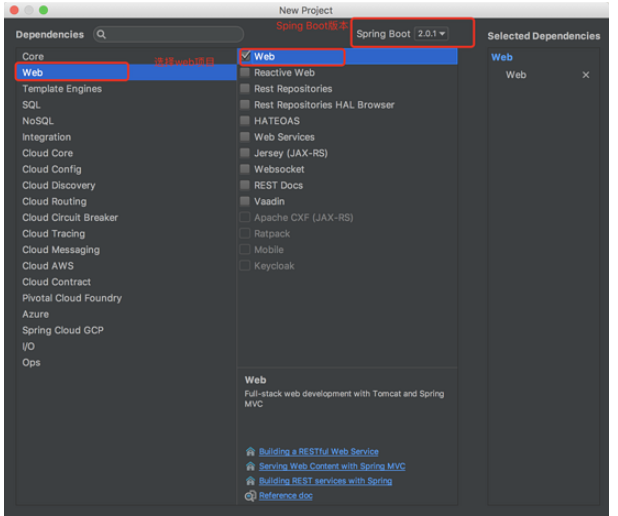
Select project template
4. Set project name and project path
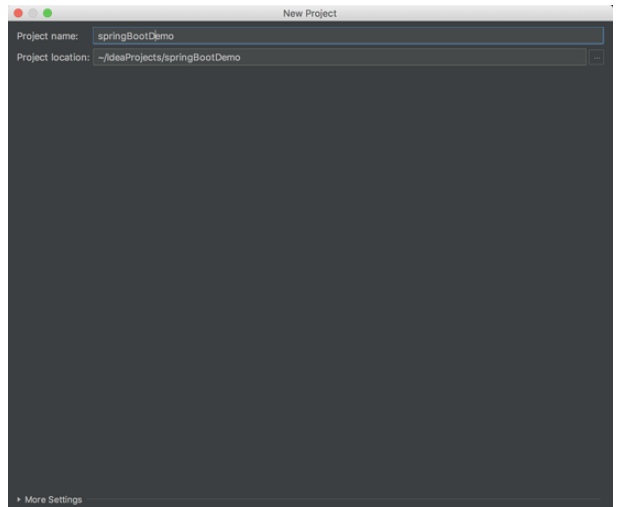
Set project name and project path
After setting the project path and project name, click FINish to complete the project creation. You need to build the project and wait for a while to complete.
5. After the creation is completed, we delete the .mvn folder, mvnw file and mvnw.cmd file
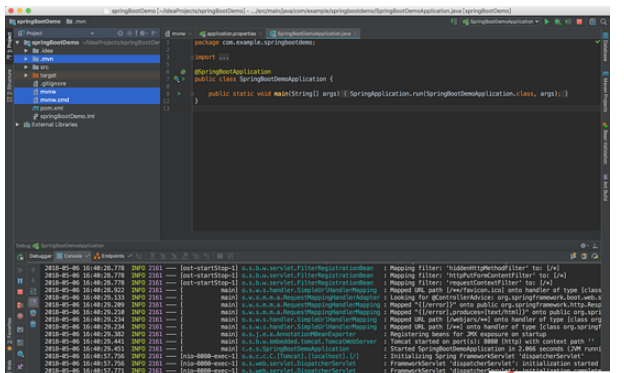
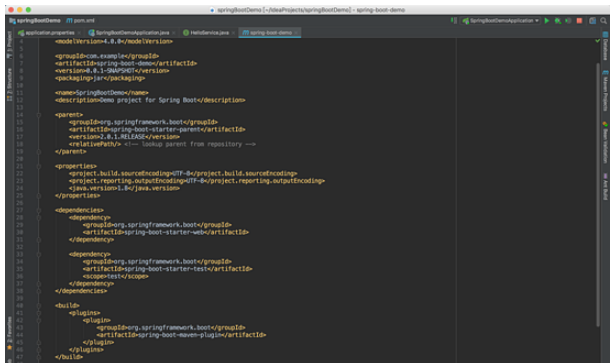
<!-- SpringBoot项目的基础库文件--> <parent> <groupid>org.springframework.boot</groupid> <artifactid>spring-boot-starter-parent</artifactid> <version>2.0.1.RELEASE</version> <relativepath></relativepath> <!-- lookup parent from repository --> </parent>
<!-- SpringBoot项目的基础库文件--> <dependencies> <!-- web项目库--> <dependency> <groupid>org.springframework.boot</groupid> <artifactid>spring-boot-starter-web</artifactid> </dependency> <!-- 测试所需库--> <dependency> <groupid>org.springframework.boot</groupid> <artifactid>spring-boot-starter-test</artifactid> <scope>test</scope> </dependency> </dependencies>
package com.example.springbootdemo.service;
import org.springframework.stereotype.Service;
@Service
public interface HelloService {
String sayHello();
}package com.example.springbootdemo.service.impl;
import com.example.springbootdemo.service.HelloService;
import org.springframework.stereotype.Component;
@Component
public class HelloServiceImpl implements HelloService {
@Override
public String sayHello() {
return "Hello World!";
}
}package com.example.springbootdemo.service.impl;
import com.example.springbootdemo.service.HelloService;
import org.springframework.stereotype.Component;
@Component
public class HelloServiceImpl implements HelloService {
@Override
public String sayHello() {
return "Hello World!";
}
}The above is the detailed content of How to use IDEA to create a SpringBoot project. For more information, please follow other related articles on the PHP Chinese website!
 A complete list of idea shortcut keys
A complete list of idea shortcut keys
 SpringBoot project building steps
SpringBoot project building steps
 How to integrate idea with Tomcat
How to integrate idea with Tomcat
 How to configure maven in idea
How to configure maven in idea
 What is the difference between eclipse and idea?
What is the difference between eclipse and idea?
 What is the difference between webstorm and idea?
What is the difference between webstorm and idea?
 What is the difference between j2ee and springboot
What is the difference between j2ee and springboot
 How to solve the problem that suddenly all folders cannot be opened in win10
How to solve the problem that suddenly all folders cannot be opened in win10




