
The table of contents of a document is a list of the document's main headings, along with the page number on which those headings first appear. A table of contents helps readers quickly find the information they need in a lengthy paper.
Here are the steps you need to take to create a table of contents in Word:
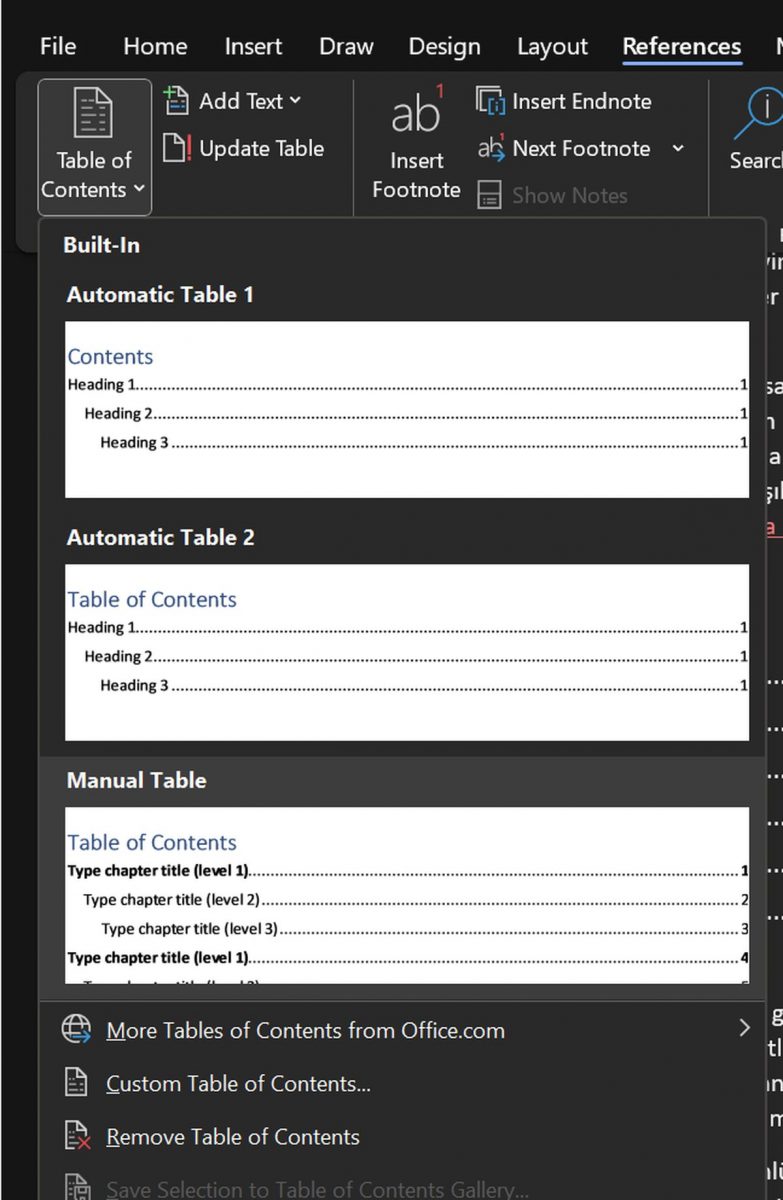
To further personalize the catalog, select the Customize catalog option. When you open the Table of Contents dialog window, you can change the font, style, and alignment of the table of contents.
Check out the long-awaited shortcut for Microsoft Word. It’s finally here!
If you need more help making a table of contents in Word, consider these suggestions:
The above is the detailed content of How to make a table of contents in Word?. For more information, please follow other related articles on the PHP Chinese website!
 How to change word background color to white
How to change word background color to white
 How to delete the last blank page in word
How to delete the last blank page in word
 Why can't I delete the last blank page in word?
Why can't I delete the last blank page in word?
 Word single page changes paper orientation
Word single page changes paper orientation
 word to ppt
word to ppt
 Word page number starts from the third page as 1 tutorial
Word page number starts from the third page as 1 tutorial
 Tutorial on merging multiple words into one word
Tutorial on merging multiple words into one word
 word insert table
word insert table




