How to use JavaGUI menu bar, text, password and text field components
1.Menu bar
1.First-level menu bar
-
Create menu bar JMenuBar
Create menu JMenu
Create menu item JMenuItem
Summary: menu item dependent menu, menu dependent menu Bar
Create menu bar
Create menu
Create menu item
MenuAdd a menu item
Menu barAdd a menu
Example:
import javax.swing.*;
import java.awt.*;
public class Jmenu {
public static void main(String[] args){
JFrame jf=new JFrame("JMenu");
jf.setBounds(400,300,400,200);
jf.setLayout(new FlowLayout(FlowLayout.CENTER));
JMenuBar bar=new JMenuBar();
JMenu menu=new JMenu("菜单一");
JMenuItem item=new JMenuItem("选项1");
JMenuItem item2=new JMenuItem("选项2");
JMenuItem item3=new JMenuItem("选项3");
menu.add(item);
menu.add(item2);
menu.add(item3);
bar.add(menu);
jf.add(bar);
jf.setVisible(true);
jf.setDefaultCloseOperation(JFrame.EXIT_ON_CLOSE);
}
}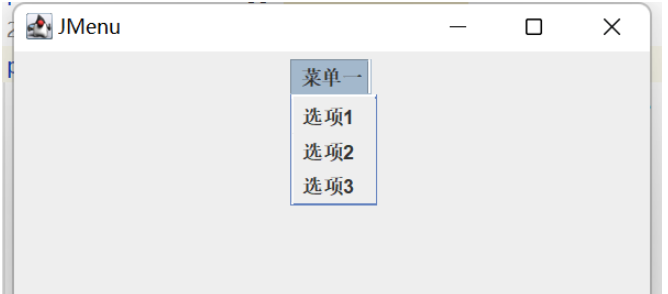
2. Multi-level menu bar
Create a menu bar
Create multiple menus
Create multiple menu items
MenuAdd multiple menu items
Add menu to menu bar
import javax.swing.*;
import java.awt.*;
public class Jmenu {
public static void main(String[] args){
JFrame jf=new JFrame("JMenu");
jf.setBounds(400,300,400,200);
jf.setLayout(new FlowLayout(FlowLayout.CENTER));
JMenuBar bar=new JMenuBar();
JMenu menu=new JMenu("菜单一");
JMenu menu2=new JMenu("菜单二");
JMenu menu3=new JMenu("菜单三");
JMenuItem item=new JMenuItem("选项1");
JMenuItem item2=new JMenuItem("选项2");
JMenuItem item3=new JMenuItem("选项3");
JMenuItem item4=new JMenuItem("选项4");
JMenuItem item5=new JMenuItem("选项5");
JMenuItem item6=new JMenuItem("选项6");
menu.add(item);
menu.add(item2);
menu.add(item3);
menu2.add(item4);
menu3.add(item5);
menu3.add(item6);
bar.add(menu);
bar.add(menu2);
bar.add(menu3);
jf.add(bar);
jf.setVisible(true);
jf.setDefaultCloseOperation(JFrame.EXIT_ON_CLOSE);
}
}Example:
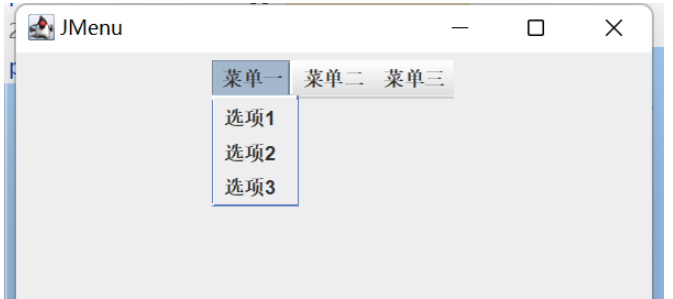
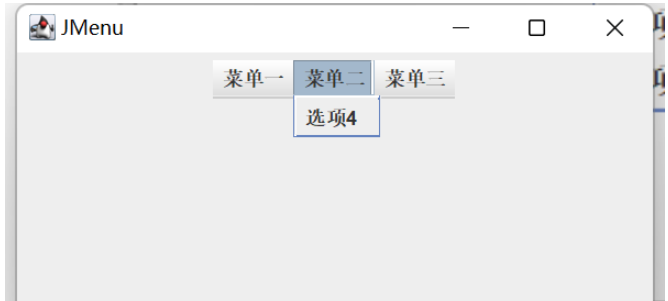
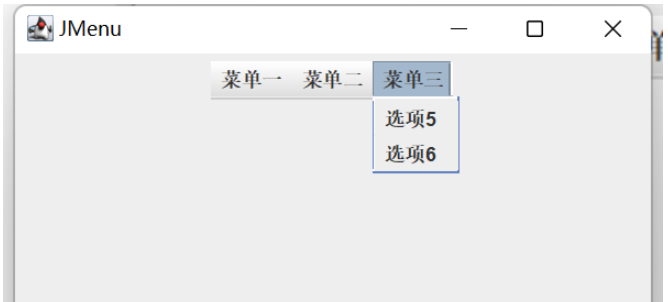
Class: JTextFieldConstructor:
new JTextField();new JTextField(String text);//Specify the default textExample:new JTextField(int fieldWidth);//Specify the length of the text boxnew JTextField(String text,int fieldWidth);//Specify the default text and specify the length of the text boxnew JTextField( Documented docModel,String text, int fieldWidth);//Specify text box mode, specify default text, specify text box length
import javax.swing.*;
import java.awt.*;
public class JtextField {
public static void main(String[] args){
JFrame jf=new JFrame("JTextFiled");
jf.setLayout(new FlowLayout(FlowLayout.CENTER));
jf.setBounds(400,300,400,300);
JTextField text=new JTextField("请输入",20);
jf.add(text);
jf.setVisible(true);
jf.setDefaultCloseOperation(JFrame.EXIT_ON_CLOSE);
}
}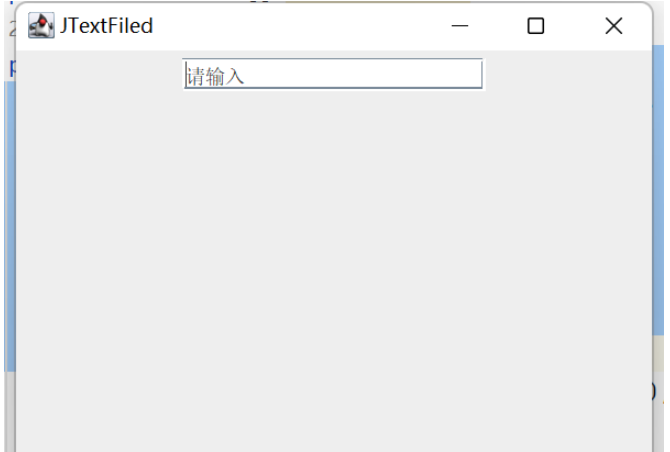
new JPasswordField();new JPasswordField(String text);/ /Specify the default textnew JPasswordField(int fieldWidth);//Specify the length of the text boxnew JPasswordField(String text,int fieldWidth);//Specify the default text and specify the length of the text boxnew JPasswordField(Documented docModel,String text, int fieldWidth);//Specify text box mode, specify default text, specify text box lengthOther common methods:
- setEchoChar("*");//Set the echo character
import javax.swing.*;
import java.awt.*;
public class JpasswordField{
public static void main(String[] args){
JFrame jf=new JFrame("JTextFiled");
jf.setLayout(new FlowLayout(FlowLayout.LEFT));
jf.setBounds(400,300,400,300);
JLabel jl=new JLabel("密码");
JPasswordField password=new JPasswordField("",20);
jf.add(jl);
jf.add(password);
jf.setVisible(true);
jf.setDefaultCloseOperation(JFrame.EXIT_ON_CLOSE);
}
}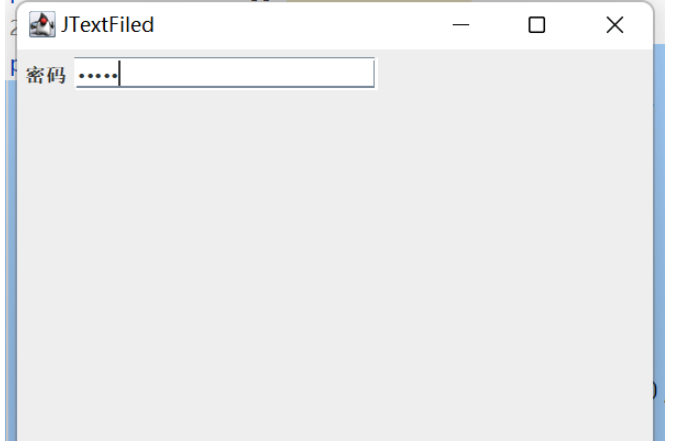 ##4. Text area
##4. Text area
Class: JTextArea
Constructor:
new JTextArea();new JTextArea(String text);//Specify Default text
new JTextArea(int rows,int cols);//Specify rows and columns
new JTextFieldArea(Documented docModel);//Specify text box mode
new JTextArea( Documented docModel,String text, int rows,int cols);//Specify text box mode, specify default text, specify rows and columns
Other common methods:
- setLineWrap ();//Set whether the text field will wrap automatically
- Example:
import javax.swing.*;
import java.awt.*;
public class JtextArea {
public static void main(String[] args) {
JFrame jf = new JFrame("JTextArea");
jf.setLayout(new FlowLayout(FlowLayout.LEFT));
jf.setBounds(400, 300, 400, 300);
JTextArea area=new JTextArea(20,10);
area.setLineWrap(true);
jf.add(area);
jf.setVisible(true);
jf.setDefaultCloseOperation(JFrame.EXIT_ON_CLOSE);
}
}The above is the detailed content of How to use JavaGUI menu bar, text, password and text field components. For more information, please follow other related articles on the PHP Chinese website!

Hot AI Tools

Undresser.AI Undress
AI-powered app for creating realistic nude photos

AI Clothes Remover
Online AI tool for removing clothes from photos.

Undress AI Tool
Undress images for free

Clothoff.io
AI clothes remover

AI Hentai Generator
Generate AI Hentai for free.

Hot Article

Hot Tools

Notepad++7.3.1
Easy-to-use and free code editor

SublimeText3 Chinese version
Chinese version, very easy to use

Zend Studio 13.0.1
Powerful PHP integrated development environment

Dreamweaver CS6
Visual web development tools

SublimeText3 Mac version
God-level code editing software (SublimeText3)

Hot Topics
 1379
1379
 52
52
 Perfect Number in Java
Aug 30, 2024 pm 04:28 PM
Perfect Number in Java
Aug 30, 2024 pm 04:28 PM
Guide to Perfect Number in Java. Here we discuss the Definition, How to check Perfect number in Java?, examples with code implementation.
 Random Number Generator in Java
Aug 30, 2024 pm 04:27 PM
Random Number Generator in Java
Aug 30, 2024 pm 04:27 PM
Guide to Random Number Generator in Java. Here we discuss Functions in Java with examples and two different Generators with ther examples.
 Weka in Java
Aug 30, 2024 pm 04:28 PM
Weka in Java
Aug 30, 2024 pm 04:28 PM
Guide to Weka in Java. Here we discuss the Introduction, how to use weka java, the type of platform, and advantages with examples.
 Smith Number in Java
Aug 30, 2024 pm 04:28 PM
Smith Number in Java
Aug 30, 2024 pm 04:28 PM
Guide to Smith Number in Java. Here we discuss the Definition, How to check smith number in Java? example with code implementation.
 Java Spring Interview Questions
Aug 30, 2024 pm 04:29 PM
Java Spring Interview Questions
Aug 30, 2024 pm 04:29 PM
In this article, we have kept the most asked Java Spring Interview Questions with their detailed answers. So that you can crack the interview.
 Break or return from Java 8 stream forEach?
Feb 07, 2025 pm 12:09 PM
Break or return from Java 8 stream forEach?
Feb 07, 2025 pm 12:09 PM
Java 8 introduces the Stream API, providing a powerful and expressive way to process data collections. However, a common question when using Stream is: How to break or return from a forEach operation? Traditional loops allow for early interruption or return, but Stream's forEach method does not directly support this method. This article will explain the reasons and explore alternative methods for implementing premature termination in Stream processing systems. Further reading: Java Stream API improvements Understand Stream forEach The forEach method is a terminal operation that performs one operation on each element in the Stream. Its design intention is
 TimeStamp to Date in Java
Aug 30, 2024 pm 04:28 PM
TimeStamp to Date in Java
Aug 30, 2024 pm 04:28 PM
Guide to TimeStamp to Date in Java. Here we also discuss the introduction and how to convert timestamp to date in java along with examples.
 Java Program to Find the Volume of Capsule
Feb 07, 2025 am 11:37 AM
Java Program to Find the Volume of Capsule
Feb 07, 2025 am 11:37 AM
Capsules are three-dimensional geometric figures, composed of a cylinder and a hemisphere at both ends. The volume of the capsule can be calculated by adding the volume of the cylinder and the volume of the hemisphere at both ends. This tutorial will discuss how to calculate the volume of a given capsule in Java using different methods. Capsule volume formula The formula for capsule volume is as follows: Capsule volume = Cylindrical volume Volume Two hemisphere volume in, r: The radius of the hemisphere. h: The height of the cylinder (excluding the hemisphere). Example 1 enter Radius = 5 units Height = 10 units Output Volume = 1570.8 cubic units explain Calculate volume using formula: Volume = π × r2 × h (4




