
Third-party programs are an important part of our work or student life. You'll need to install a variety of software, including editing software, learning applications, and data collection and storage tools. However, users have encountered NSIS errors while using Windows 11.
NSIS (Nullsoft Scriptable Install System) is an open source tool that helps create Windows installers. If you encounter an error, there is a problem with the installer or an adverse condition is preventing it from running.
If you ignore NSIS errors and continue running the installer, the installed software may be damaged and no longer function properly. To prevent this, you should identify the issues that are causing the problem and eliminate them.
There are many reasons behind NSIS errors in Windows 11, and each reason has specific fixes. We discuss them in the following sections so you can understand and solve the problem.
The following is a list of issues that cause NSIS errors in Windows, including installer settings and system:
Now that you have an overview of the error and its root cause, let us walk you through ways to eliminate it.
Before we start making complex changes, here are some quick things to check:
If these don't work, move on to the fixes listed below.
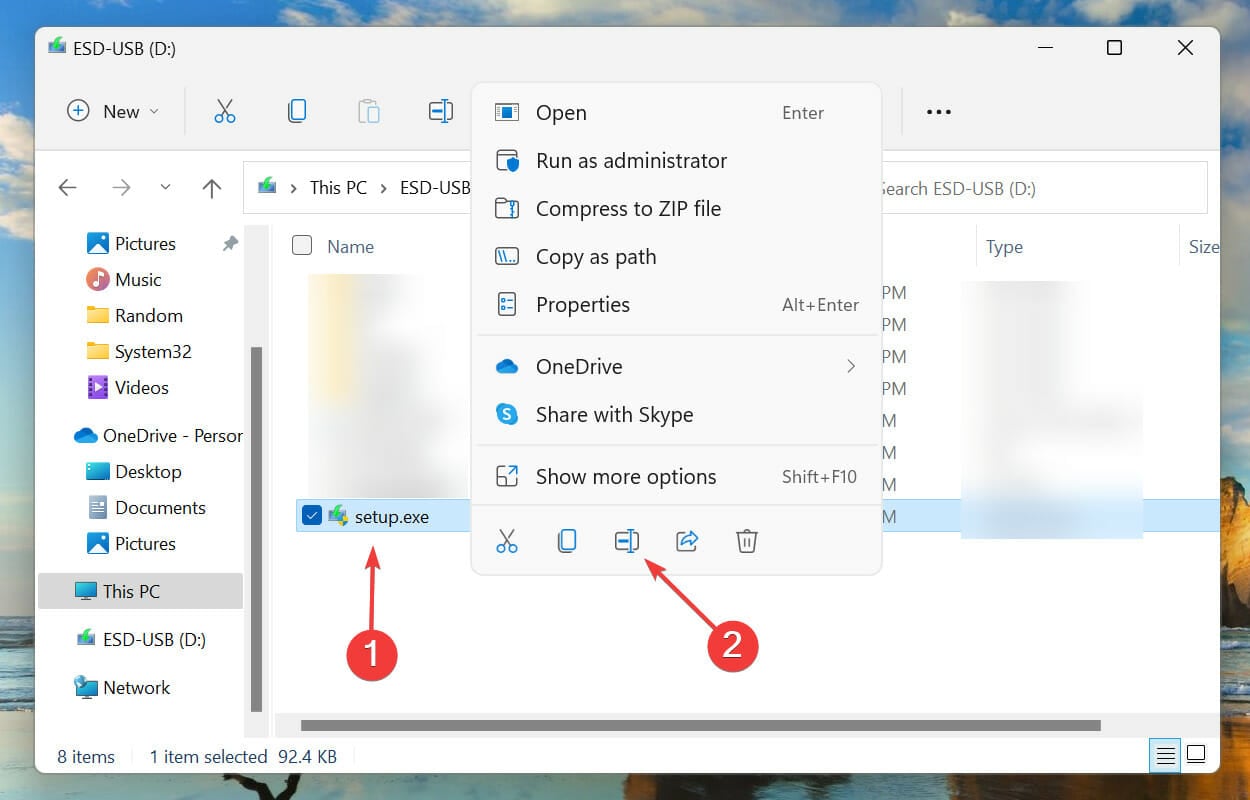
Without a doubt, this is the easiest and fastest way to fix NSIS errors in Windows 11. You may have problems running a program if its file name is too long or contains special characters that your operating system does not recognize. Therefore, it is recommended that you use a simple name for it.
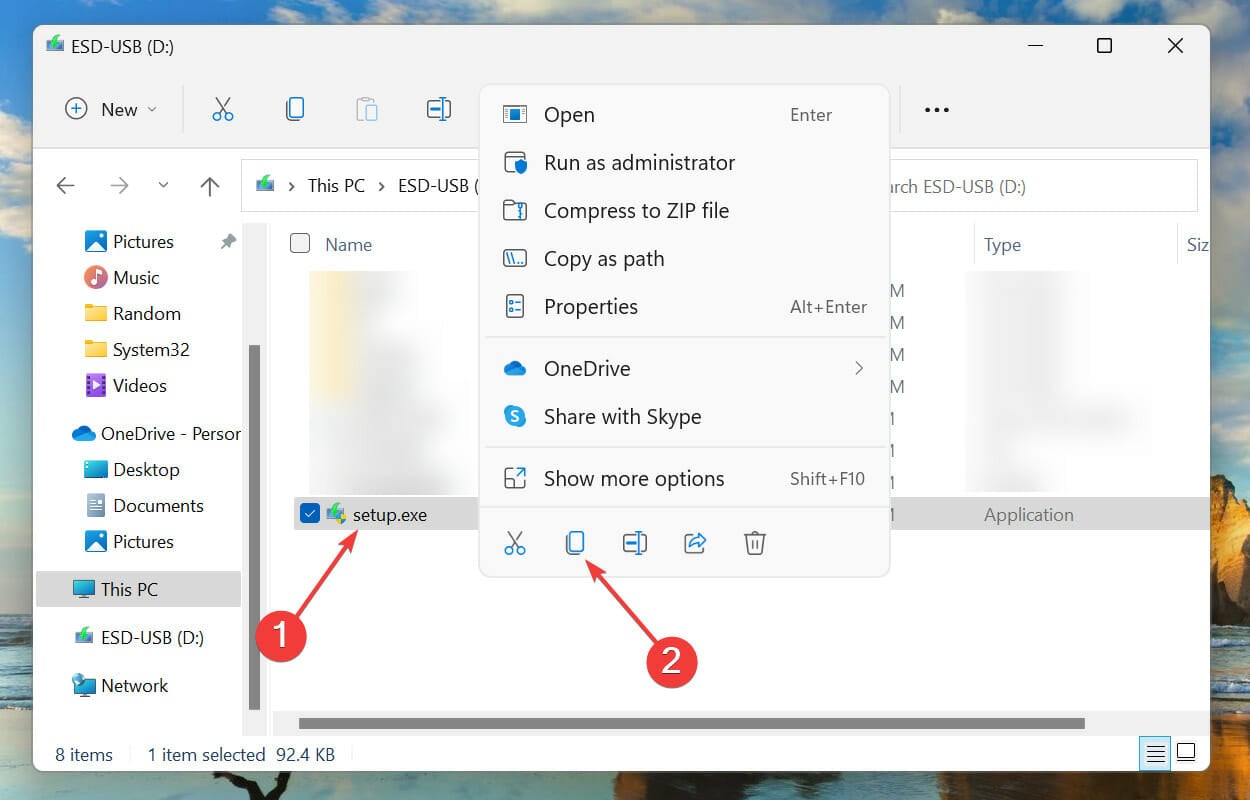

In some cases, NSIS errors in Windows 11 are caused by file paths. So, we recommend you to adjust the file location and check if the NSIS error disappears during uninstallation or installation.
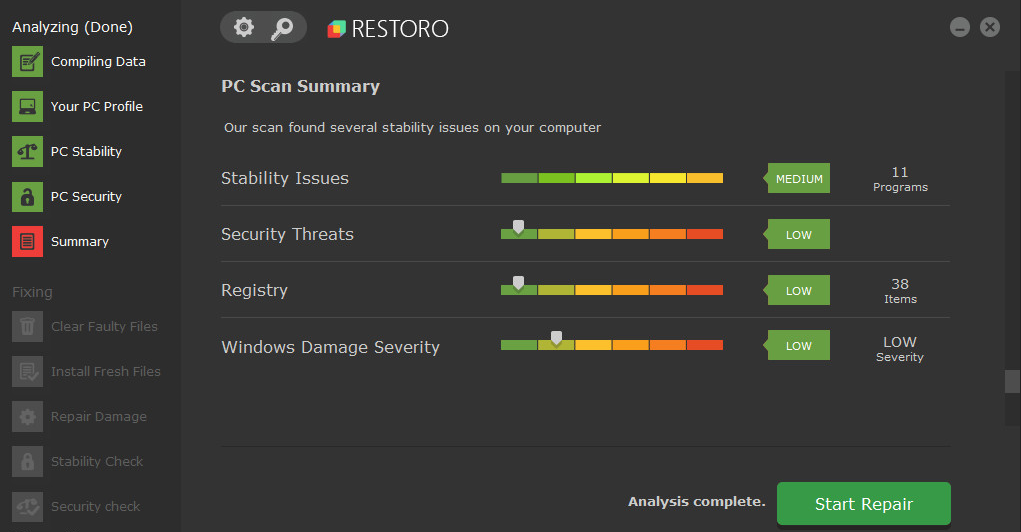
#To resolve TeamViewer NSIS errors in Windows 11 and other versions, you may need to search for damaged or damaged Windows document. You don’t have to sweat it out because automated solutions can handle the best parts of all these features and more.
To repair corrupted system files efficiently, you can use Restoro and automatically detect and replace problematic files causing this error type.
Restoro is easy to use for computer repair because the software uses reliable technology - it has a remote database of authentic and up-to-date Windows system files that can replace corrupted files on the checked system.
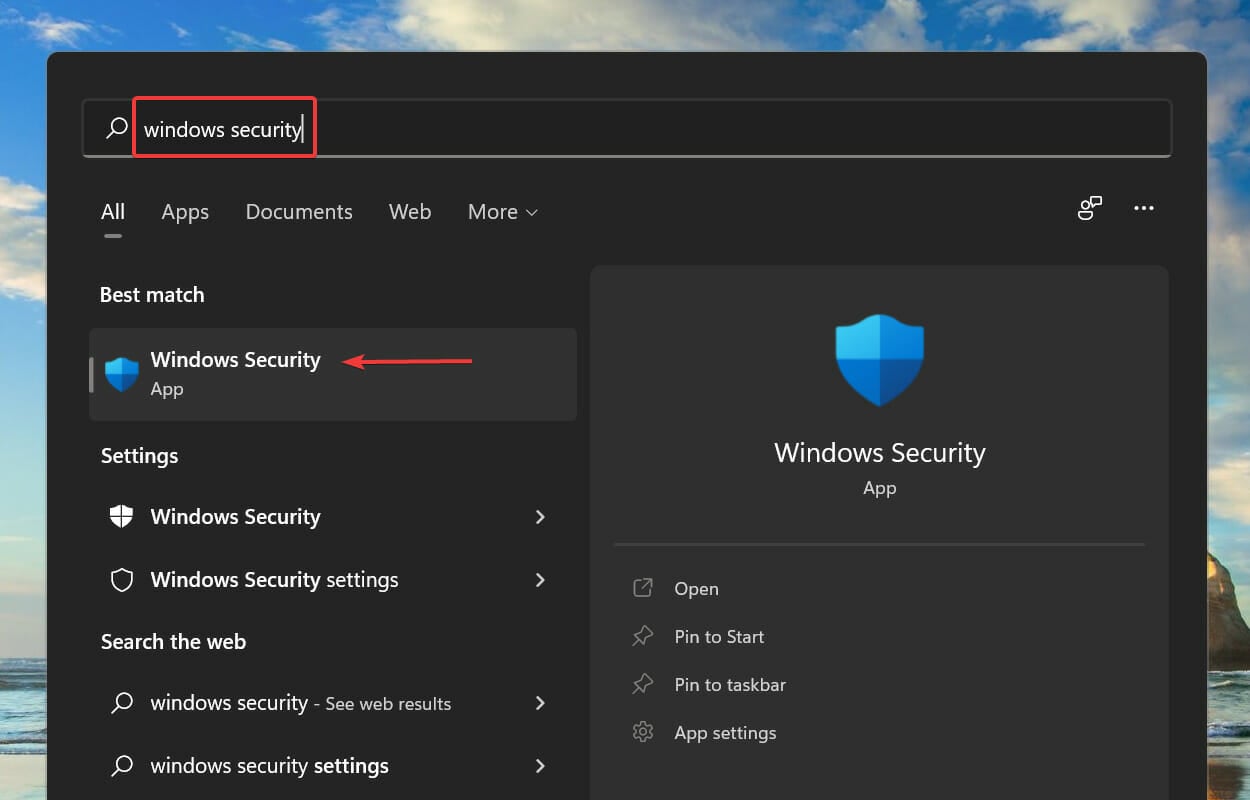
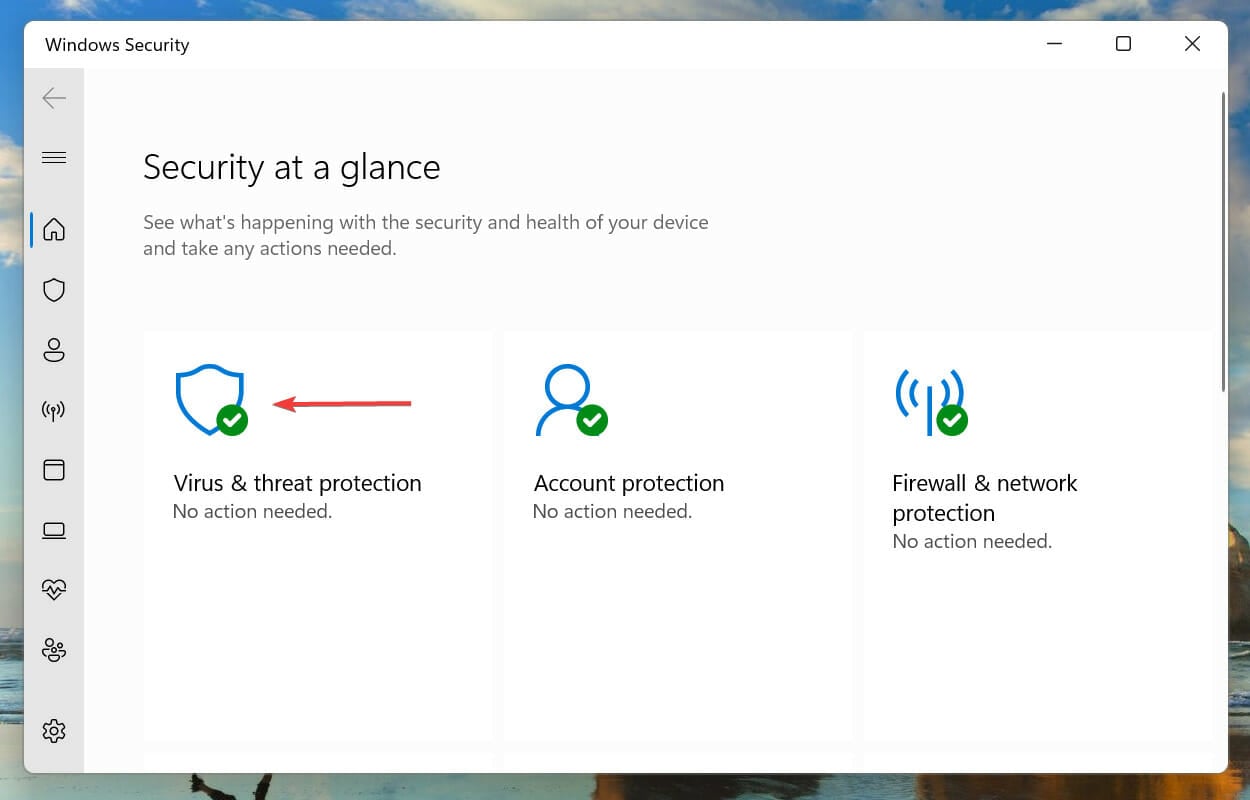
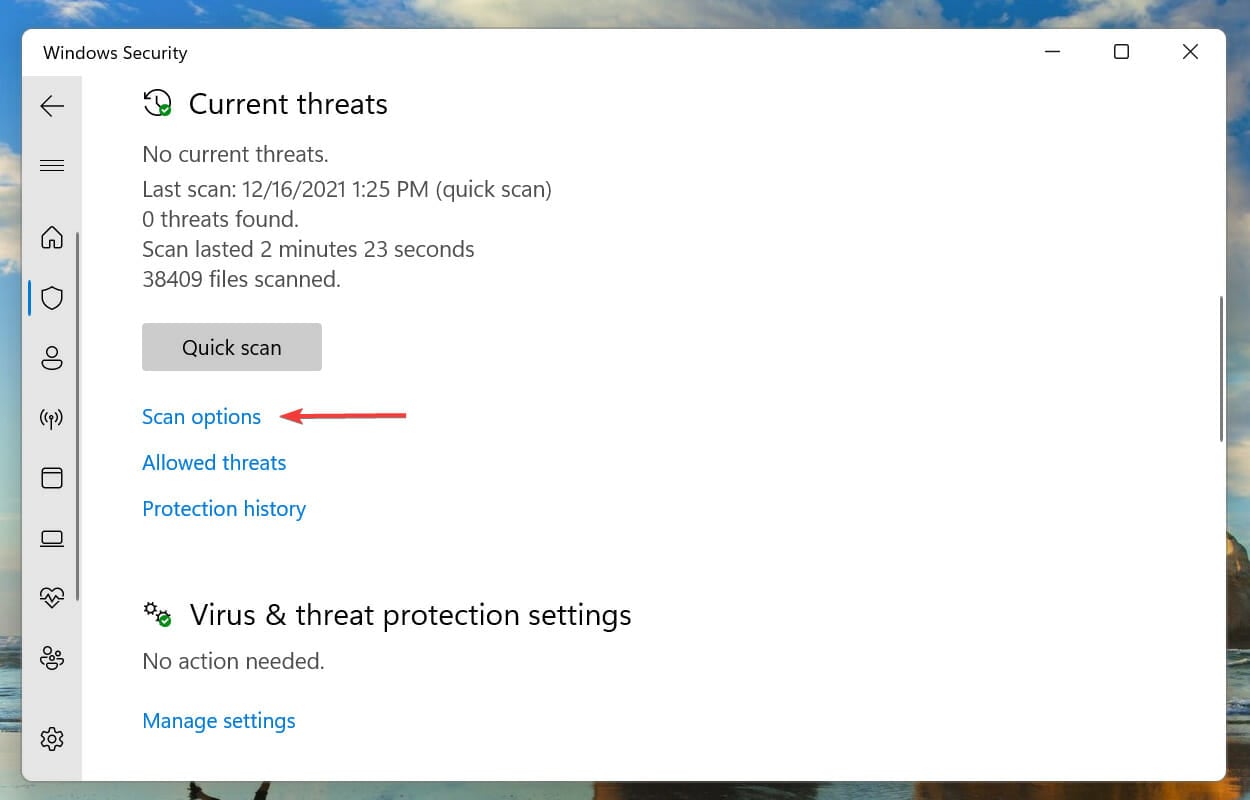
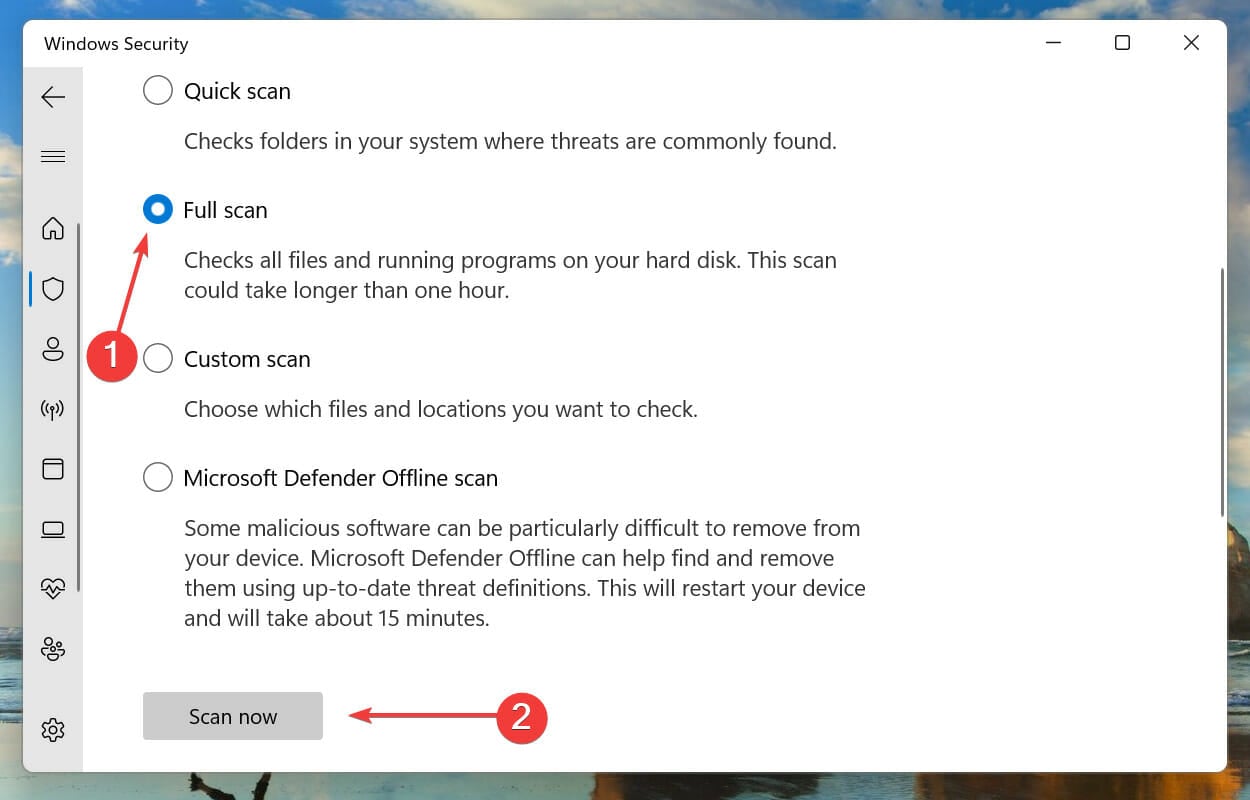
Expert Tip:
Some PC problems are difficult to solve, especially when they involve corrupted repositories or missing Windows files. If you are having trouble fixing errors, your system may be partially corrupted.
We recommend installing Restoro, a tool that will scan your machine and determine what the fault is.
Click here to download and start repairing.
Running a malware scan can fix NSIS errors in Windows 10 and previous iterations.
We also recommend that you use third-party antivirus software, such as Malwarebytes. Thanks to its advanced security options, it detects and removes risky malware instantly. Therefore, you can ensure continuous protection against different forms of online threats.
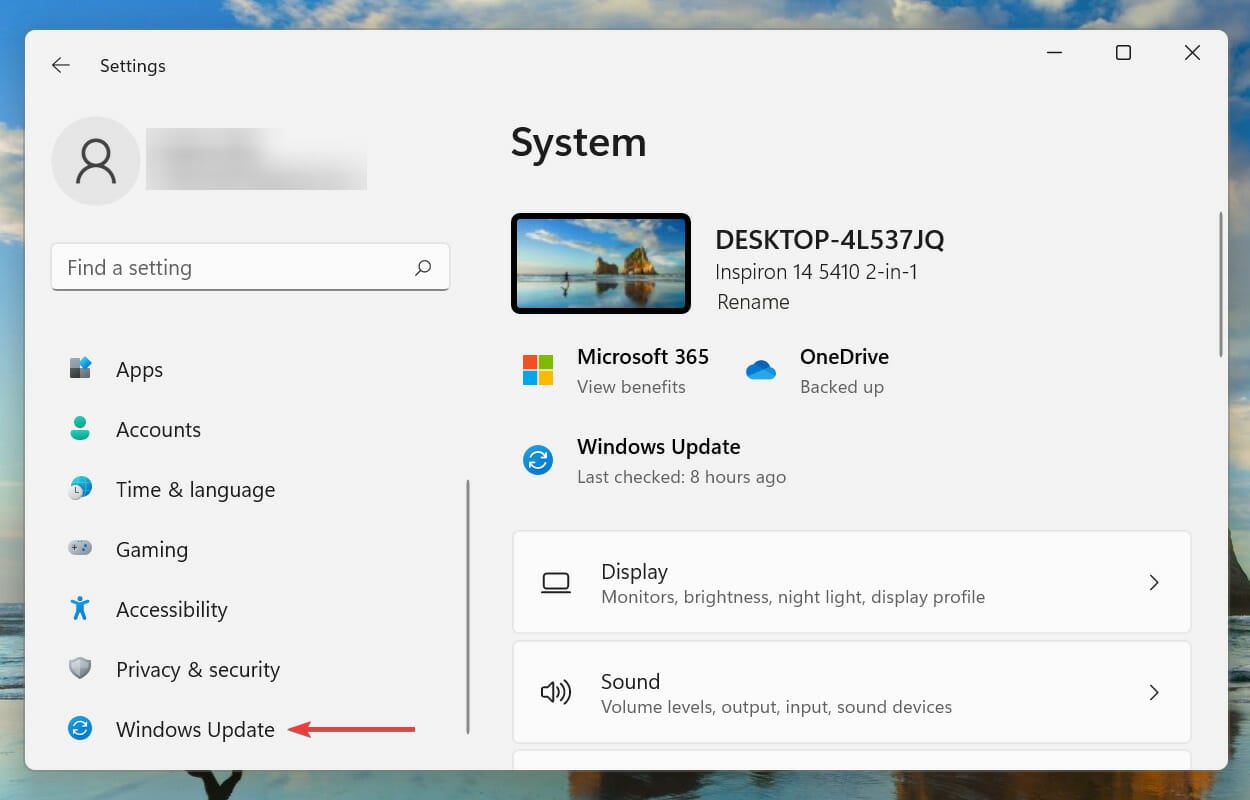
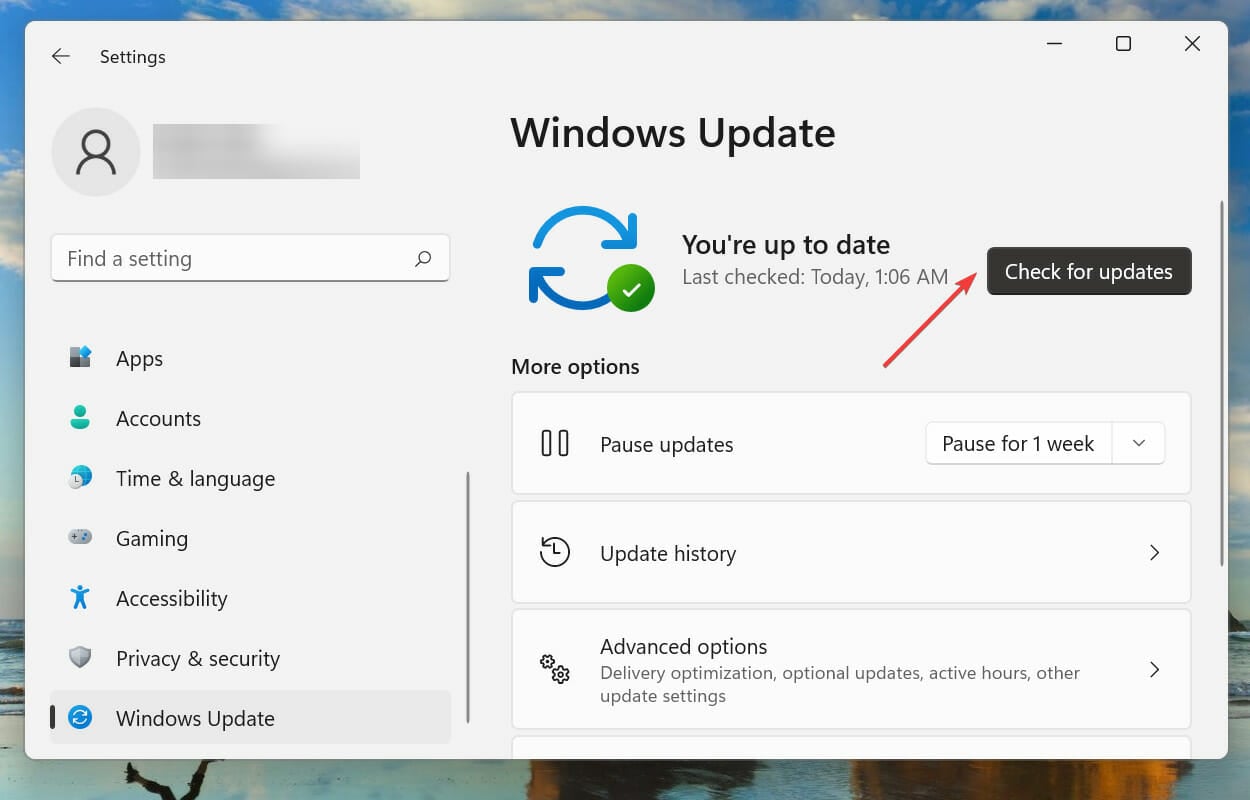
Updating the operating system can also resolve this issue when you encounter an NSIS error while launching the installer in Windows 7.
If you encounter 0x80070643, 0x80070422 or 0x800f0831 Windows 11 installation error, click on the relevant linked guide and fix it now.
Also, if you're having trouble launching the Settings app, learn how to eliminate the issue.
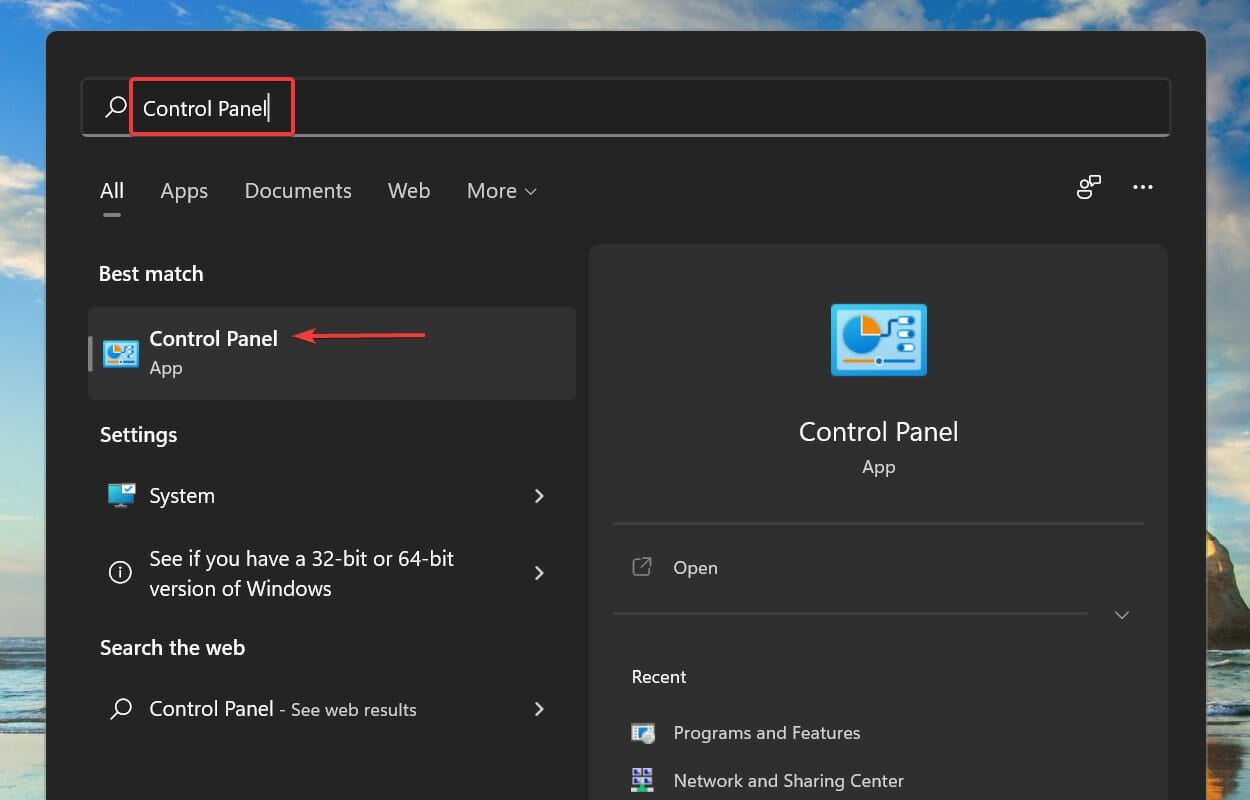
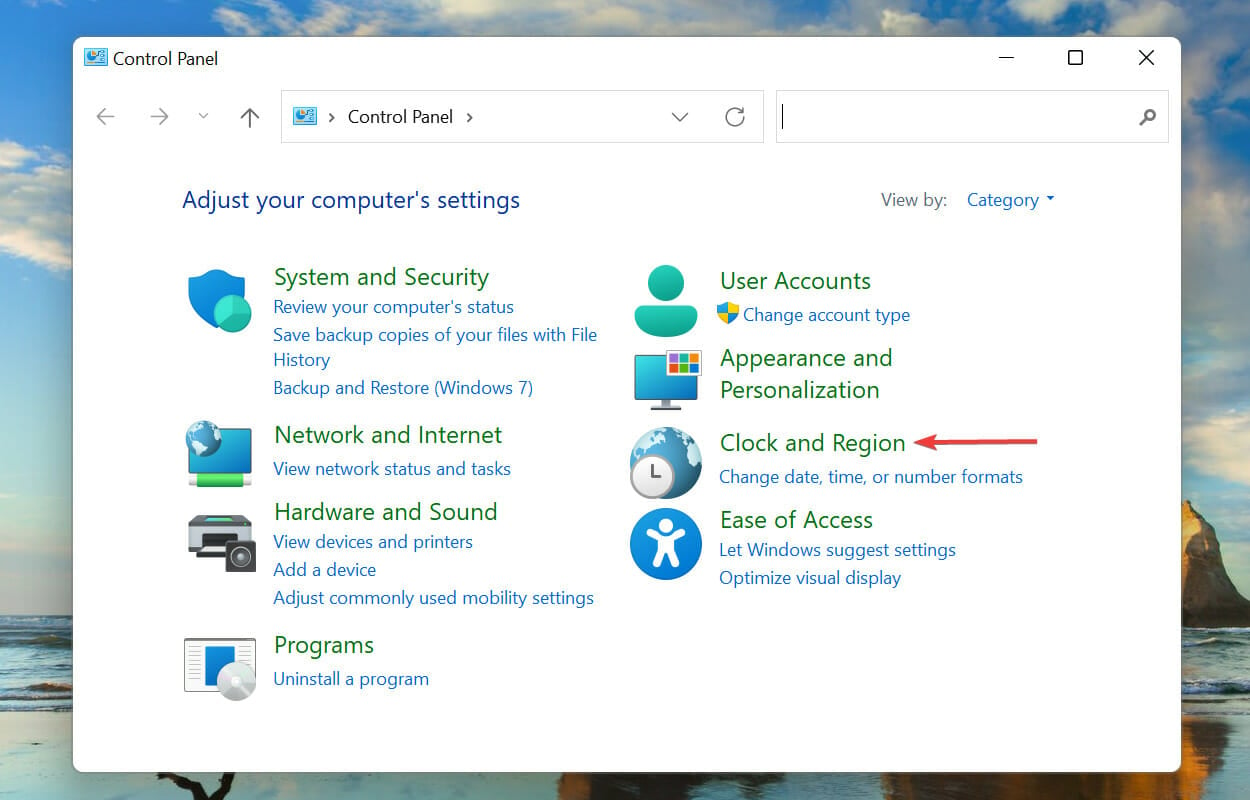
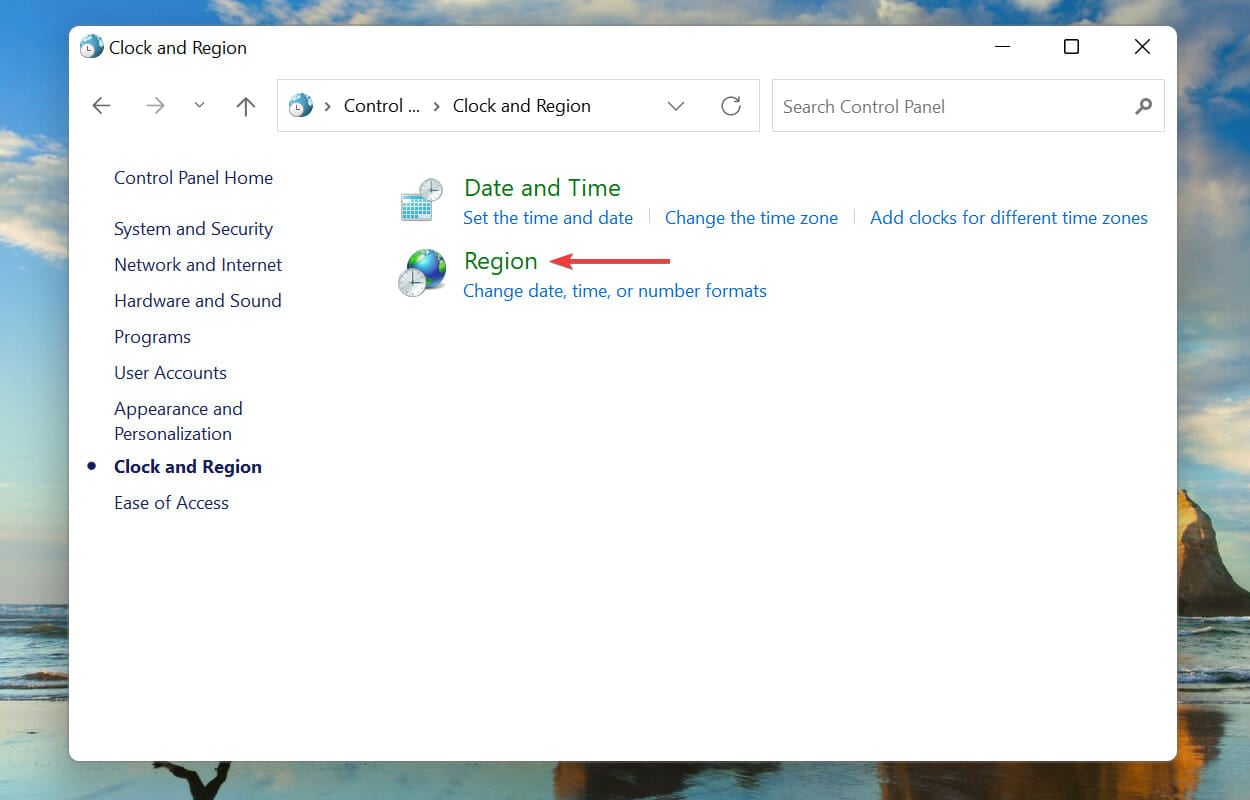
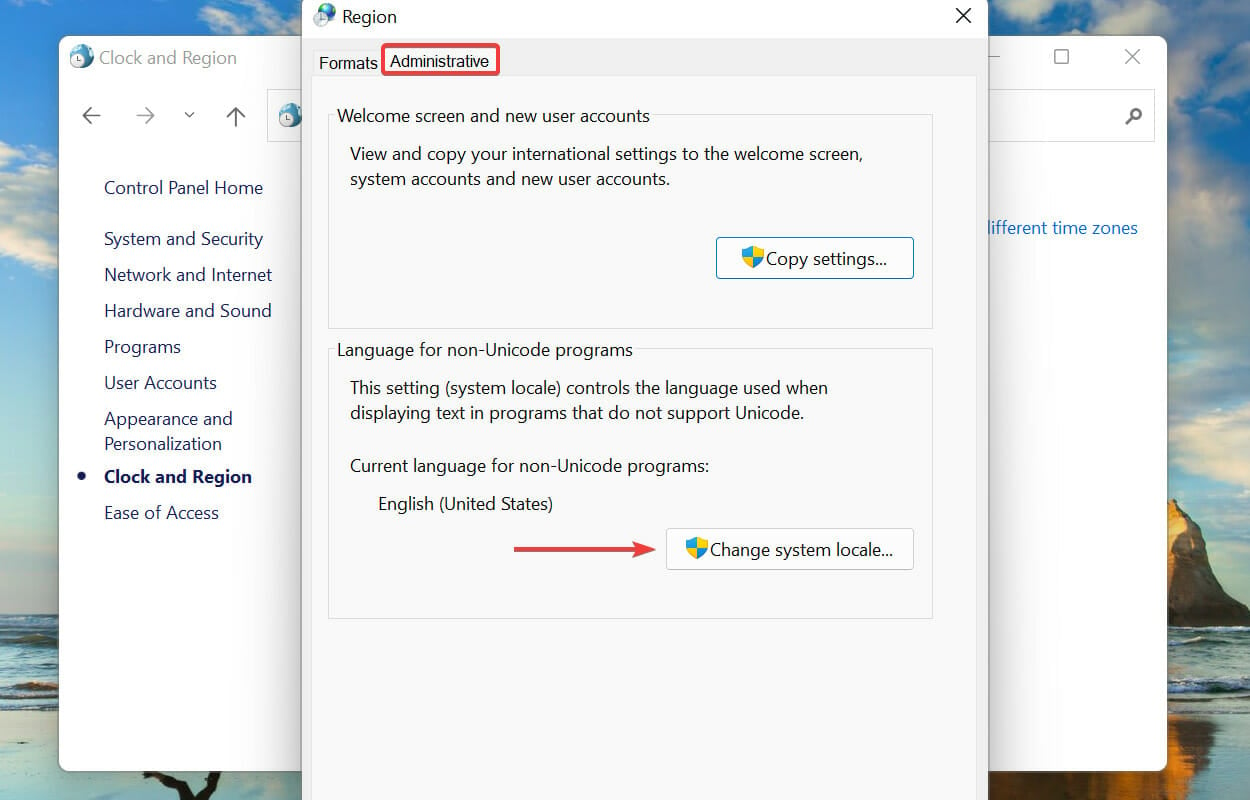
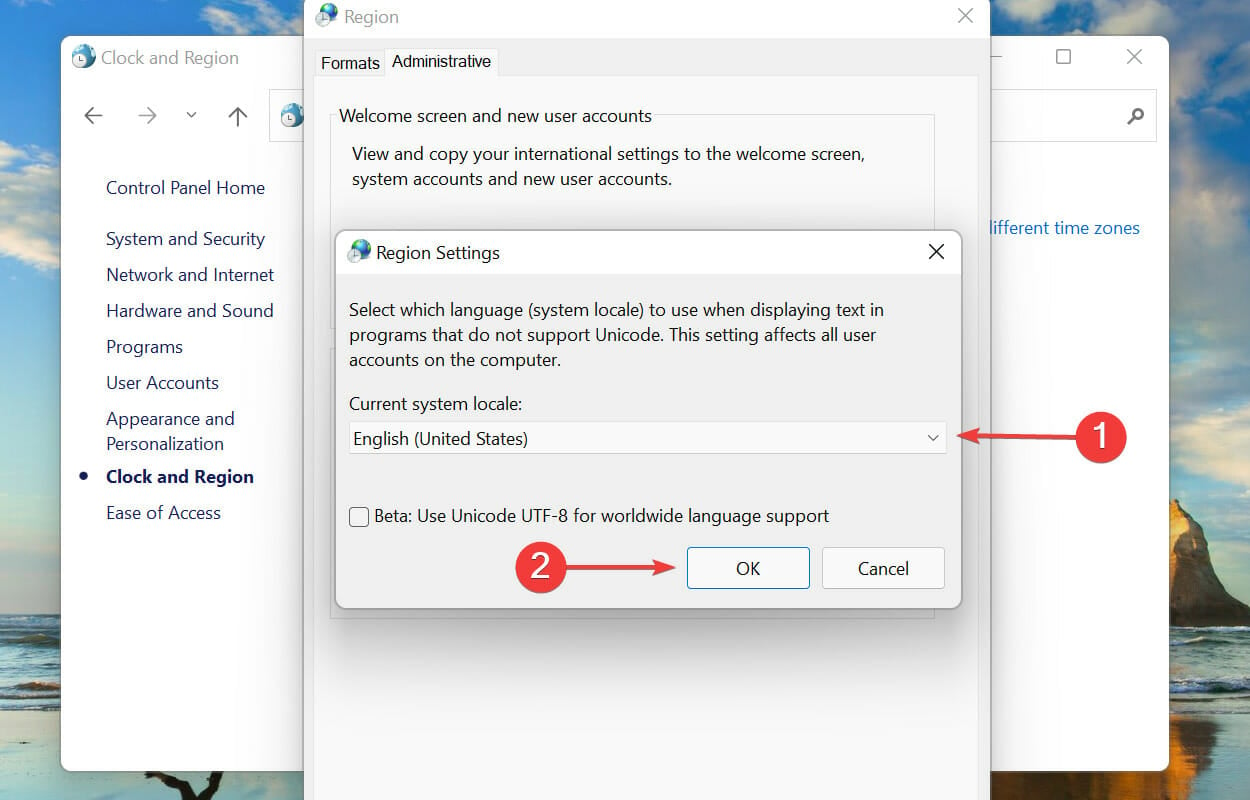
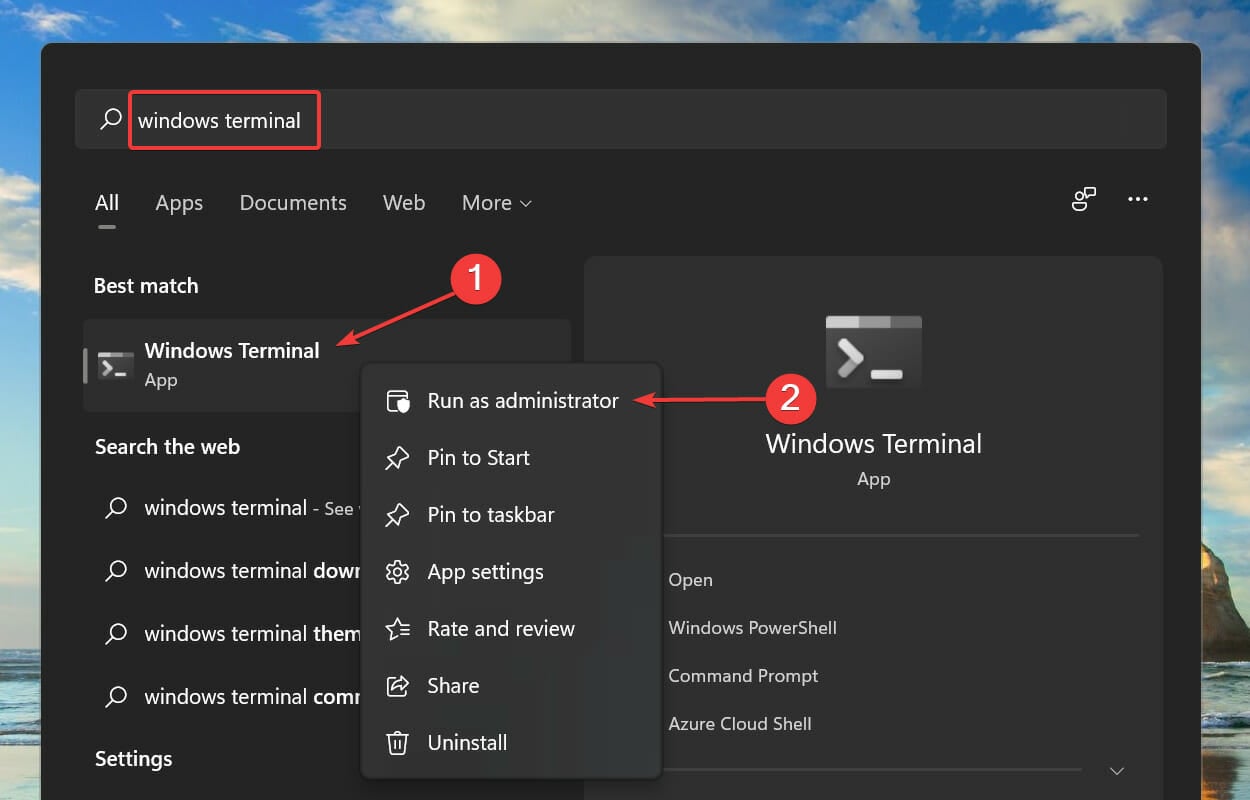
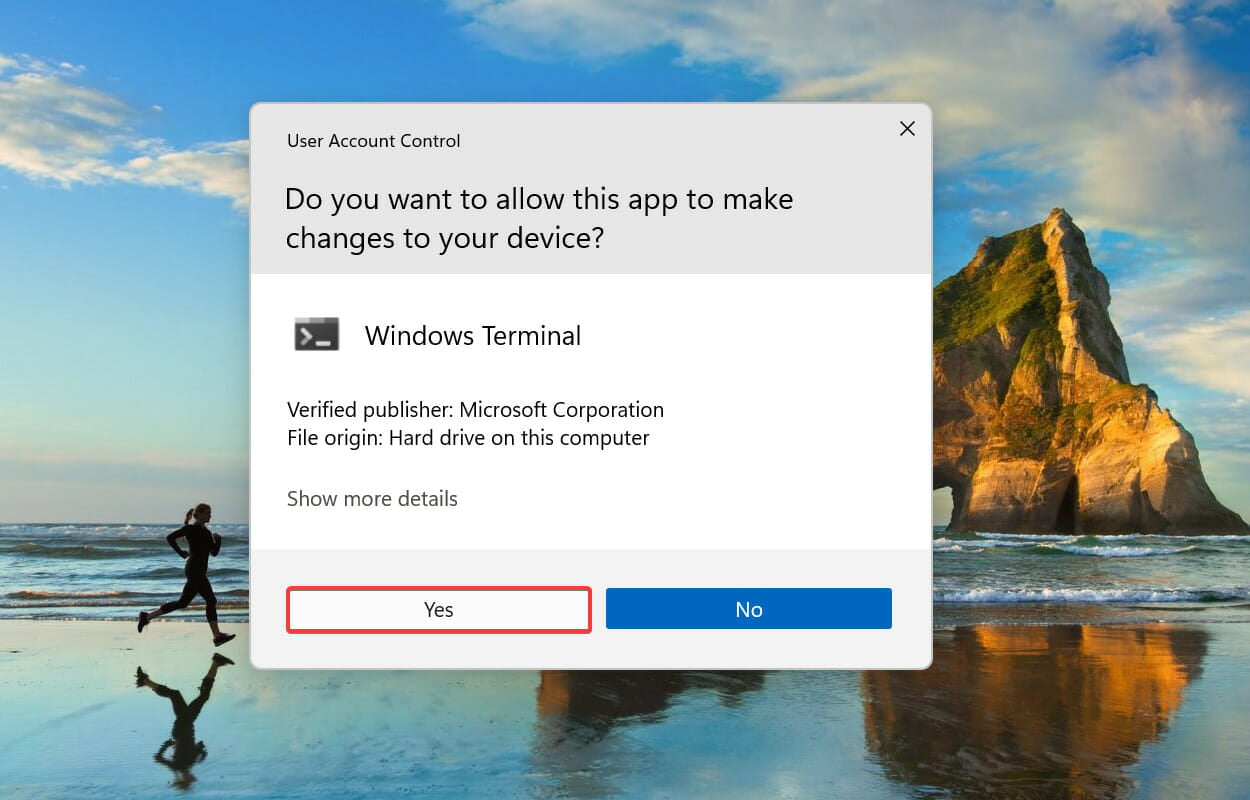
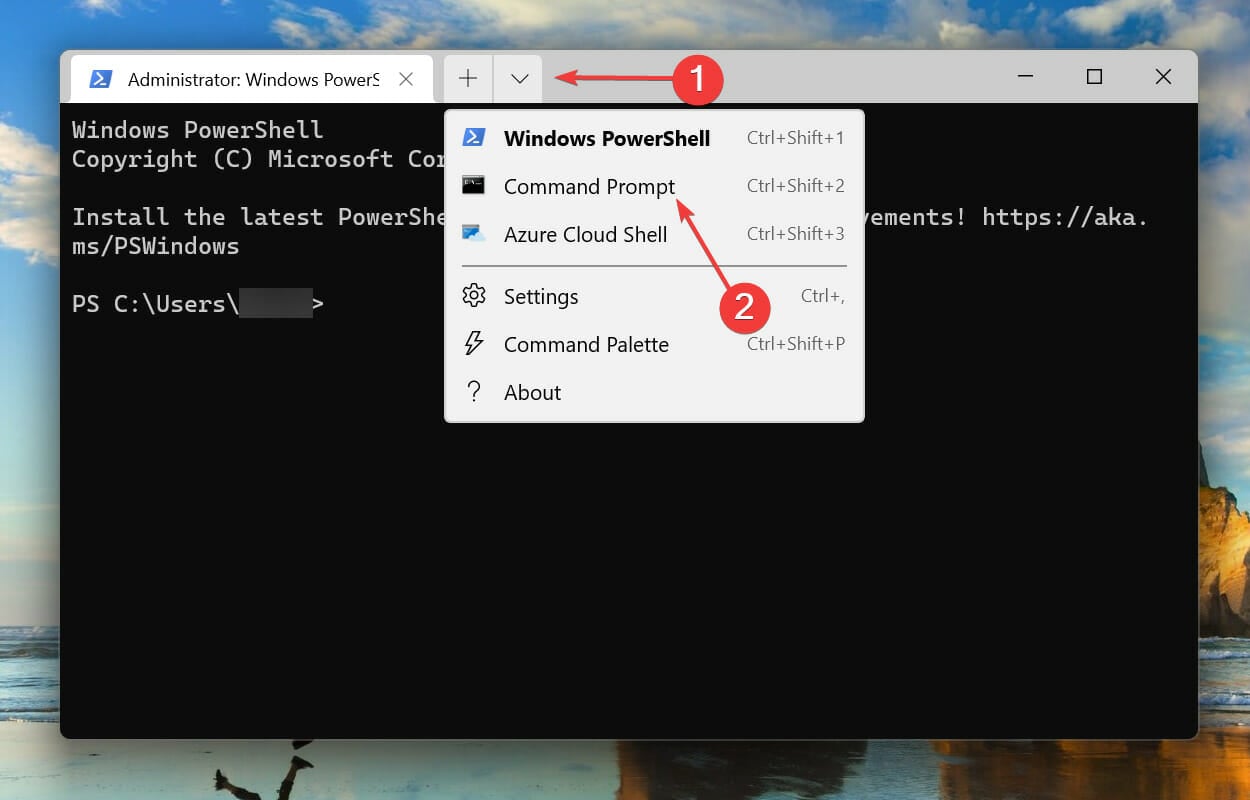
<strong>sfc /scannow</strong>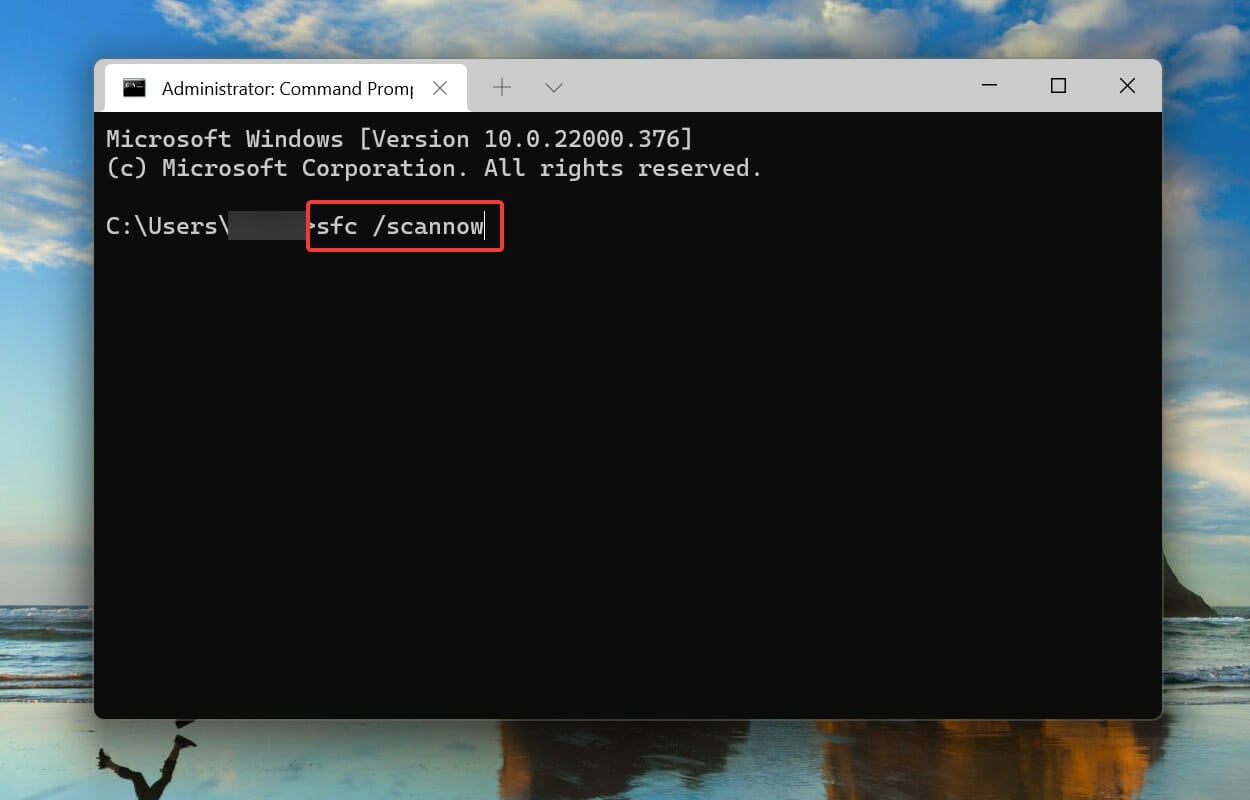
SFC (System File Checker ) scan identifies corrupted system files and replaces them with cached copies stored on the system. So, if you are trying to find out how to fix NSIS errors in Windows 11 and it is corrupted system files, then performing a scan should do the trick.
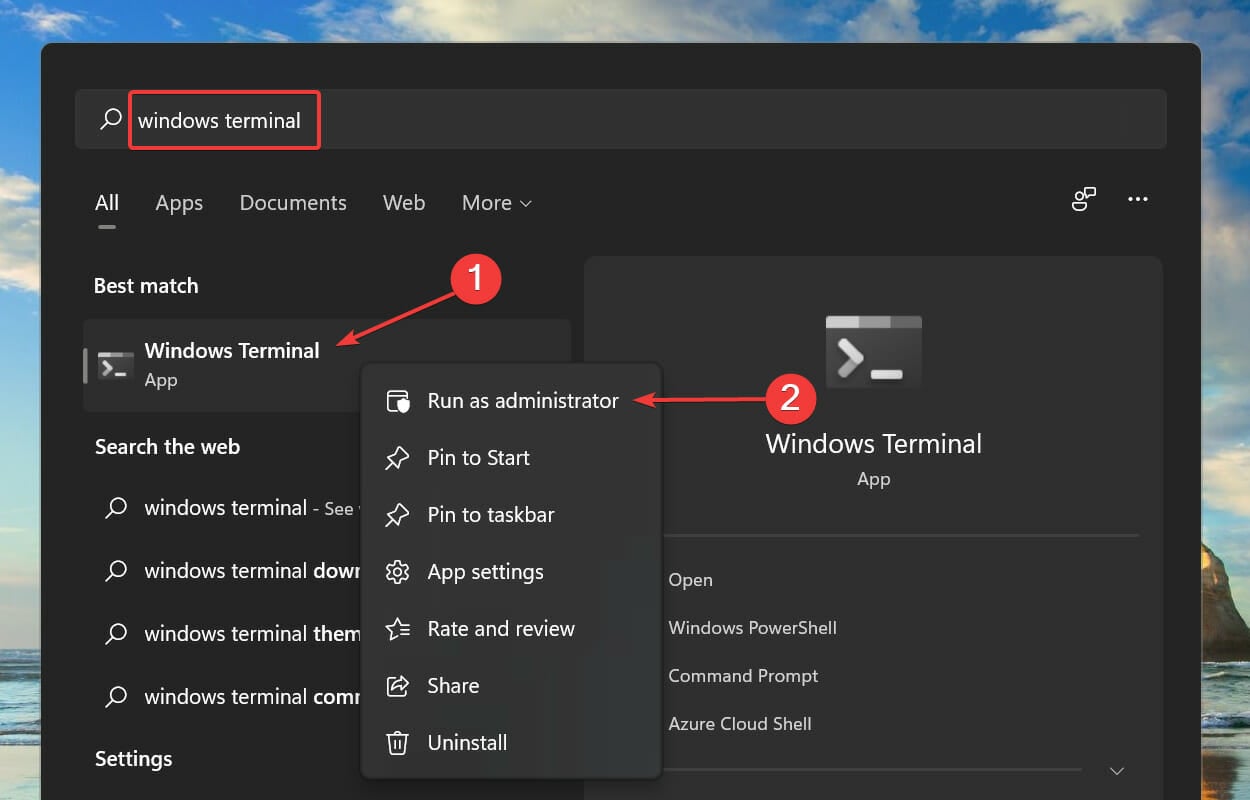
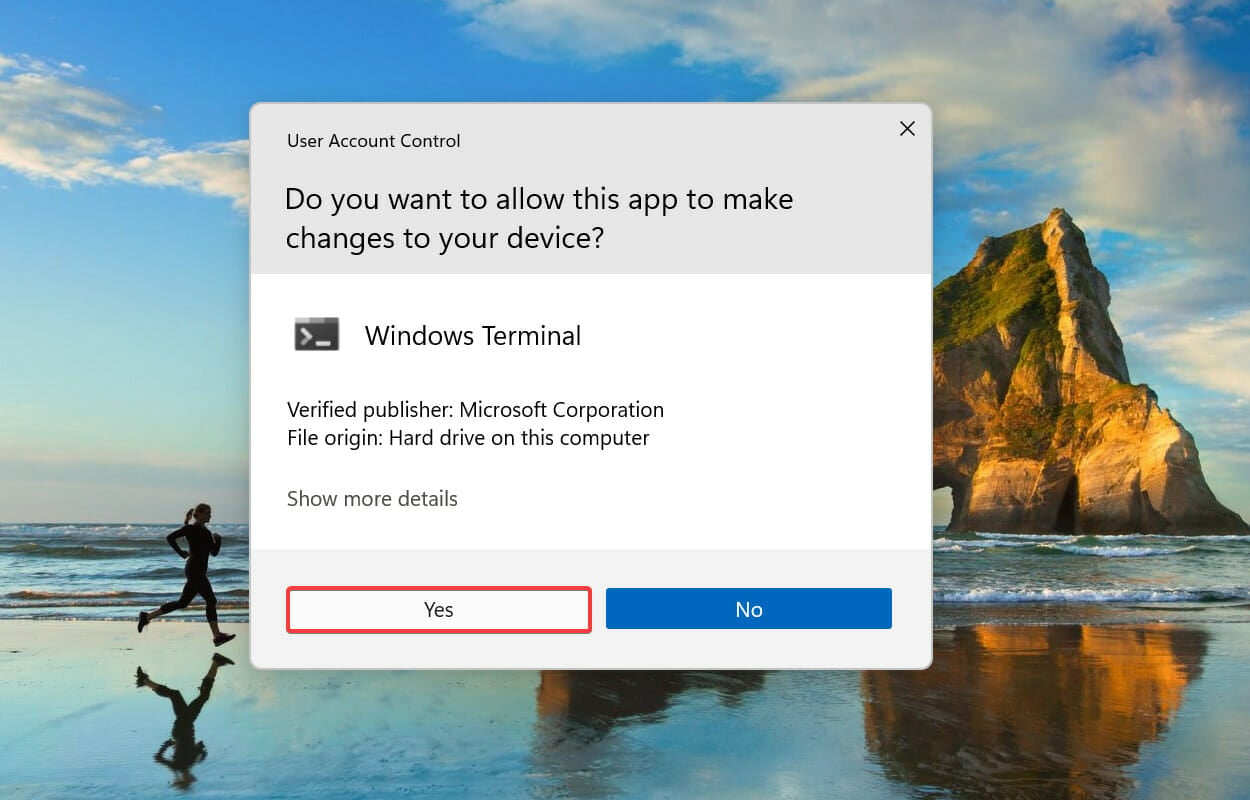
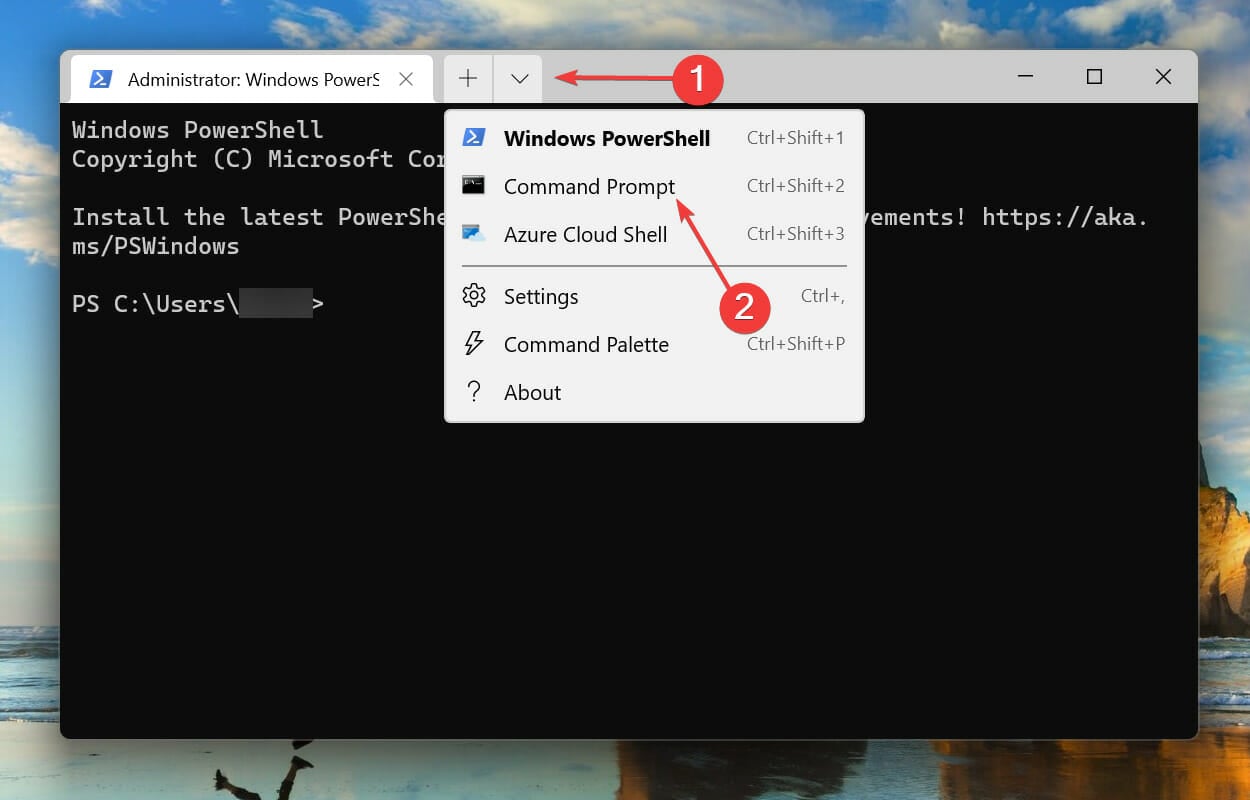
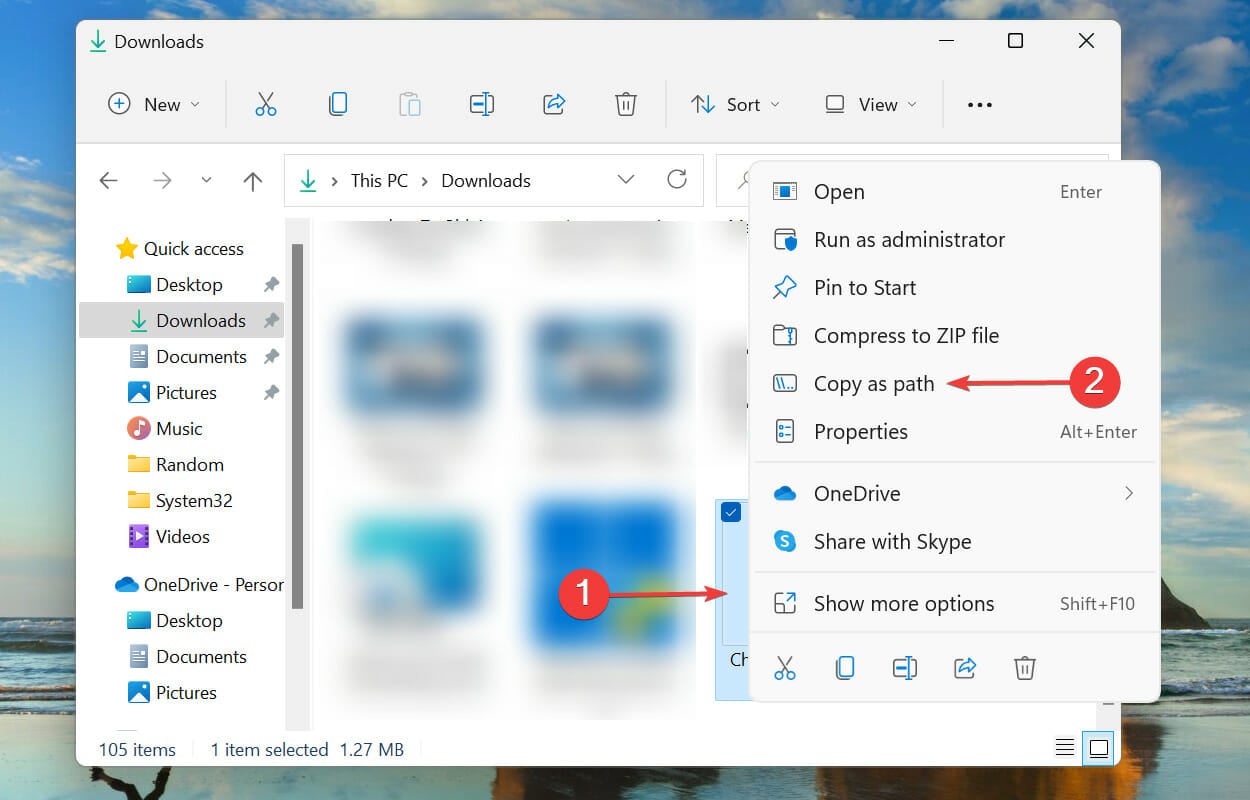
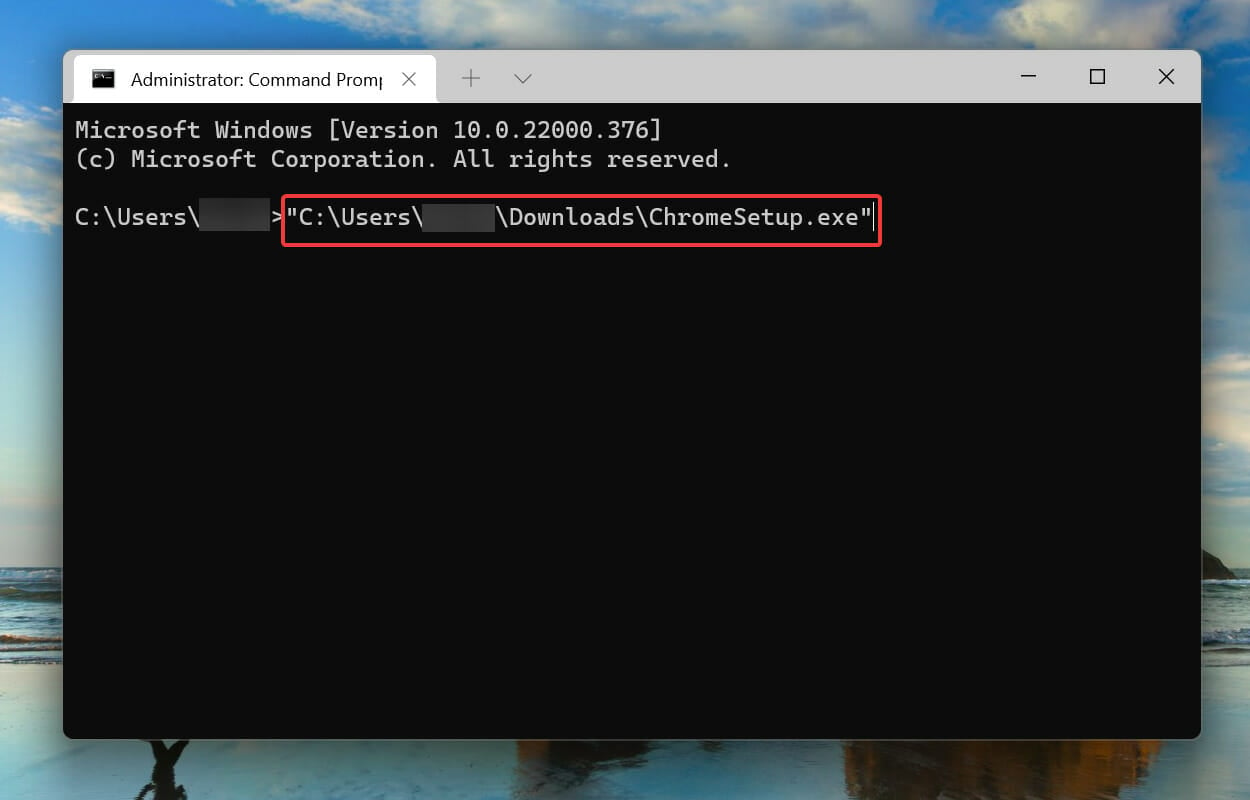
<strong>/NCRC</strong>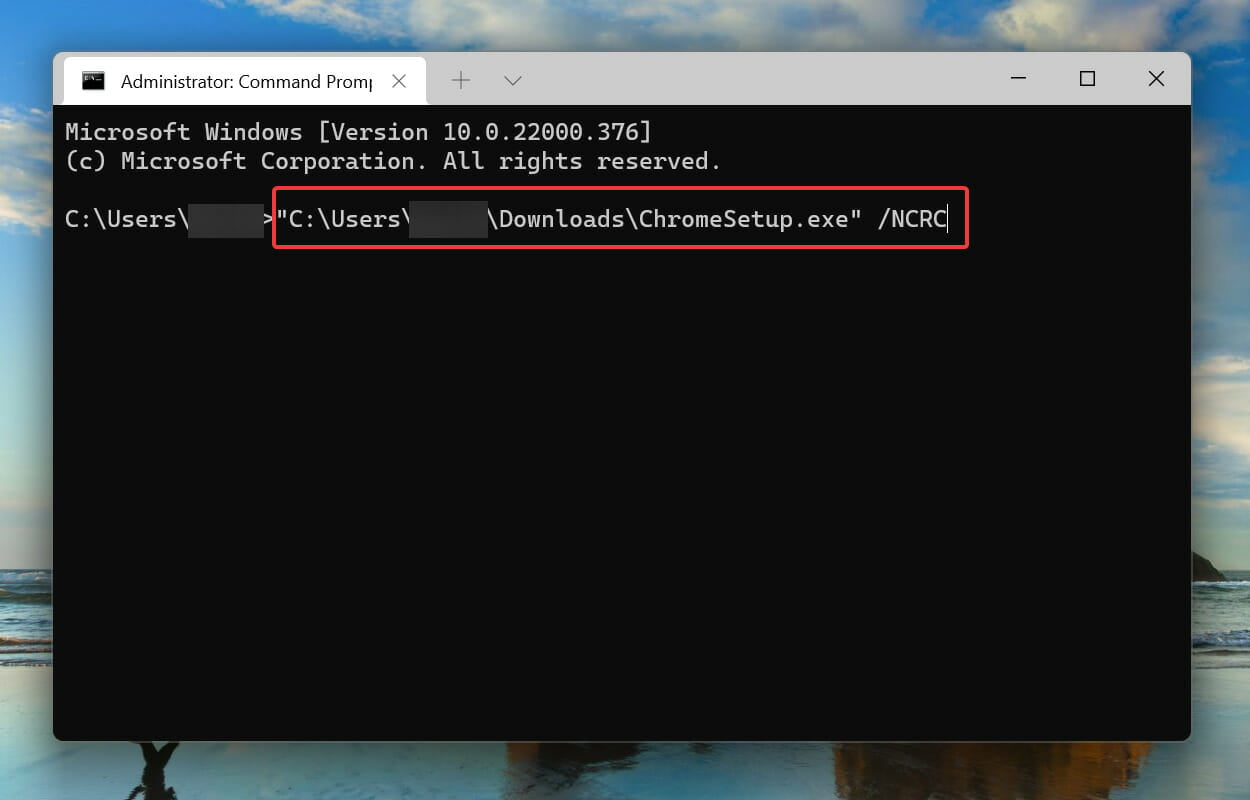
Using this method, the installer will bypass any corruption checks and run. However, if there are major potential problems, there may be a problem with the installer. Therefore, we recommend this as a last resort fix.
No, it is not a virus. You have access to the NSIS source code and can verify its accuracy. Please make sure not to download any unknown NSIS package from unknown websites as some people use it to spread malware.
While most contemporary antivirus vendors are familiar with extracting files from NSIS installers and scanning them, some continue to build signatures on the installer stub itself rather than the files contained within it.
So far, you have learned about the causes of NSIS errors and the most effective solutions. But wouldn't it be simpler if you could prevent it in the first place?
To ensure safety, be sure to download the program's installer from the official website and set it up; if this is not possible, please at least look for a reliable download source. This ensures that all files are downloaded at once without file corruption or loss.
These are all the ways to fix NSIS errors in Windows 11. Learn about user feedback on how to fix encountering NSIS errors launching the AMD driver installer.
The above is the detailed content of NSIS error on Windows 11: How to get rid of it. For more information, please follow other related articles on the PHP Chinese website!
 ones function usage
ones function usage
 The difference between win10 home version and professional version
The difference between win10 home version and professional version
 Minimum configuration requirements for win10 system
Minimum configuration requirements for win10 system
 How to learn go language from 0 basics
How to learn go language from 0 basics
 How to use the decode function
How to use the decode function
 meta search engine
meta search engine
 Merge cell fill sequence number
Merge cell fill sequence number
 What should I do if my computer won't turn on?
What should I do if my computer won't turn on?
 ERR_CONNECTION_REFUSED
ERR_CONNECTION_REFUSED




