Microsoft Edge does not remember to log in to any website issue fixed
After Microsoft switched to newer versions, Microsoft Edge attracted many users with incredible new features such as regular updates, faster website loading, and more. As more and more users use Edge, a large amount of website data, cookies, and login information are automatically saved in the browser. However, some users have found that Microsoft Edge is unable to obtain any log information for visited websites. If you are also facing similar issues, follow these simple solutions.
Fix 1 – Change Settings
If you choose to automatically clear browsing data after closing the browser, it won’t remember any site data at all.
1. Launch the Edge browser and go to a blank tab.
2. Simply paste it into the address bar and press Enter to open the Privacy tab.
边缘://设置/隐私
3. Now, scroll down to the middle of the right pane and click on "Select what to clear every time you close the browser".
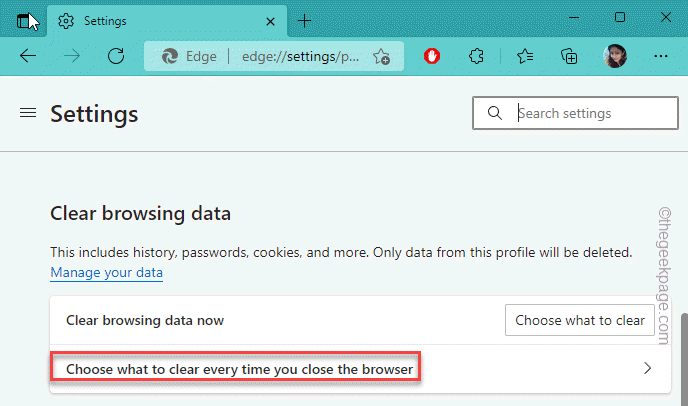
#4. In the right pane, you'll find a few options you can toggle.
5. Now, make sure there are no enabled options. This will ensure that Edge stores all information.
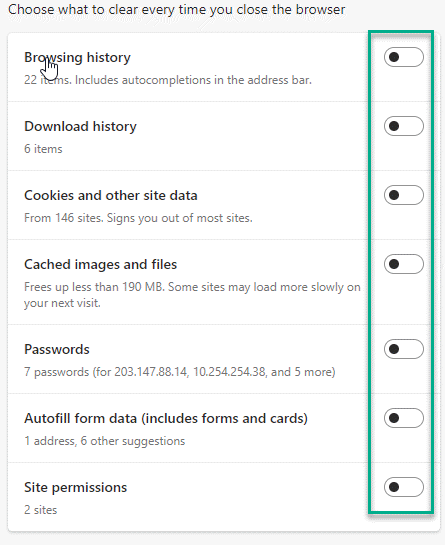
This should stop the issues you are experiencing in your browser. Test if this works.
Fix 2 – Use correct profiles
Edge stores separate login information for separate profiles created by the user. So before making any major changes, check that you are using the correct configuration file.
1. After opening the Edge browser, on the address tab on the right, you will see the profile icon. Just, click on it.
2. Now, a list of profiles will appear in Microsoft Edge. Just click your profile to switch to it.
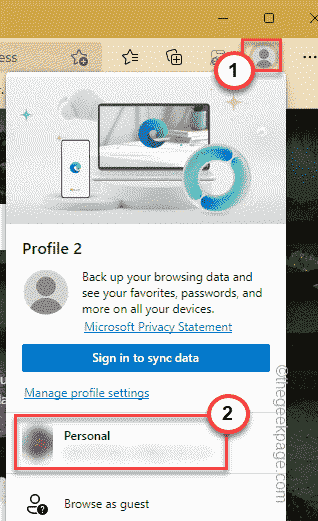
For the new profile, a brand new window will appear. Please visit the website you are trying to log in to and check whether Edge is using the saved information.
Fix 3 – Offer to save passwords
You can allow Edge to save passwords.
1. After opening the Edge browser, click the three-dot menu and click "Settings".
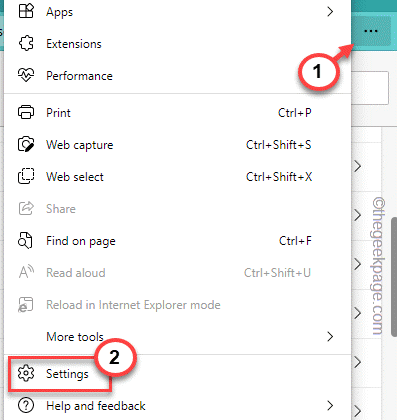
2. Then, click Password in the right pane.
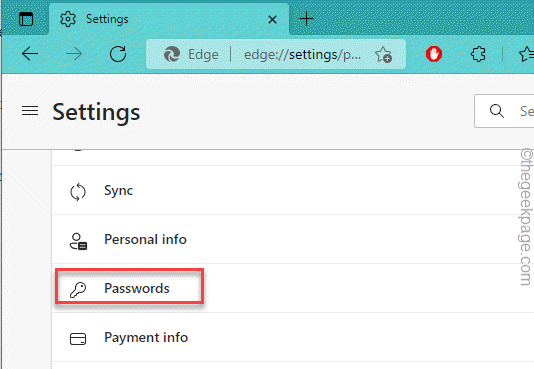
#3. In the Configuration File/Password section, check the "Provide Save Password" option.
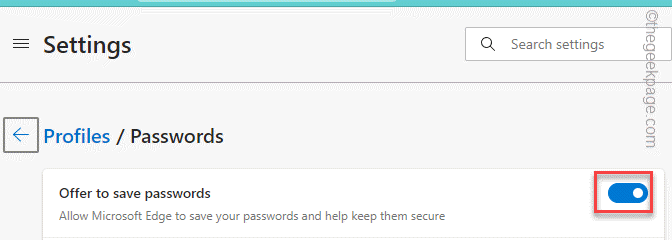
Now, Edge will pop up a prompt asking you to allow passwords and usernames to be stored when you visit various websites.
4. Next, click on the "Settings (≡)" menu and select "Cookies and data stored".
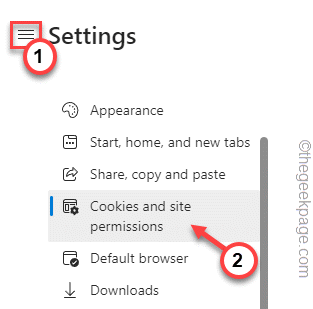
5. In the right pane, click Manage and delete cookies and site data.
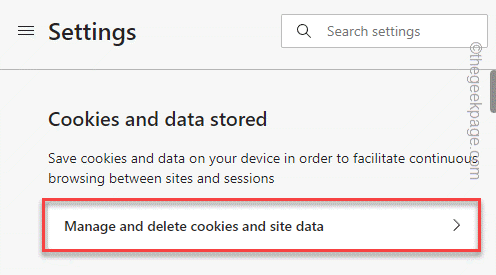
6. After that, make sure to toggle the "Allow sites to save and read cookie data (recommended)" box to "Open".
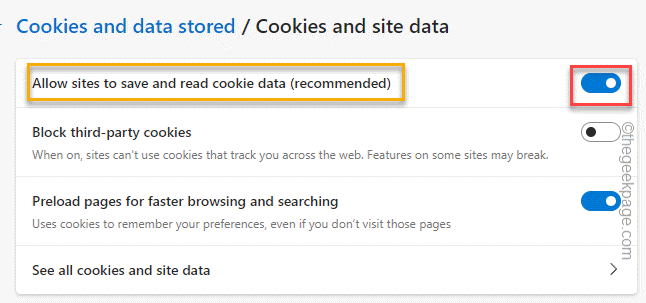
After that, close the Edge browser. Now, try logging into the website again and test if this works.
Fix 4 – Run the Credential Manager Service
Check if the Credential Manager service is running.
1. Close all instances of the Edge browser. Make sure it's completely closed.
2. Now you can press the Win key and type "Service" in the box.
3. Later, click "Service" in the search results to open it.
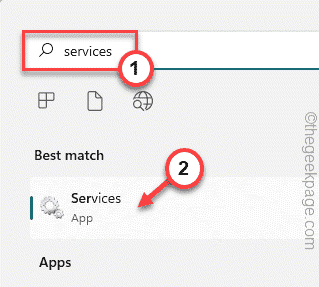
#4. On the Services page, you can find multiple services in the right pane.
5. Look for the "Credential Manager" service.
6. Then, double-click the service to access it.

7. 在凭据管理器属性页面上,检查该服务是否正在运行。
8. 如果已经在运行,点击“停止”停止服务,然后点击“启动”启动凭证管理器服务。
9. 如果服务“停止”,只需点击“开始”即可启动它。
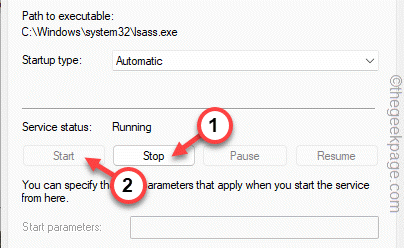
10. 完成后,点击“确定”。
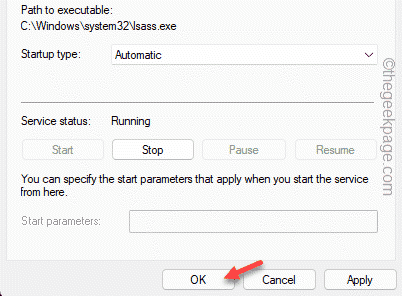
之后,您可以关闭服务实用程序页面。现在,重新启动 Microsoft Edge。检查它是否自动填写登录ID。
修复 5 – 清理 Edge 历史记录
有时,Edge 历史记录中的损坏文件可能会导致此问题。
1. 打开 Microsoft Edge(如果尚未打开)。
2. 然后,点击三点(⋯) 菜单并单击“历史记录”以访问它。
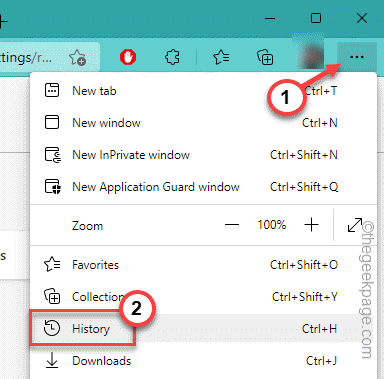
3.接下来,再次点击三点菜单并点击“清除浏览数据”以清除浏览历史记录。
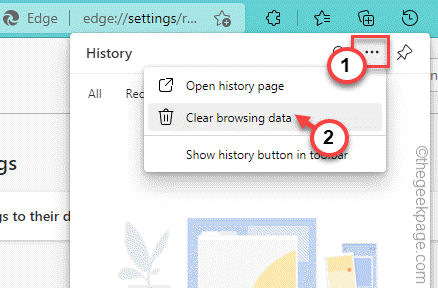
4. 通常情况下,每个选项都默认设置在此页面上。但是,如果不是这种情况,请将“时间范围”设置为“所有时间”。
5. 然后,选中所有这四个框。
浏览记录下载历史Cookie 和其他网站数据缓存的图像和文件
6.然后,只需点击“立即清除”即可清除浏览数据。
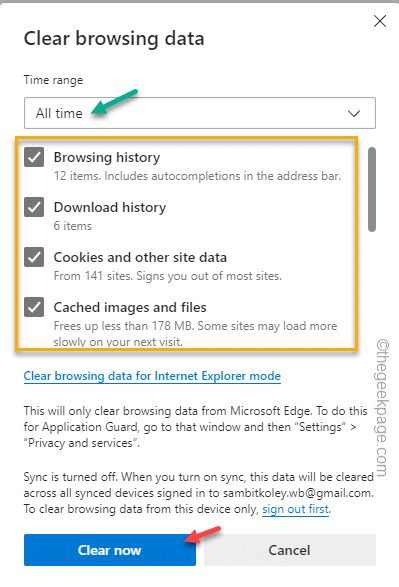
这将清除您的所有浏览历史记录并让您退出大多数网站。现在,转到您尝试登录的网站并使用您的用户 ID 和密码登录。允许 Edge 调用日志信息。
完成此操作后,请从那里注销并尝试登录。这样,您可以确定浏览器是否正在调用它。
修复 6 – 禁用所有扩展
如果您安装了一些新的扩展,则可能会出现此问题。
1. In the Microsoft Edge browser, tap the three-dot menu and then click "Extensions" to access it.
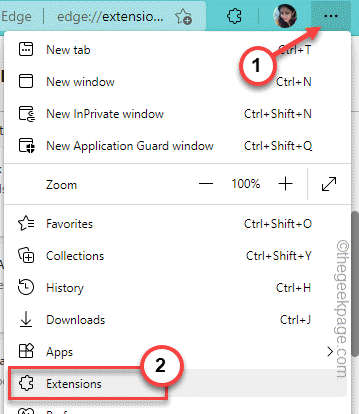
#2. On the Extensions page, you will notice several extensions that you have installed in Edge.
3. Just close all extensions one by one.
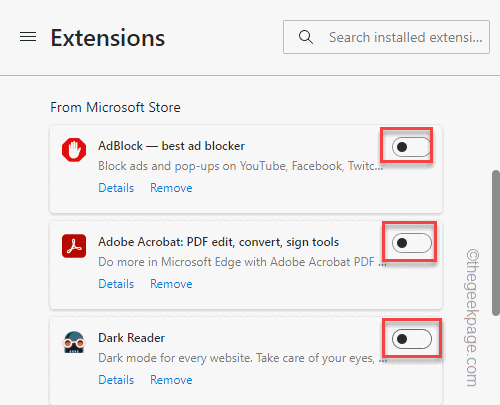
#After disabling all extensions, open a new tab and test if this fix works. If Edge successfully recalls login information, one of these extensions is the culprit.
4. Therefore, you can disable one extension at a time and test whether the browser remembers the login information.
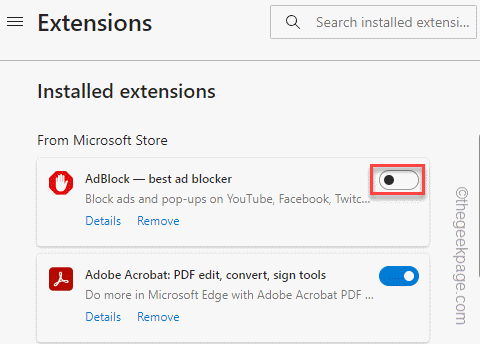
Repeat this process for all extensions until you identify the problem.
5. Once you find the extension causing this issue, click "Remove" to remove the extension from Edge.
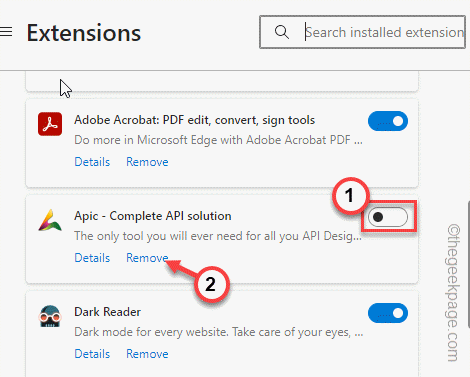
Edge will now recall your saved login credentials. Test if this works for you.
The above is the detailed content of Microsoft Edge does not remember to log in to any website issue fixed. For more information, please follow other related articles on the PHP Chinese website!

Hot AI Tools

Undresser.AI Undress
AI-powered app for creating realistic nude photos

AI Clothes Remover
Online AI tool for removing clothes from photos.

Undress AI Tool
Undress images for free

Clothoff.io
AI clothes remover

AI Hentai Generator
Generate AI Hentai for free.

Hot Article

Hot Tools

Notepad++7.3.1
Easy-to-use and free code editor

SublimeText3 Chinese version
Chinese version, very easy to use

Zend Studio 13.0.1
Powerful PHP integrated development environment

Dreamweaver CS6
Visual web development tools

SublimeText3 Mac version
God-level code editing software (SublimeText3)

Hot Topics
 1378
1378
 52
52
 New Windows 11 desktop search bar will let you use Edge
Apr 13, 2023 pm 07:34 PM
New Windows 11 desktop search bar will let you use Edge
Apr 13, 2023 pm 07:34 PM
Some you may have forgotten, but Microsoft certainly hasn't ignored its aggressive Edge adoption campaign. You might not have noticed it for a while, but the Redmond-based tech company is still working hard to push as many users as possible to make Edge the browser default. Now, with the latest Dev Channel Insider Preview, there's a new clever way to do it in the form of a desktop search bar. A new desktop search bar has been added to the Dev Channel. The untrained eye would say it's a great addition and has no issues whatsoever. However, those who know will definitely find the problem. Of course, a new desktop search bar will make things easier and faster. But if people really don't want to use Edg
 Chrome, Edge crashes with 0xc0000022 after Windows 11, Windows 10 update
May 02, 2023 pm 08:01 PM
Chrome, Edge crashes with 0xc0000022 after Windows 11, Windows 10 update
May 02, 2023 pm 08:01 PM
One potential compatibility issue between Windows updates and antivirus solutions is that browsers such as Chrome, Edge, and Firefox crash with the error message "The application could not start correctly (0xc0000022). Click OK to close the application." Windows updates have been fairly stable lately, with fewer reports of major issues. Microsoft has now released the April 2022 Update for Windows 10 and Windows 11, and the company is not aware of any new issues. However, isolated reports indicate that the patch may break some popular browsers. We are running the latest update on our device and have no major issues
 How to fix Microsoft Edge freezes or crashes when opening PDF files on Windows
Apr 28, 2023 pm 05:46 PM
How to fix Microsoft Edge freezes or crashes when opening PDF files on Windows
Apr 28, 2023 pm 05:46 PM
The built-in browser Microsoft Edge is also the default application for opening and viewing PDF files in Windows 11/10. Nowadays, it is a common practice for people to communicate and send PDF files as email attachments. To open and view these PDF files, you need to double-click the file and Edge will open the selected PDF file. However, some users have reported that the Edge browser freezes or crashes when trying to open any PDF file on their Windows PC. Once the browser freezes, the user will not be able to use the browser, change any tabs, or perform any other operations. However, they were able to open other applications and use them without any problems
 How to fix black screen issue in Microsoft Edge browser
May 16, 2023 am 10:04 AM
How to fix black screen issue in Microsoft Edge browser
May 16, 2023 am 10:04 AM
Microsoft released a version of NewEdge based on Chromium (Google's open source engine) in early 2020. The new Edge feels similar to Google Chrome and has features available in Chrome. However, many users reported that they saw a black screen immediately after launching Microsoft New Edge. The user can access the settings menu, but when they click on any option in the menu, it does not work and only a black screen is visible. It highlights options when the computer mouse hovers over them and the user can close the browser. Are you encountering a black screen when opening the new Edge browser on your PC? Then this article will be useful for you. In this article,
 How to clear the download history of Microsoft Edge browser?
Apr 21, 2023 am 09:34 AM
How to clear the download history of Microsoft Edge browser?
Apr 21, 2023 am 09:34 AM
<ul><li><strong>Click to enter:</strong>ChatGPT tool plug-in navigation</li></ul><h2>Find and delete download history in Edge< /h2><p>Like other browsers, Edge has a<strong>Download
 How to fix 'We couldn't load this extension error” in Edge browser
May 17, 2023 pm 10:53 PM
How to fix 'We couldn't load this extension error” in Edge browser
May 17, 2023 pm 10:53 PM
Extensions are tools that are built and programmed to provide consumers with a great surfing experience with additional functionality on their Windows systems. However, recently many Windows users have complained that after installing an extension in the Edge browser, the error message "We cannot load this extension" is issued after restarting the Edge browser. They are unsure of what to do next, and some simply continue using the browser without loading the extension. This issue can also be caused by a faulty extension file or a flaw in the MSEdge browser itself. After thoroughly investigating the issue causing difficulty loading the extension, we've discovered some solutions that may go a long way in resolving the issue. If you have similar problem, please refer to this
 Soon, Microsoft Edge will let you place vertical tabs on the right
May 09, 2023 pm 05:46 PM
Soon, Microsoft Edge will let you place vertical tabs on the right
May 09, 2023 pm 05:46 PM
<ul><li><strong>Click to enter:</strong>ChatGPT tool plug-in navigation</li></ul><headerclass="entry-header"></header> ;<p>Except Startupbo
 How to fix PDF files not opening in Microsoft Edge browser?
Apr 22, 2023 pm 12:37 PM
How to fix PDF files not opening in Microsoft Edge browser?
Apr 22, 2023 pm 12:37 PM
Microsoft Edge is the built-in browser that comes with the Windows operating system. This application is also set as the default application for opening PDF files in Windows. Nowadays, receiving PDF attachments via email is common. However, when users try to open PDF attachments, they notice that the Edge browser simply crashes or freezes. Once this happens, the user will not be able to change tabs or take any action. In this article, let’s look at the different ways to solve this problem using the Edge browser. Fix 1: End the task and try opening it again. 1. Press and hold Windows+X keys. 2. You will see a pop-up window. Press the T key on your keyboard



