Windows 11 Insider Build 25179 (Development Build): Everything you need to know
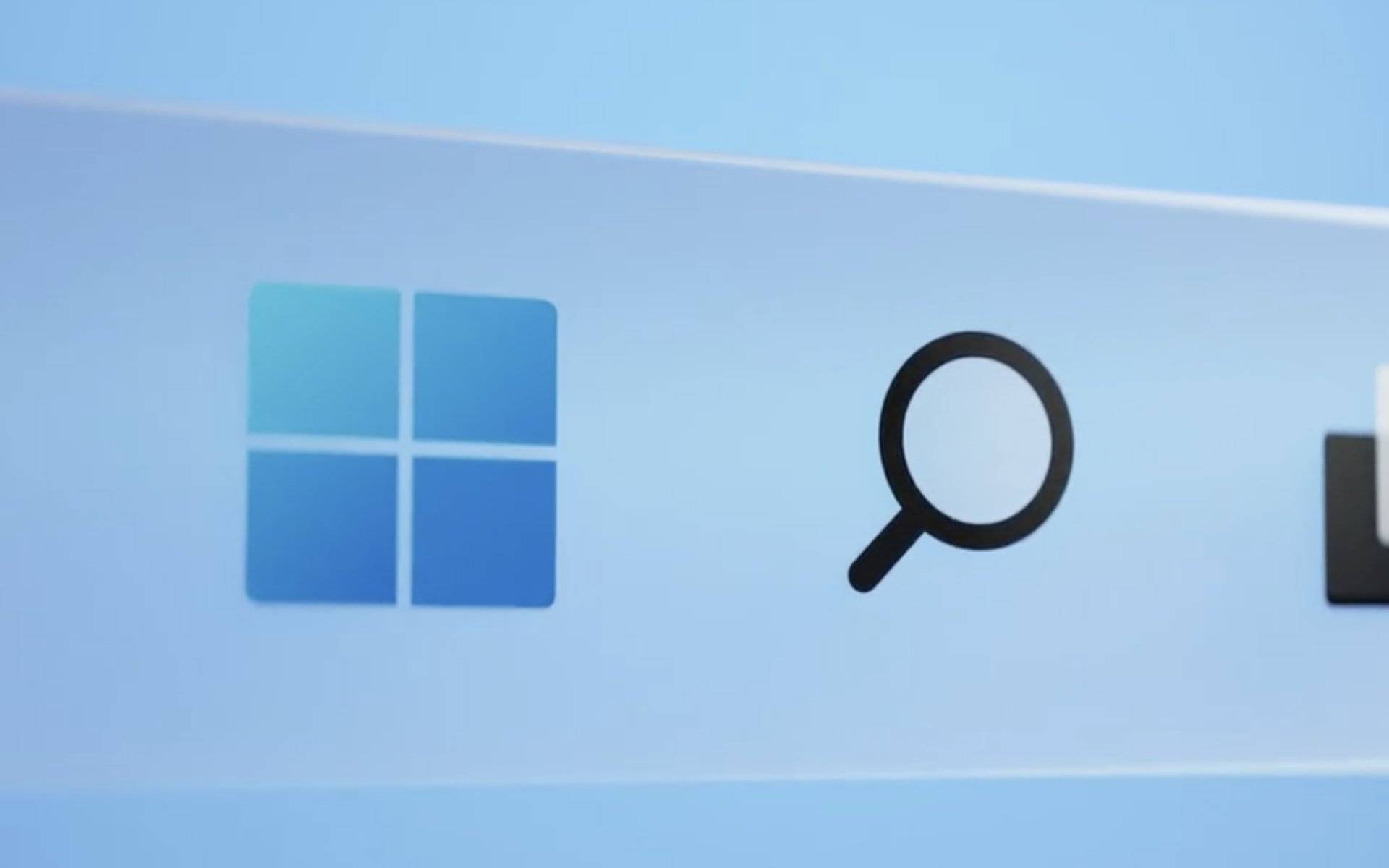
The new Windows 11 Beta Channel Insider build ( KB5016694 ) isn’t the only software Microsoft is releasing today.
Yes, we are actually talking about the fact that Microsoft has released Windows 11 Insider build 25179 to the Dev Channel.
Please note that this is still the 22H2 version, as it is known that development of Sun Valley 3, known as Windows 11 23H2, has been canceled in favor of a major new Windows version released every three years.
As those in the industry know, the Dev channel is holding out for the 22H2 build, which will eventually be released sometime in 2023 and will likely be named Windows 11 23H2 build.
What does build 25179 bring to Insiders on the Dev channel?
We'll take a closer look at these release notes to see what's new, what changes and improvements we've got, fixes, and known issues.
Changes and Improvements
[General]
- The spelling dictionary will now use a language-independent word list that we are trying to sync across all devices using the same Windows account this list. Users can toggle this feature through Settings > Accounts > Windows Backup > Remember My Preferences > Language Preferences. This currently only works with Microsoft accounts today, with AAD support coming later.
[File Manager]
- File Explorer tab and navigation updates (rolling out to Dev Channel starting with Build 25136) are now available to everyone in Dev Channel roll out. If you don't see these features right away, try restarting. If this doesn't work, please submit feedback in the Feedback Center.
- Try different experiences for displaying search results in File Explorer.
[Input]
- Add Tamil Anjal keyboard for Tamil. This is a popular keyboard for typing Tamil characters, so give it a try if you speak this language! This keyboard is currently rolling out to a select group of Insiders while we review quality. To add it (once it's available to you), make sure Tamil (India) is listed under Settings > Time & Language > Language & Region and click "..." next to Language , select Language Options, and add it to the keyboard list. Introduced a small tweak to improve key repeat rate for traditional touch keyboard layouts, as well as the default touch keyboard layout, so it feels more responsive. It now has a rate of 20 keys per second (for example, when the delete key is held down).
- [Other]
- Fixes
[General]
Fixed a problem that caused applications (such as Excel) to hang and Crash problem.- Fixed some issues affecting explorer.exe reliability.
- [File Manager]
- Fixed an issue where the Min/Max/Close buttons may not be visible in File Explorer when using the Contrast theme.
- [Widgets]
- [Taskbar]
- [Input]
- Fixed a bug where when suggested actions are enabled, some items might not show up after pressing WIN V if you copied multiple items to the clipboard history in succession.
- [Settings]
- Improved the alignment of the "Scan phone" button shown on the Account > Login option under Dynamic Lock when your phone connection fails.
- The preferred status of your Suggested Actions setting under System > Clipboard should continue to upgrade from this version.
- [Windowed]
- [Other]
- Fixed an issue that caused one character in the error check text to not display correctly (as a box) when the display language was set to Chinese.
- Fixed an issue that caused application installation to fail with error 0x80080204 in the last few builds.
- Improved date/time recognition for existing supported locales when using suggested actions.
- Known Issues
Devices with insufficient disk space may not be able to update to this version. And saw download error 0x80070001 in Windows Update. It should be fixed on the next flight. Freeing 24GB or more of disk space allows the build to download and install.
- Some games that use Easy Anti-Cheat may crash or cause your PC to crash.
- Investigating reports that audio stopped working for some Insiders after upgrading to the last flight.
- We are fixing an issue that caused some Insiders to experience FPS drops when playing certain games on recent flights due to using the wrong graphics card.
- Investigating reports that a few different applications have started crashing in recent builds.
- [File Manager]
- The up arrow in the File Explorer tab is misaligned. This will be fixed in a future update.
- We are fixing an issue that caused Home, Documents, Pictures, and possibly other folders to be unexpectedly duplicated in File Explorer's navigation pane or appear on the desktop.
- We are fixing an issue where the search box background in File Explorer could be the opposite color of the current mode.
- We are fixing an issue that caused the Delete key to unexpectedly not work for files in File Explorer. If you encounter this, you should still be able to delete using the context menu.
- We are fixing an issue where the taskbar would not show up if File Explorer is maximized and you set the taskbar to auto-hide.
[Widget]
- Notification badge numbers may appear misaligned on the taskbar.
- In some cases, notification banners for certain badges would not appear on the widget board.
[PRINT]
- We are working on fixing an issue in a recent Dev Channel flight that resulted in rows not being included when printing tables from certain applications.
The above is the detailed content of Windows 11 Insider Build 25179 (Development Build): Everything you need to know. For more information, please follow other related articles on the PHP Chinese website!

Hot AI Tools

Undresser.AI Undress
AI-powered app for creating realistic nude photos

AI Clothes Remover
Online AI tool for removing clothes from photos.

Undress AI Tool
Undress images for free

Clothoff.io
AI clothes remover

AI Hentai Generator
Generate AI Hentai for free.

Hot Article

Hot Tools

Notepad++7.3.1
Easy-to-use and free code editor

SublimeText3 Chinese version
Chinese version, very easy to use

Zend Studio 13.0.1
Powerful PHP integrated development environment

Dreamweaver CS6
Visual web development tools

SublimeText3 Mac version
God-level code editing software (SublimeText3)

Hot Topics
 How to disable taskbar thumbnail preview in Win11? Turn off the taskbar icon display thumbnail technique by moving the mouse
Feb 29, 2024 pm 03:20 PM
How to disable taskbar thumbnail preview in Win11? Turn off the taskbar icon display thumbnail technique by moving the mouse
Feb 29, 2024 pm 03:20 PM
This article will introduce how to turn off the thumbnail function displayed when the mouse moves the taskbar icon in Win11 system. This feature is turned on by default and displays a thumbnail of the application's current window when the user hovers the mouse pointer over an application icon on the taskbar. However, some users may find this feature less useful or disruptive to their experience and want to turn it off. Taskbar thumbnails can be fun, but they can also be distracting or annoying. Considering how often you hover over this area, you may have inadvertently closed important windows a few times. Another drawback is that it uses more system resources, so if you've been looking for a way to be more resource efficient, we'll show you how to disable it. but
 How to solve the problem of Win11 taskbar icon turning black
Jan 02, 2024 pm 04:25 PM
How to solve the problem of Win11 taskbar icon turning black
Jan 02, 2024 pm 04:25 PM
If we find that our taskbar icon has turned black when using win11 system, this may be because we have turned on dark mode. We only need to change it to light mode in the color settings. Here is a guide Get up and sort it out. What to do if win11 displays black taskbar icons: 1. First click on a blank space on the desktop, and then select "Personalization" in the right-click menu 2. Click "Color" on the right side of Personalization 3. Then select the mode and change it 4. After the setting is completed, we will find that our taskbar icon becomes white.
 What should I do if the Win7 taskbar does not display the icon? How to solve the problem of the computer taskbar icon disappearing
Jun 09, 2024 pm 01:49 PM
What should I do if the Win7 taskbar does not display the icon? How to solve the problem of the computer taskbar icon disappearing
Jun 09, 2024 pm 01:49 PM
Recently, many users using Win7 system have found that the icons in the taskbar suddenly disappeared, which makes the operation very inconvenient and they do not know how to solve the problem. This article will introduce to you how to solve the problem of disappearing taskbar icons in Win7 system. Bar! Cause Analysis When encountering such a situation, there are generally two situations: one is that the taskbar on the computer does not really disappear, but is just hidden, and the other is that the taskbar does disappear. Method 1: 1. There is a situation that you need to confirm first, that is, when the mouse is placed at the bottom of the screen, the taskbar will be displayed. You can directly click the mouse on the taskbar and select "Properties". 2. In the dialog box that opens, click & on the "Hide taskbar" option.
 How to reduce the height of the taskbar in win11? Tutorial on resizing the taskbar in Windows 11
Feb 29, 2024 pm 12:37 PM
How to reduce the height of the taskbar in win11? Tutorial on resizing the taskbar in Windows 11
Feb 29, 2024 pm 12:37 PM
When we use win11, we will find that the height of the taskbar is a bit high, which feels a bit unsightly to some users. So how to reduce the height of the win11 taskbar? Users can directly click the Registry Editor under the Start menu, and then find the Advanced folder to operate. Let this site carefully introduce to users how to adjust the taskbar size in Windows 11. How to resize the taskbar in Windows 11 First, we need to open the Registry Editor. You can open the registry editor by clicking the Start menu and entering "regedit" in the search box, or by pressing the Win+R key combination to open the Run function and entering "regedit".
 How to pin the Win11 taskbar
Jan 04, 2024 pm 04:31 PM
How to pin the Win11 taskbar
Jan 04, 2024 pm 04:31 PM
In previous Windows systems, we often used the function of locking the taskbar to avoid misoperation of the taskbar. However, many users found that they could no longer lock the taskbar after updating the win11 system. This is actually because Microsoft has canceled this function. The following is Just follow the editor and take a look. How to lock the taskbar in win11: Answer: Unable to lock. 1. Microsoft has canceled the function of locking the taskbar in the win11 system, so we cannot lock the taskbar now. 2. Generally speaking, we can right-click on the blank space of the taskbar to lock the taskbar. 3. But in win11 system, right-clicking on the blank space of the taskbar only has the taskbar settings option. 4. If we open the taskbar settings, the corresponding taskbar lock cannot be found.
 How to make the Win11 taskbar black? Introduction to how to set the black taskbar in Win11
Apr 22, 2024 pm 06:40 PM
How to make the Win11 taskbar black? Introduction to how to set the black taskbar in Win11
Apr 22, 2024 pm 06:40 PM
Some friends also want the taskbar to turn black after changing the dark wallpaper on their computers, but they don’t know how to do it. Let’s take a look at the specific methods below! 1. Right-click an empty area in the taskbar and select "Taskbar Settings." 2. In the taskbar settings window, find the "Appearance" tab and click it. 3. Under the "Appearance" tab, find the "Taskbar Background" option and click the drop-down menu. 4. Select "Black". 5. Close the "Taskbar Settings" window. Taskbar beautification Xiaozhi Eye Protector is a very easy-to-use win11 transparent taskbar tool. It supports taskbar transparency, taskbar beautification, and multiple styles to beautify the taskbar interface, making your computer interface more beautiful. Xiaozhi Eye Protector Eye Baby (click to download now) Xiaozhi Eye Protection
 How to solve the problem that the win11 taskbar does not respond when clicked/cannot be used
May 09, 2024 pm 06:43 PM
How to solve the problem that the win11 taskbar does not respond when clicked/cannot be used
May 09, 2024 pm 06:43 PM
After upgrading to Windows 11 system, many users encountered the problem that the taskbar cannot be clicked, which has a great impact on life and work. So how to solve it specifically? Let’s take a look below! Method 1 1. First, we press the Ctrl+Shift+Esc shortcut keys on the keyboard to open the Task Manager. 2. Then click File in the upper left corner and select Run New Task. 3. After opening it, enter control and press Enter to enter the control panel. 4. Find the time and area and choose to change the date and time. 5. Change the time to September 4 or later, turn off automatic time synchronization after the setting is completed, and then restart the computer. 6. After restarting, re-enter the time settings and come to the internet time selection.
 How to expand the stacked display of the Win11 taskbar? Tutorial on stacking and expanding the Win11 taskbar
Jan 29, 2024 am 11:33 AM
How to expand the stacked display of the Win11 taskbar? Tutorial on stacking and expanding the Win11 taskbar
Jan 29, 2024 am 11:33 AM
When we use win11 system, we will find that our taskbar windows are merged. Many users don't like this operation very much. So how to expand the win11 taskbar stacking? Users can directly click on the taskbar settings under the right button, and then directly find the taskbar corner overflow option in the right menu to operate. Let this site carefully introduce to users how to expand the win11 taskbar stack. How to expand taskbar stacking in Windows 11 Method 1. 1. Right-click on a blank space on the taskbar and select Taskbar Settings. 3. After clicking the taskbar corner overflow, turn on the switch for the application icon to be displayed. Method two: 1. We need to use a software to achieve this, search, download and install star by ourselves





