How to make NFC automation work with your iPhone
With the Shortcuts app on iPhone, you can easily automate daily tasks. Here are some helpful ideas, from tracking your coffee consumption to starting a workout.
When Apple originally added the ability to trigger automations via NFC tags, we showed how to set up this shortcut along with some helpful automation ideas. Now we're back with more ideas to try.
As always, these ideas are just starting points and we encourage you to explore the Shortcuts app as well as any apps you regularly use for more use cases.
Generate Packing List
If you find yourself struggling to pack, this is a handy shortcut to try. You can place NFC tags inside your luggage ID tags so they can be easily scanned when packing.
Click this NFC tag to automatically generate a memo containing your pre-prepared luggage list, making it easier for you to quickly pack for travel. This way you can take a closer look and make sure you have all the essentials ready before you go.
This is easy to do in the basic version and easy to build for advanced users. To generate notes:
- Create a new shortcut
- Add a text variable and enter your list
 Create Packing Slip Notes
Create Packing Slip Notes - Add " Create Notes" action and select your text as content
You can create multiple lists to take it to the next level based on your travel content. Provide different lists for cold trips, beach trips, or quick weekend getaways, and then when you tap the NFC tag, it can give you a list of possible trips to choose from.
Send a text with driving times
You can send an ETA text whether you are a child checking in with a parent or a spouse checking in with a significant other. Here's how to automate it with just a tap of an NFC tag.
- Create a new shortcut
- Add an action called "Get Travel Time" to the map
 Use NFC to send ETA
Use NFC to send ETA - Place the first Set one variable to "Driving", set the second variable to "Current Location", and set the third variable to your own address
- Add a second action to send a text message
- Select travel time as the first variable and then select your contact as the second variable
- (Optional) Add some additional text to the first variable to customize the messaging
Using this shortcut, you can take into account traffic conditions and calculate the driving time from your current location to your home, then text that time to your preferred contact.
Tap the NFC tag on the dashboard when you get in the car and send a helpful text. It's faster than typing it yourself and the predictions are very accurate.
Enable Focus Mode on your desk
It’s a simple idea but can be easily built to suit your usage. You can place an NFC tag on your desk and automatically perform multiple actions when you tap it. A preferred option is to adjust the lights and put your phone into do not disturb mode.
To create a Do Not Disturb shortcut:
- Create a new shortcut
- Add a “Set Focus” action
- Select Do Not Disturb Disturb or other focus modes "on"
- Add any other automations, such as controlling HomeKit lights or starting a focus playlist
Log coffee or water consumption
Tracking a person's health is becoming increasingly popular. Using NFC tags, you can automate two common tasks.
Personally, we are used to tracking the amount of caffeine we consume while comparing it to our daily activities and sleep quality. By placing an NFC tag on top of our Nespresso machine, we can automatically add the correct amount of caffeine directly into the Health app.
To automatically add caffeine to the Health app:
- Create a new shortcut
 Use NFC to log your coffee cravings
Use NFC to log your coffee cravings - Place " Log Health Example" Add to shortcut
- Select Caffeine as the type and enter the correct amount of caffeine in the coffee pod
Our Nespresso coffee capsules contain approximately 75 mg of caffeine. Each time we used the machine to make a drink we pressed the button on top of the machine and recorded the 75mg per drink in our health app.
This shortcut can be easily modified to display options based on your coffee. With Nespresso you can make long coffees and espressos with different caffeine levels. Your shortcuts can accommodate this.
If you don't like drinking coffee, you can use it to record your water. Place an NFC tag on the top of your water bottle and log it instead of caffeine. No need for a smart, Bluetooth-connected water bottle.
Start a workout
Finally, we've provided an easy way to optimize your list to start training. What this shortcut does is that after you tap the NFC tag on your bike (or other fitness equipment), it wakes up your Apple TV, opens the Fitness app, controls the lights or curtains in the room, and then displays the Apple TV remote.
- Create a new shortcut
- Add action to "Wake" Apple TV
- If you have multiple Apple TVs, select the correct one Or have it prompt you
- Add the Apple TV Remote action to Open an app on Apple TV
 Start a workout with one tap
Start a workout with one tap - Search for "Fitness" as an app , then select which Apple TV again
- If you want to close the curtains or adjust the lights, add an action for Control My Home
- Add the action to Show Remote and select Which Apple TV
Get some NFC tags
There are a wide variety of NFC tags from dozens of manufacturers. They come in all shapes and sizes.
The above is the detailed content of How to make NFC automation work with your iPhone. For more information, please follow other related articles on the PHP Chinese website!

Hot AI Tools

Undresser.AI Undress
AI-powered app for creating realistic nude photos

AI Clothes Remover
Online AI tool for removing clothes from photos.

Undress AI Tool
Undress images for free

Clothoff.io
AI clothes remover

AI Hentai Generator
Generate AI Hentai for free.

Hot Article

Hot Tools

Notepad++7.3.1
Easy-to-use and free code editor

SublimeText3 Chinese version
Chinese version, very easy to use

Zend Studio 13.0.1
Powerful PHP integrated development environment

Dreamweaver CS6
Visual web development tools

SublimeText3 Mac version
God-level code editing software (SublimeText3)

Hot Topics
 1376
1376
 52
52
 iPhone 16 Pro and iPhone 16 Pro Max official with new cameras, A18 Pro SoC and larger screens
Sep 10, 2024 am 06:50 AM
iPhone 16 Pro and iPhone 16 Pro Max official with new cameras, A18 Pro SoC and larger screens
Sep 10, 2024 am 06:50 AM
Apple has finally lifted the covers off its new high-end iPhone models. The iPhone 16 Pro and iPhone 16 Pro Max now come with larger screens compared to their last-gen counterparts (6.3-in on the Pro, 6.9-in on Pro Max). They get an enhanced Apple A1
 iPhone parts Activation Lock spotted in iOS 18 RC — may be Apple\'s latest blow to right to repair sold under the guise of user protection
Sep 14, 2024 am 06:29 AM
iPhone parts Activation Lock spotted in iOS 18 RC — may be Apple\'s latest blow to right to repair sold under the guise of user protection
Sep 14, 2024 am 06:29 AM
Earlier this year, Apple announced that it would be expanding its Activation Lock feature to iPhone components. This effectively links individual iPhone components, like the battery, display, FaceID assembly, and camera hardware to an iCloud account,
 iPhone parts Activation Lock may be Apple\'s latest blow to right to repair sold under the guise of user protection
Sep 13, 2024 pm 06:17 PM
iPhone parts Activation Lock may be Apple\'s latest blow to right to repair sold under the guise of user protection
Sep 13, 2024 pm 06:17 PM
Earlier this year, Apple announced that it would be expanding its Activation Lock feature to iPhone components. This effectively links individual iPhone components, like the battery, display, FaceID assembly, and camera hardware to an iCloud account,
 Gate.io trading platform official app download and installation address
Feb 13, 2025 pm 07:33 PM
Gate.io trading platform official app download and installation address
Feb 13, 2025 pm 07:33 PM
This article details the steps to register and download the latest app on the official website of Gate.io. First, the registration process is introduced, including filling in the registration information, verifying the email/mobile phone number, and completing the registration. Secondly, it explains how to download the Gate.io App on iOS devices and Android devices. Finally, security tips are emphasized, such as verifying the authenticity of the official website, enabling two-step verification, and being alert to phishing risks to ensure the safety of user accounts and assets.
 Multiple iPhone 16 Pro users report touchscreen freezing issues, possibly linked to palm rejection sensitivity
Sep 23, 2024 pm 06:18 PM
Multiple iPhone 16 Pro users report touchscreen freezing issues, possibly linked to palm rejection sensitivity
Sep 23, 2024 pm 06:18 PM
If you've already gotten your hands on a device from the Apple's iPhone 16 lineup — more specifically, the 16 Pro/Pro Max — chances are you've recently faced some kind of issue with the touchscreen. The silver lining is that you're not alone—reports
 Anbi app official download v2.96.2 latest version installation Anbi official Android version
Mar 04, 2025 pm 01:06 PM
Anbi app official download v2.96.2 latest version installation Anbi official Android version
Mar 04, 2025 pm 01:06 PM
Binance App official installation steps: Android needs to visit the official website to find the download link, choose the Android version to download and install; iOS search for "Binance" on the App Store. All should pay attention to the agreement through official channels.
 Download link of Ouyi iOS version installation package
Feb 21, 2025 pm 07:42 PM
Download link of Ouyi iOS version installation package
Feb 21, 2025 pm 07:42 PM
Ouyi is a world-leading cryptocurrency exchange with its official iOS app that provides users with a convenient and secure digital asset management experience. Users can download the Ouyi iOS version installation package for free through the download link provided in this article, and enjoy the following main functions: Convenient trading platform: Users can easily buy and sell hundreds of cryptocurrencies on the Ouyi iOS app, including Bitcoin and Ethereum. and Dogecoin. Safe and reliable storage: Ouyi adopts advanced security technology to provide users with safe and reliable digital asset storage. 2FA, biometric authentication and other security measures ensure that user assets are not infringed. Real-time market data: Ouyi iOS app provides real-time market data and charts, allowing users to grasp encryption at any time
 How to solve the problem of 'Undefined array key 'sign'' error when calling Alipay EasySDK using PHP?
Mar 31, 2025 pm 11:51 PM
How to solve the problem of 'Undefined array key 'sign'' error when calling Alipay EasySDK using PHP?
Mar 31, 2025 pm 11:51 PM
Problem Description When calling Alipay EasySDK using PHP, after filling in the parameters according to the official code, an error message was reported during operation: "Undefined...



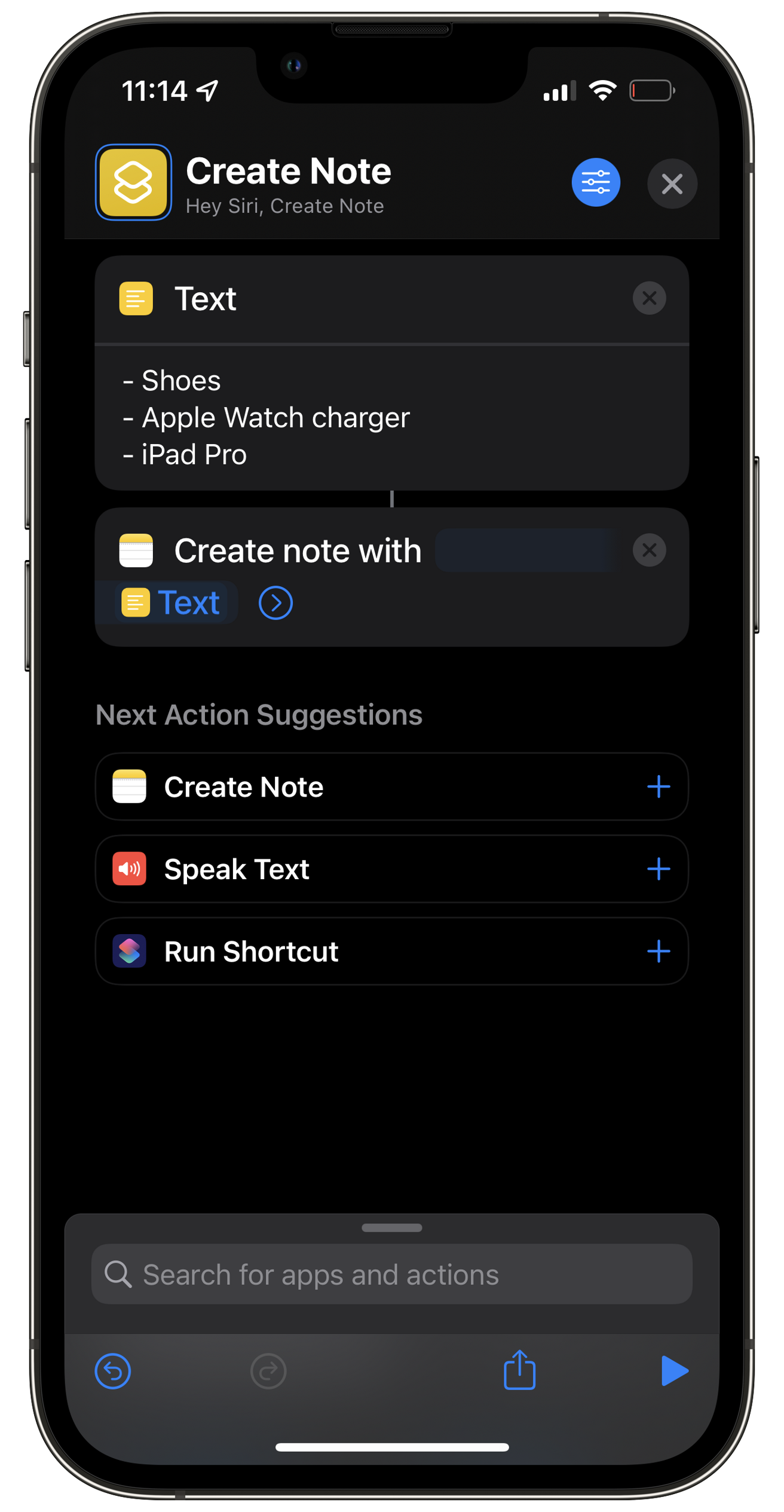 Create Packing Slip Notes
Create Packing Slip Notes 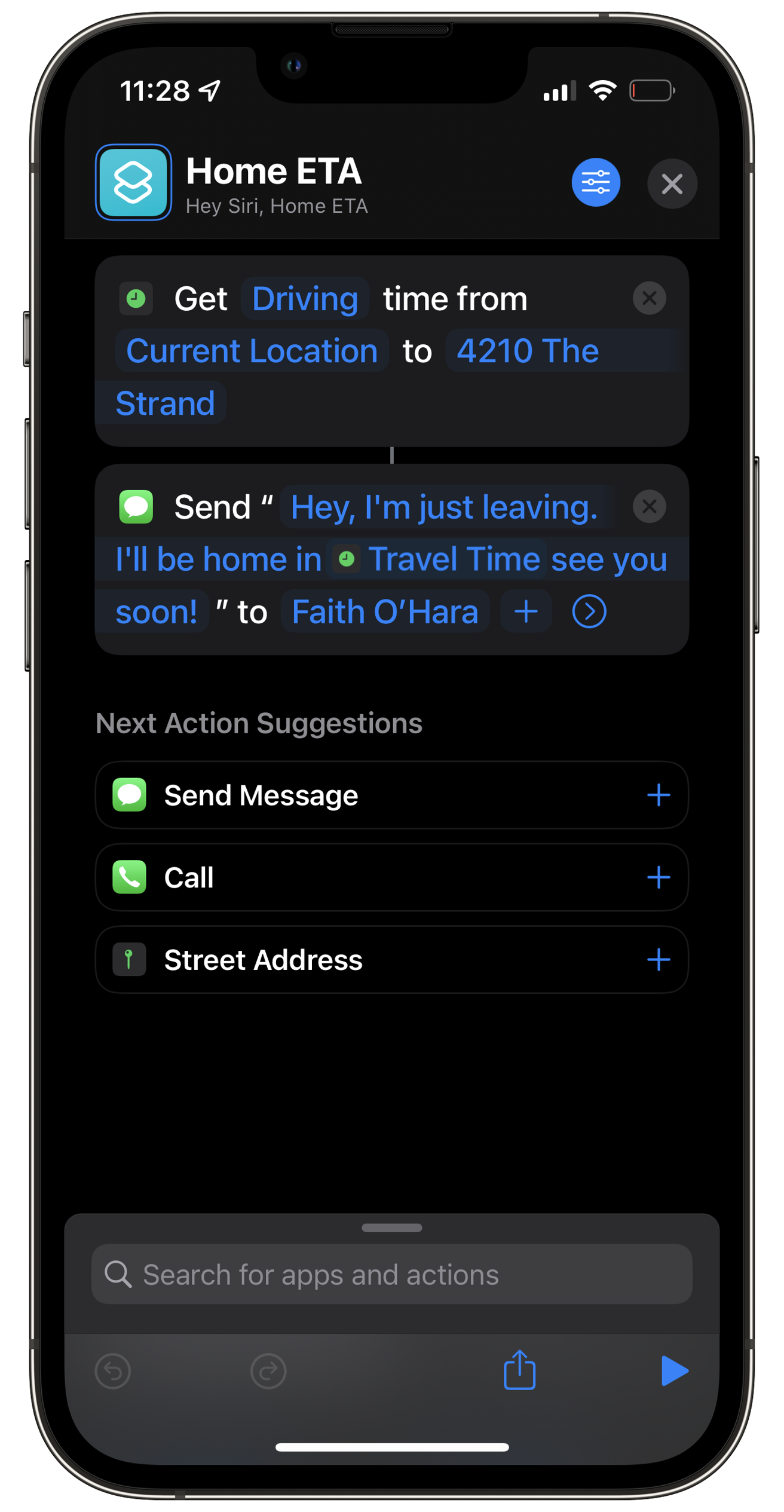 Use NFC to send ETA
Use NFC to send ETA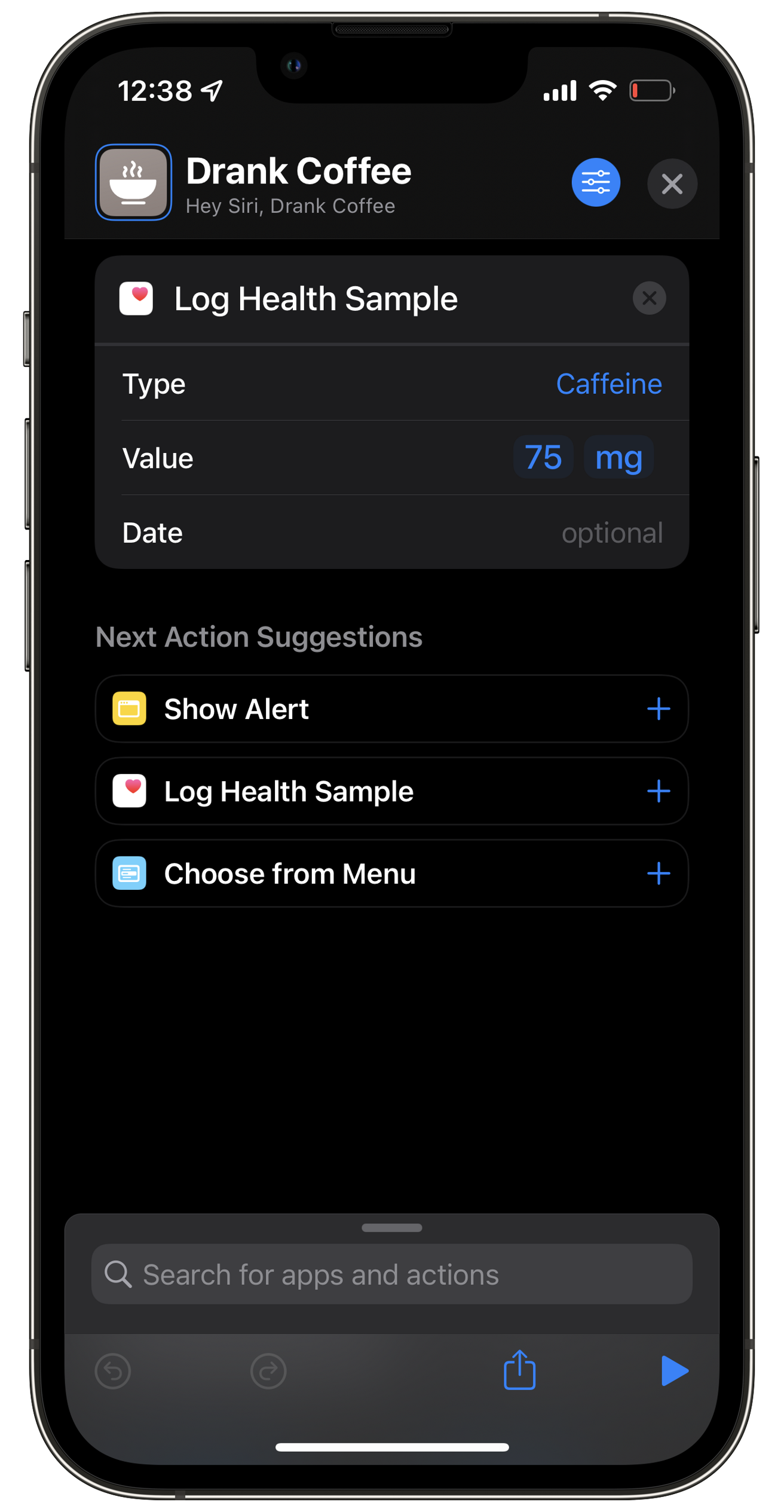 Use NFC to log your coffee cravings
Use NFC to log your coffee cravings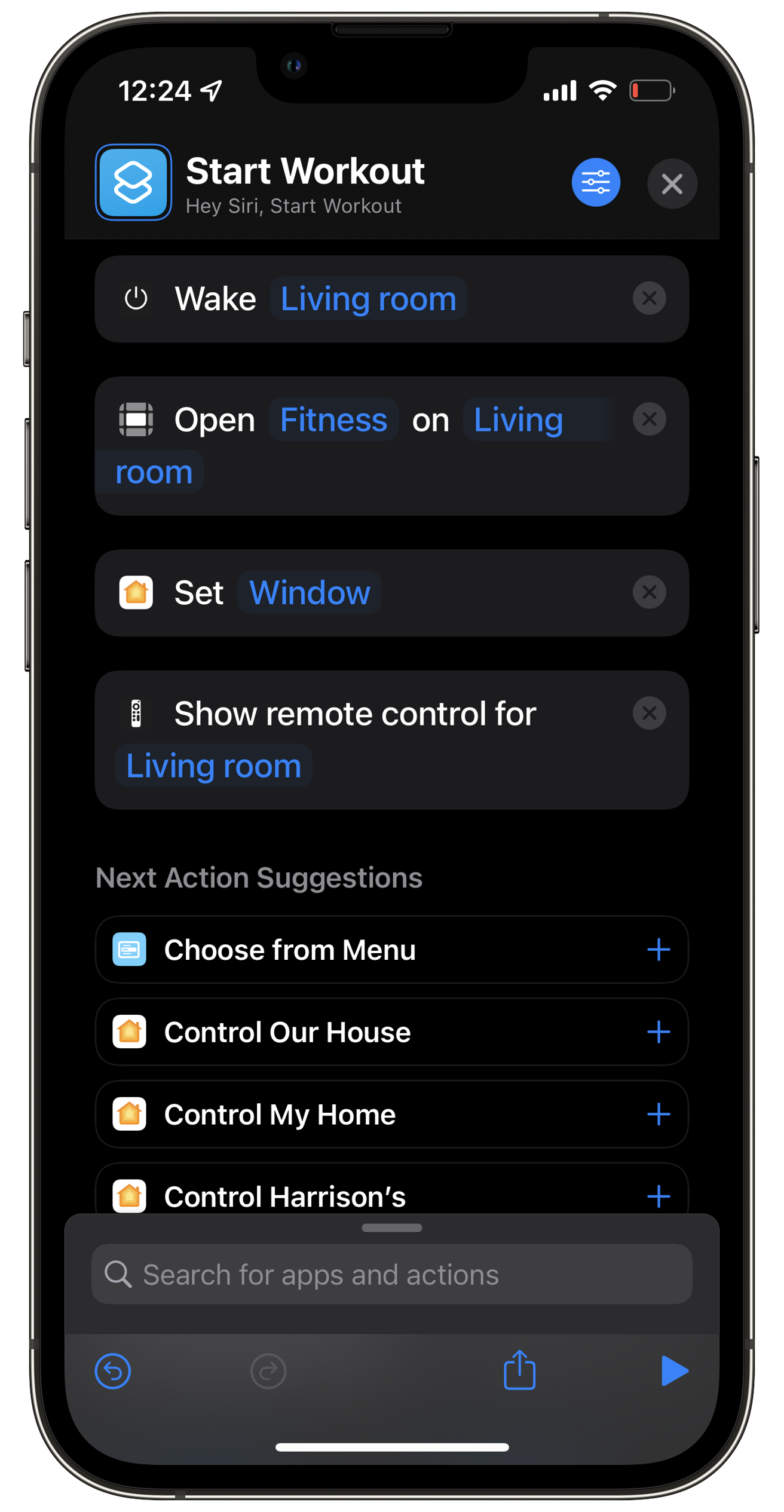 Start a workout with one tap
Start a workout with one tap