 Operation and Maintenance
Operation and Maintenance
 Nginx
Nginx
 How nginx uses the nginx-rtmp-module module to implement the live broadcast room function
How nginx uses the nginx-rtmp-module module to implement the live broadcast room function
How nginx uses the nginx-rtmp-module module to implement the live broadcast room function
System environment
wujianjun@wujianjun-work ~ $ uname -a linux wujianjun-work 4.10.0-37-generic #41~16.04.1-ubuntu smp fri oct 6 22:42:59 utc 2017 x86_64 x86_64 x86_64 gnu/linux
Software environment
obs(open broadcaster software) v20.0.1 (linux)
nginx version: nginx/1.13.6
built by gcc 5.4.0 20160609 (ubuntu 5.4.0-6ubuntu1~16.04.5)
built with openssl 1.0.2g 1 mar 2016
tls sni support enabled
configure arguments: –with-pcre=pcre-8.38 –add-module=nginx-rtmp-module-1.1.11
nginx obs installation and configuration installation obs
wujianjun@wujianjun-work ~ $ sudo add-apt-repository ppa:kirillshkrogalev/ffmpeg-next wujianjun@wujianjun-work ~ $ sudo apt-get update && sudo apt-get install ffmpeg wujianjun@wujianjun-work ~ $ sudo apt-get install obs-studio wujianjun@wujianjun-work ~ $ sudo add-apt-repository ppa:obsproject/obs-studio wujianjun@wujianjun-work ~ $ sudo apt-get update && sudo apt-get install obs-studio
nginx installs rtmp module
nginx-rtmp-module ( )
wujianjun@wujianjun-work ~ $ sudo apt-get install build-essential wujianjun@wujianjun-work ~ $ wget wget http://nginx.org/download/nginx-1.13.6.tar.gz wujianjun@wujianjun-work ~/nginx-1.13.6 $ wget https://github.com/arut/nginx-rtmp-module/archive/v1.1.11.tar.gz wujianjun@wujianjun-work ~/nginx-1.13.6 $ tar -xvf v1.1.11.tar.gz wujianjun@wujianjun-work ~/nginx-1.13.6 $ wget http://jaist.dl.sourceforge.net/project/pcre/pcre/8.38/pcre-8.38.tar.gz wujianjun@wujianjun-work ~/nginx-1.13.6 $ tar -xvf pcre-8.38.tar.gz wujianjun@wujianjun-work ~/nginx-1.13.6 $ ls -all 总用量 748 drwxr-xr-x 9 wujianjun wujianjun 4096 10月 15 11:39 . drwxr-xr-x 63 wujianjun wujianjun 4096 10月 15 11:33 .. drwxr-xr-x 6 wujianjun wujianjun 4096 10月 15 11:33 auto -rw-r--r-- 1 wujianjun wujianjun 282456 10月 10 23:22 changes -rw-r--r-- 1 wujianjun wujianjun 430416 10月 10 23:22 changes.ru drwxr-xr-x 2 wujianjun wujianjun 4096 10月 15 11:33 conf -rwxr-xr-x 1 wujianjun wujianjun 2502 10月 10 23:22 configure drwxr-xr-x 4 wujianjun wujianjun 4096 10月 15 11:33 contrib drwxr-xr-x 2 wujianjun wujianjun 4096 10月 15 11:33 html -rw-r--r-- 1 wujianjun wujianjun 1397 10月 10 23:22 license drwxr-xr-x 2 wujianjun wujianjun 4096 10月 15 11:33 man drwxrwxr-x 6 wujianjun wujianjun 4096 2月 13 2017 nginx-rtmp-module-1.1.11 drwxr-xr-x 7 wujianjun wujianjun 4096 11月 23 2015 pcre-8.38 -rw-r--r-- 1 wujianjun wujianjun 49 10月 10 23:22 readme drwxr-xr-x 9 wujianjun wujianjun 4096 10月 15 11:33 src wujianjun@wujianjun-work ~/nginx-1.13.6 $ ./configure --with-pcre=pcre-8.38 --add-module=nginx-rtmp-module-1.1.11 wujianjun@wujianjun-work ~/nginx-1.13.6 $ make && sudo make install wujianjun@wujianjun-work ~/nginx-1.13.6 $ ls -all /usr/local/nginx/ 总用量 24 drwxr-xr-x 6 root root 4096 10月 15 16:11 . drwxr-xr-x 11 root root 4096 10月 15 16:11 .. drwxr-xr-x 2 root root 4096 10月 15 16:11 conf drwxr-xr-x 2 root root 4096 10月 15 16:11 html drwxr-xr-x 2 root root 4096 10月 15 16:11 logs drwxr-xr-x 2 root root 4096 10月 15 16:11 sbin
Add rtmp protocol configuration
wujianjun@wujianjun-work ~/nginx-1.13.6 $ sudo vi /usr/local/nginx/conf/nginx.conf
Add the following rtmp protocol at the end of the nginx.conf file Configuration
rtmp {
server {
listen 1935;
chunk_size 4096;
application live {
live on;
record off;
}
}
}Start & test
Start nginx
wujianjun@wujianjun-work ~/nginx-1.13.6 $ sudo /usr/local/nginx/sbin/nginx
Start obs
Open the obs software you just installed, at the source Configure the push source of the image (I choose window capture here), click "Settings" in the lower right corner, and configure the stream push address as shown below

After the configuration is completed, click "Start Push" Stream"
Start a video player that supports network stream playback (the demonstration uses vlc player)
Configure the address for network stream playback, as shown below:
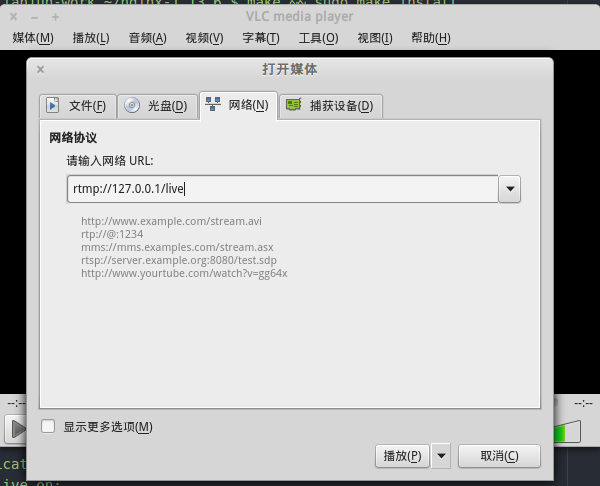
After clicking "Play", wait a few seconds and you will see the player displaying the image captured by obs.
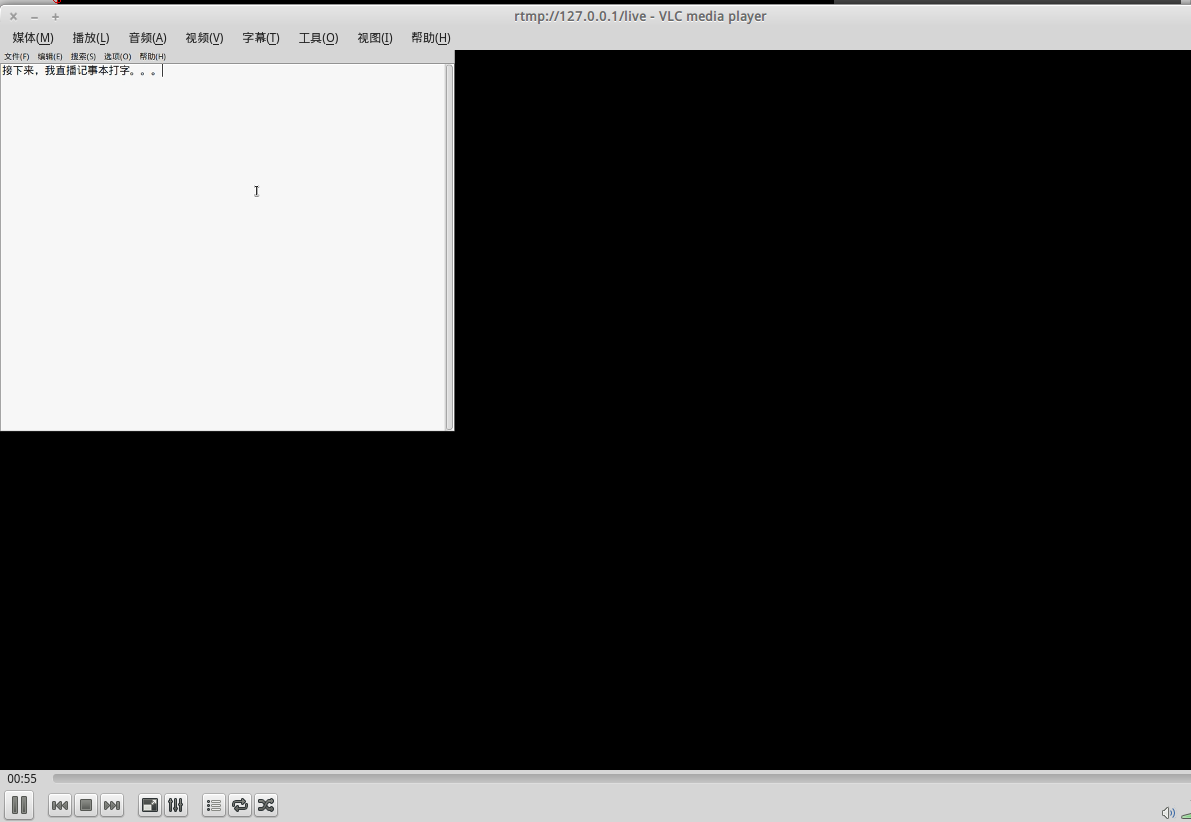
Since the video stream needs to be transmitted over the network, there will be a delay of several seconds in the live image.
http access live video
1. Change the configuration in nginx.conf, add hls configuration (hls is the folder used to store streaming media in the streaming media server), and re-enter the directory where hls is located Just set the http protocol to access the directory. The changed configuration is as follows:
rtmp {
server {
listen 1935;
chunk_size 4096;
application live {
live on;
hls on;
hls_path /usr/share/nginx/html/hls;
hls_fragment 5s;
}
}
}
http {
server {
listen 80;
.....
location / {
#root html;
root /usr/share/nginx/html;
index index.html index.htm;
}
.....
}
}Note: The user of nginx in the directory where hls is located must have write permission.
2. Obs software configures the recording stream name
There is a place to set the "stream name" below the configuration of the obs push stream URL. You can fill in a name at will (I fill in the example here) "test")
3. Restart nginx and obs software. We can enter http://ip/hls/test.m3u8 in the mobile browser to play the live video on the mobile phone. (The live broadcast delay is a bit large, and the article will be optimized later)
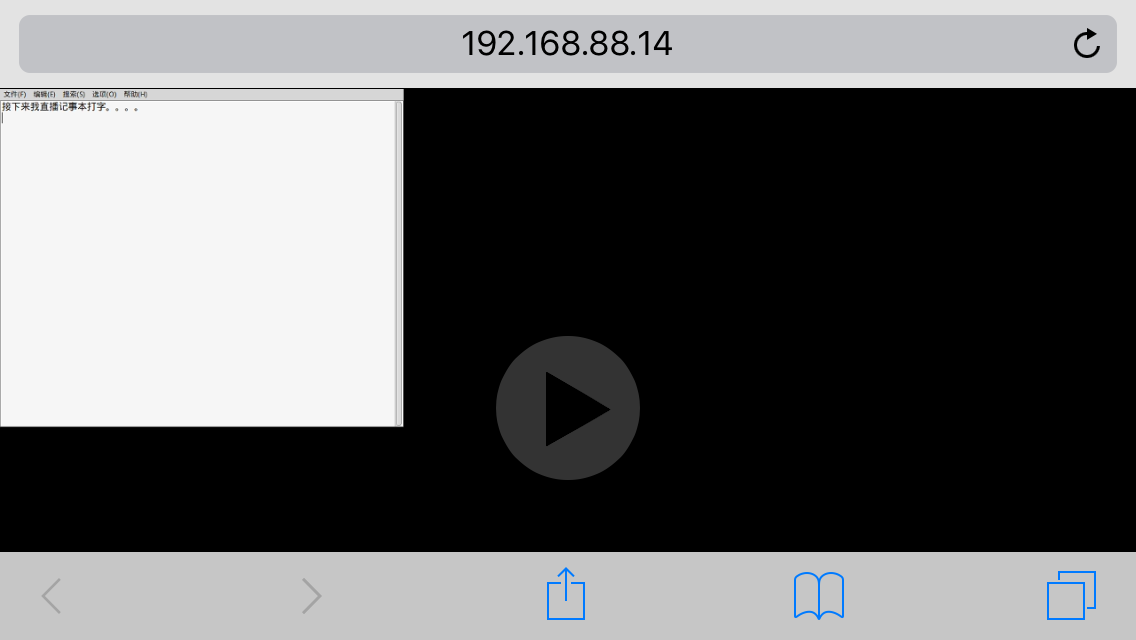
The above is the detailed content of How nginx uses the nginx-rtmp-module module to implement the live broadcast room function. For more information, please follow other related articles on the PHP Chinese website!

Hot AI Tools

Undresser.AI Undress
AI-powered app for creating realistic nude photos

AI Clothes Remover
Online AI tool for removing clothes from photos.

Undress AI Tool
Undress images for free

Clothoff.io
AI clothes remover

AI Hentai Generator
Generate AI Hentai for free.

Hot Article

Hot Tools

Notepad++7.3.1
Easy-to-use and free code editor

SublimeText3 Chinese version
Chinese version, very easy to use

Zend Studio 13.0.1
Powerful PHP integrated development environment

Dreamweaver CS6
Visual web development tools

SublimeText3 Mac version
God-level code editing software (SublimeText3)

Hot Topics
 1386
1386
 52
52
 How to configure cloud server domain name in nginx
Apr 14, 2025 pm 12:18 PM
How to configure cloud server domain name in nginx
Apr 14, 2025 pm 12:18 PM
How to configure an Nginx domain name on a cloud server: Create an A record pointing to the public IP address of the cloud server. Add virtual host blocks in the Nginx configuration file, specifying the listening port, domain name, and website root directory. Restart Nginx to apply the changes. Access the domain name test configuration. Other notes: Install the SSL certificate to enable HTTPS, ensure that the firewall allows port 80 traffic, and wait for DNS resolution to take effect.
 How to check whether nginx is started
Apr 14, 2025 pm 01:03 PM
How to check whether nginx is started
Apr 14, 2025 pm 01:03 PM
How to confirm whether Nginx is started: 1. Use the command line: systemctl status nginx (Linux/Unix), netstat -ano | findstr 80 (Windows); 2. Check whether port 80 is open; 3. Check the Nginx startup message in the system log; 4. Use third-party tools, such as Nagios, Zabbix, and Icinga.
 How to create a mirror in docker
Apr 15, 2025 am 11:27 AM
How to create a mirror in docker
Apr 15, 2025 am 11:27 AM
Steps to create a Docker image: Write a Dockerfile that contains the build instructions. Build the image in the terminal, using the docker build command. Tag the image and assign names and tags using the docker tag command.
 How to check nginx version
Apr 14, 2025 am 11:57 AM
How to check nginx version
Apr 14, 2025 am 11:57 AM
The methods that can query the Nginx version are: use the nginx -v command; view the version directive in the nginx.conf file; open the Nginx error page and view the page title.
 How to start nginx server
Apr 14, 2025 pm 12:27 PM
How to start nginx server
Apr 14, 2025 pm 12:27 PM
Starting an Nginx server requires different steps according to different operating systems: Linux/Unix system: Install the Nginx package (for example, using apt-get or yum). Use systemctl to start an Nginx service (for example, sudo systemctl start nginx). Windows system: Download and install Windows binary files. Start Nginx using the nginx.exe executable (for example, nginx.exe -c conf\nginx.conf). No matter which operating system you use, you can access the server IP
 How to check whether nginx is started?
Apr 14, 2025 pm 12:48 PM
How to check whether nginx is started?
Apr 14, 2025 pm 12:48 PM
In Linux, use the following command to check whether Nginx is started: systemctl status nginx judges based on the command output: If "Active: active (running)" is displayed, Nginx is started. If "Active: inactive (dead)" is displayed, Nginx is stopped.
 How to start nginx in Linux
Apr 14, 2025 pm 12:51 PM
How to start nginx in Linux
Apr 14, 2025 pm 12:51 PM
Steps to start Nginx in Linux: Check whether Nginx is installed. Use systemctl start nginx to start the Nginx service. Use systemctl enable nginx to enable automatic startup of Nginx at system startup. Use systemctl status nginx to verify that the startup is successful. Visit http://localhost in a web browser to view the default welcome page.
 How to solve nginx403
Apr 14, 2025 am 10:33 AM
How to solve nginx403
Apr 14, 2025 am 10:33 AM
How to fix Nginx 403 Forbidden error? Check file or directory permissions; 2. Check .htaccess file; 3. Check Nginx configuration file; 4. Restart Nginx. Other possible causes include firewall rules, SELinux settings, or application issues.



