How to configure TCP load balancing in Nginx

Assuming that the Kubernetes cluster has been configured, we will create a virtual machine for Nginx based on CentOS.
The following are the details of the settings in the experiment:
Nginx (CenOS8 Minimal) – 192.168.1.50
Kube Master – 192.168.1.40
Kube Worker 1 – 192.168.1.41
- ##Kube Worker 2 – 192.168.1.42
Step 1) Install the epel warehouse
Because the nginx software package is not in the default warehouse of the CentOS system, you need to install the epel warehouse:[root@nginxlb ~]# dnf install epel-release -y
Step 2) Install Nginx
Run the following command to install nginx:[root@nginxlb ~]# dnf install nginx -y
[root@nginxlb ~]# rpm -qi nginx
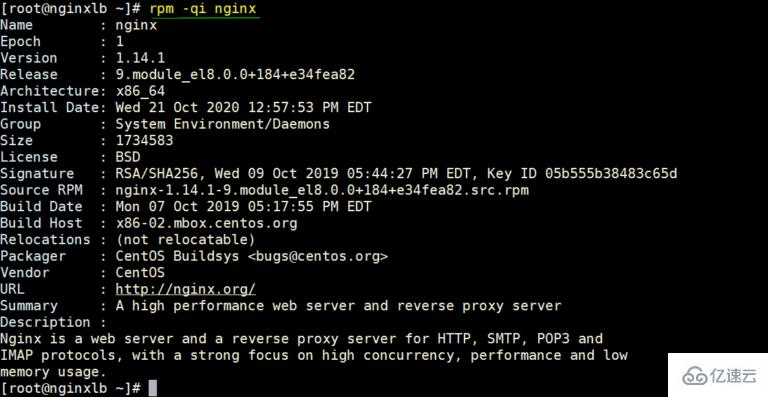
[root@nginxlb ~]# firewall-cmd --permanent --add-service=http[root@nginxlb ~]# firewall-cmd --permanent --add-service=https[root@nginxlb ~]# firewall-cmd –reload
[root@nginxlb ~]# sed -i s/^SELINUX=.*$/SELINUX=permissive/ /etc/selinux/config[root@nginxlb ~]# reboot
Step 3) Get the application’s NodePort details from Kubernetes
[kadmin@k8s-master ~]$ kubectl get all -n ingress-nginx
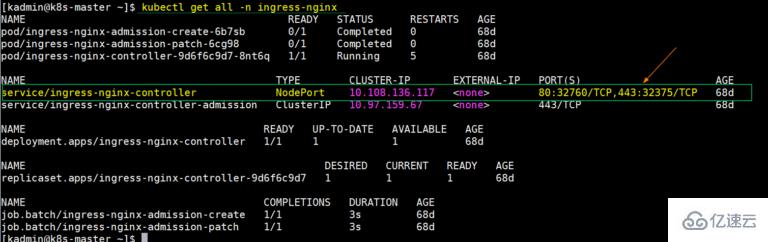
Step 4) Configure Nginx for load balancing
Edit the nginx configuration file and add the following:[root@nginxlb ~]# vim /etc/nginx/nginx.conf
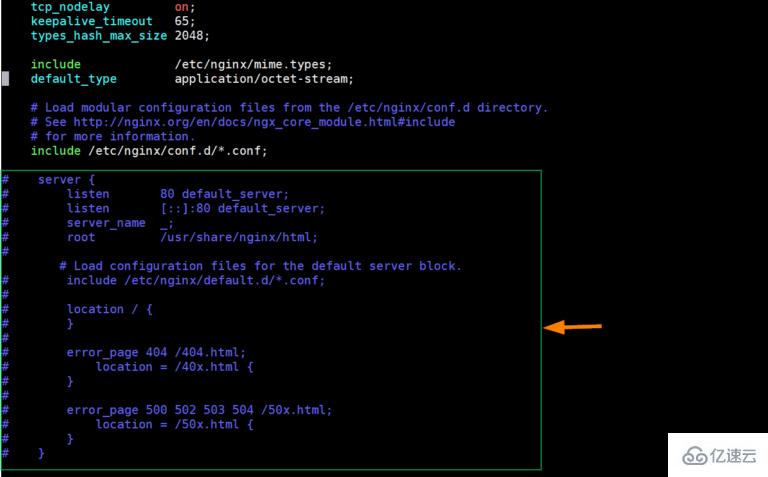
upstream backend {
server 192.168.1.41:32760;
server 192.168.1.42:32760;
}
server {
listen 80;
location / {
proxy_read_timeout 1800;
proxy_connect_timeout 1800;
proxy_send_timeout 1800;
send_timeout 1800;
proxy_set_header Accept-Encoding "";
proxy_set_header X-Forwarded-By $server_addr:$server_port;
proxy_set_header X-Forwarded-For $remote_addr;
proxy_set_header X-Forwarded-Proto $scheme;
proxy_set_header Host $host;
proxy_set_header X-Real-IP $remote_addr;
proxy_pass http://backend;
}
location /nginx_status {
stub_status;
}
} 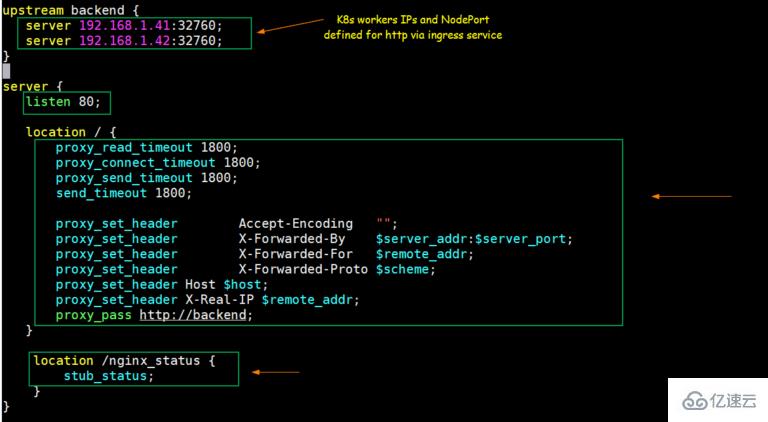

[root@nginxlb ~]# systemctl start nginx[root@nginxlb ~]# systemctl enable nginx
Test Nginx’s TCP load balancer
To test whether nginx works as a TCP load balancer for Kubernetes Normal, please deploy a deployment based on nginx, expose the deployment port as port 80, and define the entry resource for the nginx deployment. I have used the following commands to deploy these Kubernetes objects:[kadmin@k8s-master ~]$ kubectl create deployment nginx-deployment --image=nginx deployment.apps/nginx-deployment created [kadmin@k8s-master ~]$ kubectl expose deployments nginx-deployment --name=nginx-deployment --type=NodePort --port=80 service/nginx-deployment exposed
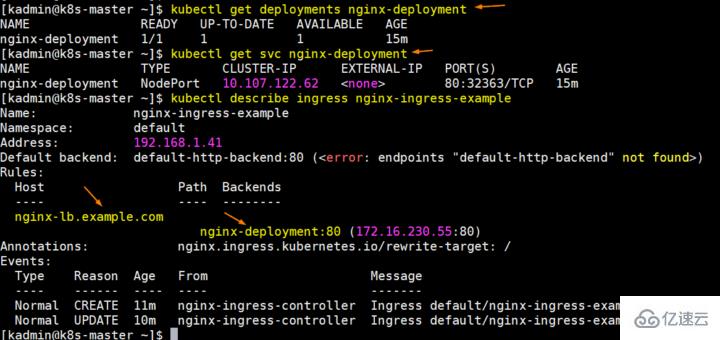
[root@localhost ~]# echo "192.168.1.50 nginx-lb.example.com" >> /etc/hosts
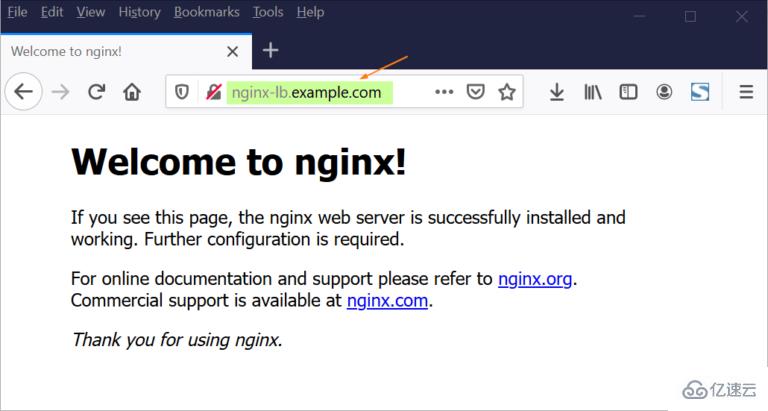
The above is the detailed content of How to configure TCP load balancing in Nginx. For more information, please follow other related articles on the PHP Chinese website!

Hot AI Tools

Undresser.AI Undress
AI-powered app for creating realistic nude photos

AI Clothes Remover
Online AI tool for removing clothes from photos.

Undress AI Tool
Undress images for free

Clothoff.io
AI clothes remover

AI Hentai Generator
Generate AI Hentai for free.

Hot Article

Hot Tools

Notepad++7.3.1
Easy-to-use and free code editor

SublimeText3 Chinese version
Chinese version, very easy to use

Zend Studio 13.0.1
Powerful PHP integrated development environment

Dreamweaver CS6
Visual web development tools

SublimeText3 Mac version
God-level code editing software (SublimeText3)

Hot Topics
 1377
1377
 52
52
 How to allow external network access to tomcat server
Apr 21, 2024 am 07:22 AM
How to allow external network access to tomcat server
Apr 21, 2024 am 07:22 AM
To allow the Tomcat server to access the external network, you need to: modify the Tomcat configuration file to allow external connections. Add a firewall rule to allow access to the Tomcat server port. Create a DNS record pointing the domain name to the Tomcat server public IP. Optional: Use a reverse proxy to improve security and performance. Optional: Set up HTTPS for increased security.
 How to run thinkphp
Apr 09, 2024 pm 05:39 PM
How to run thinkphp
Apr 09, 2024 pm 05:39 PM
Steps to run ThinkPHP Framework locally: Download and unzip ThinkPHP Framework to a local directory. Create a virtual host (optional) pointing to the ThinkPHP root directory. Configure database connection parameters. Start the web server. Initialize the ThinkPHP application. Access the ThinkPHP application URL and run it.
 Welcome to nginx!How to solve it?
Apr 17, 2024 am 05:12 AM
Welcome to nginx!How to solve it?
Apr 17, 2024 am 05:12 AM
To solve the "Welcome to nginx!" error, you need to check the virtual host configuration, enable the virtual host, reload Nginx, if the virtual host configuration file cannot be found, create a default page and reload Nginx, then the error message will disappear and the website will be normal show.
 How to generate URL from html file
Apr 21, 2024 pm 12:57 PM
How to generate URL from html file
Apr 21, 2024 pm 12:57 PM
Converting an HTML file to a URL requires a web server, which involves the following steps: Obtain a web server. Set up a web server. Upload HTML file. Create a domain name. Route the request.
 How to deploy nodejs project to server
Apr 21, 2024 am 04:40 AM
How to deploy nodejs project to server
Apr 21, 2024 am 04:40 AM
Server deployment steps for a Node.js project: Prepare the deployment environment: obtain server access, install Node.js, set up a Git repository. Build the application: Use npm run build to generate deployable code and dependencies. Upload code to the server: via Git or File Transfer Protocol. Install dependencies: SSH into the server and use npm install to install application dependencies. Start the application: Use a command such as node index.js to start the application, or use a process manager such as pm2. Configure a reverse proxy (optional): Use a reverse proxy such as Nginx or Apache to route traffic to your application
 Can nodejs be accessed from the outside?
Apr 21, 2024 am 04:43 AM
Can nodejs be accessed from the outside?
Apr 21, 2024 am 04:43 AM
Yes, Node.js can be accessed from the outside. You can use the following methods: Use Cloud Functions to deploy the function and make it publicly accessible. Use the Express framework to create routes and define endpoints. Use Nginx to reverse proxy requests to Node.js applications. Use Docker containers to run Node.js applications and expose them through port mapping.
 How to deploy and maintain a website using PHP
May 03, 2024 am 08:54 AM
How to deploy and maintain a website using PHP
May 03, 2024 am 08:54 AM
To successfully deploy and maintain a PHP website, you need to perform the following steps: Select a web server (such as Apache or Nginx) Install PHP Create a database and connect PHP Upload code to the server Set up domain name and DNS Monitoring website maintenance steps include updating PHP and web servers, and backing up the website , monitor error logs and update content.
 How to use Fail2Ban to protect your server from brute force attacks
Apr 27, 2024 am 08:34 AM
How to use Fail2Ban to protect your server from brute force attacks
Apr 27, 2024 am 08:34 AM
An important task for Linux administrators is to protect the server from illegal attacks or access. By default, Linux systems come with well-configured firewalls, such as iptables, Uncomplicated Firewall (UFW), ConfigServerSecurityFirewall (CSF), etc., which can prevent a variety of attacks. Any machine connected to the Internet is a potential target for malicious attacks. There is a tool called Fail2Ban that can be used to mitigate illegal access on the server. What is Fail2Ban? Fail2Ban[1] is an intrusion prevention software that protects servers from brute force attacks. It is written in Python programming language




