golang arm installation
With the popularity of ARM architecture processors, more and more developers are beginning to pay attention to how to develop on the ARM platform. As an efficient and concurrent programming language, Golang has gradually become a popular choice on the ARM platform. This article will introduce how to install Golang on ARM systems.
1. Download the Golang software package
First, we need to go to the Golang official website to download the Golang software package corresponding to the ARM architecture. Currently, the official website provides multiple versions of Golang software packages. We need to choose the software package that suits our system and architecture to download.
According to official documents, the currently officially supported ARM architectures are ARMv6, ARMv7 and ARM64. We can check the currently used system architecture through the following command:
$ uname -m
If it is ARMv6 or ARMv7, it is recommended to download a version before Golang 1.16; if it is ARM64, it is recommended to download Golang 1.16 or higher.
In this example, we will be using a Raspberry Pi 4 Model B, so the download is Golang version 1.16.
2. Install the Golang software package
After the download is completed, we need to unzip the Golang software package to the specified directory. Here, we choose to extract the software package to the /usr/local directory. /usr/local here is a convention, and third-party software is usually installed in this directory.
Execute the following command to decompress the software package to the /usr/local directory:
$ sudo tar -C /usr/local -xzf go1.16.linux-armv6l.tar.gz
After the decompression is completed, a go directory will be generated in the /usr/local directory, which contains Golang related files. In this directory, we can see the following files and directories:
go/ ├── api ├── bin ├── lib ├── pkg └── src
Among them, the bin, lib and pkg directories are some files and libraries required by the Golang compiler; the src directory contains all standard library source codes ; The api directory contains API documents for all versions of Golang.
Next, we need to configure Golang-related environment variables so that we can use Golang in the terminal.
3. Set Golang environment variables
Before setting Golang environment variables, we first need to confirm whether the following two paths are included in the current user's PATH variable:
/usr/local/go/bin $HOME/go/bin
If neither of the above two paths are included in the PATH variable, you can add the following two lines of code to the ~/.bashrc file:
export PATH=$PATH:/usr/local/go/bin export PATH=$PATH:$HOME/go/bin
Note: If you are using zsh, please add the above code to the ~/.zshrc file.
Once the setup is completed, execute the following command directly in the terminal to see the Golang version installed in the current system:
$ go version go version go1.16 linux/arm
At this point, we have successfully installed Golang on the ARM system. In the following development work, you can safely use Golang for program development.
The above is the detailed content of golang arm installation. For more information, please follow other related articles on the PHP Chinese website!

Hot AI Tools

Undresser.AI Undress
AI-powered app for creating realistic nude photos

AI Clothes Remover
Online AI tool for removing clothes from photos.

Undress AI Tool
Undress images for free

Clothoff.io
AI clothes remover

AI Hentai Generator
Generate AI Hentai for free.

Hot Article

Hot Tools

Notepad++7.3.1
Easy-to-use and free code editor

SublimeText3 Chinese version
Chinese version, very easy to use

Zend Studio 13.0.1
Powerful PHP integrated development environment

Dreamweaver CS6
Visual web development tools

SublimeText3 Mac version
God-level code editing software (SublimeText3)

Hot Topics
 How do I write mock objects and stubs for testing in Go?
Mar 10, 2025 pm 05:38 PM
How do I write mock objects and stubs for testing in Go?
Mar 10, 2025 pm 05:38 PM
This article demonstrates creating mocks and stubs in Go for unit testing. It emphasizes using interfaces, provides examples of mock implementations, and discusses best practices like keeping mocks focused and using assertion libraries. The articl
 How can I define custom type constraints for generics in Go?
Mar 10, 2025 pm 03:20 PM
How can I define custom type constraints for generics in Go?
Mar 10, 2025 pm 03:20 PM
This article explores Go's custom type constraints for generics. It details how interfaces define minimum type requirements for generic functions, improving type safety and code reusability. The article also discusses limitations and best practices
 How do you write unit tests in Go?
Mar 21, 2025 pm 06:34 PM
How do you write unit tests in Go?
Mar 21, 2025 pm 06:34 PM
The article discusses writing unit tests in Go, covering best practices, mocking techniques, and tools for efficient test management.
 How can I use tracing tools to understand the execution flow of my Go applications?
Mar 10, 2025 pm 05:36 PM
How can I use tracing tools to understand the execution flow of my Go applications?
Mar 10, 2025 pm 05:36 PM
This article explores using tracing tools to analyze Go application execution flow. It discusses manual and automatic instrumentation techniques, comparing tools like Jaeger, Zipkin, and OpenTelemetry, and highlighting effective data visualization
 How do you use the pprof tool to analyze Go performance?
Mar 21, 2025 pm 06:37 PM
How do you use the pprof tool to analyze Go performance?
Mar 21, 2025 pm 06:37 PM
The article explains how to use the pprof tool for analyzing Go performance, including enabling profiling, collecting data, and identifying common bottlenecks like CPU and memory issues.Character count: 159
 Explain the purpose of Go's reflect package. When would you use reflection? What are the performance implications?
Mar 25, 2025 am 11:17 AM
Explain the purpose of Go's reflect package. When would you use reflection? What are the performance implications?
Mar 25, 2025 am 11:17 AM
The article discusses Go's reflect package, used for runtime manipulation of code, beneficial for serialization, generic programming, and more. It warns of performance costs like slower execution and higher memory use, advising judicious use and best
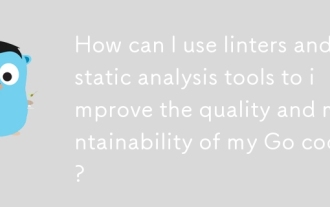 How can I use linters and static analysis tools to improve the quality and maintainability of my Go code?
Mar 10, 2025 pm 05:38 PM
How can I use linters and static analysis tools to improve the quality and maintainability of my Go code?
Mar 10, 2025 pm 05:38 PM
This article advocates for using linters and static analysis tools to enhance Go code quality. It details tool selection (e.g., golangci-lint, go vet), workflow integration (IDE, CI/CD), and effective interpretation of warnings/errors to improve cod
 How do you use table-driven tests in Go?
Mar 21, 2025 pm 06:35 PM
How do you use table-driven tests in Go?
Mar 21, 2025 pm 06:35 PM
The article discusses using table-driven tests in Go, a method that uses a table of test cases to test functions with multiple inputs and outcomes. It highlights benefits like improved readability, reduced duplication, scalability, consistency, and a






