TeamViewer Error Partner Not Connected to Router on Windows PC Fix
TeamViewer is a software that enables remote access and control of other computers located anywhere in the world. It runs on desktop and mobile platforms, including operating systems such as Windows, Android, iOS, and macOS. With TeamViewer, you can log in remotely to another computer or mobile device and use them as if you were in front of it.
Many users have reported seeing the error "Partner is not connected to the router" when trying to connect to another computer using TeamViewer. Most of the time, the error occurs when the partner computer is not connected to the network. However, this happens even if both computers are connected to the network. A problematic TeamViewer installation, different versions of TeamViewer installed on the two computers, or inconsistent network connectivity or misconfiguration in the application could be some of the situations that trigger this error.
If you are encountering TeamViewer's "Partner is not connected to the router" error message and are trying to resolve it, then you need to read this article. Here, we provide different troubleshooting strategies that you can use to solve the problem at hand.
Method 1 – Configure TeamViewer to allow full access
Step 1. Start the TeamViewer application.
Step 2. Click the button with three horizontal lines in the upper left corner.
Select Additional functions in the menu that opens.
Then, select "Options" to open the "TeamViewer Options" window.
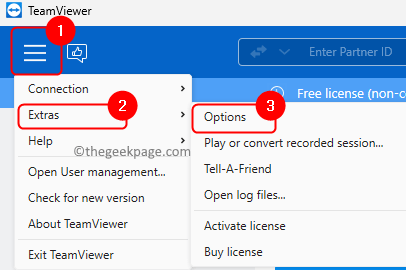
Step 3. Go to theAdvanced tab in the left pane.
Step 4. Then, click the Show Advancedoptions button on the right.
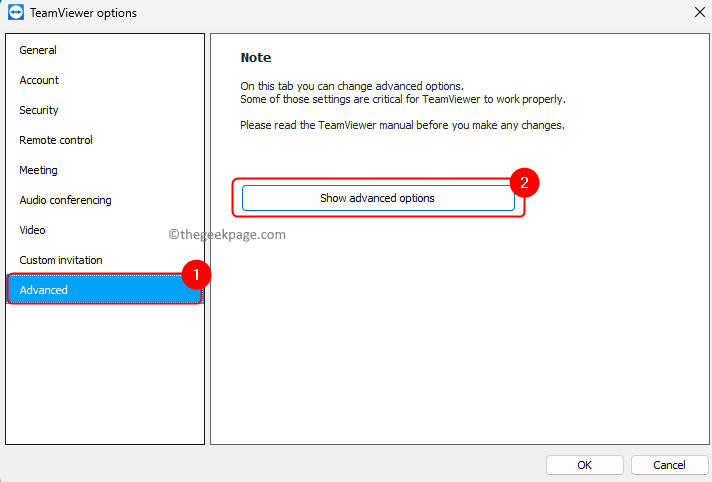
Step 5. In the Advanced settings for connecting to this computer section, use the drop-down list associated with Access Control and select FullAccess Permission ".
Step 6. Finally, click OK to save the changes.
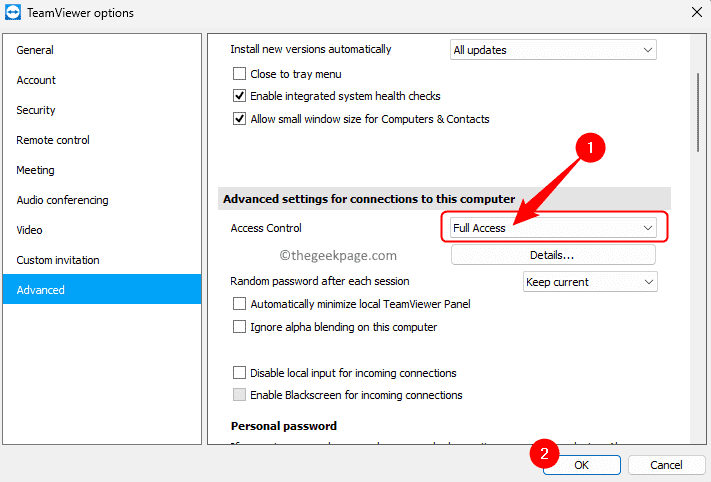
Step 7. Close and reopen the TeamViewer application.
Check if the problem has been resolved.
Note: The above method must be performed on both computers you are trying to connect to.
Method 2 – Refresh DNS Configuration
Step 1. Press Windows R to open "Run".
Step 2. Type cmd and then press Ctrl Shift EnterRun Command Prompt as administrator.

Step 3. At the command prompt, type and execute the following commands in the same order.
ipconfig /releaseipconfig /renewipconfig /flushdns
Step 4. Close the command prompt and check if you can connect to the partner computer without any errors
Method 3 – Restart the network of both computers
Step 1. Disconnect the computer from the network.
Step 2. Unplug the cable connected to the modem.
Step 3. Check that all lights are off and let the modem idle for one minute.
Step 4. Connect the cable to the modem and turn it on.
Step 5. Wait for the network connection to be reestablished.
Step 6. Connect your computer to the network.
Try creating a TeamViewer connection and see if the problem is resolved.
Method 4 – Disable IPv6
Step 1. Use the Windows R key combination to open the "Run" dialog box.
Step 2. Type ncpa.cpl and press Enter to open Network Connection.
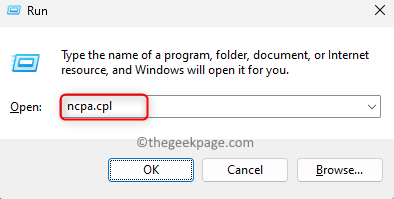
Step 3. Right-click on the current network adapter and select Properties.
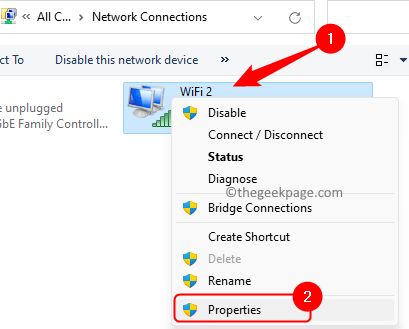
Step 4. In the Network tab, uncheck the box next to Internet Protocol Version 6 (TCP/IPv6).
Step 5. Click OK to save changes.
Step 6. Perform the above steps on the partner computer and check if you can connect using TeamViewer.
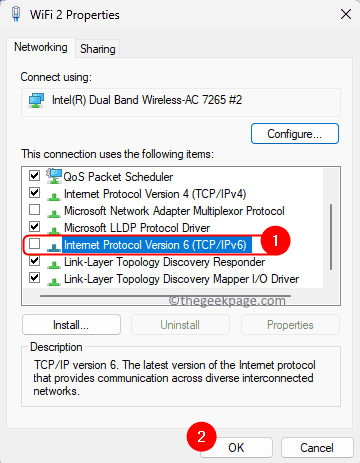
Method 5 – Check Team Viewer Version
Step 1. In the TeamViewer application, click on the three horizontal linesMenu in the upper left corner.
Step 2. Click AboutTeamViewer in the menu.
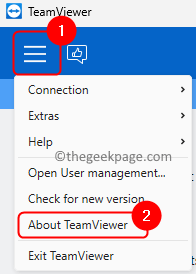
Step 3. Note the version number.
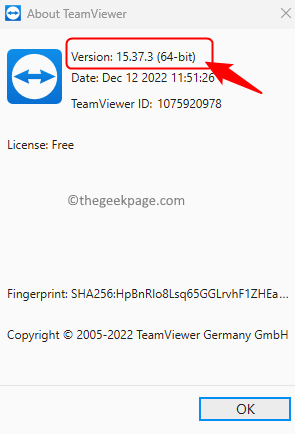
Step 4. Also check the app version on the partner computer to see if it's running the same version.
Step 5. Now, click on the menu and then Check for new version.
Step 6. If any new version of TeamViewer is available, please download and install it.

# Make sure that both computers in the connection are running the latest version of TeamViewer. Even if one of the computers has an outdated version, you won't be able to connect.
The above is the detailed content of TeamViewer Error Partner Not Connected to Router on Windows PC Fix. For more information, please follow other related articles on the PHP Chinese website!

Hot AI Tools

Undresser.AI Undress
AI-powered app for creating realistic nude photos

AI Clothes Remover
Online AI tool for removing clothes from photos.

Undress AI Tool
Undress images for free

Clothoff.io
AI clothes remover

AI Hentai Generator
Generate AI Hentai for free.

Hot Article

Hot Tools

Notepad++7.3.1
Easy-to-use and free code editor

SublimeText3 Chinese version
Chinese version, very easy to use

Zend Studio 13.0.1
Powerful PHP integrated development environment

Dreamweaver CS6
Visual web development tools

SublimeText3 Mac version
God-level code editing software (SublimeText3)

Hot Topics
 1382
1382
 52
52
 How to convert XML to PDF on your phone?
Apr 02, 2025 pm 10:18 PM
How to convert XML to PDF on your phone?
Apr 02, 2025 pm 10:18 PM
It is not easy to convert XML to PDF directly on your phone, but it can be achieved with the help of cloud services. It is recommended to use a lightweight mobile app to upload XML files and receive generated PDFs, and convert them with cloud APIs. Cloud APIs use serverless computing services, and choosing the right platform is crucial. Complexity, error handling, security, and optimization strategies need to be considered when handling XML parsing and PDF generation. The entire process requires the front-end app and the back-end API to work together, and it requires some understanding of a variety of technologies.
 What is the reason why PS keeps showing loading?
Apr 06, 2025 pm 06:39 PM
What is the reason why PS keeps showing loading?
Apr 06, 2025 pm 06:39 PM
PS "Loading" problems are caused by resource access or processing problems: hard disk reading speed is slow or bad: Use CrystalDiskInfo to check the hard disk health and replace the problematic hard disk. Insufficient memory: Upgrade memory to meet PS's needs for high-resolution images and complex layer processing. Graphics card drivers are outdated or corrupted: Update the drivers to optimize communication between the PS and the graphics card. File paths are too long or file names have special characters: use short paths and avoid special characters. PS's own problem: Reinstall or repair the PS installer.
 xml online formatting
Apr 02, 2025 pm 10:06 PM
xml online formatting
Apr 02, 2025 pm 10:06 PM
XML Online Format Tools automatically organizes messy XML code into easy-to-read and maintain formats. By parsing the syntax tree of XML and applying formatting rules, these tools optimize the structure of the code, enhancing its maintainability and teamwork efficiency.
 How to solve the problem of loading when PS is always showing that it is loading?
Apr 06, 2025 pm 06:30 PM
How to solve the problem of loading when PS is always showing that it is loading?
Apr 06, 2025 pm 06:30 PM
PS card is "Loading"? Solutions include: checking the computer configuration (memory, hard disk, processor), cleaning hard disk fragmentation, updating the graphics card driver, adjusting PS settings, reinstalling PS, and developing good programming habits.
 Does H5 page production require continuous maintenance?
Apr 05, 2025 pm 11:27 PM
Does H5 page production require continuous maintenance?
Apr 05, 2025 pm 11:27 PM
The H5 page needs to be maintained continuously, because of factors such as code vulnerabilities, browser compatibility, performance optimization, security updates and user experience improvements. Effective maintenance methods include establishing a complete testing system, using version control tools, regularly monitoring page performance, collecting user feedback and formulating maintenance plans.
 The XML file is too large, can I convert PDFs on my phone?
Apr 02, 2025 pm 09:54 PM
The XML file is too large, can I convert PDFs on my phone?
Apr 02, 2025 pm 09:54 PM
It is difficult to directly convert super large XML to PDF on mobile phones. It is recommended to adopt a partition strategy: cloud conversion: upload to the cloud platform and processed by the server. It is efficient and stable but requires network and possible payment; segmented processing: Use programming tools to split large XML into small files and convert them one by one, requiring programming capabilities; find conversion tools that specialize in processing large files, pay attention to checking user reviews to avoid choosing software that is prone to crash.
 How to speed up the loading speed of PS?
Apr 06, 2025 pm 06:27 PM
How to speed up the loading speed of PS?
Apr 06, 2025 pm 06:27 PM
Solving the problem of slow Photoshop startup requires a multi-pronged approach, including: upgrading hardware (memory, solid-state drive, CPU); uninstalling outdated or incompatible plug-ins; cleaning up system garbage and excessive background programs regularly; closing irrelevant programs with caution; avoiding opening a large number of files during startup.
 How to solve the problem of loading when the PS opens the file?
Apr 06, 2025 pm 06:33 PM
How to solve the problem of loading when the PS opens the file?
Apr 06, 2025 pm 06:33 PM
"Loading" stuttering occurs when opening a file on PS. The reasons may include: too large or corrupted file, insufficient memory, slow hard disk speed, graphics card driver problems, PS version or plug-in conflicts. The solutions are: check file size and integrity, increase memory, upgrade hard disk, update graphics card driver, uninstall or disable suspicious plug-ins, and reinstall PS. This problem can be effectively solved by gradually checking and making good use of PS performance settings and developing good file management habits.



