
WindTerm is a cross-platform (Windows, MacOS, Linux) SSH client developed in C language. It is completely free for commercial and non-commercial use without restrictions. With the exception of third-party directories, all published source code is provided under the terms of the Apache-2.0 license.
Main features:
Support SSH, Telnet, Tcp, Shell, Serial
Supports SSH v2, Telnet, Raw Tcp, serial, and Shell protocols.
Support SSH automatic execution during session authentication.
Support SSH ControlMaster.
Supports SSH ProxyCommand or ProxyJump.
Support SSH agent forwarding.
Supports SSH automatic login using password, public key, keyboard interaction, and gssapi-with-mic.
Supports X11 forwarding.
Supports direct/local port forwarding, reverse/remote port forwarding and dynamic port forwarding.
Supports XModem, YModem and ZModem.
Integrate sftp and scp clients, support downloading, uploading, deleting, renaming, creating new files/directories, etc.
Integrated local file manager, supports moving to, copying to, copying from, deleting, renaming, creating new files/directories, etc.
Supports Windows Cmd, PowerShell and Cmd, PowerShell as administrator.
Supports Linux bash, zsh, powershell core, etc.
Supports MacOS bash, zsh, powershell core, etc.
Based on my experience of using it these days, I would like to share with you some features that really shocked me.
The following animation comes from the author's blog. I wanted to record it myself, but the resulting gif file was very large. Is there anyone who can teach me?
The auto-completion function is simply good news for our programmers! Think about how much time the auto-completion function saves us when we write code?
WindTerm It also comes with an auto-completion function. This is the first time I have seen this in a terminal tool. In the past, when we typed commands, we completed the commands by continuously tapping the Tab key. Now, we no longer need to type the Tab key.
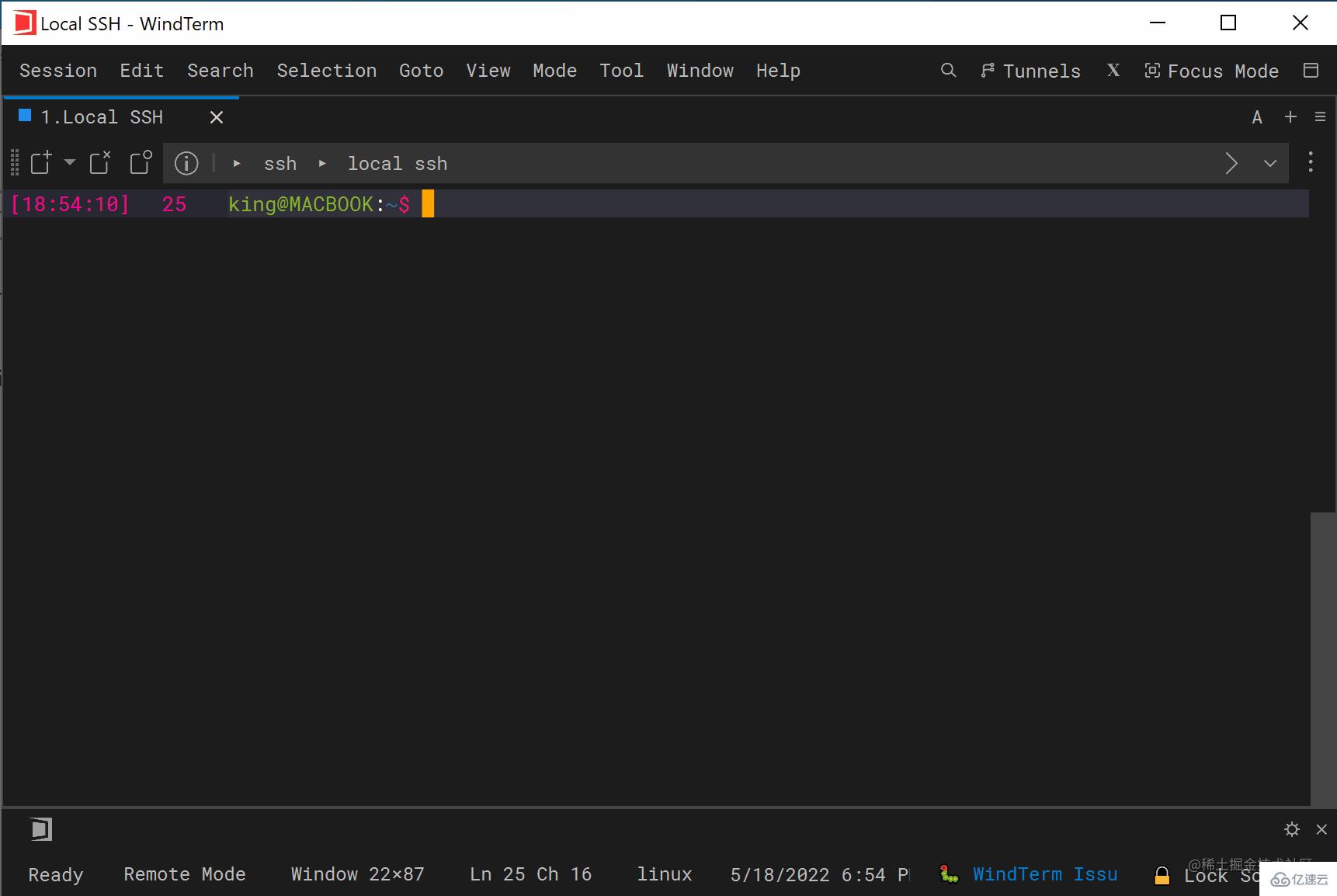
Generally, if we need to view previously entered commands, we use history Order. And WindTerm will bring you a window of history commands directly on the right side, so you can save even the history command!
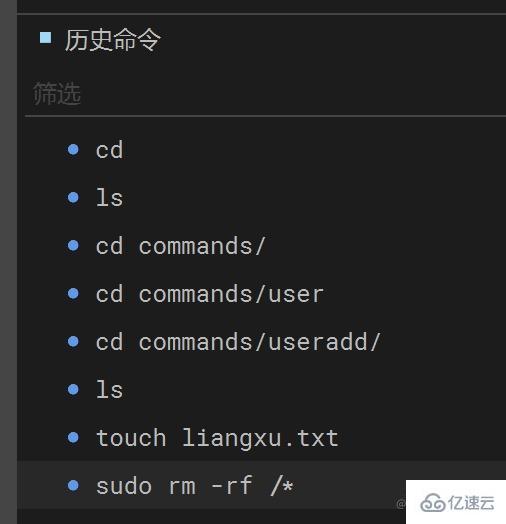
And it also has a filtering function, you don’t even have to grep anymore, this is so considerate!
If you want to re-execute a certain command, just double-click the corresponding command. Before, we also needed to remember the number of the historical command and then use ! to re-execute it.
Of course you can still use !, but it will strengthen it for you. Not only can you re-execute commands in the current session, but you can also retrace commands you entered in other sessions!
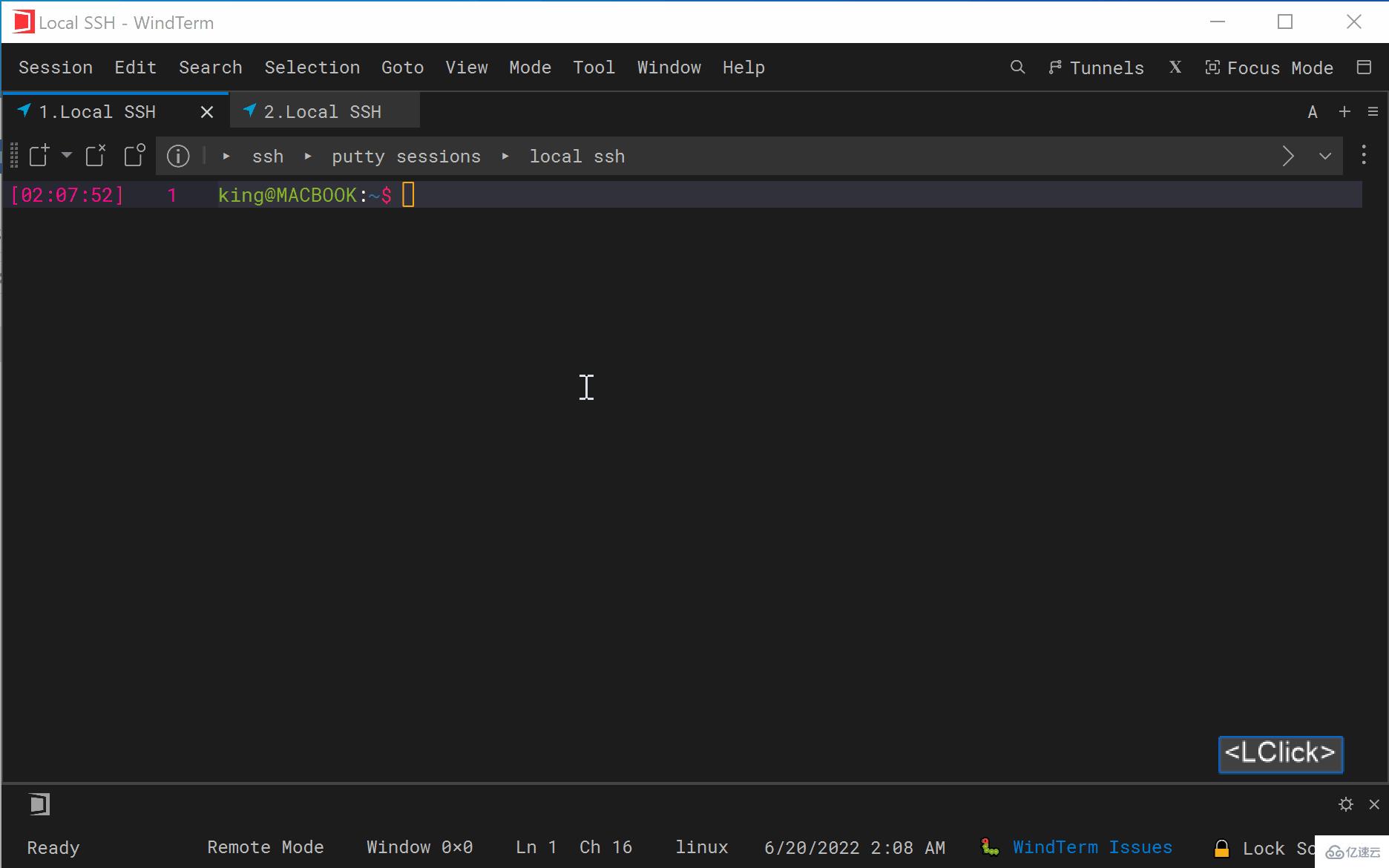
The so-called quick command is similar to a script. You can put the command to be executed in the quick command and then execute it. This quick command will execute the commands inside in order.
It’s a bit hard to pronounce, isn’t it? Give me a picture and everyone will understand.
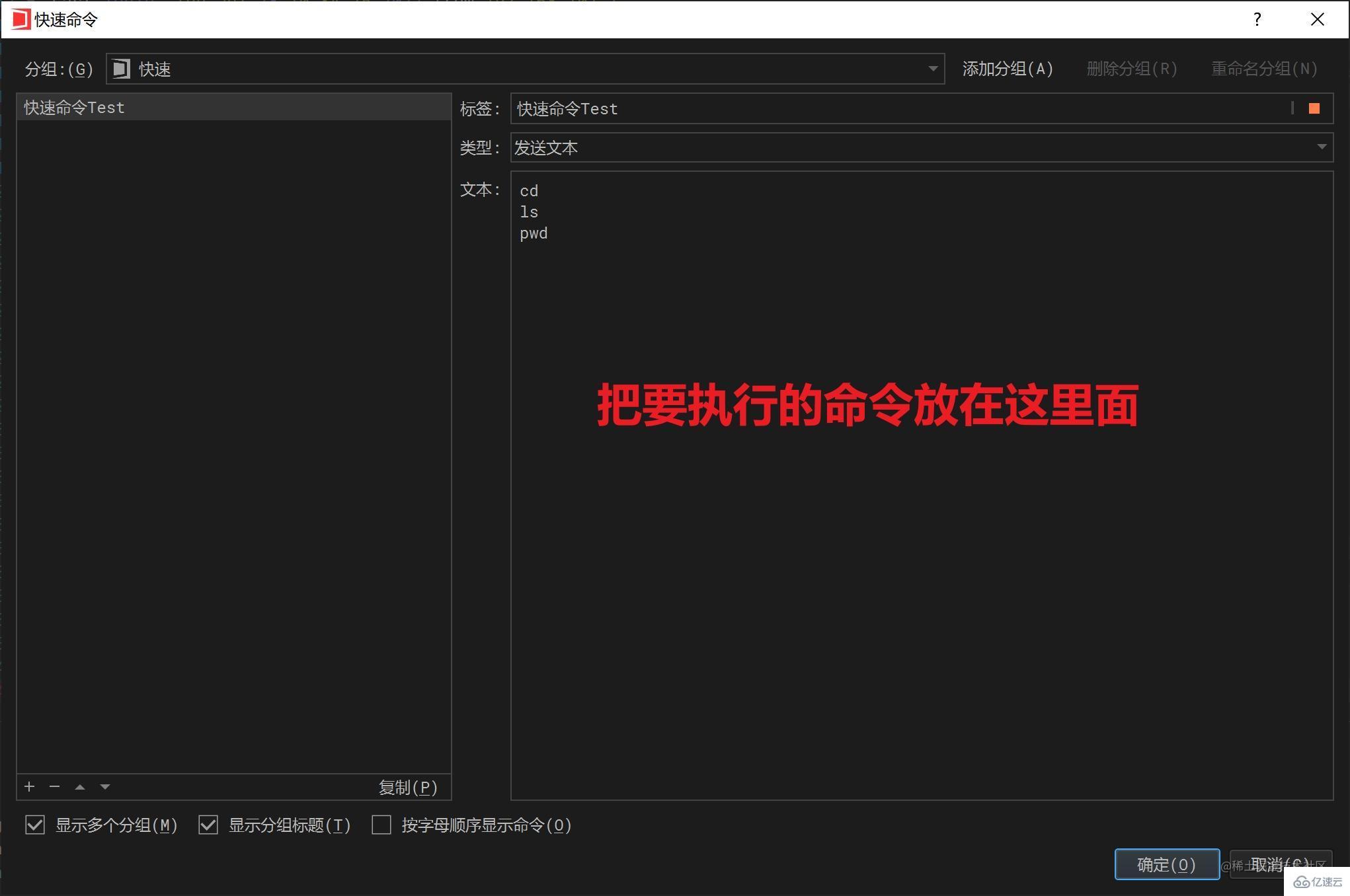
(How did this window come out? Just click the small gear in the lower right corner)
Then, click the name of the quick command you created in the lower left corner , you can automatically execute the commands you just entered in sequence.
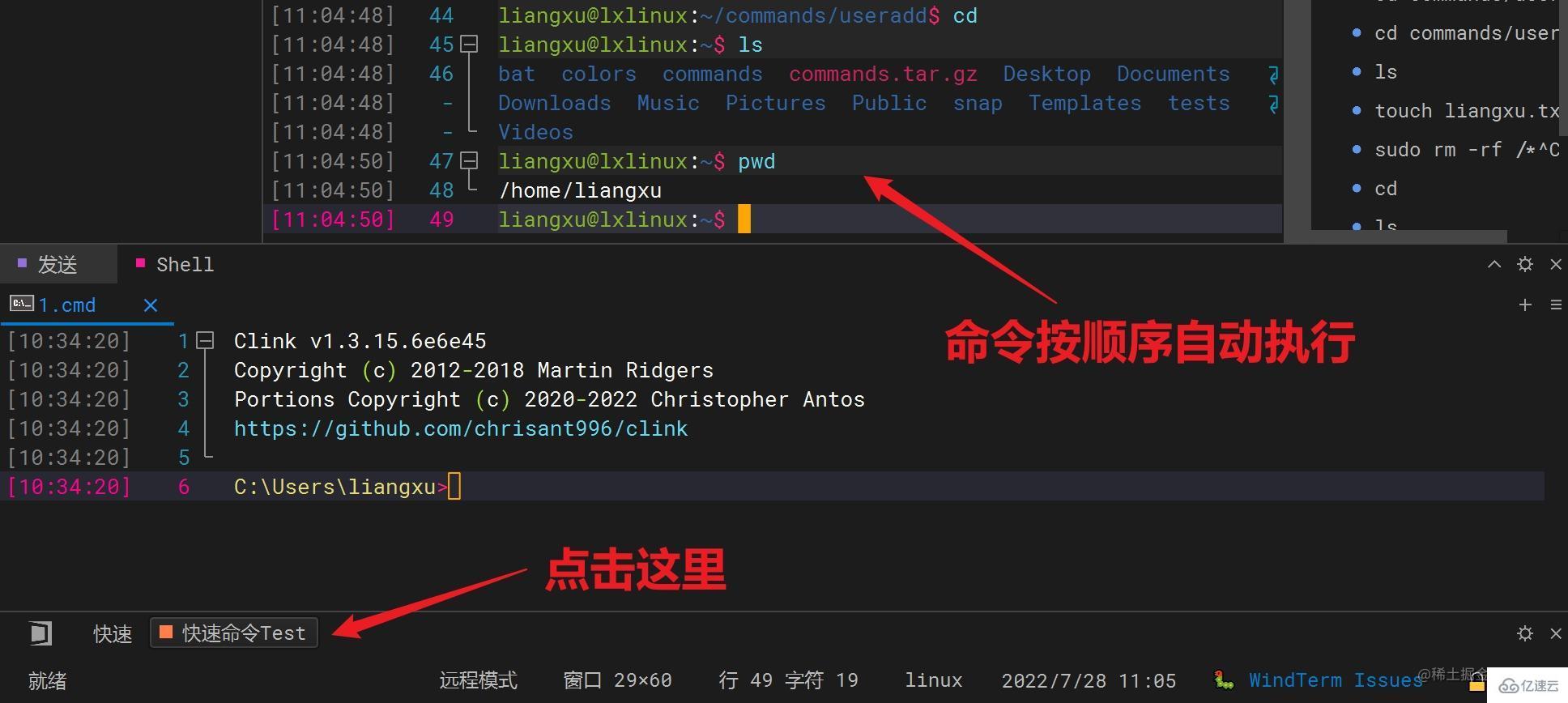
#If you don’t know how to write scripts, this feature is also a blessing. Are there any programmers who can't write scripts? If not, go check out the courses I recommend at the end of the article! [Smiley face]
In other terminal tools, when we enter commands, we can only type letters in order. If we forget to type an option or parameter in the middle , you need to move the cursor back to make up for it.
Early computers did not have a mouse, so this operation is understandable.
But now, almost all text editors support mouse operations, such as clicking on a certain location and entering text, selecting text to delete, dragging text to other locations, etc.
Other terminal tools I have seen basically do not support such operations, but WindTerm It actually supports it! ! Not only in the command window, but also supports Vim, Emac and other editors!
The effect of using it is very similar to Word!
Insert as you want, delete as you want, drag as you want, it’s so convenient!
We can see that the interface of WindTerm contains a lot of content, but some columns may not be what we need, then It can be removed or customized.
This customizable interface is really powerful!
Customized column:
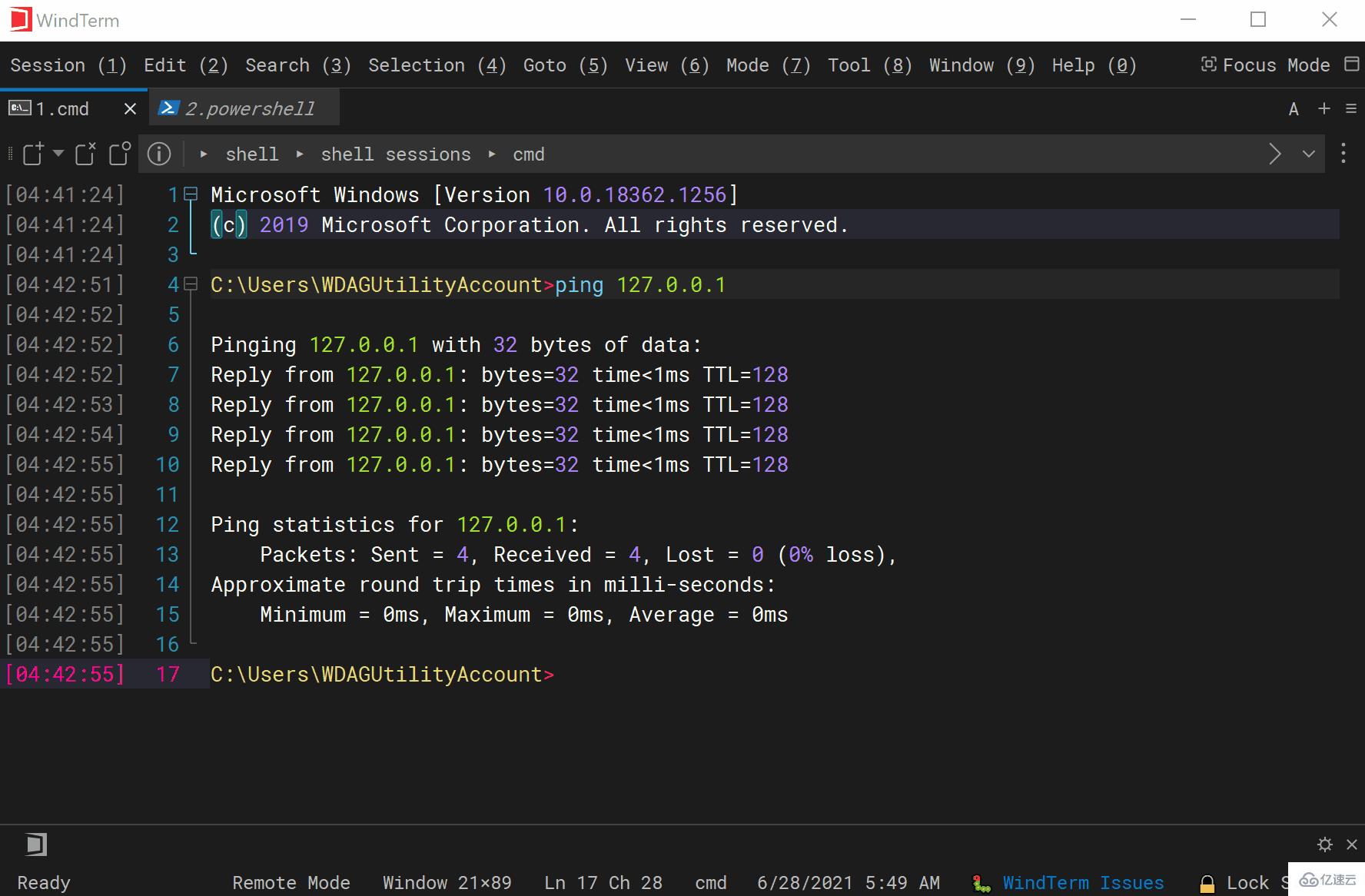
Customized Dock:
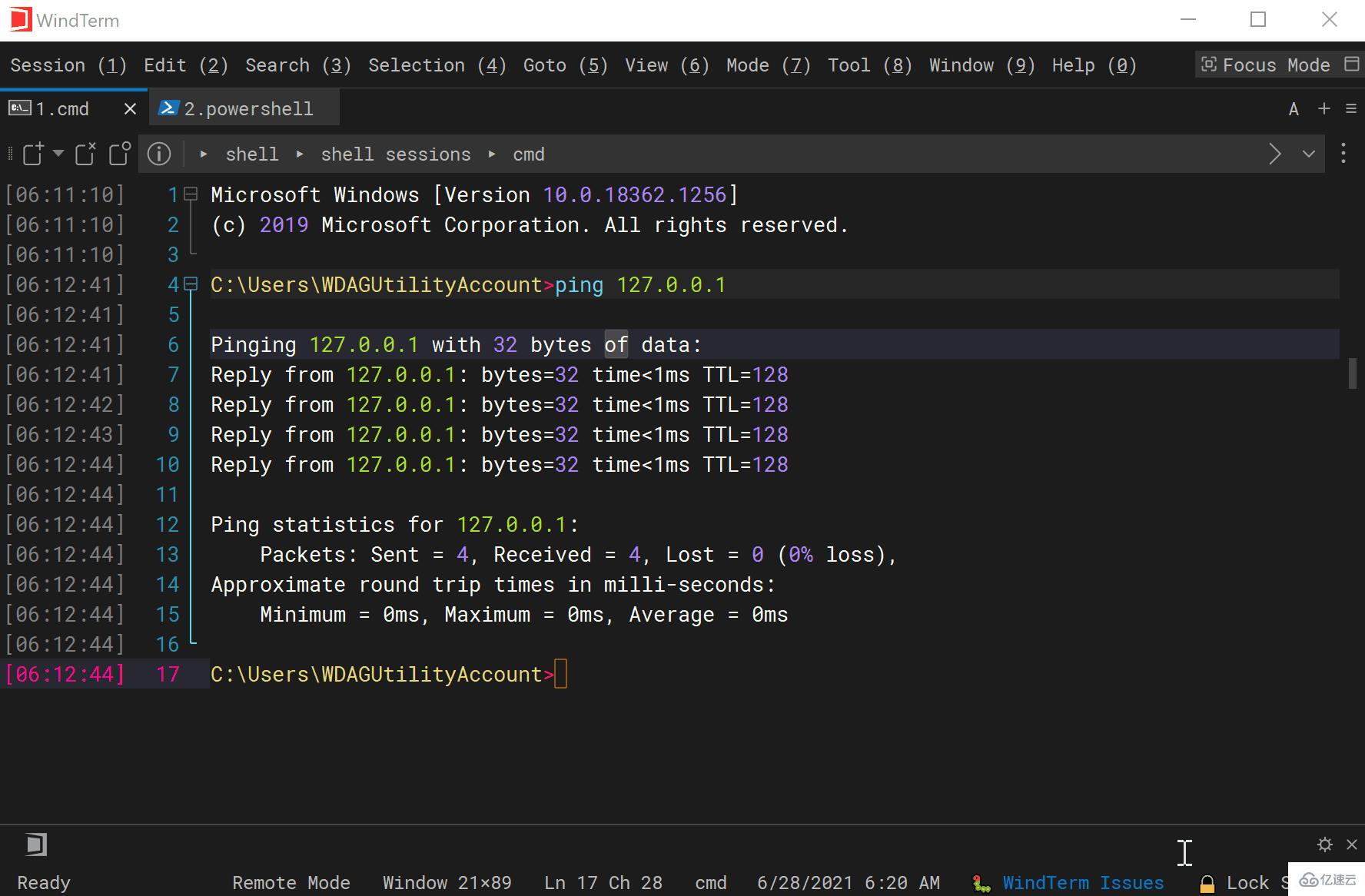
Split screen function:
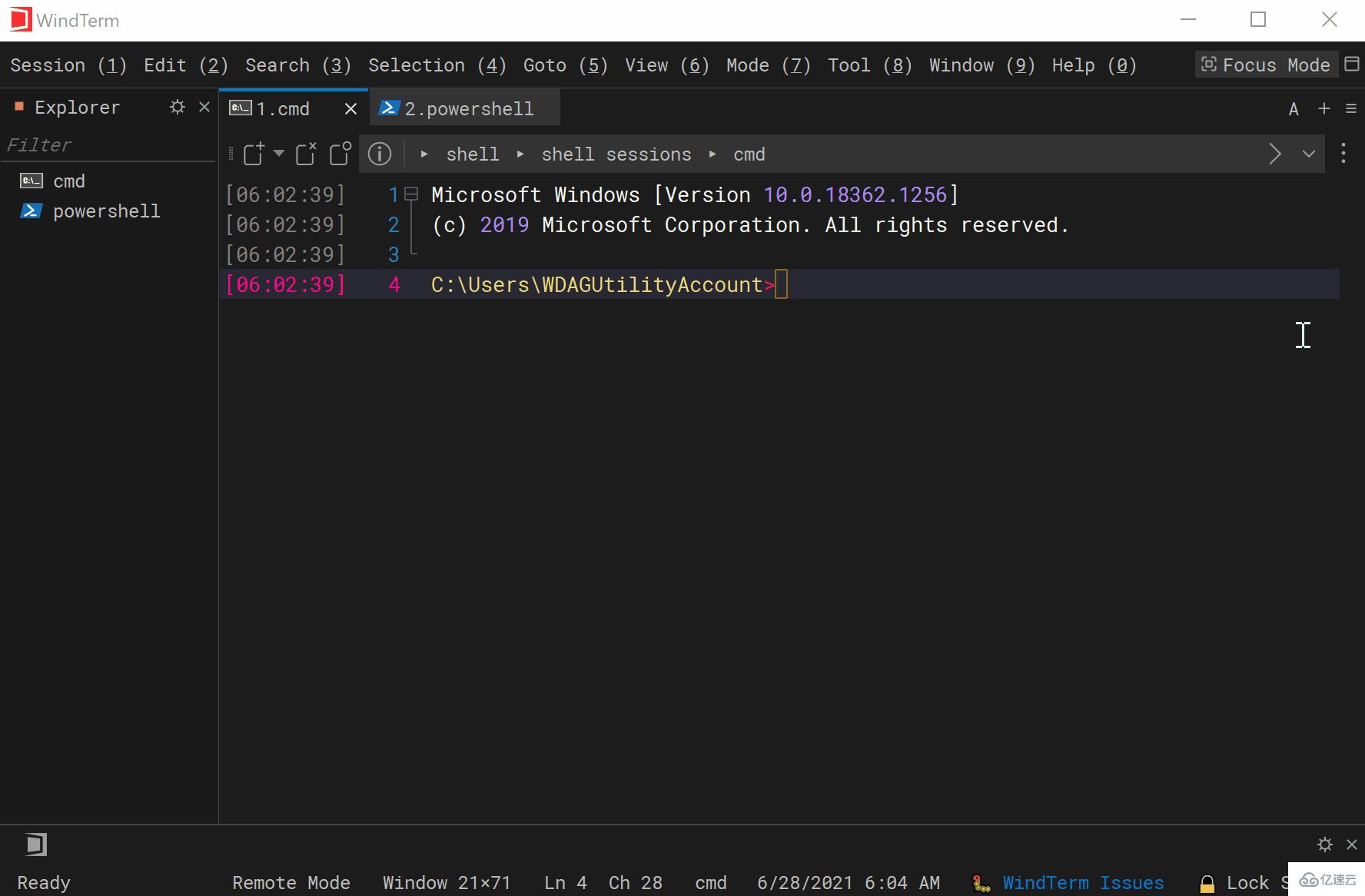
If you are an operation and maintenance programmer , there may be a need to input a certain command to multiple servers at the same time.
I don’t know about other terminal tools (I haven’t seen any that I have used), WindTerm has already fulfilled this requirement, which is another amazing function!
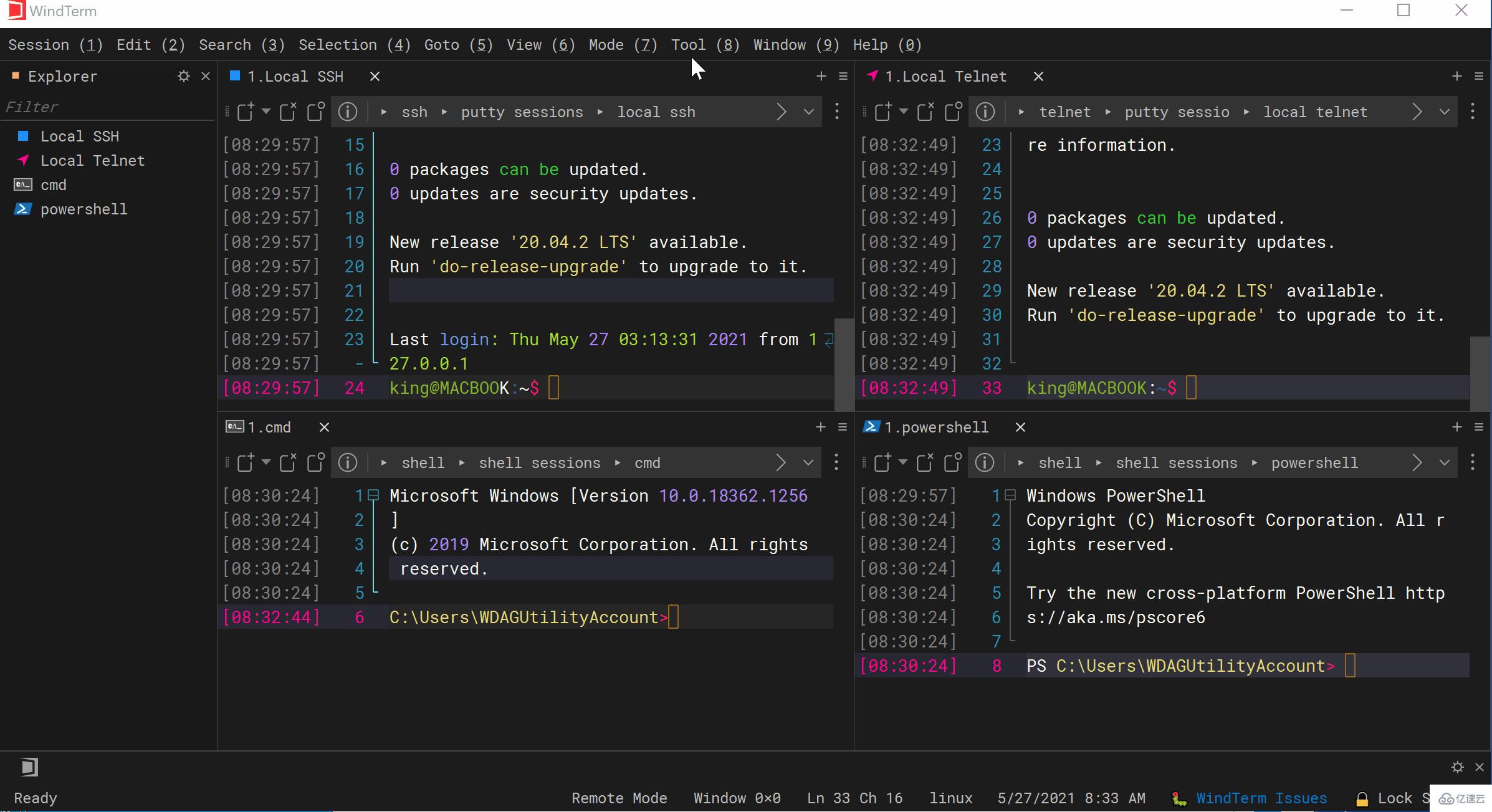
WindTerm also has many powerful functions, such as file upload and download, automatic screen lock, springboard, XModem, YModem, ZModem, etc. .
Create session
Menu--> Session--> New sessionpops up Enter the host name in the window and leave the rest as default. Of course, if you want to set labels and group, it also supports it.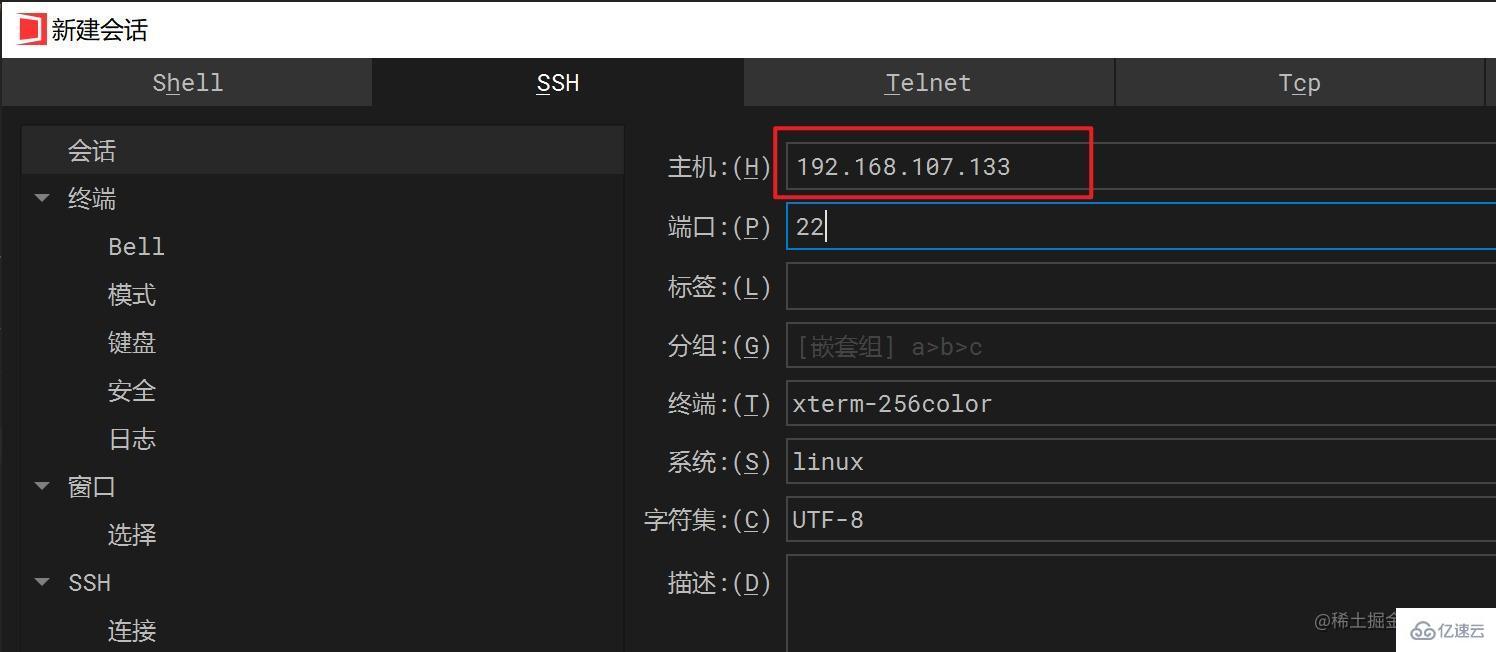
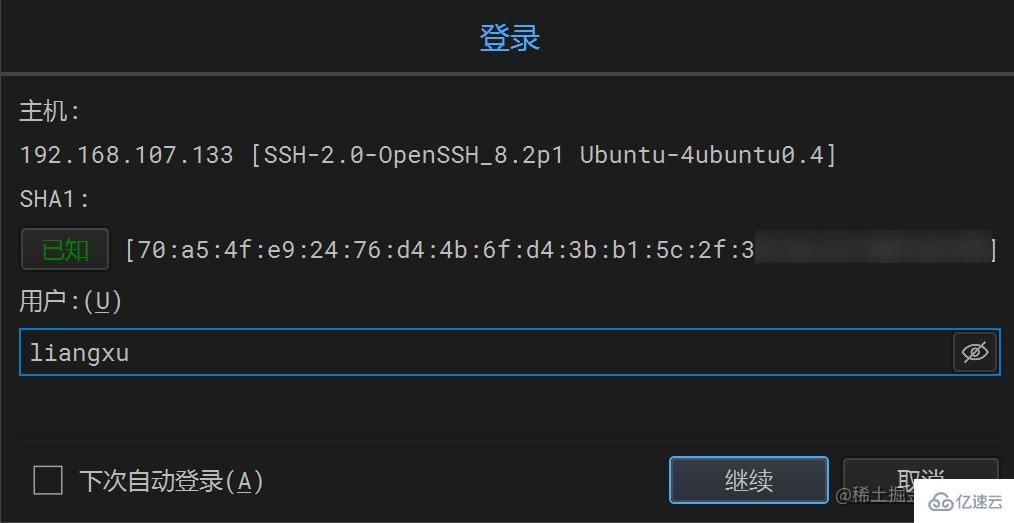
Automatically copy the selected content
My general usage habit is to automatically copy text when selected with the mouse, and then right-click to automatically paste. However, many terminals now do not have such a function turned on by default and need to be turned on manually. Menu Bar--> Session--> Preferences--> Settings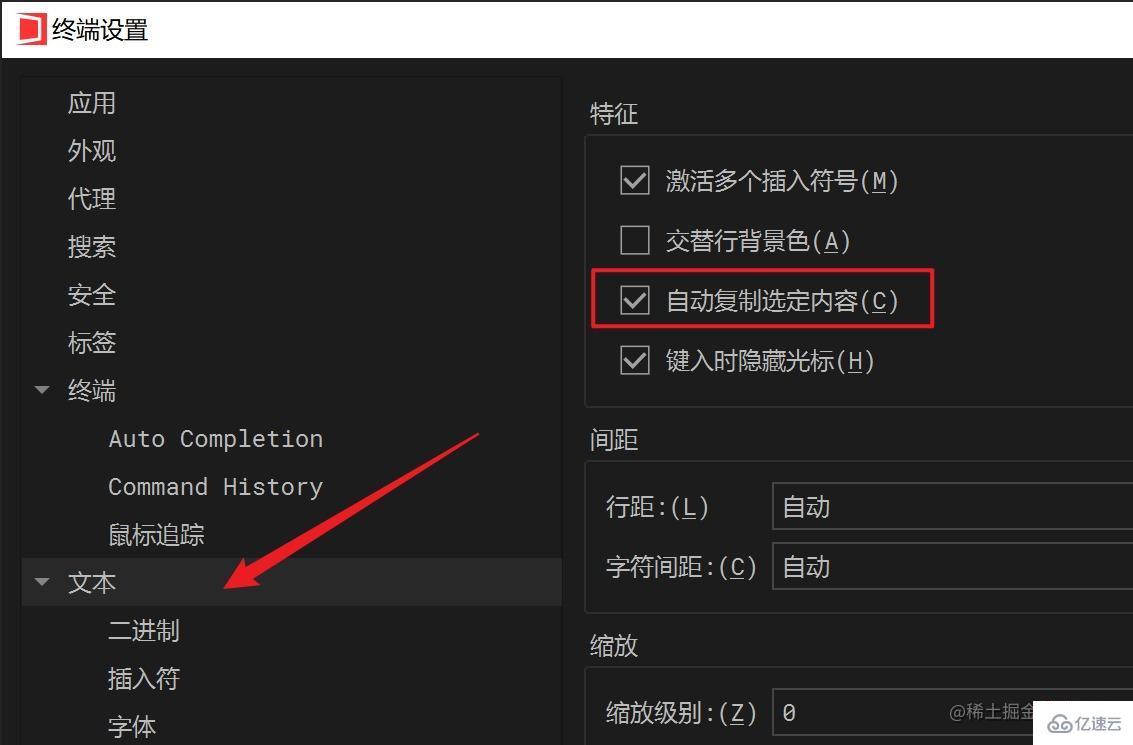
Menu Bar--> Session--> Preferences--> Settings
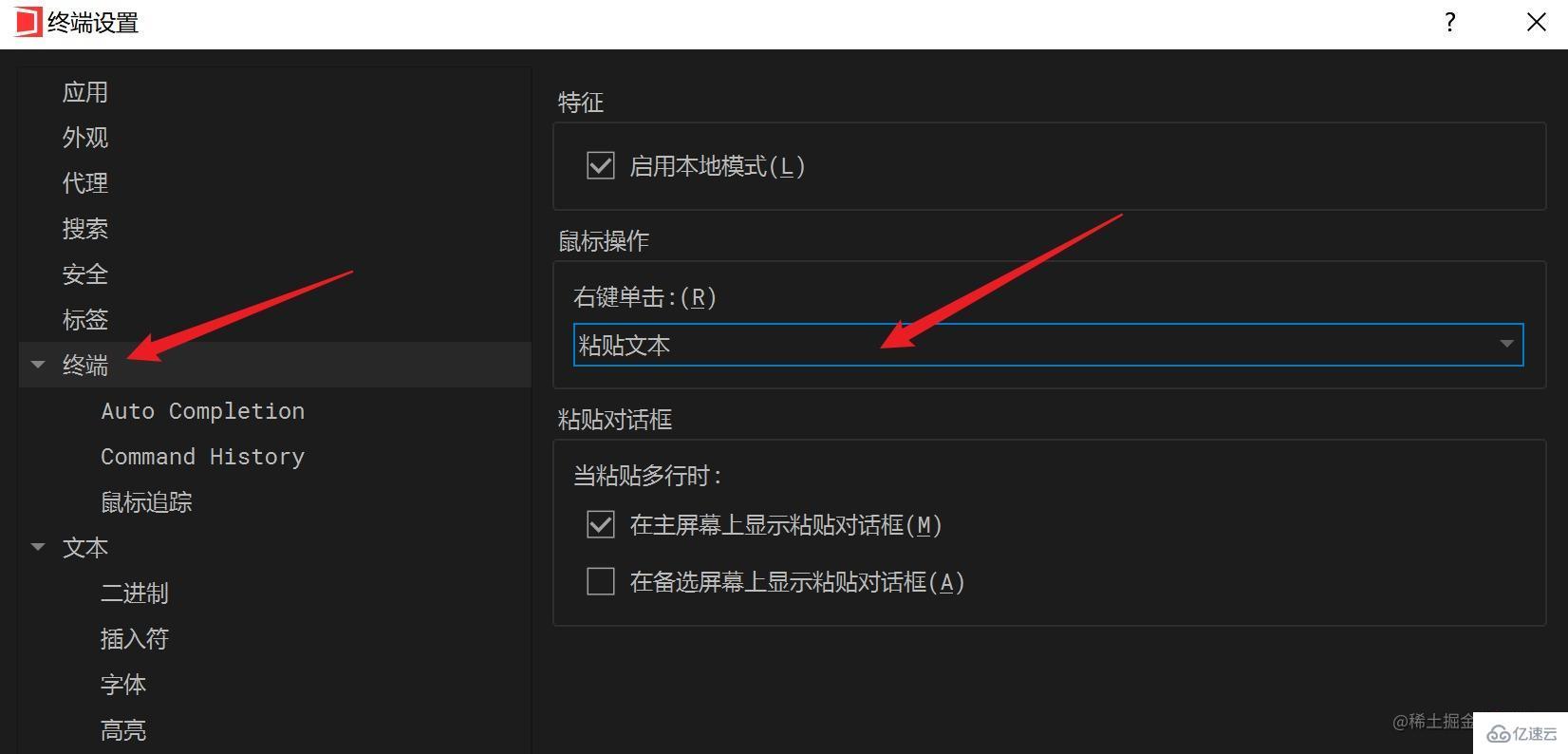 ##Turn off mouseover on label Automatically activate label function
##Turn off mouseover on label Automatically activate label function
WindTerm
There is a function that I don’t like very much, that is, when you put the mouse on a label, it will automatically activate that label. We can turn this feature off manually.Menu Bar --> Session --> Preferences --> Settings
The above is the detailed content of How to use the Linux terminal artifact WindTerm. For more information, please follow other related articles on the PHP Chinese website!




