How to build springboot web application image and deploy it using containers
We know the three major concepts of Docker: image, container, and warehouse. The image is the basis for container operation. Our general development process is to obtain the basic image from Docker Hub. , perform certain customized development based on the basic image (such as putting the application into the image), generate a new image, start the container based on this new image, and then run the application.
1. Two methods of generating images
There are generally two methods for making Docker images. One is based on the dockerfile configuration file and is performed using docker build. This is The most recommended authentic image creation method; the second is to manually generate a new image with the modified content by using a command like docker commit.
1.1. Use commit to generate images
This method is not suitable for large-scale image generation. First, the construction content of the image cannot be traced back. Second, the operation efficiency is relatively low, but in a certain It also has its convenience in some temporary situations, especially during development and testing. If you need to install some new software temporarily, you can quickly generate a new image.
Here is an example of generating an image that comes with Golang to demonstrate how to use commit to generate an image.
1.1.1. Pull the Centos base image
First we need to pull a Centos base image. The installation of Golang will be based on this base image.
Search centos image:
[root@node1 ~]# docker search centos INDEX NAME DESCRIPTION STARS OFFICIAL AUTOMATED docker.io docker.io/centos DEPRECATED; The official build of CentOS. 7529 [OK] docker.io docker.io/kasmweb/centos-7-desktop CentOS 7 desktop for Kasm Workspaces 33 docker.io docker.io/couchbase/centos7-systemd centos7-systemd images with additional deb... 7 [OK]
Pull the official image with the highest number of STARS
[root@node1 ~]# docker pull centos Using default tag: latest Trying to pull repository docker.io/library/centos ... latest: Pulling from docker.io/library/centos a1d0c7532777: Pull complete Digest: sha256:a27fd8080b517143cbbbab9dfb7c8571c40d67d534bbdee55bd6c473f432b177 Status: Downloaded newer image for docker.io/centos:latest
1.1.2, start the Centos container and install Go
[root@node1 ~]# docker run -it centos /bin/bash [root@311c53f54f2f /]# [root@311c53f54f2f /]# go version bash: go: command not found
here It proves that there is no golang in basic centos.
Using yum to install golang, I found the following error message
[root@311c53f54f2f /]# yum install go Failed to set locale, defaulting to C.UTF-8 CentOS Linux 8 - AppStream 71 B/s | 38 B 00:00 Error: Failed to download metadata for repo 'appstream': Cannot prepare internal mirrorlist: No URLs in mirrorlist
This is because of a problem with the yum source, which can be solved by executing the following command:
[root@311c53f54f2f yum.repos.d]# sed -i 's/mirrorlist/#mirrorlist/g' /etc/yum.repos.d/CentOS-* [root@311c53f54f2f yum.repos.d]# sed -i 's|#baseurl=http://mirror.centos.org|baseurl=http://vault.centos.org|g' /etc/yum.repos.d/CentOS-* [root@311c53f54f2f yum.repos.d]# yum clean all Failed to set locale, defaulting to C.UTF-8 0 files removed [root@311c53f54f2f yum.repos.d]# yum makecache Failed to set locale, defaulting to C.UTF-8 CentOS Linux 8 - AppStream 2.6 MB/s | 8.4 MB 00:03 CentOS Linux 8 - BaseOS 2.0 MB/s | 4.6 MB 00:02 CentOS Linux 8 - Extras 7.7 kB/s | 10 kB 00:01 Metadata cache created.
Golang is installed normally and successfully
[root@311c53f54f2f yum.repos.d]# yum install go [root@311c53f54f2f yum.repos.d]# go version go version go1.16.12 linux/amd64
1.1.3. Commit to generate a new image
First use docker ps to view the current container container id, here it is 311c53f54f2f.
[root@node1 ~]# docker ps CONTAINER ID IMAGE COMMAND CREATED STATUS PORTS NAMES 311c53f54f2f centos "/bin/bash" 13 minutes ago Up 13 minutes
Use the docker commit command to generate a new image
[root@node1 ~]# docker commit -a "lucas" -m "install golang" 311c53f54f2f centos-go:v1 sha256:019ab02d451defb75e2ee03948289ed008036ba7ec8a355cae28bdf7fbce07d2
Use docker image again to see the new image of centos-go we generated .
[root@node1 ~]# docker images REPOSITORY TAG IMAGE ID CREATED SIZE centos-go v1 019ab02d451d 2 minutes ago 805 MB docker.io/busybox latest bab98d58e29e 8 days ago 4.86 MB docker.io/nginx latest 904b8cb13b93 13 days ago 142 MB docker.io/centos latest 5d0da3dc9764 18 months ago 231 MB
1.1.4. Use the new image to verify the Golang environment
[root@node1 ~]# docker run -it centos-go:v1 /bin/bash [root@daff0519f2ca /]# go version go version go1.16.12 linux/amd64
1.2. Use Dockerfile to generate the image
Dockerfile is a text file containing Docker image building instructions for Automate the build process of Docker images. Dockerfile describes the image building process through a series of instructions, including base image, dependency installation, file copy, environment variable configuration, startup command, etc. The syntax of Dockerfile is a language similar to shell scripting.
Dockerfile contains four parts: basic image information, maintainer information, image operation command and container startup command. In Dockerfile, comments starting with # can be used to explain the function of instructions or provide other comment information.
The following are some common Dockerfile commands:
FROM: Specify the base image, for example
FROM ubuntu:latest, the FROM directive must be in addition to comments Unexpected first command, followed by maintainer information command.MAINTAINER: Specify the maintainer's information, such as
MAINTAINER lucas.RUN: Run commands in the image, such as
RUN apt-get update && apt-get install -y nginx.CMD: Specify the command to run when the container starts, such as CMD ["nginx", "-g", "daemon off;"].
EXPOSE: Declare the port that the container will listen to, such as
EXPOSE 80.ENV: Set environment variables, such as
ENV NODE_ENV production.ADD: Copy the file to the image, for example
ADD app.js /app.js.COPY: Copy the file to the image, for example
COPY app.js /app.js.WORKDIR: Set the working directory, for example
WORKDIR /app.USER: Set the user to use when starting the container, such as
USER nginx.VOLUME: Declare the container data volume, such as
VOLUME /data.ENTRYPOINT: Specify the command to be run when the container starts, for example
ENTRYPOINT ["nginx", "-g", "daemon off;"].
In addition to these common commands, Dockerfile has other commands available. You can check out the official Docker documentation for more information.
After completing the configuration of the dockerfile, use docker build to build the image. The docker build command can customize the build process by specifying different parameters. For example, you can use the --no-cache option to force Docker not to use the cache when building the image, or use the --build-arg option to pass the environment variables required during the build. . You can view all available options through the docker build --help command.
2. Generate a springboot image based on Dockerfile
Here we demonstrate how to use dockerfile to build a springboot web application image and use docker to start the container.
2.1、准备springboot应用jar包
我们准备一个基于springboot开发的应用服务,这个服务开放8080端口,访问是返回一个用户的姓名信息。
为了方便,可以使用spring initializr 在线生成demo代码,在demo代码的基础上开发一个controller返回一个User对象的name信息,由于这块代码比较简单,这里就不详述过程了。
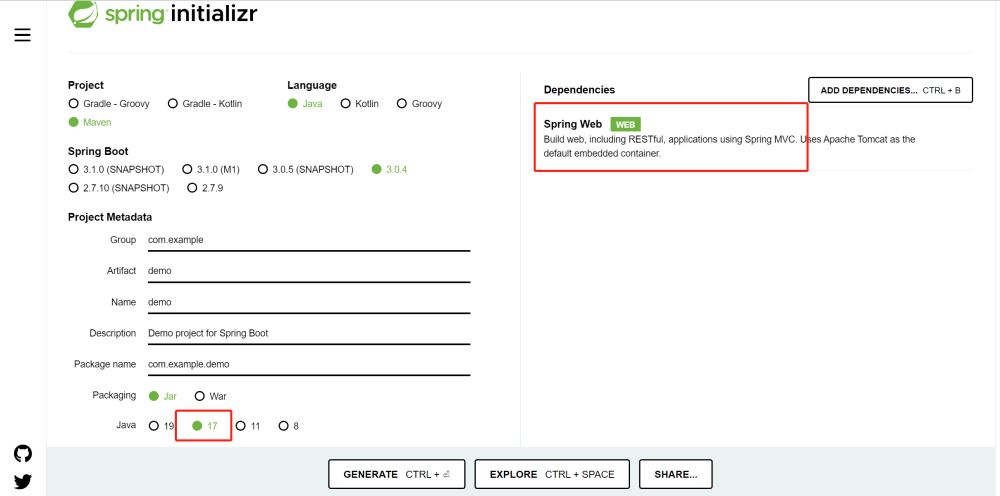
代码完成以后使用mvn clean package进行打包,这里打包成功以后生成了demo-0.0.1-SNAPSHOT.jar,我们使用java -jar demo-0.0.1-SNAPSHOT.jar就可以运行这个应用程序。
2.2、编写Dockerfile
在项目根目录下创建一个名为Dockerfile的文件,并在其中添加以下内容:
FROM openjdk:18-jdk-alpine MAINTAINER lucas COPY target/demo-0.0.1-SNAPSHOT.jar /usr/app/ WORKDIR /usr/app EXPOSE 8080 ENTRYPOINT ["java", "-jar", "demo-0.0.1-SNAPSHOT.jar"]
在上面的Dockerfile中,FROM指令指定了基础镜像为openjdk:18-jdk-alpine,COPY指令将构建好的可执行jar包复制到容器中,WORKDIR指令设置工作目录为/usr/app,EXPOSE指令指定了容器运行的端口为8080,ENTRYPOINT指令指定了容器启动时要执行的命令为java -jar demo-0.0.1-SNAPSHOT.jar。
在终端中进入项目根目录,然后执行以下命令构建镜像:
docker build -t demo:latest .
其中,-t参数指定了镜像的名称和版本号,.参数指定了Dockerfile所在的目录。
[root@node1 docker]# docker build -t demo:latest . Sending build context to Docker daemon 51.05 MB Step 1/6 : FROM openjdk:18-jdk-alpine ---> c89120dcca4c Step 2/6 : MAINTAINER lucas ---> Running in 3d0ae6d2a813 ---> 085b9066ca7b Removing intermediate container 3d0ae6d2a813 Step 3/6 : COPY target/demo-0.0.1-SNAPSHOT.jar /usr/app/ ---> c5c77f80f179 Removing intermediate container 00228e4b0aed Step 4/6 : WORKDIR /usr/app ---> bdb555e3fb18 Removing intermediate container 35682266f140 Step 5/6 : EXPOSE 8080 ---> Running in 499d9888fa01 ---> 0fca023e8f23 Removing intermediate container 499d9888fa01 Step 6/6 : ENTRYPOINT java -jar demo-0.0.1-SNAPSHOT.jar ---> Running in 661fdaafa31d ---> 61e80950d665 Removing intermediate container 661fdaafa31d Successfully built 61e80950d665
可以看到构建成功,使用docker images 可以查看到构建成功的镜像。

三、运行容器服务,验证镜像的可用性
以上步骤已经使用docker build生成了镜像,接下来就可以使用这个镜像启动容器,启动后会自动启动应用程序。
在终端中执行以下命令启动容器:
docker run -d -p 8080:8080 demo:latest
其中,-d参数指定了容器在后台运行,-p参数指定了容器的端口映射,demo:latest参数指定了要运行的镜像名称和版本号。
访问对应的web服务进行访问验证,结果如下:

The above is the detailed content of How to build springboot web application image and deploy it using containers. For more information, please follow other related articles on the PHP Chinese website!

Hot AI Tools

Undresser.AI Undress
AI-powered app for creating realistic nude photos

AI Clothes Remover
Online AI tool for removing clothes from photos.

Undress AI Tool
Undress images for free

Clothoff.io
AI clothes remover

AI Hentai Generator
Generate AI Hentai for free.

Hot Article

Hot Tools

Notepad++7.3.1
Easy-to-use and free code editor

SublimeText3 Chinese version
Chinese version, very easy to use

Zend Studio 13.0.1
Powerful PHP integrated development environment

Dreamweaver CS6
Visual web development tools

SublimeText3 Mac version
God-level code editing software (SublimeText3)

Hot Topics
 Comparison and difference analysis between SpringBoot and SpringMVC
Dec 29, 2023 am 11:02 AM
Comparison and difference analysis between SpringBoot and SpringMVC
Dec 29, 2023 am 11:02 AM
SpringBoot and SpringMVC are both commonly used frameworks in Java development, but there are some obvious differences between them. This article will explore the features and uses of these two frameworks and compare their differences. First, let's learn about SpringBoot. SpringBoot was developed by the Pivotal team to simplify the creation and deployment of applications based on the Spring framework. It provides a fast, lightweight way to build stand-alone, executable
 Real-time protection against face-blocking barrages on the web (based on machine learning)
Jun 10, 2023 pm 01:03 PM
Real-time protection against face-blocking barrages on the web (based on machine learning)
Jun 10, 2023 pm 01:03 PM
Face-blocking barrage means that a large number of barrages float by without blocking the person in the video, making it look like they are floating from behind the person. Machine learning has been popular for several years, but many people don’t know that these capabilities can also be run in browsers. This article introduces the practical optimization process in video barrages. At the end of the article, it lists some applicable scenarios for this solution, hoping to open it up. Some ideas. mediapipeDemo (https://google.github.io/mediapipe/) demonstrates the mainstream implementation principle of face-blocking barrage on-demand up upload. The server background calculation extracts the portrait area in the video screen, and converts it into svg storage while the client plays the video. Download svg from the server and combine it with barrage, portrait
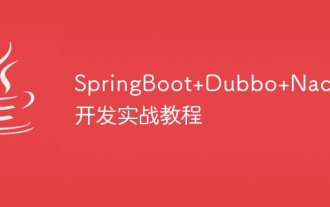 SpringBoot+Dubbo+Nacos development practical tutorial
Aug 15, 2023 pm 04:49 PM
SpringBoot+Dubbo+Nacos development practical tutorial
Aug 15, 2023 pm 04:49 PM
This article will write a detailed example to talk about the actual development of dubbo+nacos+Spring Boot. This article will not cover too much theoretical knowledge, but will write the simplest example to illustrate how dubbo can be integrated with nacos to quickly build a development environment.
 How to implement form validation for web applications using Golang
Jun 24, 2023 am 09:08 AM
How to implement form validation for web applications using Golang
Jun 24, 2023 am 09:08 AM
Form validation is a very important link in web application development. It can check the validity of the data before submitting the form data to avoid security vulnerabilities and data errors in the application. Form validation for web applications can be easily implemented using Golang. This article will introduce how to use Golang to implement form validation for web applications. 1. Basic elements of form validation Before introducing how to implement form validation, we need to know what the basic elements of form validation are. Form elements: form elements are
 Using Jetty7 for Web server processing in Java API development
Jun 18, 2023 am 10:42 AM
Using Jetty7 for Web server processing in Java API development
Jun 18, 2023 am 10:42 AM
Using Jetty7 for Web Server Processing in JavaAPI Development With the development of the Internet, the Web server has become the core part of application development and is also the focus of many enterprises. In order to meet the growing business needs, many developers choose to use Jetty for web server development, and its flexibility and scalability are widely recognized. This article will introduce how to use Jetty7 in JavaAPI development for We
 How to enable administrative access from the cockpit web UI
Mar 20, 2024 pm 06:56 PM
How to enable administrative access from the cockpit web UI
Mar 20, 2024 pm 06:56 PM
Cockpit is a web-based graphical interface for Linux servers. It is mainly intended to make managing Linux servers easier for new/expert users. In this article, we will discuss Cockpit access modes and how to switch administrative access to Cockpit from CockpitWebUI. Content Topics: Cockpit Entry Modes Finding the Current Cockpit Access Mode Enable Administrative Access for Cockpit from CockpitWebUI Disabling Administrative Access for Cockpit from CockpitWebUI Conclusion Cockpit Entry Modes The cockpit has two access modes: Restricted Access: This is the default for the cockpit access mode. In this access mode you cannot access the web user from the cockpit
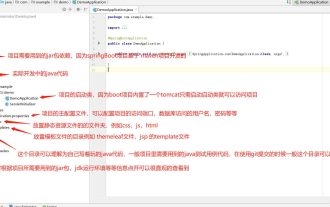 What are the commonly used directories for springBoot projects?
Jun 27, 2023 pm 01:42 PM
What are the commonly used directories for springBoot projects?
Jun 27, 2023 pm 01:42 PM
Commonly used directories for springBoot projects. The directory structure and naming specifications of springBoot projects are introduced based on the directory structure and naming specifications during SpringBoot development. Through the introduction, we can help you solve the problem. How to plan the directory structure in actual projects? How to name directories more standardizedly? What do each directory mean? Wait three questions. Directory description servicex//Project name|-admin-ui//Management service front-end code (usually UI and SERVICE are put into one project for easy management)|-servicex-auth//Module 1|-servicex-common//Module 2|-servicex-gateway//Module 3|
 Is PHP front-end or back-end in web development?
Mar 24, 2024 pm 02:18 PM
Is PHP front-end or back-end in web development?
Mar 24, 2024 pm 02:18 PM
PHP belongs to the backend in web development. PHP is a server-side scripting language, mainly used to process server-side logic and generate dynamic web content. Compared with front-end technology, PHP is more used for back-end operations such as interacting with databases, processing user requests, and generating page content. Next, specific code examples will be used to illustrate the application of PHP in back-end development. First, let's look at a simple PHP code example for connecting to a database and querying data:






