Can linux receive a USB flash drive?
You can connect a USB flash drive; but when using a USB flash drive under Linux, you need to mount it first. Because the Linux system treats all hardware devices as files, the device needs to be mounted to the system in order for the system to recognize the device; if it is not mounted, the hardware device can be viewed and found through the graphical interface system in the Linux system, but the command line The way cannot be found. Mounting is the process of associating the file directory of the Linux system itself with the file directory of the hardware device.
Note: When using a USB flash drive under Linux, you need to mount it first.
Why does linux need to be mounted?
Because the Linux system treats all hardware devices as files, when using hardware devices such as optical drives, they must be mounted. Load it into the system, only then can Linux recognize it.
All files are considered part of the file system, and they are organized into a tree directory structure with the root directory as the root. This is the meaning of "everything is a file" in the Linux system. In Linux, all hardware devices are treated as files, and each device has its own file system and directory structure.
When using these hardware devices in a Linux system, the hardware device can only be used by us if the file directory of Linux itself and the file directory of the hardware device are combined into one. The process of combining the two into one is called "mounting".
If it is not mounted, the hardware device can be found through the graphical interface system in the Linux system, but it cannot be found through the command line.
Mounting refers to connecting the top-level directory in the device file to a directory under the Linux root directory (preferably an empty directory). Accessing this directory is equivalent to accessing the device file.
To correct a misunderstanding, not any directory under the root directory can be used as a mount point. Since the mounting operation will hide the files in the original directory, neither the root directory nor the original directory of the system can be used as a mount point. The mount point will cause system abnormalities or even crashes. It is best to use a newly created empty directory as the mount point.
The /dev/ directory file in the root directory is responsible for all hardware device files. In fact, when the U disk is inserted into Linux, the system will indeed allocate a directory file (such as sdb1) to the U disk, which is located /dev/ directory (/dev/sdb1), but U disk data cannot be directly accessed through /dev/sdb1/. Accessing this directory will only provide you with some basic information about this device (such as capacity).
In short, when using any hardware device in the Linux system, the device file must be mounted with the existing directory file.
Linux system mounts U disk to copy files
Linux system uses U disk to transfer files when remote access is not possible (for example, the server has installed the system and has not yet assigned an IP) , you need to mount the U disk to a certain location in the system, and then use the cp command to copy the file. The brief steps are as follows:
1. Insert the U disk into the Linux computer and ensure that the U disk indicator light is on. of. Enter the main interface of the Linux system, press Ctrl Alt T to open the command window, first obtain advanced user permissions, enter the command: sudo -i (root account is not required), and enter the advanced user password after confirmation
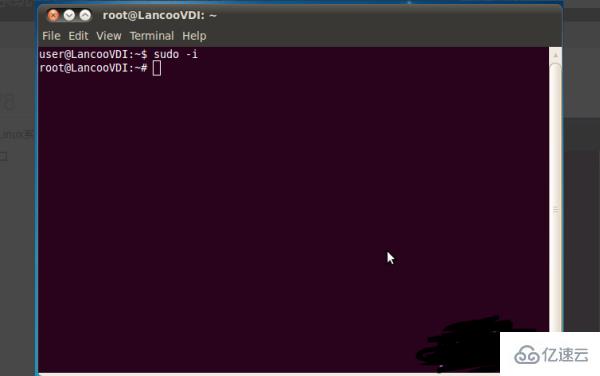
2. First use the fdisk -l command to check whether the U disk has been recognized and where the recognized U disk is.
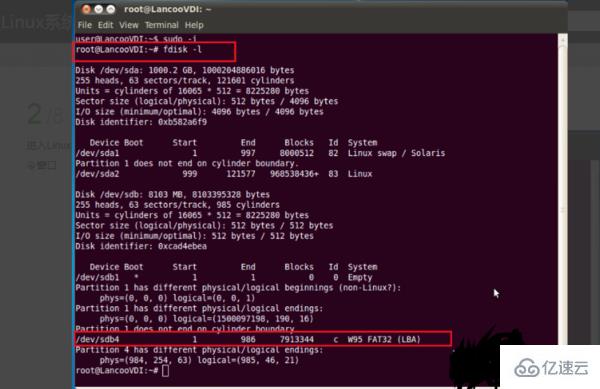
3. This time After accessing, you can see that the location of the U disk is /dev/Sdb4
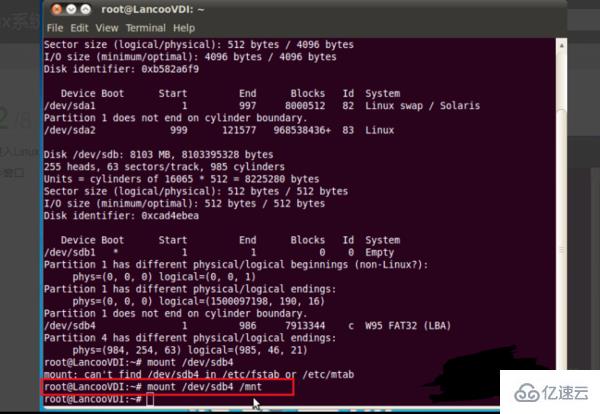
4. Enter the command to mount the U disk: mount /dev/sdb4 /mnt, and press Enter to mount. The U disk is loaded successfully, continue to enter: cd and press Enter, you can view the files under the U disk
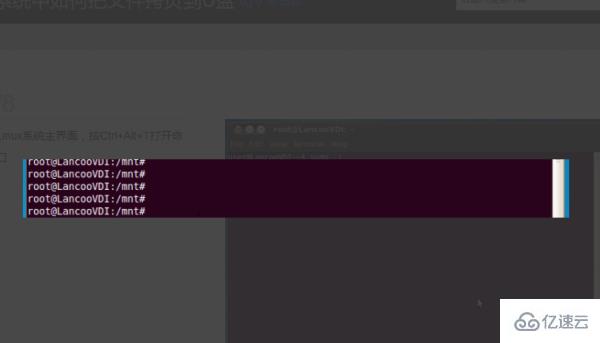
5. Now copy the 1.png file on the desktop to the U disk. Enter the command: cp /home/user/desktop/1.png /mnt, press Enter and wait for the copy to complete
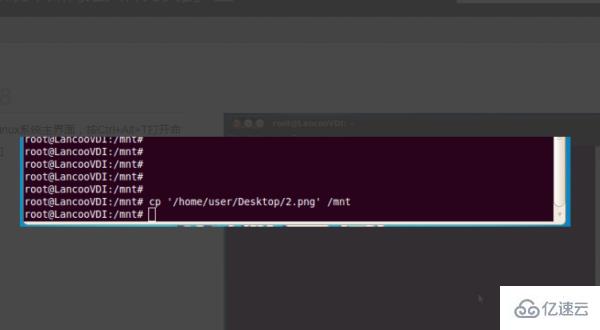
6. After the copy is completed, you need to exit the U disk and enter Command: umount /mnt (don’t forget~)
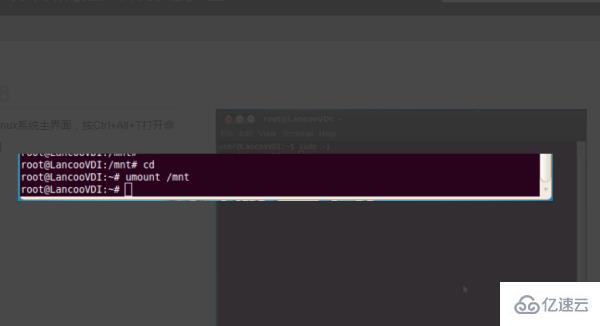
The above is the detailed content of Can linux receive a USB flash drive?. For more information, please follow other related articles on the PHP Chinese website!

Hot AI Tools

Undresser.AI Undress
AI-powered app for creating realistic nude photos

AI Clothes Remover
Online AI tool for removing clothes from photos.

Undress AI Tool
Undress images for free

Clothoff.io
AI clothes remover

Video Face Swap
Swap faces in any video effortlessly with our completely free AI face swap tool!

Hot Article

Hot Tools

Notepad++7.3.1
Easy-to-use and free code editor

SublimeText3 Chinese version
Chinese version, very easy to use

Zend Studio 13.0.1
Powerful PHP integrated development environment

Dreamweaver CS6
Visual web development tools

SublimeText3 Mac version
God-level code editing software (SublimeText3)

Hot Topics
 1387
1387
 52
52
 How to use docker desktop
Apr 15, 2025 am 11:45 AM
How to use docker desktop
Apr 15, 2025 am 11:45 AM
How to use Docker Desktop? Docker Desktop is a tool for running Docker containers on local machines. The steps to use include: 1. Install Docker Desktop; 2. Start Docker Desktop; 3. Create Docker image (using Dockerfile); 4. Build Docker image (using docker build); 5. Run Docker container (using docker run).
 How to view the docker process
Apr 15, 2025 am 11:48 AM
How to view the docker process
Apr 15, 2025 am 11:48 AM
Docker process viewing method: 1. Docker CLI command: docker ps; 2. Systemd CLI command: systemctl status docker; 3. Docker Compose CLI command: docker-compose ps; 4. Process Explorer (Windows); 5. /proc directory (Linux).
 What to do if the docker image fails
Apr 15, 2025 am 11:21 AM
What to do if the docker image fails
Apr 15, 2025 am 11:21 AM
Troubleshooting steps for failed Docker image build: Check Dockerfile syntax and dependency version. Check if the build context contains the required source code and dependencies. View the build log for error details. Use the --target option to build a hierarchical phase to identify failure points. Make sure to use the latest version of Docker engine. Build the image with --t [image-name]:debug mode to debug the problem. Check disk space and make sure it is sufficient. Disable SELinux to prevent interference with the build process. Ask community platforms for help, provide Dockerfiles and build log descriptions for more specific suggestions.
 What computer configuration is required for vscode
Apr 15, 2025 pm 09:48 PM
What computer configuration is required for vscode
Apr 15, 2025 pm 09:48 PM
VS Code system requirements: Operating system: Windows 10 and above, macOS 10.12 and above, Linux distribution processor: minimum 1.6 GHz, recommended 2.0 GHz and above memory: minimum 512 MB, recommended 4 GB and above storage space: minimum 250 MB, recommended 1 GB and above other requirements: stable network connection, Xorg/Wayland (Linux)
 vscode cannot install extension
Apr 15, 2025 pm 07:18 PM
vscode cannot install extension
Apr 15, 2025 pm 07:18 PM
The reasons for the installation of VS Code extensions may be: network instability, insufficient permissions, system compatibility issues, VS Code version is too old, antivirus software or firewall interference. By checking network connections, permissions, log files, updating VS Code, disabling security software, and restarting VS Code or computers, you can gradually troubleshoot and resolve issues.
 Can vscode be used for mac
Apr 15, 2025 pm 07:36 PM
Can vscode be used for mac
Apr 15, 2025 pm 07:36 PM
VS Code is available on Mac. It has powerful extensions, Git integration, terminal and debugger, and also offers a wealth of setup options. However, for particularly large projects or highly professional development, VS Code may have performance or functional limitations.
 What is vscode What is vscode for?
Apr 15, 2025 pm 06:45 PM
What is vscode What is vscode for?
Apr 15, 2025 pm 06:45 PM
VS Code is the full name Visual Studio Code, which is a free and open source cross-platform code editor and development environment developed by Microsoft. It supports a wide range of programming languages and provides syntax highlighting, code automatic completion, code snippets and smart prompts to improve development efficiency. Through a rich extension ecosystem, users can add extensions to specific needs and languages, such as debuggers, code formatting tools, and Git integrations. VS Code also includes an intuitive debugger that helps quickly find and resolve bugs in your code.
 How to back up vscode settings and extensions
Apr 15, 2025 pm 05:18 PM
How to back up vscode settings and extensions
Apr 15, 2025 pm 05:18 PM
How to back up VS Code configurations and extensions? Manually backup the settings file: Copy the key JSON files (settings.json, keybindings.json, extensions.json) to a safe location. Take advantage of VS Code synchronization: enable synchronization with your GitHub account to automatically back up all relevant settings and extensions. Use third-party tools: Back up configurations with reliable tools and provide richer features such as version control and incremental backups.




