
MS Office products are an excellent choice of applications on any Windows system for creating documents such as Word, Excel tables, etc. But you need to purchase a valid license of Office product from Microsoft and must activate it for it to work effectively.
Recently, many Windows users reported that whenever they launch any Office product like Word, Excel, etc. ), they all receive a warning message that says "There is a problem with your Office license and the user is required to obtain a genuine Office license."
Some users directly purchase Microsoft Office product licenses without thinking. We provide you with all necessary information to make corrections provided you hold a valid license. This may be because the system operating system has not been updated to the latest version or the office software installed on the system is outdated.
If this happens to you too, follow the different solutions given below.
Activate the connected experience feature, users can synchronize and connect privacy settings between different devices, and ensure that downloads and updates work properly. Opening Office products and changing settings on different devices may affect the proper functioning of Office products. So it is recommended to disable this feature and see if this works for you.
Let’s see how to accomplish this using the following steps.
Step 1: Open any Office product like word, excel, etc. on your system.
Step 2: Once opened, click on the option at the bottom of the initial page as shown below.
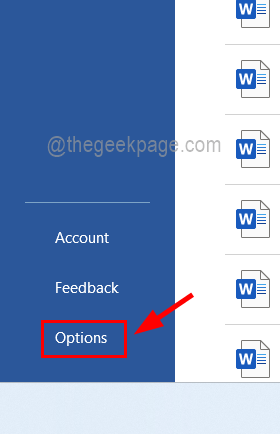
Step 3: An options window will pop up on the screen, and by default, it will open in the "General" tab.
Step 4: Now on the right side, select the Privacy Settings button at the bottom as shown below.
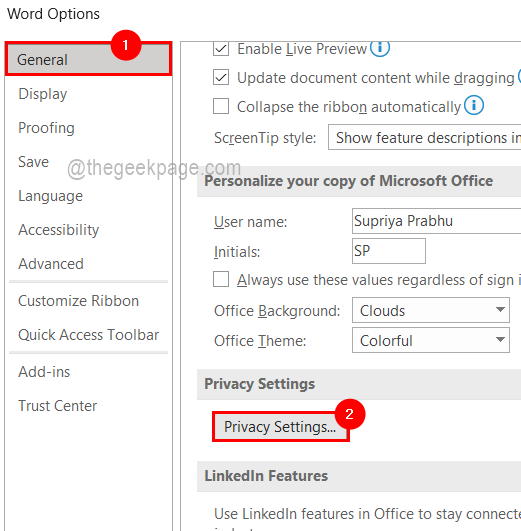
Step 5: This will open the Privacy Settings window, now you should scroll down this window to the All Connected Experiences section.
Step 6: Uncheck the Turn on experiences for all connections checkbox by clicking on it.
Step 7: Finally click "OK" to make changes.
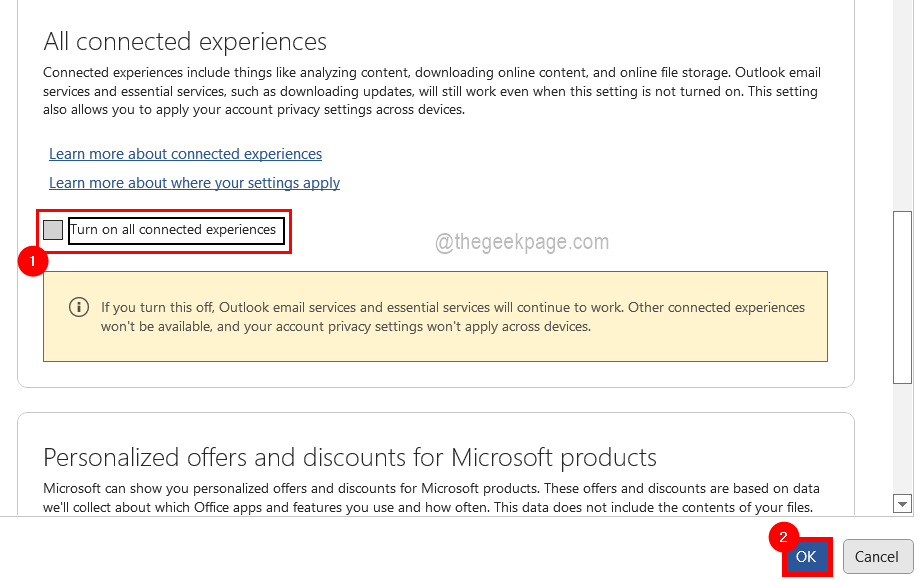
#Step 8: You will be asked to accept the prompt to restart the Office applications currently running on your system.
Step 9: Click "OK" on the "Restart Required" window.
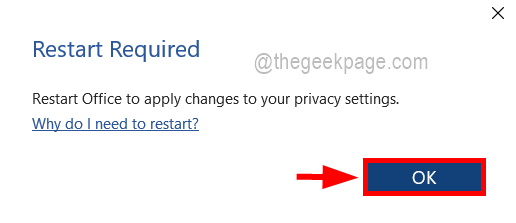
Step 10: Now close all MS Office applications running on your system and then reopen it again and you will not get this warning message again .
Most likely, Microsoft Office products throw these types of messages when they are out of date, this can be done by using the command prompt Please update the Office application to its latest version to solve the problem.
Follow these steps to learn how to update your Microsoft Office products.
Step 1: Type cmd in the Run box that opens by pressing the windows and R keys simultaneously. Open a command prompt window as an administrator.
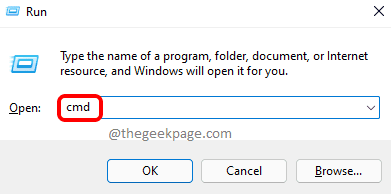
Step 2: Now press CTRL SHIFT ENTER keys simultaneously and click "Yes" to continue.
Step 3: This will open an elevated command prompt window on your system.
Step 4: Copy and paste the following lines into the command prompt and press Enter.
cd "\Program Files\Common Files\microsoft shared\ClickToRun"
Step 5: You are now in the ClickToRun folder of the comment prompt window.
When you perform this step again, you will see the Microsoft Office Update window pop up to start downloading and installing to the latest version.
OfficeC2rclient.exe /更新用户updatetoversion=16.0.13801.20266

Step 7: This may take a while depending on system performance and internet connection.
Step 8: After completing the Office update, open any Office product and see if it works!
It has also been observed that these issues may occur in Windows systems that are not updated. We need to check if this issue can be resolved by updating the Windows operating system on the system.
NOTE: Please make sure you have a stable and fast internet connection on your system as some updates may take some time to download.
Step 1: Press the Windows R key at the same time to open the run box.
第 2 步:键入以下行,然后按Enter键。
毫秒设置:windowsupdate
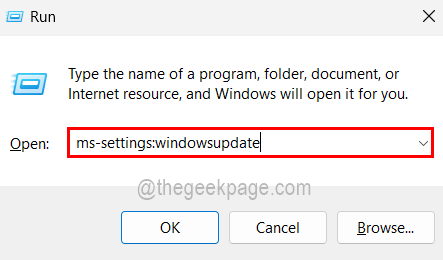
第 3 步:这会将您带到“设置”应用上的 Windows 更新页面。
第 4 步:如果已经有可用更新,则单击下载并安装所有开始更新它们,如下图所示。
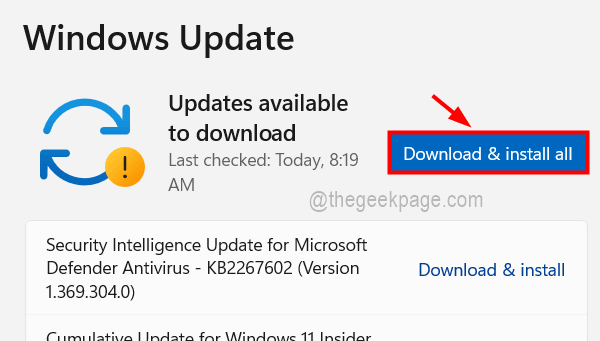
第 5 步:否则,单击检查更新,然后它将开始检查任何可用的更新。
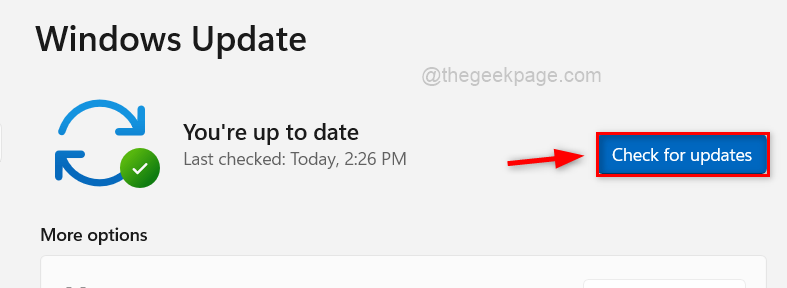
第 6 步:获得任何更新后,请下载并安装它们。
第 7 步:完成后,关闭“设置”应用并重新启动系统,以使所做的更改生效。
有时由于对 MS Office 设置的更改或损坏的数据,我们需要通过修复它或将其重置为默认值来对其进行管理。以下是关于在Windows系统中重置或修复Office套件的步骤的简要介绍。
第 1 步:首先,您需要通过按住键盘上的Win + R键打开系统上的运行命令框。
第 2 步:接下来,在运行框中键入ms-settings:appsfeatures ,然后点击Enter键。
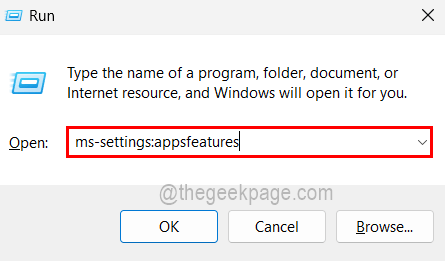
第 3 步:它将打开已安装的应用程序页面。
第 4 步:您需要向下滚动页面以从列表中查找 Office,或通过在搜索栏中键入office来搜索 Office,如下所示。
第 5 步:获得 Office 后,单击 ( … ) 在右侧显示更多选项图标,如下所示。
第 6 步:从列表中选择高级选项。
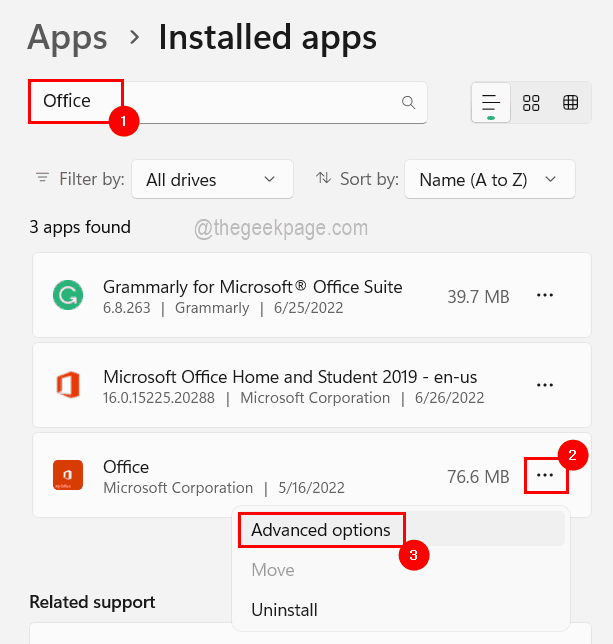
第 7 步:然后向下滚动到“重置”部分并单击“修复”或“重置”, 然后将开始重置或修复 Office。
Note: Resetting will delete all data related to the Office suite, while Repair will not. Please keep this in mind before proceeding.
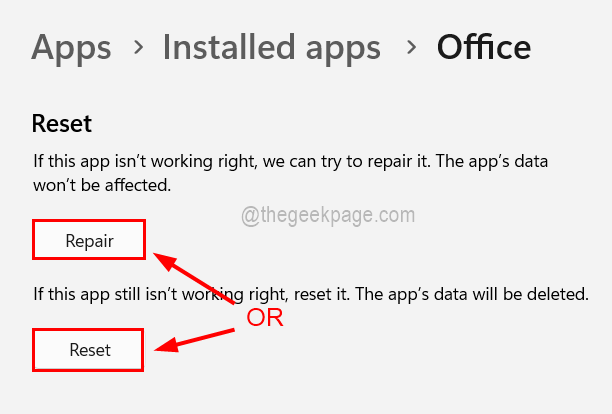
Step 8: Follow any on-screen instructions that prompt you to complete the process.
Step 9: Once done, close it and see if this works!
It is recommended that users log out of their account once and then log in again using their credentials to avoid the possibility of Microsoft account credentials issues. Often, users change the account password they use to log in to Office products such as Word, Excel, etc. This creates problems that the user cannot figure out.
So please follow the steps below to log out and log back in.
Step 1: Open any Office product, such as word excel, etc.
Step 2: On the initial page, go to the profile picture icon on the top bar as shown below.
Step 3: Click Exit to exit word and other office products.
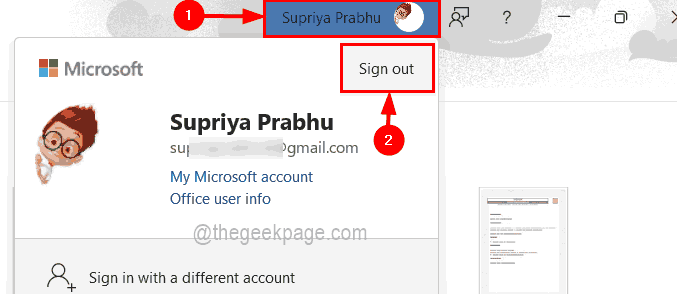
Step 4: Click "Yes"Confirm to exit, as shown in the figure below.
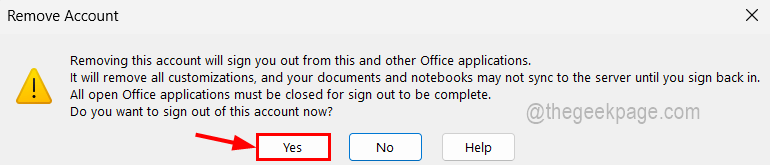
Step 5: After logging out, on the top bar, a Login button appears in place of the profile picture icon as shown below.
Step 6: Click it to log in again.
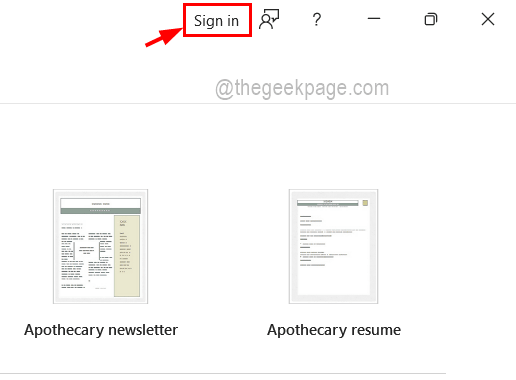
Step 7: Follow the on-screen instructions and enter your credentials in the pop-up window to log in.
Now check if the problem still exists.
The above is the detailed content of How to troubleshoot problems with your Office license. For more information, please follow other related articles on the PHP Chinese website!




