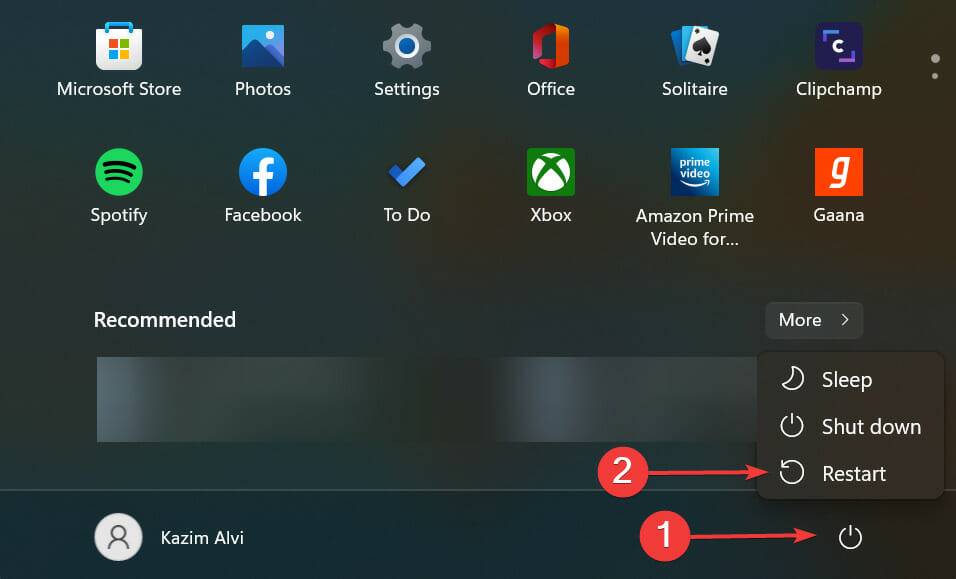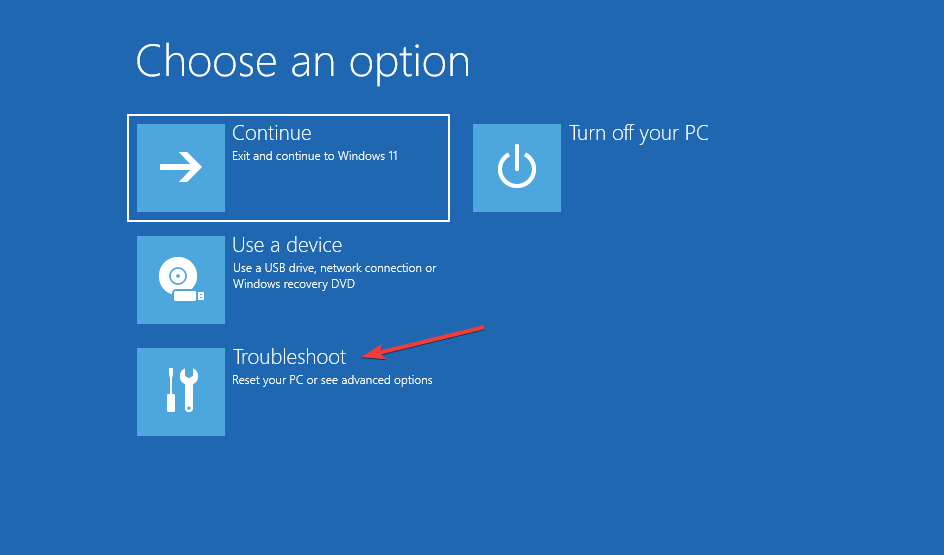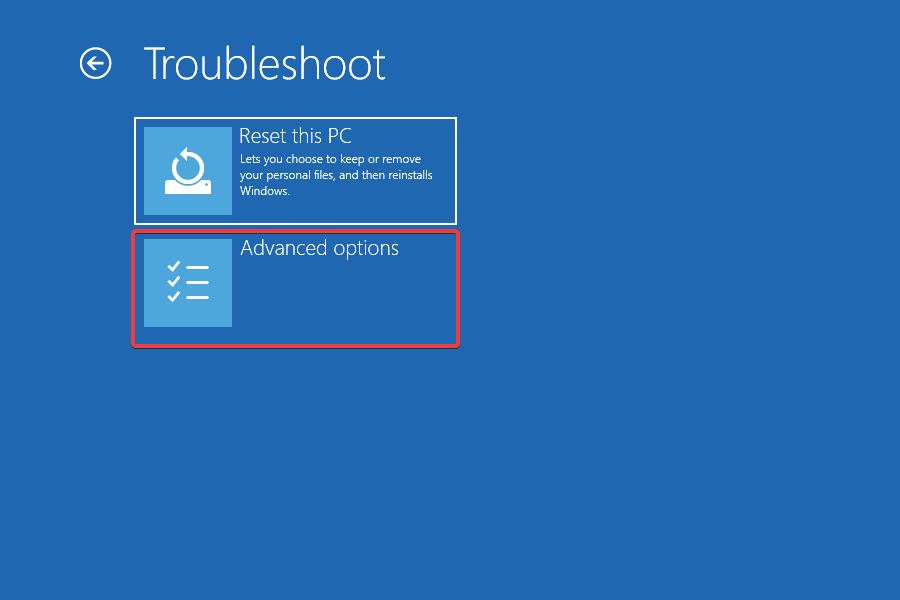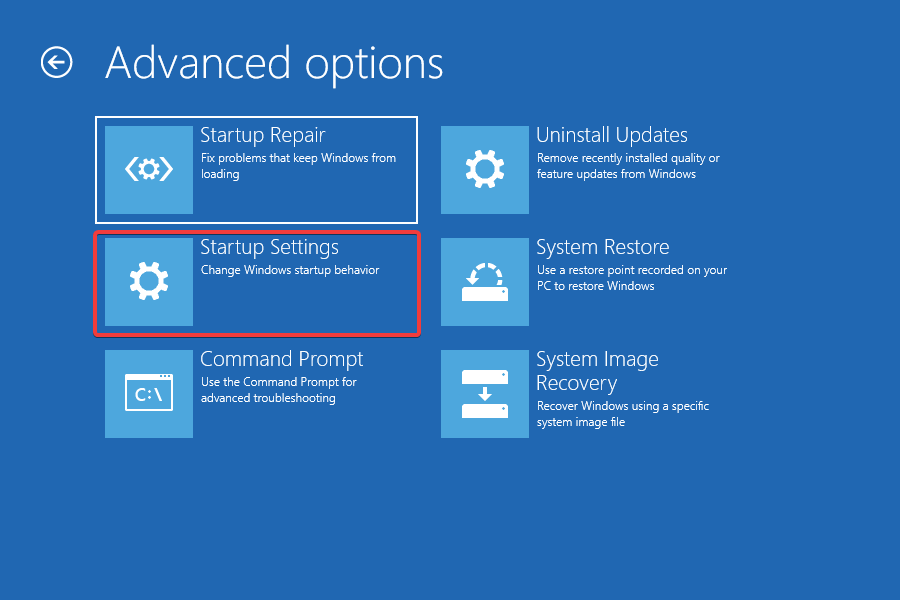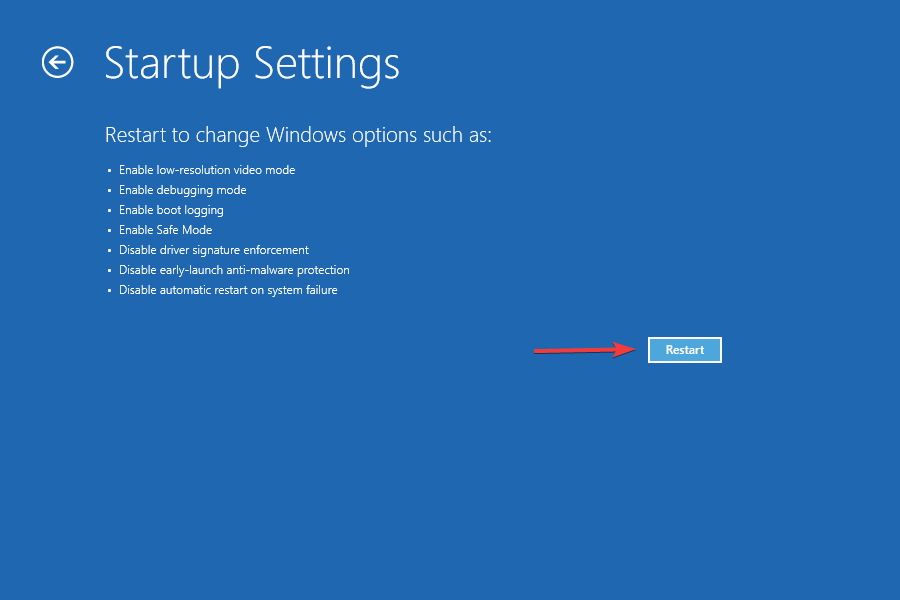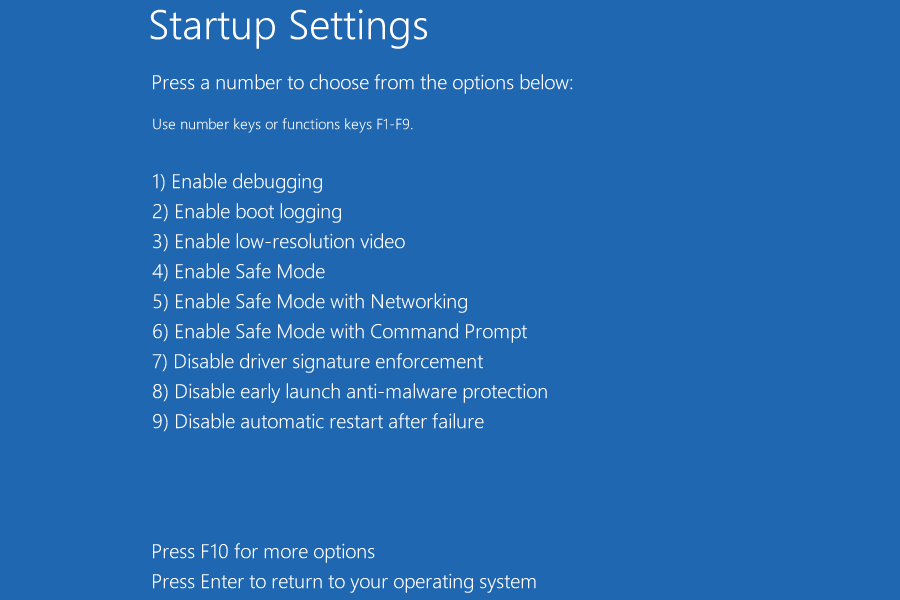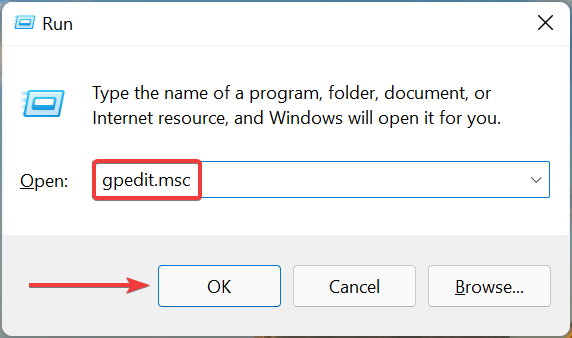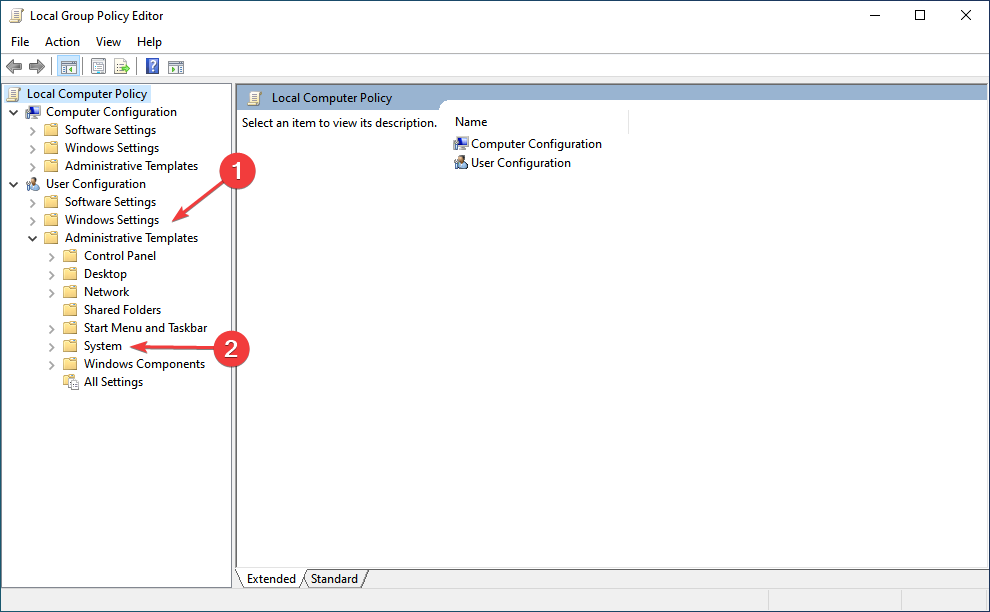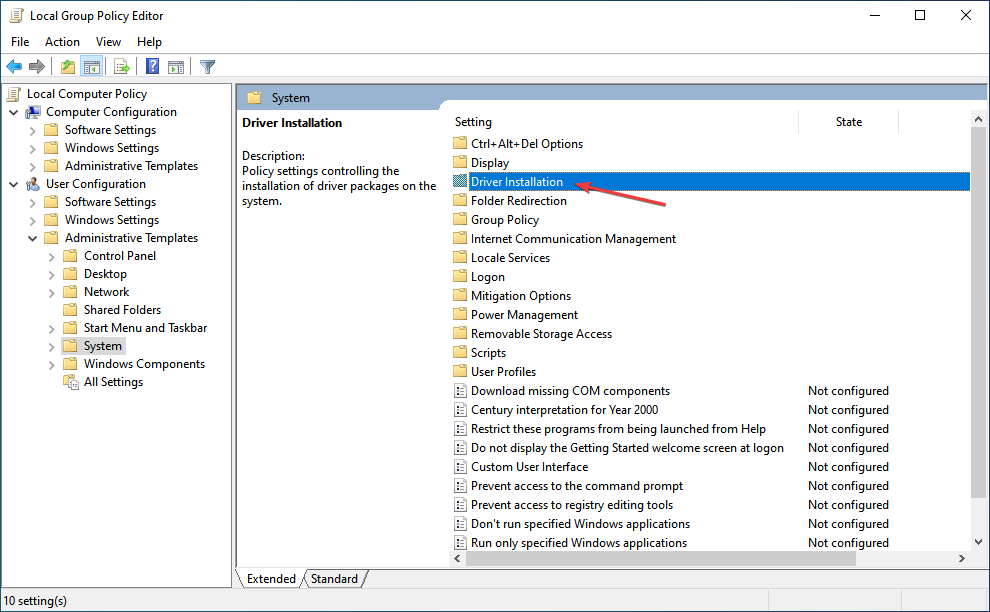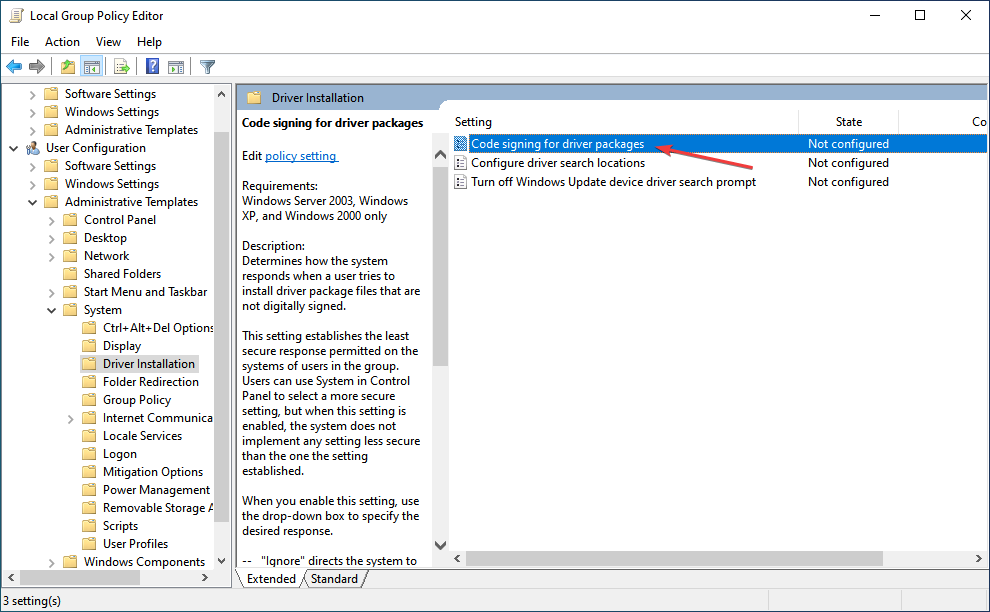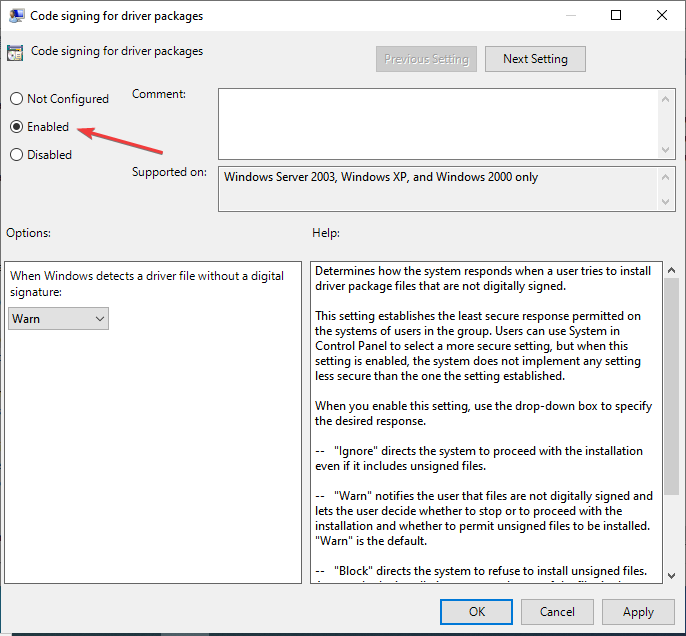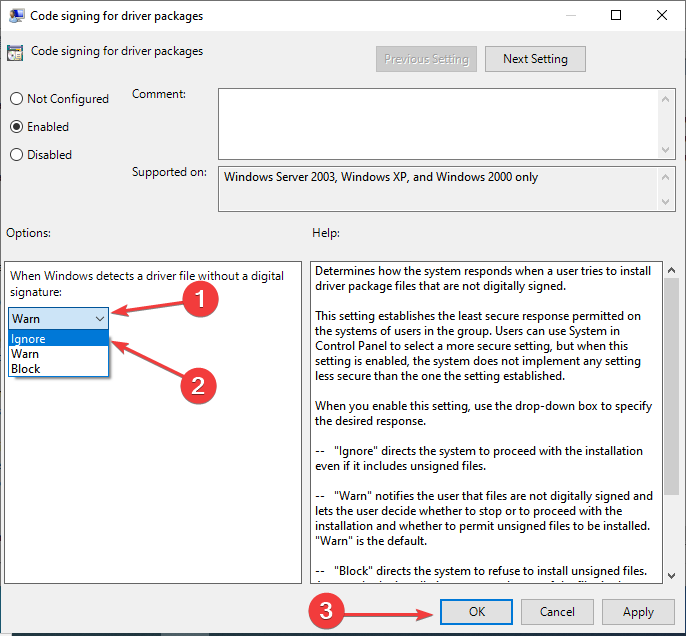How to disable driver signature enforcement in Windows 11
To ensure the security of your computer, Microsoft has embedded a number of security measures into Windows. One of them is driver signature enforcement in Windows 11.
Using this function ensures that the system can only install drivers digitally signed by Microsoft. This helps most of the users to a great extent as it protects them.
But there is a drawback to enabling driver signature enforcement. Even though this driver is completely safe, you can still use it if it is not signed by Microsoft. But you won't be able to install it.
To ensure that your system runs properly, you need to know how to disable driver signature enforcement in Windows 11 and install the driver that works best for your system.
How to disable driver signature enforcement in Windows 11?
1. Through Windows Recovery Environment (RE)
- Press the Windows key to start the "Start" menu, click the power icon, Hold down the Shift key and click "Restart" to enter recovery mode in Windows 11.

- After the operating system enters the recovery environment, click Troubleshooting.

- Next, click Advanced Options.

- Select Startup Settings from the six options listed here.

- Now, click on the Restart button.

- If you're asked to enter your BitLocker recovery key, learn what to do. When this feature is enabled, Windows may ask you for a key to ensure that no one else is accessing the data.
- Finally, press the F7 or 7 key to start Windows with the driver signature enforcement feature disabled.

After the system restarts, driver signature enforcement will now be disabled in Windows 11 and you can install the required unsigned drivers on your PC. To re-enable the feature, simply restart your computer.
2. Use the Local Group Policy Editor
- Press Windows R to start the run command and enter in the text field gpedit.msc, then click OK or hit Enter to launch Local Group Policy Editor.

- Double-click Management Templates under User Configuration in the left navigation pane, and then click System.

- Double-click the driver installation on the right.

- Next, double-click the Code Signing of the driver package.

- Select the Enable option.

- Click the When Windows detects a driver file without a digital signature drop-down menu, select Ignore, and click OK at the bottom to save the changes.

This method of disabling driver signature verification can only be used by users using Windows 11 Pro. This is because the Local Group Policy Editor is not available in Home Edition.
Should I disable driver signature enforcement in Windows 11?
This is the real question. Although you may want to install a driver with better performance, this is not always safe. So if the current one works fine, there's no need to try a new one.
Disabling the driver signature enforcement feature weakens the reason for its existence, as its entire purpose would be negated. Microsoft signs drivers after thoroughly checking them, verifying their authenticity and reliability, and these are the drivers that should be installed.
If you really want to download an unsigned driver, be sure to thoroughly research the source code and the driver itself. Once you are satisfied, you can disable the feature and install the driver.
In most cases, updating drivers should help improve the performance of your device, in case you disabled the feature for this purpose.
And, for this, you can use DriverFix, which is a dedicated tool that automatically installs the latest updates for the drivers on your system and keeps them all up to date.
Here are two methods you can use to disable driver signature enforcement in Windows 11. We were able to execute a series of commands earlier in previous iterations, but with Windows 11 forcing Secure Boot, these will no longer work.
Also, learn how to easily update drivers in Windows 11 and avoid most driver-related errors.
The above is the detailed content of How to disable driver signature enforcement in Windows 11. For more information, please follow other related articles on the PHP Chinese website!

Hot AI Tools

Undresser.AI Undress
AI-powered app for creating realistic nude photos

AI Clothes Remover
Online AI tool for removing clothes from photos.

Undress AI Tool
Undress images for free

Clothoff.io
AI clothes remover

Video Face Swap
Swap faces in any video effortlessly with our completely free AI face swap tool!

Hot Article

Hot Tools

Notepad++7.3.1
Easy-to-use and free code editor

SublimeText3 Chinese version
Chinese version, very easy to use

Zend Studio 13.0.1
Powerful PHP integrated development environment

Dreamweaver CS6
Visual web development tools

SublimeText3 Mac version
God-level code editing software (SublimeText3)

Hot Topics
 1664
1664
 14
14
 1421
1421
 52
52
 1315
1315
 25
25
 1266
1266
 29
29
 1239
1239
 24
24
 How to run a JAR file on Windows 11 or 10
May 12, 2023 pm 06:34 PM
How to run a JAR file on Windows 11 or 10
May 12, 2023 pm 06:34 PM
Windows 11 is capable of running a large number of file types with or without external third-party applications. Not only does it allow you to perform numerous tasks from the comfort of your PC, but it also ensures that you can take advantage of your PC's raw capabilities. Today, we'll take a look at a complex file type—jar—and tell you how to open it on your Windows 11 or Windows 10 PC. What is a jar file? jar is an archive package format that may or may not contain an executable Java program. These archives can contain Java applications or source code, which can then be used to compile and run applications without having to write separate code for each application. You can use various methods
 How to disable driver signature enforcement in Windows 11
May 20, 2023 pm 02:17 PM
How to disable driver signature enforcement in Windows 11
May 20, 2023 pm 02:17 PM
Microsoft has built several security features into Windows to ensure your PC remains secure. One of them is driver signature enforcement in Windows 11. When this feature is enabled, it ensures that only drivers digitally signed by Microsoft can be installed on the system. This helps most of the users to a great extent as it protects them. But there is a downside to enabling driver signature enforcement. Suppose you find a driver that works for your device, but it is not signed by Microsoft, although it is completely safe. But you won't be able to install it. Therefore, you must know how to disable driver signing in Windows 11
 4 Ways to Enable or Disable Microsoft Store on Windows 11 or 10
May 14, 2023 am 10:46 AM
4 Ways to Enable or Disable Microsoft Store on Windows 11 or 10
May 14, 2023 am 10:46 AM
Here are some possible reasons why you need to disable Microsoft Store: Stop unwanted notifications. Preserves data by limiting the background processes of the Microsoft Store to improve security or privacy Addresses some issues related to the Store or the apps it installs. Restrict children, family members, or other users from downloading applications without permission. Steps to Disable or Enable Windows Store Before following this tutorial, disabling the Microsoft Store will also stop the installation of any apps that require its services. To use the store, users need to enable its service in the same way as blocking it. 1. Block WindowsStore background service Let us from restricting Microsoft Store as
 How to fix Windows 11 activation error 0xc004c060
May 17, 2023 pm 08:47 PM
How to fix Windows 11 activation error 0xc004c060
May 17, 2023 pm 08:47 PM
Why am I encountering Windows 11 activation error 0xc004c060? First make sure you are using genuine Windows and that the license key is valid. Also, check if it was obtained from an official source and if the key is suitable for the installed OS version. If there is an issue with any of these, you may encounter Windows 11 activation error 0xc004c060. So be sure to verify these and if you find everything is in order, move on to the next section. If you obtained the key through unreliable means or believe that the installed copy is a pirated version, you will need to purchase a valid key from Microsoft. In addition to this, misconfigured settings, missing
 How to fix runtime error 339 on Windows 11/10
May 13, 2023 pm 11:22 PM
How to fix runtime error 339 on Windows 11/10
May 13, 2023 pm 11:22 PM
There can be several reasons why runtime error 339 occurs when running a program. Some of them may be that some ocx or dll files are missing, damaged or the dll or ocx is not registered. This would be an annoying experience for the smooth execution of the application. Here are some of the possible error messages you may see for Runtime Error 339 Error – Runtime Error 339: Component DUZOCX32.OCX is not registered correctly or the file is missing. Error – Runtime Error 339. Component MSMASK32.ocx or one of its dependencies is not registered correctly; the file is missing or invalid. Error – Runtime Error '339': Component 'FM20.DLL' or one of its dependencies was not correctly noted
 0x80010105: How to fix this Windows update error
May 17, 2023 pm 05:44 PM
0x80010105: How to fix this Windows update error
May 17, 2023 pm 05:44 PM
Microsoft regularly releases Windows updates to improve functionality or increase the security of the operating system. You can ignore some of these updates, but it's important to always install security updates. While installing these updates, you may encounter error code; 0x80010105. An unstable connection usually causes most update errors, and once the connection is reestablished you're good to go. However, some require more technical troubleshooting, such as the 0x80010105 error, which is what we will see in this article. What causes WindowsUpdate error 0x80010105? This error may occur if your computer has not been updated in a while. Some users may have permanently disabled W for their reasons
 How to disable core parking on Windows 10
May 16, 2023 pm 01:07 PM
How to disable core parking on Windows 10
May 16, 2023 pm 01:07 PM
If you are a Windows user and want to disable the core parking functionality in your system, this article will guide you through the process. What is core parking? The core parking function is a power saving mechanism. It puts some of your processors into a sleep mode that doesn't perform any tasks and consumes very little or no power. This helps reduce energy consumption and therefore heat in the system. These cores are unparked when needed. Few users need to disable this feature, especially gamers. Disabling this feature will improve your system performance. Disable Windows Core Parking using Windows Registry Editor Step 1: Use Windows + R keys simultaneously to open the run prompt. Step 2: At the run prompt
 How to disable display scaling for high DPI settings in Windows 11 or 10
May 22, 2023 pm 10:11 PM
How to disable display scaling for high DPI settings in Windows 11 or 10
May 22, 2023 pm 10:11 PM
The default display scaling feature on Windows 10 or later is a core component of the Windows operating system. But sometimes, this feature of certain apps can cause compatibility issues, unreadable text, blurry logos, and ultimately, app crashes. This can be a huge headache if you're dealing with 2160p or higher resolutions. There are many ways to disable the default display scaling feature on high DPI settings. We've selected the best ones and detailed step-by-step instructions for each process. How to Disable Display Scaling on High DPI Settings There is a way, all you have to do is disable high DPI scaling for a single application, and there is a way to do it for the entire Window