 Operation and Maintenance
Operation and Maintenance
 Nginx
Nginx
 How to configure port forwarding of non-80 ports in Nginx server
How to configure port forwarding of non-80 ports in Nginx server
How to configure port forwarding of non-80 ports in Nginx server
nginx can be easily configured as a reverse proxy server:
server {
listen 80;
server_name localhost;
location / {
proxy_pass http://x.x.x.x:9500;
proxy_set_header host $host:80;
proxy_set_header x-real-ip $remote_addr;
proxy_set_header x-forwarded-for $proxy_add_x_forwarded_for;
proxy_set_header via "nginx";
}
}But if the listening port of nginx is not the default port 80, change it to another port such as port 81.
The request.getserverport() in the backend server cannot obtain the correct port, and the returned value is still 80;
When responding.sendredirect(), the client may not be able to obtain the correct redirect url.
Let’s look at the correct configuration method in detail:
Add nginx virtual host
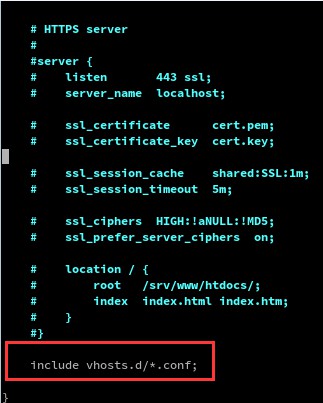
Do nginx For forwarding, of course nginx needs to be configured. The functionality of nginx can be enhanced by adding virtual host configuration. First, take a look at the nginx configuration file. The author's nginx file is in /etc/nginx/nginx.conf. As you can see from the picture above, nginx introduces the configuration file in the vhosts.d directory at the end. Then you need to create a file with the .conf suffix in the /etc/nginx/vhosts.d directory (if the directory does not exist, you need to create it yourself).
nginx does non-80 port forwarding
To forward, you can use nginx’s proxy_pass configuration item. nginx listens to port 80, and after receiving the request, it will forward it to the URL to be forwarded. The specific configuration is as follows:
server {
server_name www.test.com
listen 80;
location / {
proxy_pass http://127.0.0.1:8080;
}
}Yes, it’s that simple. This is the core of configuring port forwarding.
However, when encountering a business that needs to obtain a real IP, you also need to add configuration about the real IP:
server {
server_name www.test.com
listen 80;
location / {
proxy_pass http://127.0.0.1:8080;
proxy_set_header host $host:80;
proxy_set_header x-real-ip $remote_addr;
proxy_set_header x-forwarded-for $proxy_add_x_forwarded_for;
}
}proxy_set_header This configuration is to change the http request header. Host is the host name of the request, x-real-ip is the real IP of the request, and x-forwarded-for indicates who initiated the request.
The above is the detailed content of How to configure port forwarding of non-80 ports in Nginx server. For more information, please follow other related articles on the PHP Chinese website!

Hot AI Tools

Undresser.AI Undress
AI-powered app for creating realistic nude photos

AI Clothes Remover
Online AI tool for removing clothes from photos.

Undress AI Tool
Undress images for free

Clothoff.io
AI clothes remover

AI Hentai Generator
Generate AI Hentai for free.

Hot Article

Hot Tools

Notepad++7.3.1
Easy-to-use and free code editor

SublimeText3 Chinese version
Chinese version, very easy to use

Zend Studio 13.0.1
Powerful PHP integrated development environment

Dreamweaver CS6
Visual web development tools

SublimeText3 Mac version
God-level code editing software (SublimeText3)

Hot Topics
 How to allow external network access to tomcat server
Apr 21, 2024 am 07:22 AM
How to allow external network access to tomcat server
Apr 21, 2024 am 07:22 AM
To allow the Tomcat server to access the external network, you need to: modify the Tomcat configuration file to allow external connections. Add a firewall rule to allow access to the Tomcat server port. Create a DNS record pointing the domain name to the Tomcat server public IP. Optional: Use a reverse proxy to improve security and performance. Optional: Set up HTTPS for increased security.
 How to run thinkphp
Apr 09, 2024 pm 05:39 PM
How to run thinkphp
Apr 09, 2024 pm 05:39 PM
Steps to run ThinkPHP Framework locally: Download and unzip ThinkPHP Framework to a local directory. Create a virtual host (optional) pointing to the ThinkPHP root directory. Configure database connection parameters. Start the web server. Initialize the ThinkPHP application. Access the ThinkPHP application URL and run it.
 Welcome to nginx!How to solve it?
Apr 17, 2024 am 05:12 AM
Welcome to nginx!How to solve it?
Apr 17, 2024 am 05:12 AM
To solve the "Welcome to nginx!" error, you need to check the virtual host configuration, enable the virtual host, reload Nginx, if the virtual host configuration file cannot be found, create a default page and reload Nginx, then the error message will disappear and the website will be normal show.
 How to register phpmyadmin
Apr 07, 2024 pm 02:45 PM
How to register phpmyadmin
Apr 07, 2024 pm 02:45 PM
To register for phpMyAdmin, you need to first create a MySQL user and grant permissions to it, then download, install and configure phpMyAdmin, and finally log in to phpMyAdmin to manage the database.
 How to communicate between docker containers
Apr 07, 2024 pm 06:24 PM
How to communicate between docker containers
Apr 07, 2024 pm 06:24 PM
There are five methods for container communication in the Docker environment: shared network, Docker Compose, network proxy, shared volume, and message queue. Depending on your isolation and security needs, choose the most appropriate communication method, such as leveraging Docker Compose to simplify connections or using a network proxy to increase isolation.
 How to deploy nodejs project to server
Apr 21, 2024 am 04:40 AM
How to deploy nodejs project to server
Apr 21, 2024 am 04:40 AM
Server deployment steps for a Node.js project: Prepare the deployment environment: obtain server access, install Node.js, set up a Git repository. Build the application: Use npm run build to generate deployable code and dependencies. Upload code to the server: via Git or File Transfer Protocol. Install dependencies: SSH into the server and use npm install to install application dependencies. Start the application: Use a command such as node index.js to start the application, or use a process manager such as pm2. Configure a reverse proxy (optional): Use a reverse proxy such as Nginx or Apache to route traffic to your application
 How to generate URL from html file
Apr 21, 2024 pm 12:57 PM
How to generate URL from html file
Apr 21, 2024 pm 12:57 PM
Converting an HTML file to a URL requires a web server, which involves the following steps: Obtain a web server. Set up a web server. Upload HTML file. Create a domain name. Route the request.
 What to do if the installation of phpmyadmin fails
Apr 07, 2024 pm 03:15 PM
What to do if the installation of phpmyadmin fails
Apr 07, 2024 pm 03:15 PM
Troubleshooting steps for failed phpMyAdmin installation: Check system requirements (PHP version, MySQL version, web server); enable PHP extensions (mysqli, pdo_mysql, mbstring, token_get_all); check configuration file settings (host, port, username, password); Check file permissions (directory ownership, file permissions); check firewall settings (whitelist web server ports); view error logs (/var/log/apache2/error.log or /var/log/nginx/error.log); seek Technical support (phpMyAdmin





