 Operation and Maintenance
Operation and Maintenance
 Nginx
Nginx
 How to solve the problem that the port is occupied when opening Nginx
How to solve the problem that the port is occupied when opening Nginx
How to solve the problem that the port is occupied when opening Nginx
As shown in the figure:
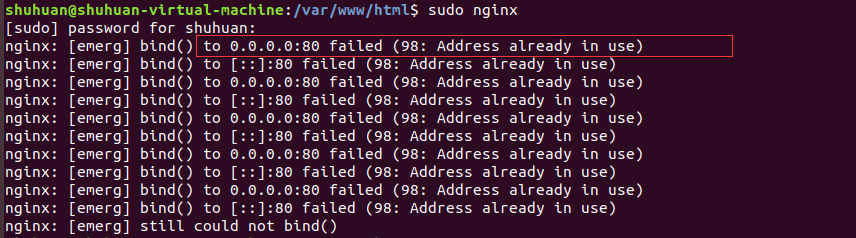
Check the port occupancy:
sudo netstat -apn | grep 80

Check the process occupying the port:
ps -ef | grep 3345

It can be seen from the results that port 80 is occupied by nginx itself. You can kill the process and restart nginx
sudo kill -9 3345
##sudo netstat - apn | grep 80

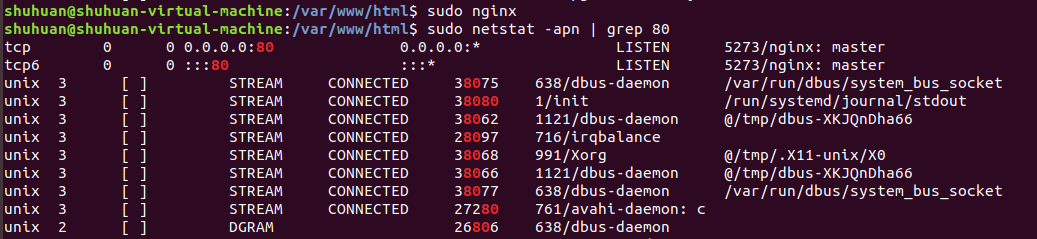
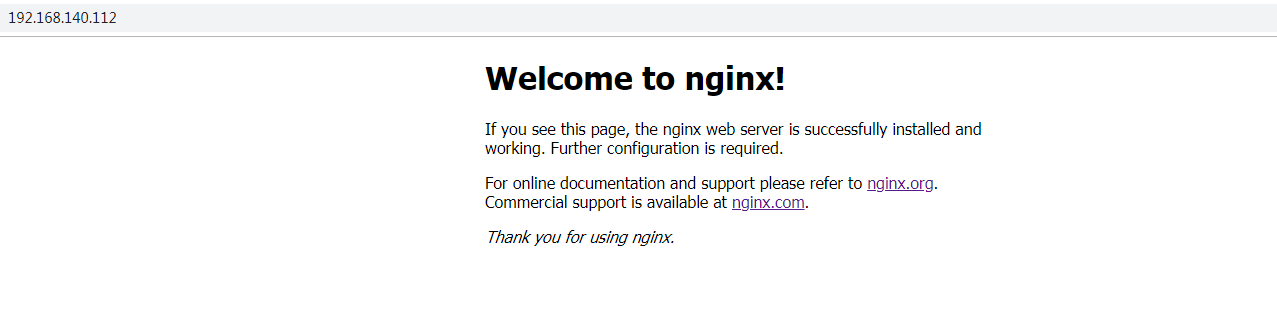
The following describes how to start, stop and restart nginx
Start
Startup code format: nginx installation directory address -c nginx configuration file addressFor example:[root@linuxserver sbin]# /usr/local/nginx/sbin/nginx -c /usr/local/nginx/conf/nginx.conf
Stop
There are three ways to stop nginx: Easy stop 1. Check the process number[root@linuxserver ~]# ps -ef|grep nginx

[root@linuxserver ~]# kill -quit 2072
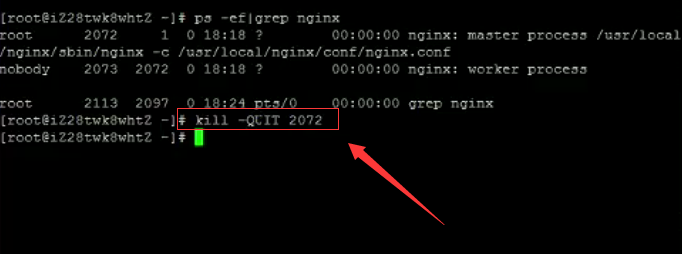
1. Check the process number
[root@linuxserver ~]# ps -ef|grep nginx
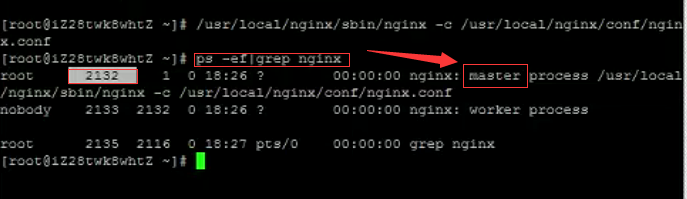 2. Kill the process
2. Kill the process
[root@linuxserver ~]# kill -term 2132 或 [root@linuxserver ~]# kill -int 2132
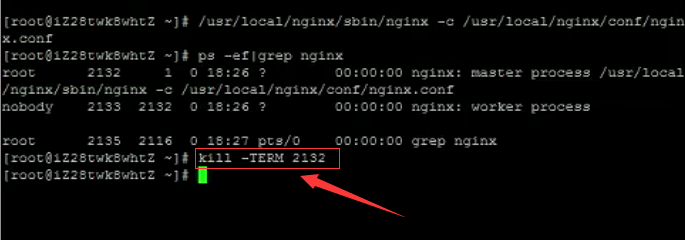 Force stop
Force stop
[root@linuxserver ~]# pkill -9 nginx
Restart
1. Verify whether the nginx configuration file is correct
Method 1: Enter the nginx installation directory sbin and enter the command ./nginx -t
See the following display nginx.conf syntax is ok
nginx. conf test is successful means the configuration file is correct!
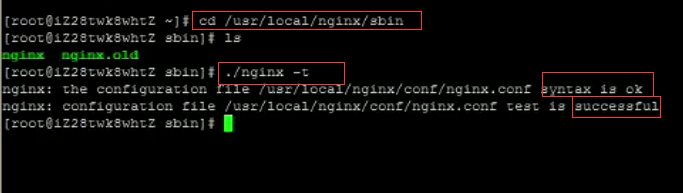 Method 2: Add -t before the start command -c
Method 2: Add -t before the start command -c
 2. Restart the nginx service. Method 1: Enter the nginx executable directory sbin and enter the command ./nginx -s reload
2. Restart the nginx service. Method 1: Enter the nginx executable directory sbin and enter the command ./nginx -s reload
 Method 2: Find the current nginx process number, and then enter the command: kill -hup process No. to restart nginx service
Method 2: Find the current nginx process number, and then enter the command: kill -hup process No. to restart nginx service
The above is the detailed content of How to solve the problem that the port is occupied when opening Nginx. For more information, please follow other related articles on the PHP Chinese website!

Hot AI Tools

Undresser.AI Undress
AI-powered app for creating realistic nude photos

AI Clothes Remover
Online AI tool for removing clothes from photos.

Undress AI Tool
Undress images for free

Clothoff.io
AI clothes remover

Video Face Swap
Swap faces in any video effortlessly with our completely free AI face swap tool!

Hot Article

Hot Tools

Notepad++7.3.1
Easy-to-use and free code editor

SublimeText3 Chinese version
Chinese version, very easy to use

Zend Studio 13.0.1
Powerful PHP integrated development environment

Dreamweaver CS6
Visual web development tools

SublimeText3 Mac version
God-level code editing software (SublimeText3)

Hot Topics
 1387
1387
 52
52
 How to configure cloud server domain name in nginx
Apr 14, 2025 pm 12:18 PM
How to configure cloud server domain name in nginx
Apr 14, 2025 pm 12:18 PM
How to configure an Nginx domain name on a cloud server: Create an A record pointing to the public IP address of the cloud server. Add virtual host blocks in the Nginx configuration file, specifying the listening port, domain name, and website root directory. Restart Nginx to apply the changes. Access the domain name test configuration. Other notes: Install the SSL certificate to enable HTTPS, ensure that the firewall allows port 80 traffic, and wait for DNS resolution to take effect.
 How to check nginx version
Apr 14, 2025 am 11:57 AM
How to check nginx version
Apr 14, 2025 am 11:57 AM
The methods that can query the Nginx version are: use the nginx -v command; view the version directive in the nginx.conf file; open the Nginx error page and view the page title.
 How to start nginx server
Apr 14, 2025 pm 12:27 PM
How to start nginx server
Apr 14, 2025 pm 12:27 PM
Starting an Nginx server requires different steps according to different operating systems: Linux/Unix system: Install the Nginx package (for example, using apt-get or yum). Use systemctl to start an Nginx service (for example, sudo systemctl start nginx). Windows system: Download and install Windows binary files. Start Nginx using the nginx.exe executable (for example, nginx.exe -c conf\nginx.conf). No matter which operating system you use, you can access the server IP
 How to check whether nginx is started
Apr 14, 2025 pm 01:03 PM
How to check whether nginx is started
Apr 14, 2025 pm 01:03 PM
How to confirm whether Nginx is started: 1. Use the command line: systemctl status nginx (Linux/Unix), netstat -ano | findstr 80 (Windows); 2. Check whether port 80 is open; 3. Check the Nginx startup message in the system log; 4. Use third-party tools, such as Nagios, Zabbix, and Icinga.
 How to check the name of the docker container
Apr 15, 2025 pm 12:21 PM
How to check the name of the docker container
Apr 15, 2025 pm 12:21 PM
You can query the Docker container name by following the steps: List all containers (docker ps). Filter the container list (using the grep command). Gets the container name (located in the "NAMES" column).
 How to run nginx apache
Apr 14, 2025 pm 12:33 PM
How to run nginx apache
Apr 14, 2025 pm 12:33 PM
To get Nginx to run Apache, you need to: 1. Install Nginx and Apache; 2. Configure the Nginx agent; 3. Start Nginx and Apache; 4. Test the configuration to ensure that you can see Apache content after accessing the domain name. In addition, you need to pay attention to other matters such as port number matching, virtual host configuration, and SSL/TLS settings.
 How to create a mirror in docker
Apr 15, 2025 am 11:27 AM
How to create a mirror in docker
Apr 15, 2025 am 11:27 AM
Steps to create a Docker image: Write a Dockerfile that contains the build instructions. Build the image in the terminal, using the docker build command. Tag the image and assign names and tags using the docker tag command.
 How to start containers by docker
Apr 15, 2025 pm 12:27 PM
How to start containers by docker
Apr 15, 2025 pm 12:27 PM
Docker container startup steps: Pull the container image: Run "docker pull [mirror name]". Create a container: Use "docker create [options] [mirror name] [commands and parameters]". Start the container: Execute "docker start [Container name or ID]". Check container status: Verify that the container is running with "docker ps".



