How to hide or delete a game from your Steam library
Steam games can be uninstalled, deleted or hidden from the library. If you own the game on Steam, it will appear in your Steam library and can be shared with your friends, family, etc. If there are games that are not suitable for children or people of all ages, then you would consider hiding it. Or, if you don't use that particular game often, you can hide it temporarily. Whenever you need a game, it can be easily removed from the hidden list. Alternatively, if you want to completely remove a game from your library, you can permanently delete the game from your account. But once a game is deleted, it cannot be undone. You will need to purchase the game a second time. This article will explain how to hide, unhide, and delete games from your Steam library.
Hide and unhide games from your Steam library
Step 1 –Open the Steam app and log in to your Account
Step 2 – Now at the top, click on Library Options
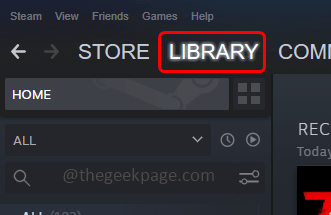
Step 3 Step – A list of games appears on the left
Step 4 – Right click on the game you want to hide, then select from the Click ”
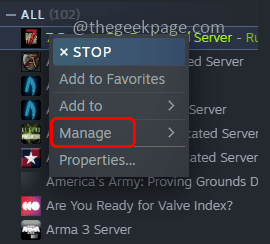
in the list Step 5 –Then click Hide# from the pop-up options ##ThisGame. This will hide the game from the Steam library
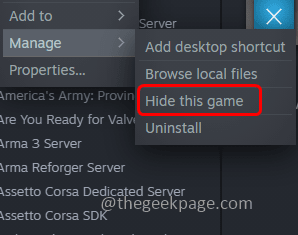
Step 6 –If you want to view Hidden Games, please click the at the top to view options
Step 7 –Then click# from the list that appears ##Hidden Games. This will show all hidden games
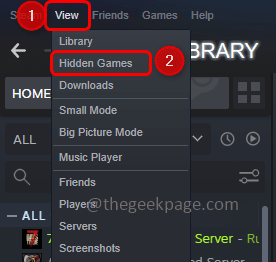
To unhide a game,Right click on the hidden game in the hidden games list and select Manage
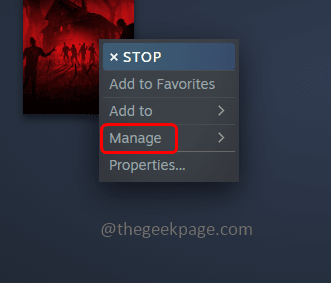
Then Click the Remove from Hidden option. The game will be unhidden and you will no longer see it in the hidden list.
 From Remove Free Games from Steam Library
From Remove Free Games from Steam Library
Step 1 –
Open theSteam app and log into your accountSteps 2 –
Now at the top, click onLibraryOptions
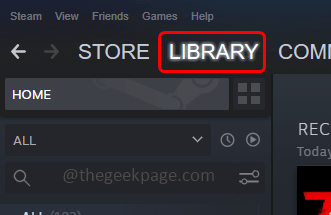 Step 3 –
Step 3 –
Step 4 –
Right click on the game that you want to remove from your Steam library and click on from the list that appears Manage
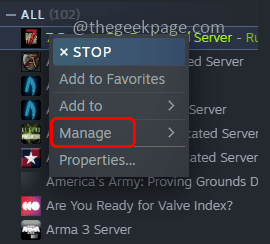 Step 5 –
Step 5 –
Uninstall option. A popup will appear window, click on Uninstall
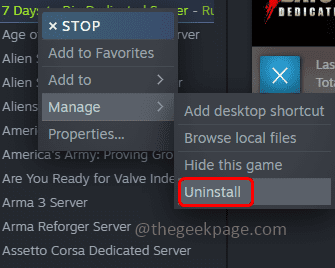 Step 6 –
Step 6 –
right click on that particular game, Then click on ManageStep 7 –
Then click on Remove fromAccountStep 8 –
A pop-up window appears, click theDelete button to permanently delete the game from your account. Remove purchased games from Steam library
Step 1 –
OpenSteamAppStep 2 –
Click on the topHelp Step 3 –
Click onSteam Support from the list that appears
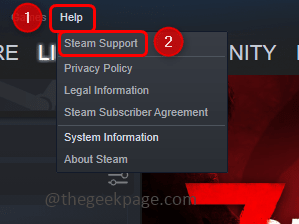 Step 4 –
Step 4 –
Select the game you want to removeStep 5 –
SelectI want to remove it from my account Permanently delete this game
Step 6 –Then click OK to permanently delete the listed game from My Account, the game will be deleted
Step 7 –If you want to play the game again, you will need to purchase it again.
The above is the detailed content of How to hide or delete a game from your Steam library. For more information, please follow other related articles on the PHP Chinese website!

Hot AI Tools

Undresser.AI Undress
AI-powered app for creating realistic nude photos

AI Clothes Remover
Online AI tool for removing clothes from photos.

Undress AI Tool
Undress images for free

Clothoff.io
AI clothes remover

AI Hentai Generator
Generate AI Hentai for free.

Hot Article

Hot Tools

Notepad++7.3.1
Easy-to-use and free code editor

SublimeText3 Chinese version
Chinese version, very easy to use

Zend Studio 13.0.1
Powerful PHP integrated development environment

Dreamweaver CS6
Visual web development tools

SublimeText3 Mac version
God-level code editing software (SublimeText3)

Hot Topics
 1376
1376
 52
52
 In-depth search deepseek official website entrance
Mar 12, 2025 pm 01:33 PM
In-depth search deepseek official website entrance
Mar 12, 2025 pm 01:33 PM
At the beginning of 2025, domestic AI "deepseek" made a stunning debut! This free and open source AI model has a performance comparable to the official version of OpenAI's o1, and has been fully launched on the web side, APP and API, supporting multi-terminal use of iOS, Android and web versions. In-depth search of deepseek official website and usage guide: official website address: https://www.deepseek.com/Using steps for web version: Click the link above to enter deepseek official website. Click the "Start Conversation" button on the homepage. For the first use, you need to log in with your mobile phone verification code. After logging in, you can enter the dialogue interface. deepseek is powerful, can write code, read file, and create code
 deepseek web version official entrance
Mar 12, 2025 pm 01:42 PM
deepseek web version official entrance
Mar 12, 2025 pm 01:42 PM
The domestic AI dark horse DeepSeek has risen strongly, shocking the global AI industry! This Chinese artificial intelligence company, which has only been established for a year and a half, has won wide praise from global users for its free and open source mockups, DeepSeek-V3 and DeepSeek-R1. DeepSeek-R1 is now fully launched, with performance comparable to the official version of OpenAIo1! You can experience its powerful functions on the web page, APP and API interface. Download method: Supports iOS and Android systems, users can download it through the app store; the web version has also been officially opened! DeepSeek web version official entrance: ht
 How to solve the problem of busy servers for deepseek
Mar 12, 2025 pm 01:39 PM
How to solve the problem of busy servers for deepseek
Mar 12, 2025 pm 01:39 PM
DeepSeek: How to deal with the popular AI that is congested with servers? As a hot AI in 2025, DeepSeek is free and open source and has a performance comparable to the official version of OpenAIo1, which shows its popularity. However, high concurrency also brings the problem of server busyness. This article will analyze the reasons and provide coping strategies. DeepSeek web version entrance: https://www.deepseek.com/DeepSeek server busy reason: High concurrent access: DeepSeek's free and powerful features attract a large number of users to use at the same time, resulting in excessive server load. Cyber Attack: It is reported that DeepSeek has an impact on the US financial industry.



