How to block website access using firewall on Windows 11/10
There are many websites on the internet trying to attack your system and you may end up losing your data. Additionally, if you want certain websites not accessible to other users on your system, you may want to use Windows Firewall to block those websites or IP addresses from being accessed on your system. We explain in a simple way how to block websites using firewall in this article. Please read on.
How to block website access using firewall on Windows 11
Step 1: Visit any IP finder website on your browser such as IPVOID.
Step 2: This will open in a new tab.
Step 3: Now enter the website you want to block on your system.
Step 4: Then, click the Find Website IP button as shown below.
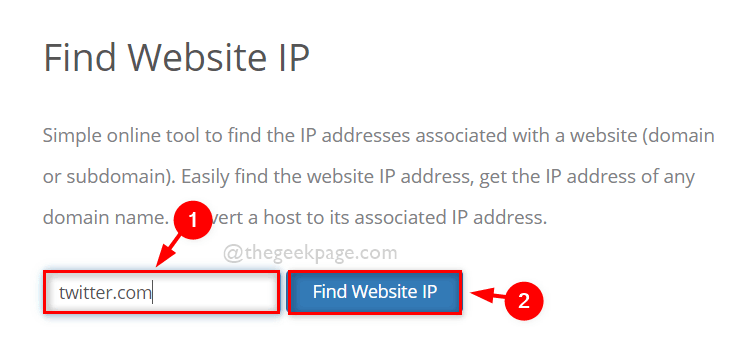
Step 5: After retrieving the IP addresses of the website, select them and copy and paste them on notepad or any other editor tool for future reference.
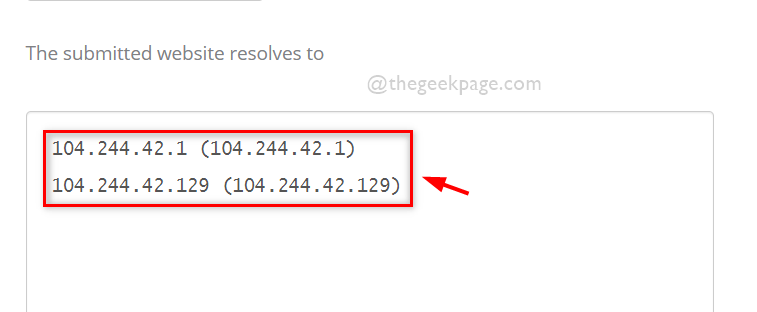
Step 6: After writing down the IP address, close the IPVOID tab on your browser.
Step 7: To open the Run dialog box, press the Windows R key on your keyboard.
Step 8: Type firewall.cpl in the Run box and press the Enter key to open the Windows Firewall window.
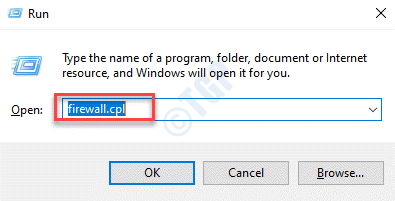
Step 9: In the Windows Firewall window, click Advanced Settings on the left panel as shown below.
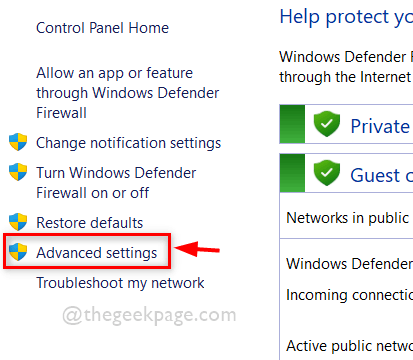
Step 10: Under Windows Defender Firewall, right-click Outbound Rules and select New Rule## from the context menu #,As follows.
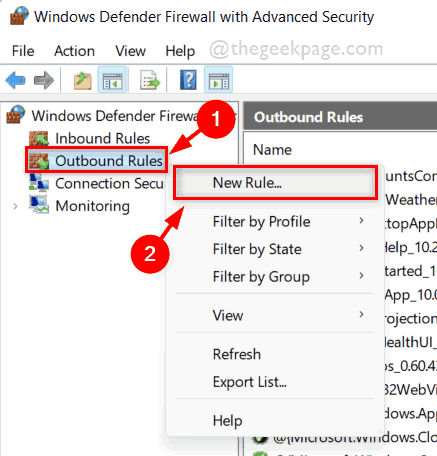
Customize radio button and click Next to continue as shown below.
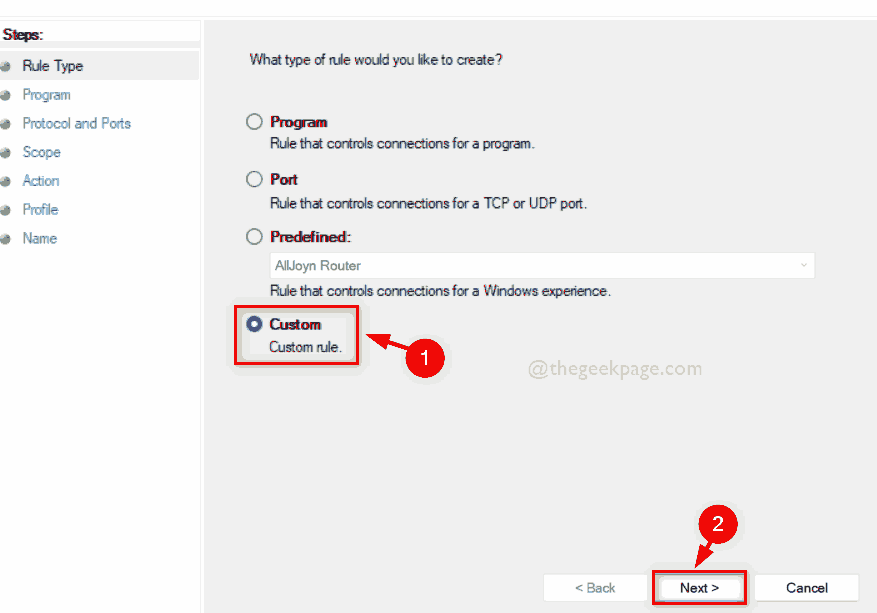
All Programs radio button is selected and click Next to continue .
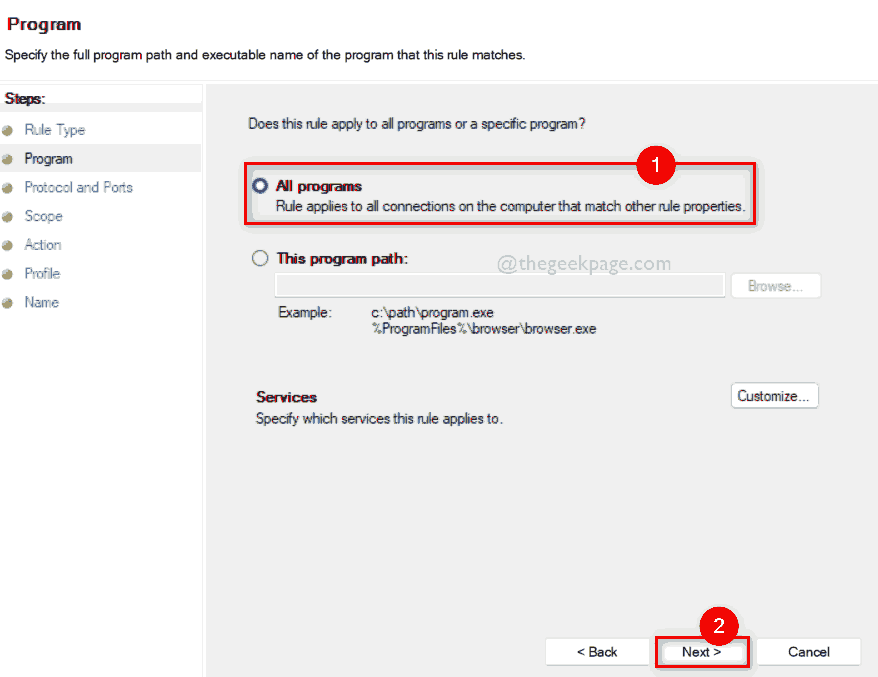
Next to continue.
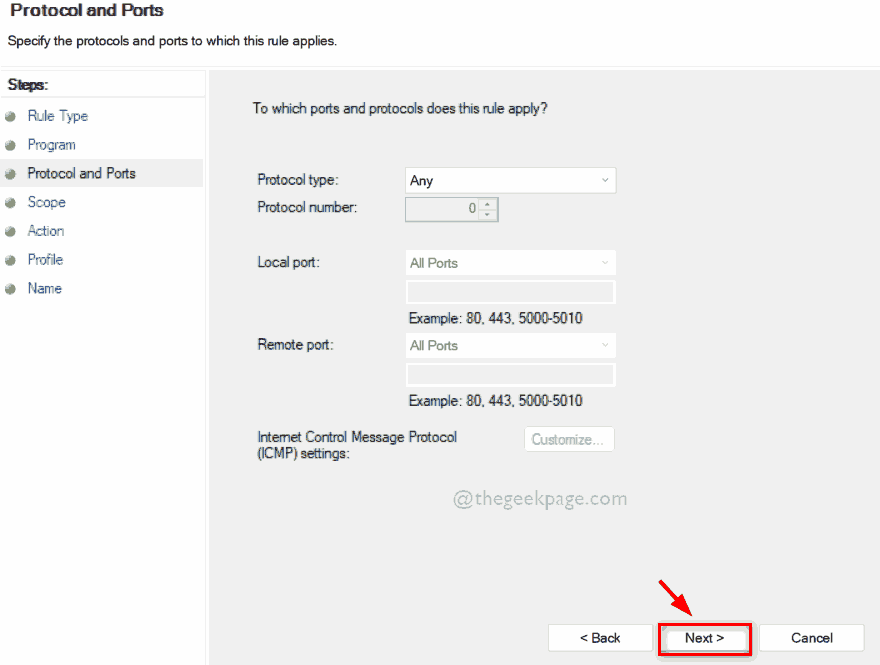
Step 14: Select these IP addresses under Which remote IP addresses this rule applies to button as shown below.
Step 15: Next, click theAdd button to enter the IP address.
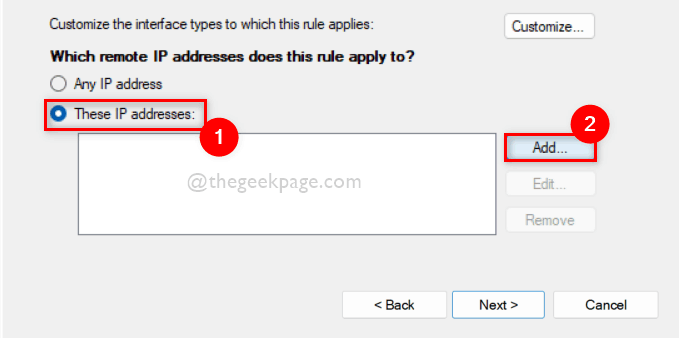
This IP address or subnet radio button, and then in the text box below it Enter the IP address in the field as shown below.
Step 17: Once completed, click the "OK" button.
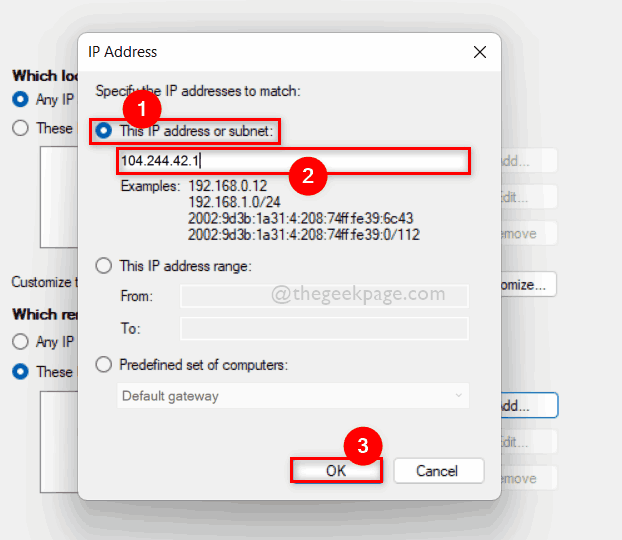
Next to continue.
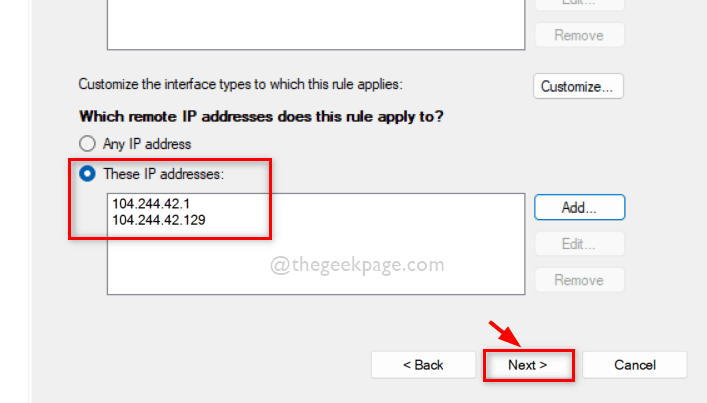
Block connection option and click Next to continue.
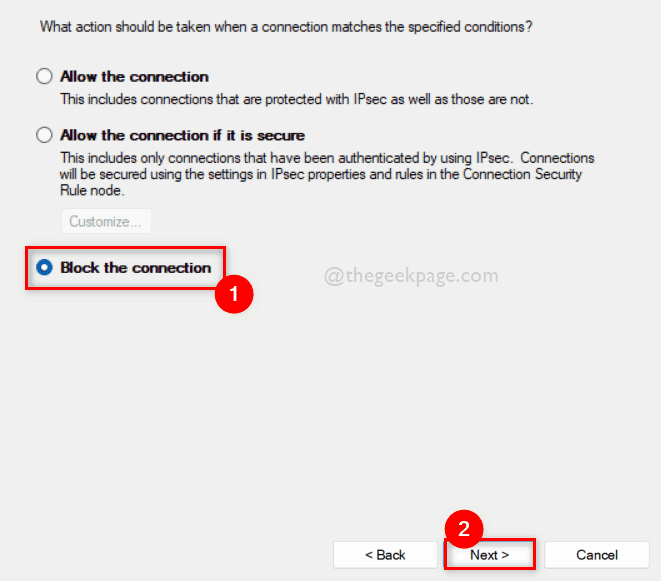
all three checkboxes (Domain, Private, and Public) are selected, then Click Next.
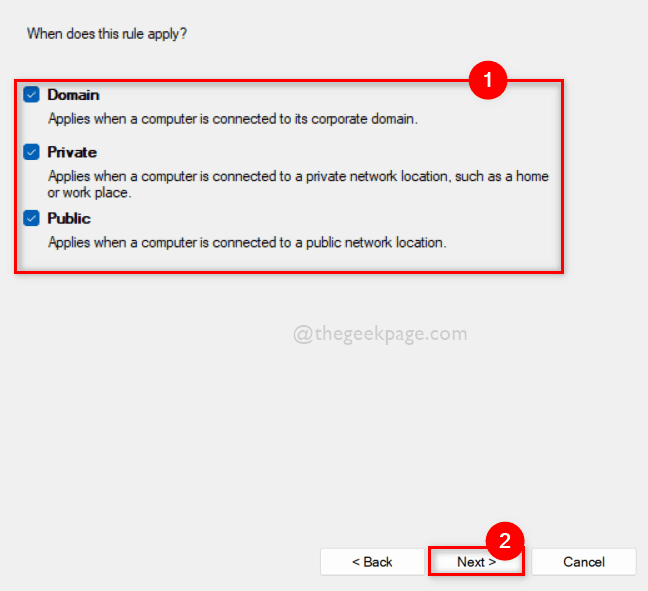
Step 22: Finally, give your outbound rules a name so you can find them for disabling in the future.
Step 23: Finally, click the Complete button, as shown in the picture below.
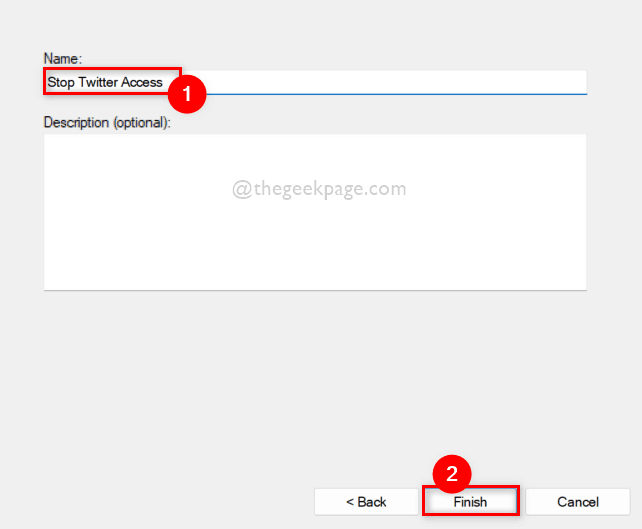
Step 24: Now if you try to access a website that is blocked by the firewall, you will see the following results on your browser.
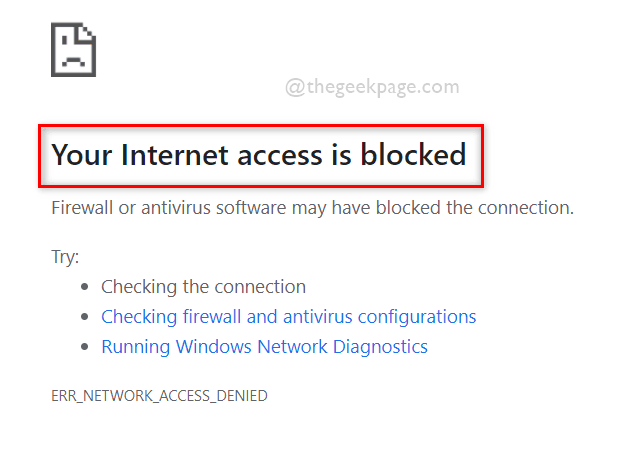
that's all. Here’s how you can block any website using Windows Firewall on your Windows 11 PC.
The above is the detailed content of How to block website access using firewall on Windows 11/10. For more information, please follow other related articles on the PHP Chinese website!

Hot AI Tools

Undresser.AI Undress
AI-powered app for creating realistic nude photos

AI Clothes Remover
Online AI tool for removing clothes from photos.

Undress AI Tool
Undress images for free

Clothoff.io
AI clothes remover

Video Face Swap
Swap faces in any video effortlessly with our completely free AI face swap tool!

Hot Article

Hot Tools

Notepad++7.3.1
Easy-to-use and free code editor

SublimeText3 Chinese version
Chinese version, very easy to use

Zend Studio 13.0.1
Powerful PHP integrated development environment

Dreamweaver CS6
Visual web development tools

SublimeText3 Mac version
God-level code editing software (SublimeText3)

Hot Topics
 1387
1387
 52
52
 Win11 firewall advanced settings gray solution
Dec 24, 2023 pm 07:53 PM
Win11 firewall advanced settings gray solution
Dec 24, 2023 pm 07:53 PM
When setting up the firewall, many friends found that their win11 firewall advanced settings were grayed out and unable to be clicked. This may be caused by not adding a control unit, or by not opening the advanced settings in the correct way. Let’s take a look at how to solve it. Win11 firewall advanced settings gray method one: 1. First, click the start menu below, search and open "Control Panel" at the top 2. Then open "Windows Defender Firewall" 3. After entering, you can open "Advanced Settings" in the left column . Method 2: 1. If the above method cannot be opened, you can right-click "Start Menu" and open "Run" 2. Then enter "mmc" and press Enter to confirm opening. 3. After opening, click on the upper left
 How to enable or disable firewall on Alpine Linux?
Feb 21, 2024 pm 12:45 PM
How to enable or disable firewall on Alpine Linux?
Feb 21, 2024 pm 12:45 PM
On AlpineLinux, you can use the iptables tool to configure and manage firewall rules. Here are the basic steps to enable or disable the firewall on AlpineLinux: Check the firewall status: sudoiptables -L If the output shows rules (for example, there are some INPUT, OUTPUT, or FORWARD rules), the firewall is enabled. If the output is empty, the firewall is currently disabled. Enable firewall: sudoiptables-PINPUTACCEPTsudoiptables-POUTPUTACCEPTsudoiptables-PFORWARDAC
 Apple after-sales (apple after-sales point address)
Jan 11, 2024 pm 10:30 PM
Apple after-sales (apple after-sales point address)
Jan 11, 2024 pm 10:30 PM
Apple’s official after-sales phone number: Apple’s 24-hour service center phone number: 400-666-8800. The after-sales service telephone number for Apple mobile phones is: 400-666-8800. -627-2273. Apple’s customer service manual service hotline is 400-627-2273 for after-sales support; 400-666-8800 for the online store; and the only official Apple phone number is 400-666-8800. Apple's customer service hotline is 400-666-8800. You can call this number to inquire about hardware, software and third-party accessories of Apple products. It should be noted that Apple’s manual customer service does not provide services 24 hours a day. Their service hours are from 9 a.m. to 9 p.m. (Sundays are from 9 a.m. to 9 p.m.
 How to fix UFW status showing as inactive in Linux
Mar 20, 2024 pm 01:50 PM
How to fix UFW status showing as inactive in Linux
Mar 20, 2024 pm 01:50 PM
UFW, also known as Uncomplex Firewall, is adopted by many Linux distributions as their firewall system. UFW is designed to make it easy for novice users to manage firewall settings through both the command line interface and the graphical user interface. A UFW firewall is a system that monitors network traffic according to set rules to protect the network from network sniffing and other attacks. If you have UFW installed on your Linux system but its status shows as inactive, there could be several reasons. In this guide, I will share how to resolve the UFW firewall inactive issue on Linux systems. Why UFW Shows Inactive Status on Linux Why UFW Is Inactive by Default on Linux How to Inactive on Linux
 How to remove the firewall logo on the Win10 desktop icon?
Jan 01, 2024 pm 12:21 PM
How to remove the firewall logo on the Win10 desktop icon?
Jan 01, 2024 pm 12:21 PM
Many friends who use win10 system find that there is a firewall logo on the icon on the computer desktop. What is going on? This makes many friends with obsessive-compulsive disorder particularly uncomfortable. In fact, we only need to open the control panel and click " It can be solved by changing "Change User Account Control Settings". Let's take a look at the specific tutorial. How to cancel the firewall logo on the desktop icon in Windows 10 1. First, right-click the Start menu button next to the computer startup screen, and then select the Control Panel function from the pop-up menu. 2. Then select the "User Account" option and select the "Change User Account Control Settings" item from the new interface that appears. 3. After adjusting the slider in the window to the bottom, click Confirm to exit.
 How to avoid Web Shell attacks in Nginx firewall
Jun 10, 2023 pm 09:07 PM
How to avoid Web Shell attacks in Nginx firewall
Jun 10, 2023 pm 09:07 PM
With the increase of Web applications, security has become an increasingly important issue. In these applications, WebShell is a common security threat. A WebShell is an executable web script that can be uploaded and executed via HTTP or other web protocols. For attackers, WebShell is an important way to access web servers and obtain sensitive information. Nginx firewall is a popular web server software that can be used to protect web applications from attacks.
 Where can I change my Meituan address? Meituan address modification tutorial!
Mar 15, 2024 pm 04:07 PM
Where can I change my Meituan address? Meituan address modification tutorial!
Mar 15, 2024 pm 04:07 PM
1. Where can I change my Meituan address? Meituan address modification tutorial! Method (1) 1. Enter Meituan My Page and click Settings. 2. Select personal information. 3. Click the shipping address again. 4. Finally, select the address you want to modify, click the pen icon on the right side of the address, and modify it. Method (2) 1. On the homepage of the Meituan app, click Takeout, then click More Functions after entering. 2. In the More interface, click Manage Address. 3. In the My Shipping Address interface, select Edit. 4. Modify them one by one according to your needs, and finally click to save the address.
 How to solve if Edge browser is blocked by firewall?
Mar 13, 2024 pm 07:10 PM
How to solve if Edge browser is blocked by firewall?
Mar 13, 2024 pm 07:10 PM
How to solve the problem that the Edge browser is blocked by the firewall? Edge browser is Microsoft's own browser. Some users found that this browser was blocked by the firewall during use. So what's going on? Let this site give users a detailed introduction on how to recover the Edge browser if it is blocked by the firewall. How to restore the Edge browser if it is blocked by the firewall? 1. Check the firewall settings: - Click the "Start" button on the Windows taskbar, and then open "Settings". -In the Settings window, select Update & Security. -exist



