laravel current directory installation
When developing with Laravel, sometimes we need to create a new Laravel project in the current directory instead of the default directory provided by the Laravel installer (such as /var/www/html/ or ~/Sites/). This article will introduce how to install Laravel in the current directory.
1. Preparation
Before you start, please make sure that the system has met the running requirements of Laravel. For example, dependent software such as PHP, Apache or Nginx has been installed and configured. You can obtain the PHP installation package through the PHP official website (https://www.php.net/), and learn how to install and configure it through the official documentation.
2. Download the Laravel installation package
In order to install Laravel in the current directory, we need to download the Laravel installation package. There are two ways to download the Laravel installation package:
2.1 Using Composer
The preferred installation method for Laravel is to install using Composer. Open the current directory in the terminal and execute the following command:
composer create-project --prefer-dist laravel/laravel .
Note that . in the command indicates the current directory. The --prefer-dist parameter means that the packaged files will be used instead of pulling the source code from GitHub.
After the execution is completed, Laravel's core files have been installed and saved in the current directory. At this time, you can enter the following command in the terminal to verify the installation:
php artisan --version
If the version number of Laravel is output, the installation is successful.
2.2 Manual download
In addition to using Composer to install, we can also directly download the Laravel installation package manually.
Visit Laravel's official website (https://laravel.com/), click the "Download" button on the page, select the latest stable version, and download .zip or .tar.gz Compressed package.
After the download is completed, decompress the compressed package to the current directory, and rename the decompressed folder to the project name (for example, my-laravel-project). At this time, you can also verify whether the installation is successful through the php artisan --version command in the terminal.
3. Configure virtual host
In order for Apache or Nginx to correctly access the Laravel project, we need to create a virtual host locally and configure domain name resolution. The following is an example of configuring the Apache virtual host:
3.1 Apache configuration example
Open the Apache virtual host configuration file. For example, in Ubuntu you can execute the following command:
sudo nano /etc/apache2/sites-available/my-laravel-project.conf
In Add the following content to the file:
<VirtualHost *:80>
ServerName my-laravel-project.test
DocumentRoot /path/to/my-laravel-project/public
<Directory /path/to/my-laravel-project/public>
AllowOverride All
Require all granted
</Directory>
</VirtualHost> Among them, my-laravel-project.test is the domain name corresponding to the virtual host and needs to be added in /etc/hosts A record:
127.0.0.1 my-laravel-project.test
/path/to/my-laravel-project needs to be replaced with the directory path where the Laravel project is located. After saving and closing the file, execute the following command to enable the virtual host:
sudo a2ensite my-laravel-project.conf sudo service apache2 restart
At this time, visit http://my-laravel-project.test in the browser, you should be able to see Laravel's welcome page.
3.2 Nginx configuration example
The virtual host configuration of Nginx is slightly different from that of Apache. The following is an example:
server {
listen 80;
server_name my-laravel-project.test;
root /path/to/my-laravel-project/public;
index index.php;
location / {
try_files $uri $uri/ /index.php?$query_string;
}
location ~ .php$ {
include fastcgi_params;
fastcgi_pass unix:/run/php/php7.2-fpm.sock;
fastcgi_param SCRIPT_FILENAME $request_filename;
fastcgi_param PHP_VALUE "date.timezone=Asia/Shanghai";
}
}where/path/to/my- laravel-project needs to be replaced with the directory path where the Laravel project is located. After saving and closing the file, execute the following command to enable the virtual host:
sudo ln -s /etc/nginx/sites-available/my-laravel-project /etc/nginx/sites-enabled/my-laravel-project sudo service nginx restart
At this time, visit http://my-laravel-project.test in the browser and you should be able to see it. Go to the Laravel welcome page.
4. Configure environment files
Laravel projects require some environment variables and configuration files to run correctly. In the current directory, we can create a .env file to store these configurations. It can be created by copying the default .env.example file and renaming it:
cp .env.example .env
Then edit the .env file and change the APP_KEY , DB_ and other key configuration items are modified to their own values.
5. Completion
At this point, the Laravel project has been installed and configured in the current directory, and development can begin. It is recommended to execute the following command in the terminal to initialize the Git repository:
git init git add . git commit -m "initial commit"
This can ensure the security and version control capabilities of the code. For detailed usage of Laravel, you can refer to the relevant chapters in the official documentation (https://laravel.com/docs/).
The above is the detailed content of laravel current directory installation. For more information, please follow other related articles on the PHP Chinese website!

Hot AI Tools

Undresser.AI Undress
AI-powered app for creating realistic nude photos

AI Clothes Remover
Online AI tool for removing clothes from photos.

Undress AI Tool
Undress images for free

Clothoff.io
AI clothes remover

AI Hentai Generator
Generate AI Hentai for free.

Hot Article

Hot Tools

Notepad++7.3.1
Easy-to-use and free code editor

SublimeText3 Chinese version
Chinese version, very easy to use

Zend Studio 13.0.1
Powerful PHP integrated development environment

Dreamweaver CS6
Visual web development tools

SublimeText3 Mac version
God-level code editing software (SublimeText3)

Hot Topics
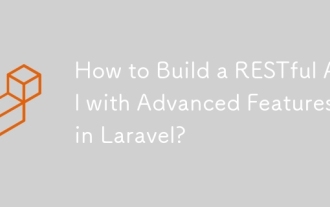 How to Build a RESTful API with Advanced Features in Laravel?
Mar 11, 2025 pm 04:13 PM
How to Build a RESTful API with Advanced Features in Laravel?
Mar 11, 2025 pm 04:13 PM
This article guides building robust Laravel RESTful APIs. It covers project setup, resource management, database interactions, serialization, authentication, authorization, testing, and crucial security best practices. Addressing scalability chall
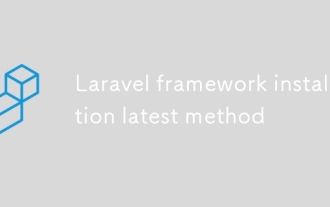 Laravel framework installation latest method
Mar 06, 2025 pm 01:59 PM
Laravel framework installation latest method
Mar 06, 2025 pm 01:59 PM
This article provides a comprehensive guide to installing the latest Laravel framework using Composer. It details prerequisites, step-by-step instructions, troubleshooting common installation issues (PHP version, extensions, permissions), and minimu
 laravel-admin menu management
Mar 06, 2025 pm 02:02 PM
laravel-admin menu management
Mar 06, 2025 pm 02:02 PM
This article guides Laravel-Admin users on menu management. It covers menu customization, best practices for large menus (categorization, modularization, search), and dynamic menu generation based on user roles and permissions using Laravel's author
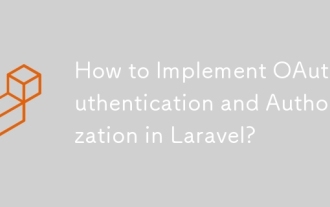 How to Implement OAuth2 Authentication and Authorization in Laravel?
Mar 12, 2025 pm 05:56 PM
How to Implement OAuth2 Authentication and Authorization in Laravel?
Mar 12, 2025 pm 05:56 PM
This article details implementing OAuth 2.0 authentication and authorization in Laravel. It covers using packages like league/oauth2-server or provider-specific solutions, emphasizing database setup, client registration, authorization server configu
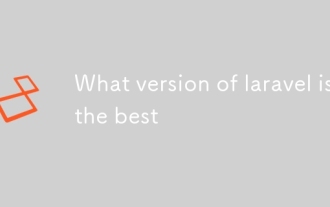 What version of laravel is the best
Mar 06, 2025 pm 01:58 PM
What version of laravel is the best
Mar 06, 2025 pm 01:58 PM
This article guides Laravel developers in choosing the right version. It emphasizes the importance of selecting the latest Long Term Support (LTS) release for stability and security, while acknowledging that newer versions offer advanced features.
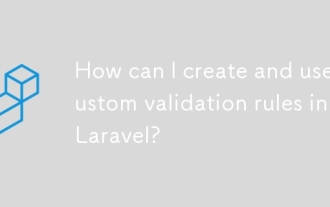 How can I create and use custom validation rules in Laravel?
Mar 17, 2025 pm 02:38 PM
How can I create and use custom validation rules in Laravel?
Mar 17, 2025 pm 02:38 PM
The article discusses creating and using custom validation rules in Laravel, offering steps to define and implement them. It highlights benefits like reusability and specificity, and provides methods to extend Laravel's validation system.
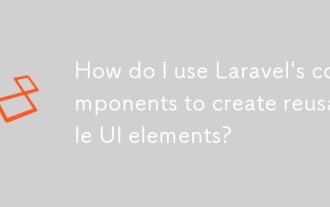 How do I use Laravel's components to create reusable UI elements?
Mar 17, 2025 pm 02:47 PM
How do I use Laravel's components to create reusable UI elements?
Mar 17, 2025 pm 02:47 PM
The article discusses creating and customizing reusable UI elements in Laravel using components, offering best practices for organization and suggesting enhancing packages.
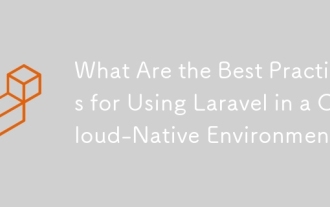 What Are the Best Practices for Using Laravel in a Cloud-Native Environment?
Mar 14, 2025 pm 01:44 PM
What Are the Best Practices for Using Laravel in a Cloud-Native Environment?
Mar 14, 2025 pm 01:44 PM
The article discusses best practices for deploying Laravel in cloud-native environments, focusing on scalability, reliability, and security. Key issues include containerization, microservices, stateless design, and optimization strategies.






