How to display all cached DNS entries on Windows 11
The Windows operating system uses a cache to store DNS entries. DNS (Domain Name System) is the core technology of the Internet used for communications. Specifically the IP address used to look up domain names.
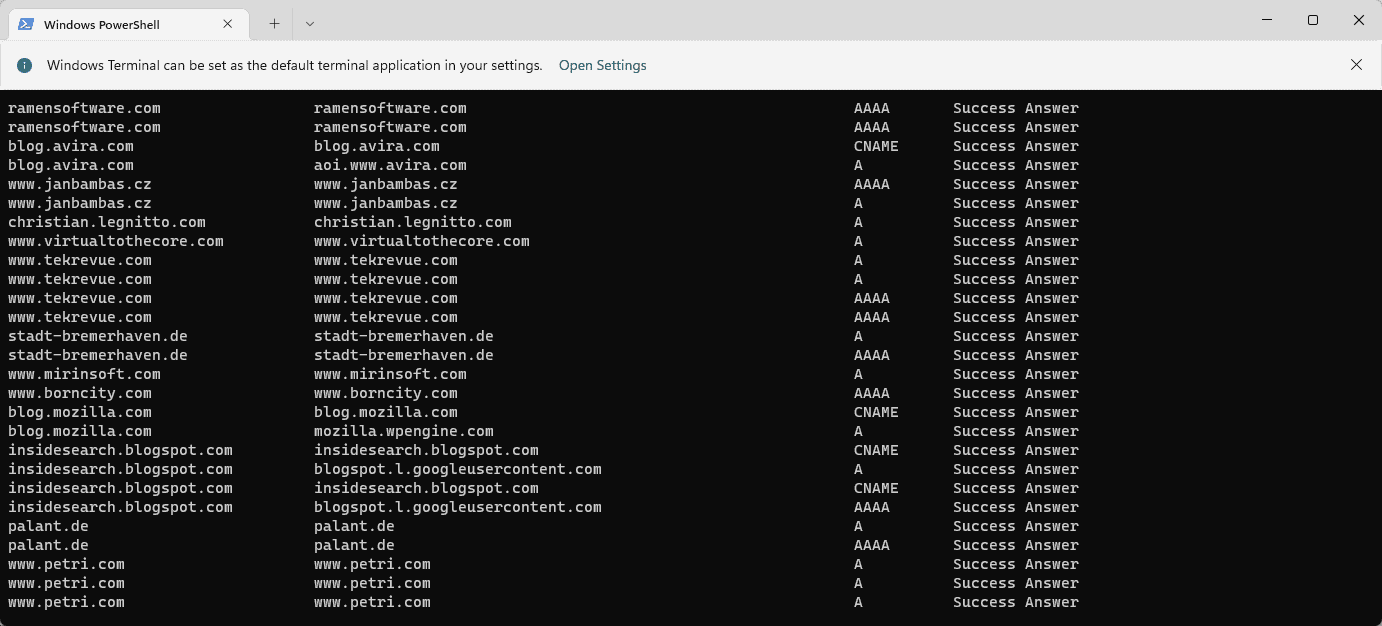
#When a user types a domain name into their browser, one of the first tasks performed when a site loads is to find its IP address. This process requires access to a DNS server. Typically, the Internet Service Provider's DNS servers are used automatically, but administrators may switch to other DNS servers because they may be faster or provide better privacy.
Switching DNS providers may also help bypass Internet censorship if DNS is used to block access to certain sites.
Windows uses DNS resolver caching to speed up lookups. Each DNS lookup is added to the cache to speed up continuous access to the domain. Sometimes, entries can become old and may point to the wrong IP address. Our tutorial for troubleshooting browser hosting issues still works today. Reloading can help because it clears all cached items and starts loading again.
Show all cached DNS entries
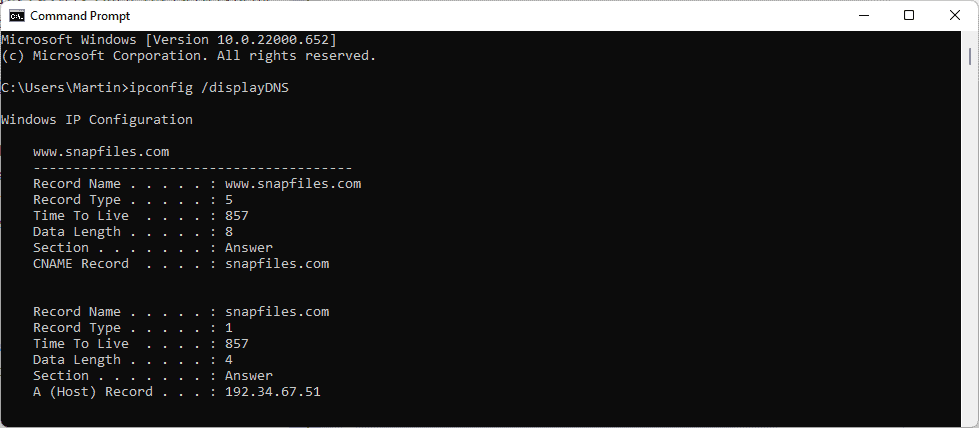
The cache entry list can be used for a variety of purposes. Webmasters and developers can check that properties are assigned the correct IP addresses, and users may be interested in viewing all entries, for example, to find out which domains were visited during a session.
- Use the shortcut Windows-R to open the run box.
- Type cmd.exe and press Enter.
- Type ipconfig /displayDNS to run the command.
Windows returns all cached DNS entries in a long list. You can also redirect the output to a plain text file by running the command ipconfig /displayDNS > %USERPROFILE%\Desktop\dns.txt. This will save the output to the file dns.txt on your desktop.
The same command can also be run using PowerShell:
- Open Start, type PowerShell and select the result. If you have terminal installed, type terminal and select the result.
- Run the commandpowershell "Get-DnsClientCache | Format-Table -AutoSize".
Output uses better format. You can also use the command powershell "Get-DnsClientCache | Format-Table -AutoSize" >%USERPROFILE%\Desktop\DNS.txt to redirect the output to a text file.
The above is the detailed content of How to display all cached DNS entries on Windows 11. For more information, please follow other related articles on the PHP Chinese website!

Hot AI Tools

Undresser.AI Undress
AI-powered app for creating realistic nude photos

AI Clothes Remover
Online AI tool for removing clothes from photos.

Undress AI Tool
Undress images for free

Clothoff.io
AI clothes remover

AI Hentai Generator
Generate AI Hentai for free.

Hot Article

Hot Tools

Notepad++7.3.1
Easy-to-use and free code editor

SublimeText3 Chinese version
Chinese version, very easy to use

Zend Studio 13.0.1
Powerful PHP integrated development environment

Dreamweaver CS6
Visual web development tools

SublimeText3 Mac version
God-level code editing software (SublimeText3)

Hot Topics
 1377
1377
 52
52
 Where are video files stored in browser cache?
Feb 19, 2024 pm 05:09 PM
Where are video files stored in browser cache?
Feb 19, 2024 pm 05:09 PM
Which folder does the browser cache the video in? When we use the Internet browser every day, we often watch various online videos, such as watching music videos on YouTube or watching movies on Netflix. These videos will be cached by the browser during the loading process so that they can be loaded quickly when played again in the future. So the question is, in which folder are these cached videos actually stored? Different browsers store cached video folders in different locations. Below we will introduce several common browsers and their
 Why NameResolutionError(self.host, self, e) from e and how to solve it
Mar 01, 2024 pm 01:20 PM
Why NameResolutionError(self.host, self, e) from e and how to solve it
Mar 01, 2024 pm 01:20 PM
The reason for the error is NameResolutionError(self.host,self,e)frome, which is an exception type in the urllib3 library. The reason for this error is that DNS resolution failed, that is, the host name or IP address attempted to be resolved cannot be found. This may be caused by the entered URL address being incorrect or the DNS server being temporarily unavailable. How to solve this error There may be several ways to solve this error: Check whether the entered URL address is correct and make sure it is accessible Make sure the DNS server is available, you can try using the "ping" command on the command line to test whether the DNS server is available Try accessing the website using the IP address instead of the hostname if behind a proxy
 How to view and refresh dns cache in Linux
Mar 07, 2024 am 08:43 AM
How to view and refresh dns cache in Linux
Mar 07, 2024 am 08:43 AM
DNS (DomainNameSystem) is a system used on the Internet to convert domain names into corresponding IP addresses. In Linux systems, DNS caching is a mechanism that stores the mapping relationship between domain names and IP addresses locally, which can increase the speed of domain name resolution and reduce the burden on the DNS server. DNS caching allows the system to quickly retrieve the IP address when subsequently accessing the same domain name without having to issue a query request to the DNS server each time, thereby improving network performance and efficiency. This article will discuss with you how to view and refresh the DNS cache on Linux, as well as related details and sample code. Importance of DNS Caching In Linux systems, DNS caching plays a key role. its existence
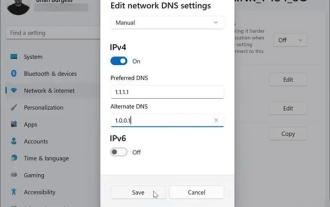 What is the use of modifying dns address in win11?
Feb 29, 2024 pm 05:22 PM
What is the use of modifying dns address in win11?
Feb 29, 2024 pm 05:22 PM
There must be many users who find that their network is lagging for some reason. After searching, I found that many users who modified DNS said that the lagging was no longer there. I wanted to know what are the benefits of modifying DNS? Then come and have a look in the article. What is the use of modifying the dns address in win11? Answer: There are 4 benefits in total. 1. Network access speed becomes faster. 2. It can help users ensure that the websites they visit are safe. 3. It can also help users prevent their DNS from being hijacked. 4. When some users find that they cannot access a certain website, they can directly link to the website by changing the DNS.
 Speed up your applications: A simple guide to Guava caching
Jan 31, 2024 pm 09:11 PM
Speed up your applications: A simple guide to Guava caching
Jan 31, 2024 pm 09:11 PM
A Beginner's Guide to Guava Cache: Speed Up Your Applications Guava Cache is a high-performance in-memory caching library that can significantly improve application performance. It provides a variety of caching strategies, including LRU (least recently used), LFU (least recently used), and TTL (time to live). 1. Install Guava cache and add the dependency of Guava cache library to your project. com.goog
 Will HTML files be cached?
Feb 19, 2024 pm 01:51 PM
Will HTML files be cached?
Feb 19, 2024 pm 01:51 PM
Title: Caching mechanism and code examples of HTML files Introduction: When writing web pages, we often encounter browser cache problems. This article will introduce the caching mechanism of HTML files in detail and provide some specific code examples to help readers better understand and apply this mechanism. 1. Browser caching principle In the browser, whenever a web page is accessed, the browser will first check whether there is a copy of the web page in the cache. If there is, the web page content is obtained directly from the cache. This is the basic principle of browser caching. Benefits of browser caching mechanism
 How to save video files from browser cache to local
Feb 23, 2024 pm 06:45 PM
How to save video files from browser cache to local
Feb 23, 2024 pm 06:45 PM
How to Export Browser Cache Videos With the rapid development of the Internet, videos have become an indispensable part of people's daily lives. When browsing the web, we often encounter video content that we want to save or share, but sometimes we cannot find the source of the video files because they may only exist in the browser's cache. So, how do you export videos from your browser cache? This article will introduce you to several common methods. First, we need to clarify a concept, namely browser cache. The browser cache is used by the browser to improve user experience.
 Advanced Usage of PHP APCu: Unlocking the Hidden Power
Mar 01, 2024 pm 09:10 PM
Advanced Usage of PHP APCu: Unlocking the Hidden Power
Mar 01, 2024 pm 09:10 PM
PHPAPCu (replacement of php cache) is an opcode cache and data cache module that accelerates PHP applications. Understanding its advanced features is crucial to utilizing its full potential. 1. Batch operation: APCu provides a batch operation method that can process a large number of key-value pairs at the same time. This is useful for large-scale cache clearing or updates. //Get cache keys in batches $values=apcu_fetch(["key1","key2","key3"]); //Clear cache keys in batches apcu_delete(["key1","key2","key3"]);2 .Set cache expiration time: APCu allows you to set an expiration time for cache items so that they automatically expire after a specified time.



