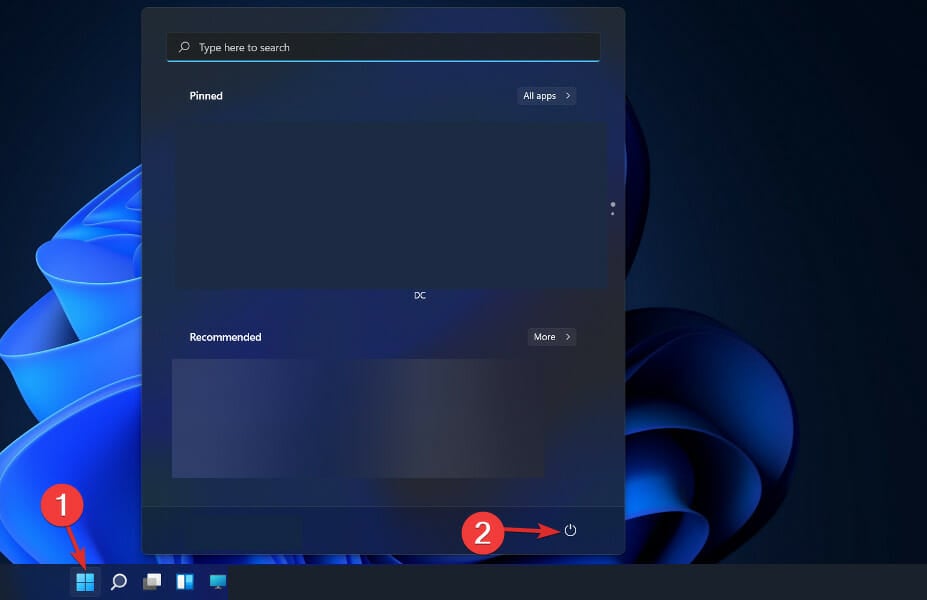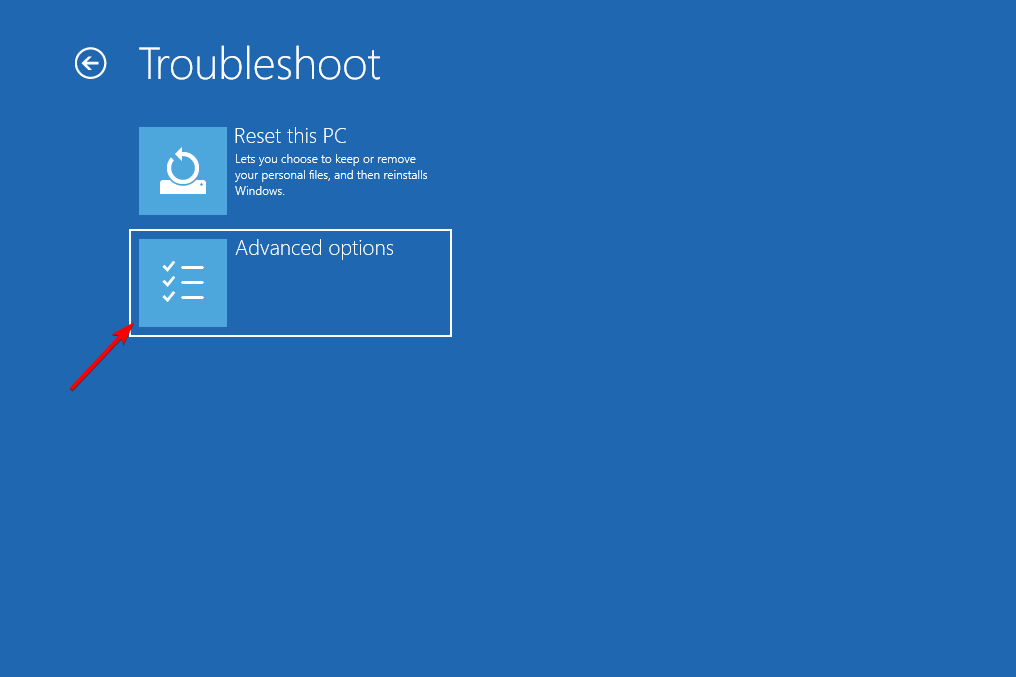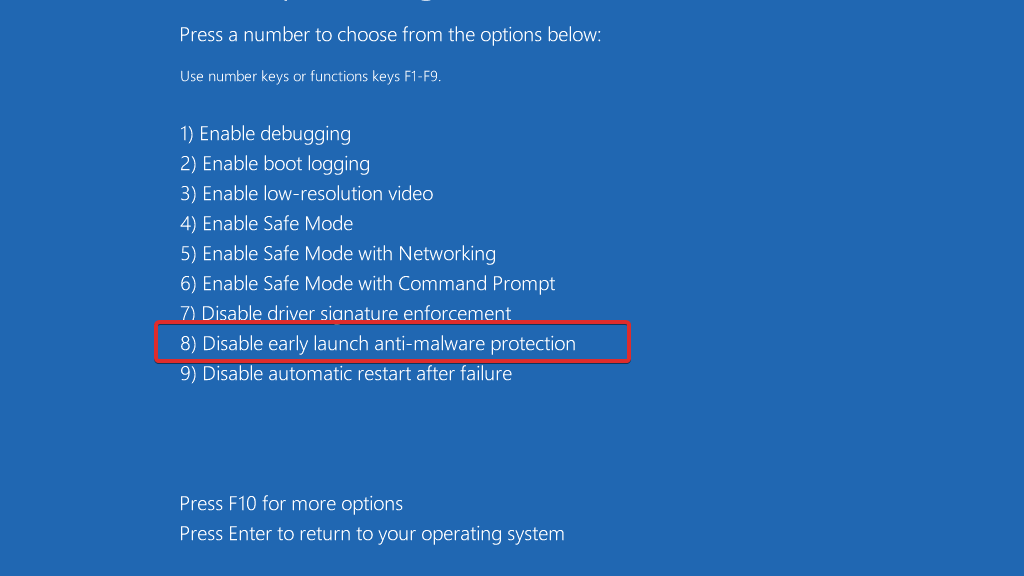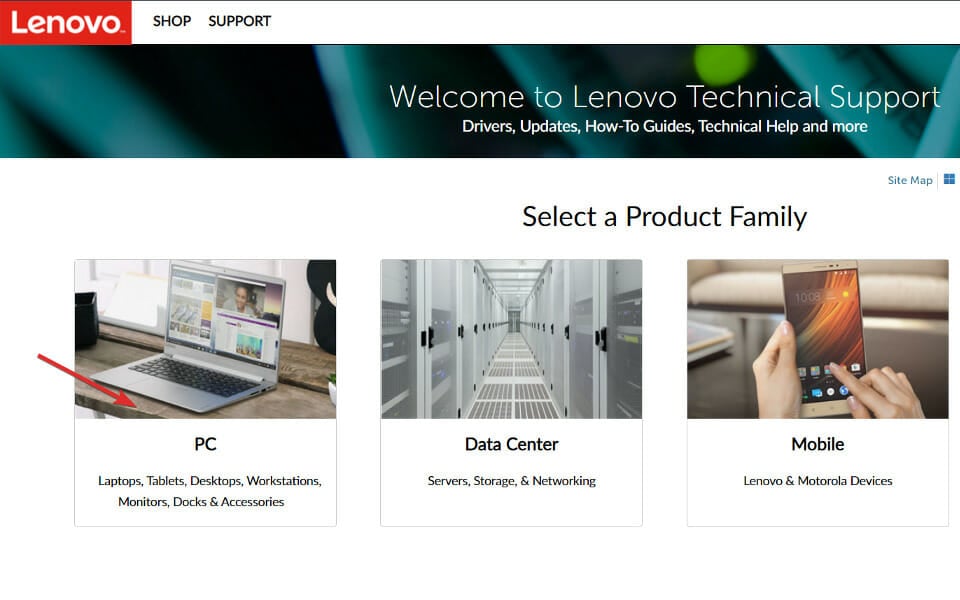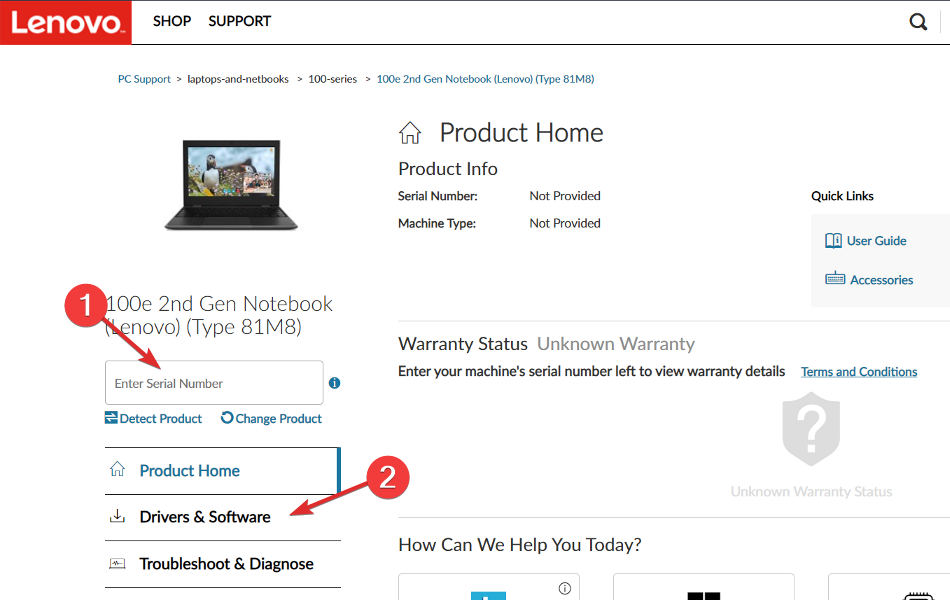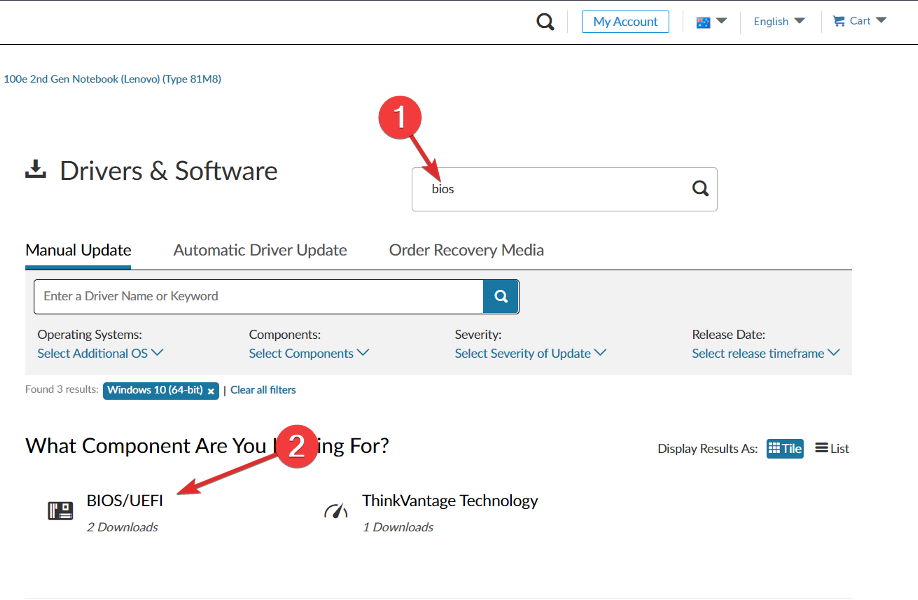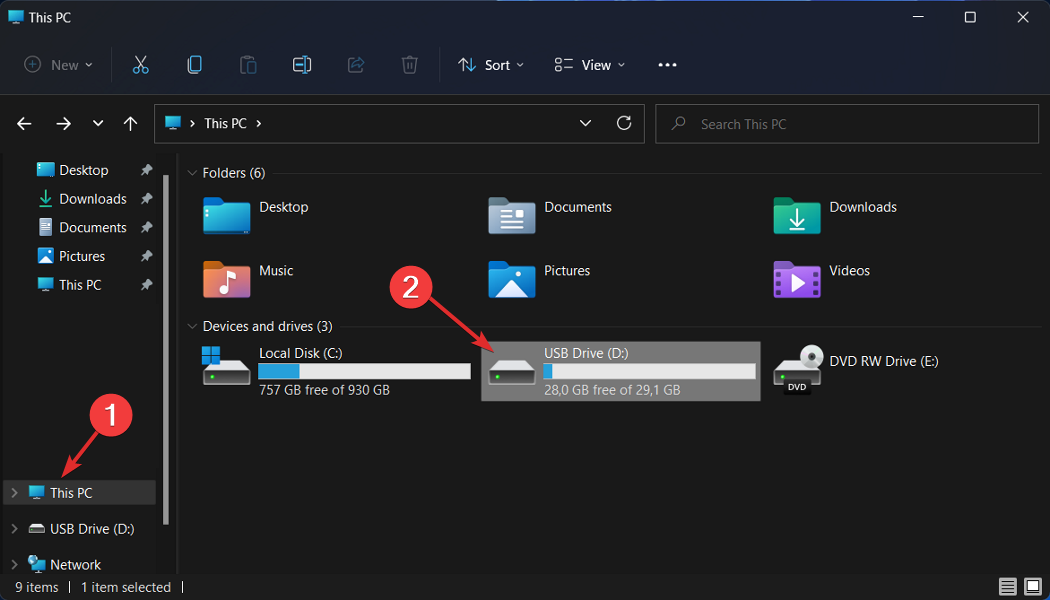Unhandled Kmode exception on Windows 11: causes and fixes
A common situation where Windows 11 error Kmode exception is not handled occurs during or immediately after installing the operating system.
Some users who successfully installed Windows 11 reported that they were unable to keep their PC running for more than 2 minutes before a blue screen with this error appeared on the screen.
Keep going and we'll show you how to fix the Kmode exception unhandled error in Windows 11 as soon as you see what might be causing it in the first place.
Why do I always get Kmode exception unhandled?
We've put together a list of possible causes for this error, but keep in mind that others may present specific conditions that we haven't detected yet:
- Third-Party Antivirus Software – There is one antivirus suite that has been identified as the source of the problem, but there may be others that have not yet been identified.
- Outdated BIOS – Another reason you might see this issue is if an older BIOS firmware version of the motherboard is triggered.
- System File Corruption – Corrupted system files can also lead to general system instability, which in some cases can cause this error code to appear.
- Conflicting Graphics Drivers – There is a high chance that you are dealing with a conflicting driver that interferes with the installation of the new operating system; if you encounter such issues while trying to upgrade to Windows 11 .
- Corrupted Physical RAM – This problem is usually caused by a faulty RAM stick that cannot keep up with the given voltage. Taking out the faulty RAM stick and replacing it, or just using a RAM stick, is the only way to stop the crash.
Additionally, users have reported similar issues that we will cover in this article. Some of the most common ones are as follows:
- Windows 11 Unhandled Kmode exception in laptop – If you see a Windows 11 error message, there is a conflict between the drivers for your graphics card.
- Unhandled Windows 11 Restart Loop Kmode Exception – Turn off defense against early startup anti-malware.
- Kmode exception not handled during Windows 11 installation – You can start by trying to reinstall the problematic driver, which is the first step in finding a solution.
- Unhandled boot loop Kmode exception in Windows 11 – Remove the RAM stick that is causing you trouble.
- Unhandled Kmode Exception in Windows 11 Blue Screen – If you are still seeing a Blue Screen of Death (BSOD), you should perform a RAM diagnostic.
- Acer Kmode exception not handled in Windows 11 – You can try reinstalling the problematic driver as an initial remedy for the problem.
- Unhandled Parallels Kmode exception in Windows 11 – In this case, replacing the driver will also work.
Let’s explore the possible potential causes of Windows 11 error Kmode exception not handled and get into the checklist of solutions.
How to fix unhandled Kmode exception in Windows 11?
1. Uninstall the graphics driver
In this main solution, you can apply the steps shown below to update the graphics driver that is generating this issue on Windows 11 program.
- First right-click the "Start" icon, and then click "Device Manager".
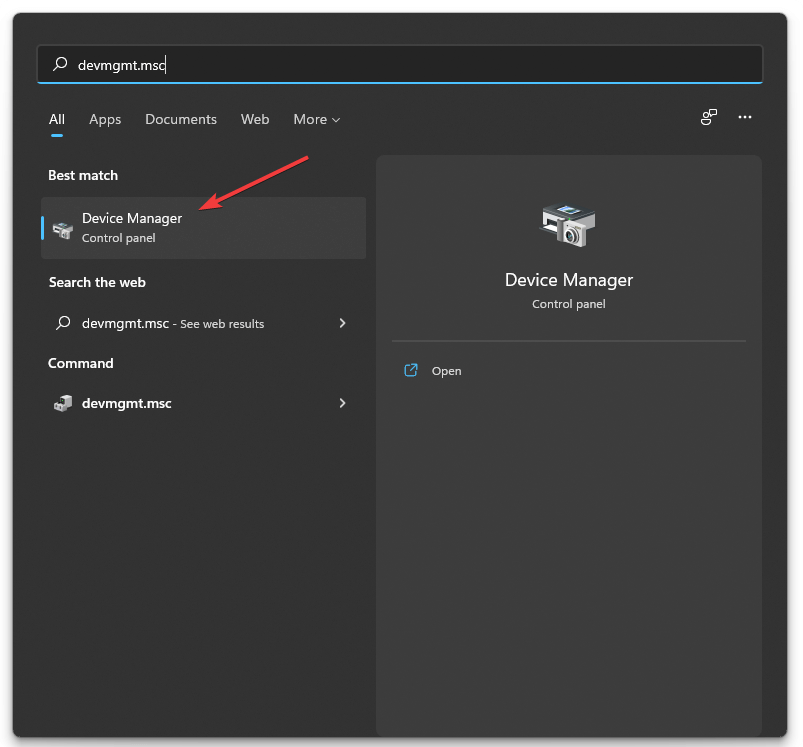
2. Expand the Show Adapters section and right-click each option. Now click on Uninstall device as shown below.
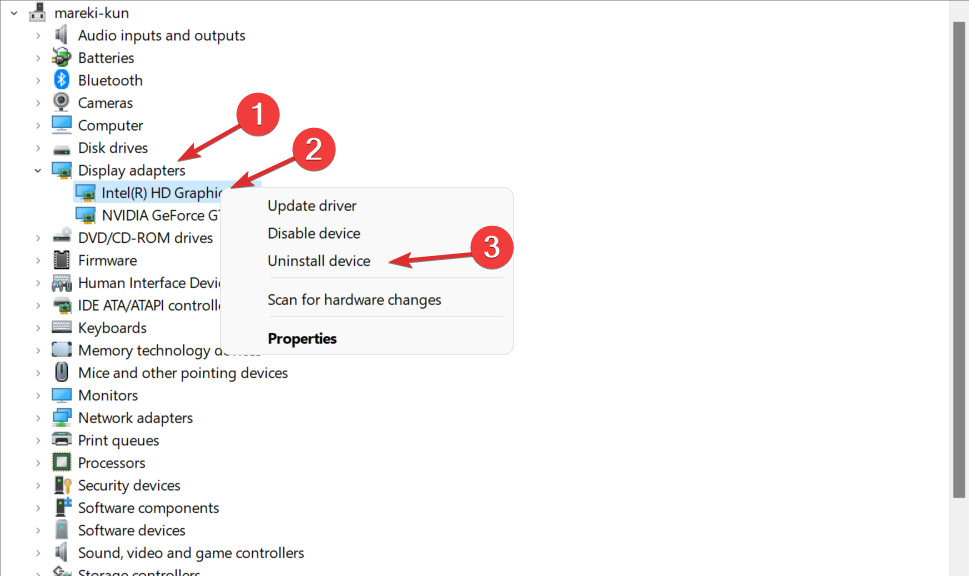
Expert Tip:
Certain PC problems are difficult to solve, especially if Windows system files and repositories are missing or When damaged.
Be sure to use a specialized tool, such as Fortect, which will scan for corrupted files and replace them with new versions from their repository.
3. Finally, restart your computer to automatically reinstall the graphics driver. That's it!
We've said it before and we'll repeat it: updating your drivers and taking care of them is crucial. Therefore, we recommend that youuse DriverFix, a specialized tool for automatically updating and resolving driver errors.
2. Disable early startup anti-malware protection
- Click the "Start" menu icon in the taskbar and select the "Power" button.

- Hold down the key and click on the restart option. Shift
- After redirecting to the blue screen below, you have to select Troubleshoot and then Advanced Options.

- Finally, select Startup Repair and click the Restart button.

- Now press the F8 key to disable early startup anti-malware protection; after your computer boots to the Startup Settings menu. That's it!

Protecting your computer from malware and viruses is another critical step in ensuring it operates properly. ESET is a Slovak antivirus software tool that provides high-quality protection against computer threats that we use and recommend to all our readers.
3. Update your BIOS
- You need to visit the motherboard manufacturer's website. For example, we will go to Lenovo's website and click on PC to find the necessary updates.

- Then navigate to the Drivers and Software section after finding your model and entering its number in the search bar.

- Please search for the latest BIOS update for your computer and download it. Note that the following steps require a flash drive.

- Click "This PC" then click on your flash drive and follow their instructions on the website to move the downloaded files.

- Restart your computer and press F2 or Del to enter the BIOS menu.
- Click on the BIOS update option and select the downloaded file from the flash drive. Wait for the process to complete and then proceed with the restart process. That's it!
Can the Blue Screen of Death be fixed?
Blue Screen of Death can occur for a number of reasons, including operating system or hardware failure in your computer. If this is the case, you will need to reinstall the operating system or take the laptop to a service department so that the problem can be resolved.
BSoD is completely repairable. You can refer to our dedicated guide on how to fix BSoD in Windows 11 to find effective solutions that you can apply.
The above is the detailed content of Unhandled Kmode exception on Windows 11: causes and fixes. For more information, please follow other related articles on the PHP Chinese website!

Hot AI Tools

Undresser.AI Undress
AI-powered app for creating realistic nude photos

AI Clothes Remover
Online AI tool for removing clothes from photos.

Undress AI Tool
Undress images for free

Clothoff.io
AI clothes remover

AI Hentai Generator
Generate AI Hentai for free.

Hot Article

Hot Tools

Notepad++7.3.1
Easy-to-use and free code editor

SublimeText3 Chinese version
Chinese version, very easy to use

Zend Studio 13.0.1
Powerful PHP integrated development environment

Dreamweaver CS6
Visual web development tools

SublimeText3 Mac version
God-level code editing software (SublimeText3)

Hot Topics
 1385
1385
 52
52
 This Apple ID is not yet in use in the iTunes Store: Fix
Jun 10, 2024 pm 05:42 PM
This Apple ID is not yet in use in the iTunes Store: Fix
Jun 10, 2024 pm 05:42 PM
When logging into iTunesStore using AppleID, this error saying "This AppleID has not been used in iTunesStore" may be thrown on the screen. There are no error messages to worry about, you can fix them by following these solution sets. Fix 1 – Change Shipping Address The main reason why this prompt appears in iTunes Store is that you don’t have the correct address in your AppleID profile. Step 1 – First, open iPhone Settings on your iPhone. Step 2 – AppleID should be on top of all other settings. So, open it. Step 3 – Once there, open the “Payment & Shipping” option. Step 4 – Verify your access using Face ID. step
 How to fix red-eye on iPhone
Feb 23, 2024 pm 04:31 PM
How to fix red-eye on iPhone
Feb 23, 2024 pm 04:31 PM
So, you took some great photos at your last party, but unfortunately, most of the photos you took were of red eyes. The photo itself is great, but the red eyes in it kind of ruin the image. Not to mention, some of those party photos might be from your friends’ phones. Today we'll look at how to remove red eye from photos. What causes the red eyes in the photo? Red-eye often occurs when taking photos with flash. This is because the light from the flash shines directly into the back of the eye, causing the blood vessels under the eye to reflect the light, giving the effect of red eyes in the photo. Fortunately, with the continuous advancement of technology, some cameras are now equipped with red-eye correction functions that can effectively solve this problem. By using this feature, the camera takes pictures
 How to solve the problem of Win11 failing to verify credentials?
Jan 30, 2024 pm 02:03 PM
How to solve the problem of Win11 failing to verify credentials?
Jan 30, 2024 pm 02:03 PM
When a Win11 user uses credentials to log in, he or she receives an error message stating that your credentials cannot be verified. What is going on? After the editor investigated this problem, I found that there may be several different situations that directly or indirectly cause this problem. Let's take a look with the editor.
 Comprehensive Guide to PHP 500 Errors: Causes, Diagnosis and Fixes
Mar 22, 2024 pm 12:45 PM
Comprehensive Guide to PHP 500 Errors: Causes, Diagnosis and Fixes
Mar 22, 2024 pm 12:45 PM
A Comprehensive Guide to PHP 500 Errors: Causes, Diagnosis, and Fixes During PHP development, we often encounter errors with HTTP status code 500. This error is usually called "500InternalServerError", which means that some unknown errors occurred while processing the request on the server side. In this article, we will explore the common causes of PHP500 errors, how to diagnose them, and how to fix them, and provide specific code examples for reference. Common causes of 1.500 errors 1.
 An easy guide to fixing Windows 11 blue screen issues
Dec 27, 2023 pm 02:26 PM
An easy guide to fixing Windows 11 blue screen issues
Dec 27, 2023 pm 02:26 PM
Many friends always encounter blue screens when using computer operating systems. Even the latest win11 system cannot escape the fate of blue screens. Therefore, today I have brought you a tutorial on how to repair win11 blue screens. No matter whether you have encountered a blue screen or not, you can learn it first in case you need it. How to fix win11 blue screen method 1. If we encounter a blue screen, first restart the system and check whether it can start normally. 2. If it can start normally, right-click "Computer" on the desktop and select "Manage" 3. Then expand "System Tools" on the left side of the pop-up window and select "Event Viewer" 4. In the event viewer, we will You can see what specific problem caused the blue screen. 5. Then just follow the blue screen situation and events
 How to fix the volume cannot be adjusted in WIN10
Mar 27, 2024 pm 05:16 PM
How to fix the volume cannot be adjusted in WIN10
Mar 27, 2024 pm 05:16 PM
1. Press win+r to open the run window, enter [regedit] and press Enter to open the registry editor. 2. In the opened registry editor, click to expand [HKEY_LOCAL_MACHINESOFTWAREMicrosoftWindowsCurrentVersionRun]. In the blank space on the right, right-click and select [New - String Value], and rename it to [systray.exe]. 3. Double-click to open systray.exe, modify its numerical data to [C:WindowsSystem32systray.exe], and click [OK] to save the settings.
 Table 'table_name' is marked as crashed and should be repaired - How to solve MySQL error: Table is marked as crashed and needs to be repaired
Oct 05, 2023 am 09:25 AM
Table 'table_name' is marked as crashed and should be repaired - How to solve MySQL error: Table is marked as crashed and needs to be repaired
Oct 05, 2023 am 09:25 AM
Title: Table'table_name'ismarkedascrashedandshouldberepaired-How to solve MySQL error: The table is marked as crashed and needs to be repaired. Specific code examples are required. Article text: MySQL is a powerful relational database management system that is widely used in various websites and The application is under development. However, due to various reasons, sometimes we may encounter some errors and problems. in
 iPhone stuck in airplane mode: How to fix it
Jun 15, 2024 pm 02:16 PM
iPhone stuck in airplane mode: How to fix it
Jun 15, 2024 pm 02:16 PM
Airplane mode is very convenient in some situations. However, the same airplane mode may give you a headache if your iPhone suddenly gets stuck on it. In this article, we have designed this set of solutions to get your iPhone out of airplane mode. Quick fix – 1. Try disabling Airplane Mode directly from Control Center. 2. If you are unable to disable Airplane Mode from Control Center, you can disable Airplane Mode directly from the Settings tab – If these tips don’t work, follow the fixes below to resolve the issue. Fix 1 – Force Restart Your Device The process of force restarting your device is very simple. All you have to do is follow these step-by-step instructions. Step 1 – You can start the process by pressing and releasing the Volume Up button. step