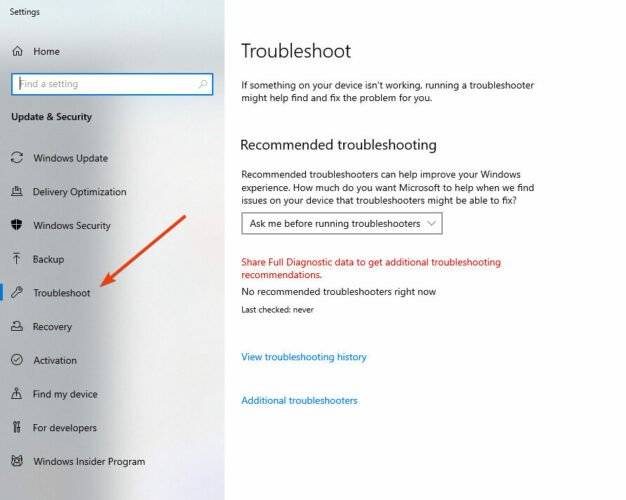Calibrating your missing Windows 10 touch screen: 6 quick and easy tips
Windows 10 is optimized for touchscreen displays, but like any new operating system, there may be some incompatibilities between various operating system settings.
For example, users reported that they were unable to calibrate their touchscreens. So, in this article, we will guide you to solve this problem.
We are addressing this for users of any Windows 10 device, but we do have a separate article specifically addressing screen calibration issues for laptops. Feel free to check it out too.
How to calibrate the touch screen on Windows 10?
Obviously, you first want to take advantage of native Windows tools. So, the first thing you need to try is to run the built-in troubleshooter.
Here's how to do it:
- Type troubleshooter in the home screen search bar.
- Select Troubleshoot from the left screen.

- Go to Hardware and Devices.
- Click to run.
- Follow the instructions and complete the process.
1. How to calibrate the touch screen by updating the touch screen driver
- OpenDevice Managerand expandHuman Interface Devices part.

- Find your touch screen. (It might be called a HID Compliant Touchscreen or something like that.)
- Right click Enable.
- If this option is not available, click Update Driver Software.
- Now, select Browse my computer for driver software.
- Select the C: drive and check the Include subfolders option.
- If this doesn't work, repeat the process and select Search automatically for updated driver software.
While this is the classic method of updating drivers, it can sometimes fail as it involves you selecting the correct driver.
That's why we recommend using DriverFix - a third-party dedicated tool that helps you quickly update all your drivers, not just your touchscreen drivers.
You just need to install the tool, launch it and run a full system scan. Recommending new software from a vast online database, DriverFix detects and finds outdated software.
From this point on, you can choose whether to update all drivers at once, or update each driver in sequence.
2. Clean your monitor to help calibrate your Windows 10 touch screen
Touch screens are very sensitive devices, and sometimes grease and dirt can cause them to not work properly.
To prevent this, you should clean your touch screen monitor regularly.
3. How to calibrate a touch screen in Windows 10 using default drivers
- Go to theHuman Interface Devices section shown in the first solution.

- Find your touch screen device, right-click it, and click Uninstall.
- CheckRemove the driver software for this device, and click OK.
- Restart your computer and the default drivers should be installed on site.
4. Check other input devices to recalibrate Windows 10 touch screen
- Open Device Manager and go to Human Interface Devices part.
- FindUSB input device. (You may need to repeat for all options if there are more options.)
- Select Properties and go to the Power Management tab.

- Uncheck Allow this computer to turn off this device to save power.
This will keep your device powered, but your computer will use more power as a result. However, it can solve the calibration problem.
5. How to install the touch screen driver in compatibility mode
- Download the driver installation file from the manufacturer's website.
- Right-click the file and select Properties.
- From the Compatibility tab , check Run this program in compatibility mode.
- Install the driver.
6. How to calibrate your touch screen in Windows 10 using Control Panel
A very easy way to calibrate your touch screen on Windows 10 is to do it manually through Control Panel.
From the Hardware and Sound menu, you can manually calibrate the touch screen to your liking.
1. Type Control Panel in the home screen search bar and open the program.

2. Go to Hardware and Sound and find Tablet Settings.
3. Click the Calibrate screen for pen or touch input option.

4. Follow the instructions to complete the calibration.
5. Your touch screen is now calibrated.
This solution was suggested by a reader using a 2016 Dell Inspiron touchscreen laptop with a 1080p screen.
That’s all. We hope this article helped with the calibration issues and that you are now able to use your touch screen correctly.
The above is the detailed content of Calibrating your missing Windows 10 touch screen: 6 quick and easy tips. For more information, please follow other related articles on the PHP Chinese website!

Hot AI Tools

Undresser.AI Undress
AI-powered app for creating realistic nude photos

AI Clothes Remover
Online AI tool for removing clothes from photos.

Undress AI Tool
Undress images for free

Clothoff.io
AI clothes remover

Video Face Swap
Swap faces in any video effortlessly with our completely free AI face swap tool!

Hot Article

Hot Tools

Notepad++7.3.1
Easy-to-use and free code editor

SublimeText3 Chinese version
Chinese version, very easy to use

Zend Studio 13.0.1
Powerful PHP integrated development environment

Dreamweaver CS6
Visual web development tools

SublimeText3 Mac version
God-level code editing software (SublimeText3)

Hot Topics
 1386
1386
 52
52
 How to convert XML to PDF on your phone?
Apr 02, 2025 pm 10:18 PM
How to convert XML to PDF on your phone?
Apr 02, 2025 pm 10:18 PM
It is not easy to convert XML to PDF directly on your phone, but it can be achieved with the help of cloud services. It is recommended to use a lightweight mobile app to upload XML files and receive generated PDFs, and convert them with cloud APIs. Cloud APIs use serverless computing services, and choosing the right platform is crucial. Complexity, error handling, security, and optimization strategies need to be considered when handling XML parsing and PDF generation. The entire process requires the front-end app and the back-end API to work together, and it requires some understanding of a variety of technologies.
 What is the reason why PS keeps showing loading?
Apr 06, 2025 pm 06:39 PM
What is the reason why PS keeps showing loading?
Apr 06, 2025 pm 06:39 PM
PS "Loading" problems are caused by resource access or processing problems: hard disk reading speed is slow or bad: Use CrystalDiskInfo to check the hard disk health and replace the problematic hard disk. Insufficient memory: Upgrade memory to meet PS's needs for high-resolution images and complex layer processing. Graphics card drivers are outdated or corrupted: Update the drivers to optimize communication between the PS and the graphics card. File paths are too long or file names have special characters: use short paths and avoid special characters. PS's own problem: Reinstall or repair the PS installer.
 xml online formatting
Apr 02, 2025 pm 10:06 PM
xml online formatting
Apr 02, 2025 pm 10:06 PM
XML Online Format Tools automatically organizes messy XML code into easy-to-read and maintain formats. By parsing the syntax tree of XML and applying formatting rules, these tools optimize the structure of the code, enhancing its maintainability and teamwork efficiency.
 How to solve the problem of loading when PS is always showing that it is loading?
Apr 06, 2025 pm 06:30 PM
How to solve the problem of loading when PS is always showing that it is loading?
Apr 06, 2025 pm 06:30 PM
PS card is "Loading"? Solutions include: checking the computer configuration (memory, hard disk, processor), cleaning hard disk fragmentation, updating the graphics card driver, adjusting PS settings, reinstalling PS, and developing good programming habits.
 Does H5 page production require continuous maintenance?
Apr 05, 2025 pm 11:27 PM
Does H5 page production require continuous maintenance?
Apr 05, 2025 pm 11:27 PM
The H5 page needs to be maintained continuously, because of factors such as code vulnerabilities, browser compatibility, performance optimization, security updates and user experience improvements. Effective maintenance methods include establishing a complete testing system, using version control tools, regularly monitoring page performance, collecting user feedback and formulating maintenance plans.
 How to speed up the loading speed of PS?
Apr 06, 2025 pm 06:27 PM
How to speed up the loading speed of PS?
Apr 06, 2025 pm 06:27 PM
Solving the problem of slow Photoshop startup requires a multi-pronged approach, including: upgrading hardware (memory, solid-state drive, CPU); uninstalling outdated or incompatible plug-ins; cleaning up system garbage and excessive background programs regularly; closing irrelevant programs with caution; avoiding opening a large number of files during startup.
 The XML file is too large, can I convert PDFs on my phone?
Apr 02, 2025 pm 09:54 PM
The XML file is too large, can I convert PDFs on my phone?
Apr 02, 2025 pm 09:54 PM
It is difficult to directly convert super large XML to PDF on mobile phones. It is recommended to adopt a partition strategy: cloud conversion: upload to the cloud platform and processed by the server. It is efficient and stable but requires network and possible payment; segmented processing: Use programming tools to split large XML into small files and convert them one by one, requiring programming capabilities; find conversion tools that specialize in processing large files, pay attention to checking user reviews to avoid choosing software that is prone to crash.
 How to convert XML to PDF on Android phone?
Apr 02, 2025 pm 09:51 PM
How to convert XML to PDF on Android phone?
Apr 02, 2025 pm 09:51 PM
Converting XML to PDF directly on Android phones cannot be achieved through the built-in features. You need to save the country through the following steps: convert XML data to formats recognized by the PDF generator (such as text or HTML); convert HTML to PDF using HTML generation libraries such as Flying Saucer.