
Microsoft has rolled out a great feature called Live Captions for users running Windows 11 build 22557 or the latest version. This feature, when enabled on Windows systems, helps users understand the audio played on the system by converting it into text form and displaying it on the screen.
This makes it easier for users who are hearing-impaired or have difficulty understanding the flow of audio. Currently, the Live Subtitles feature only works with US English, so it converts English audio into English subtitles.
If you are using the latest version of Windows and are looking forward to how to enable and start using Live Subtitles, then this article will help you how to do it.
Let’s see how to enable Live Subtitles on Windows 11 system.
Step 1: Press the Windows U keys simultaneously on your keyboard to open the Accessibility page on your system.
Step 2: Scroll down the page and click on the "Subtitles" option under the "Listening" section as shown below.
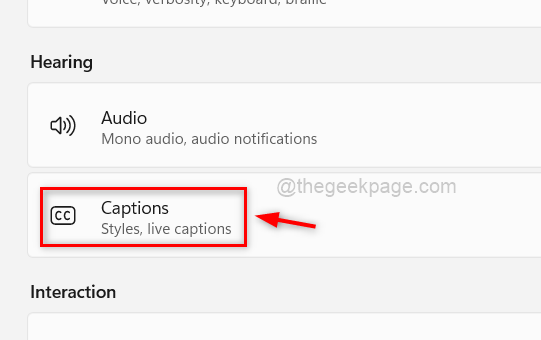
Step 3: Then, click the Live Subtitles toggle buttonturn it on to enable the Live Subtitles feature.
NOTE: You can also toggle the live subtitles feature by pressing the CTRL Windows L keys simultaneously on your keyboard to enable it.
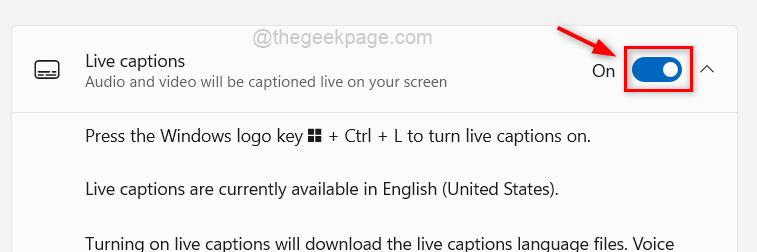
Step 4: If you are using it for the first time, then it will pop up the live subtitles and set a sidebar at the top of the system screen as shown in the picture below.
Step 5: Click Download to start downloading audio and voice data packages, which also means that the audio is converted locally instead of shared in the cloud.
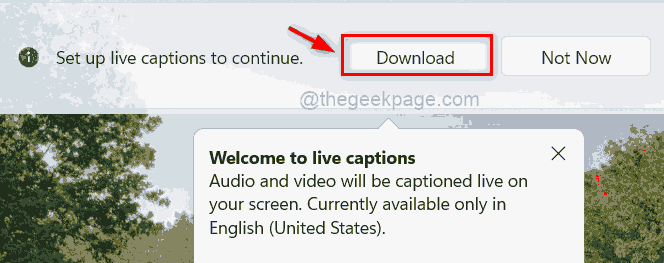
Step 6: Once downloaded, you can start using it to convert audio playing on your system into text subtitles on your screen.
Step 7: If you want to change the position of the text on the screen, click the Settings (gear icon) in the upper right corner of the Live Caption feature.
Step 8: Then, hover your mouse over the Position in the list and select the location on the screen where you want the live subtitles to appear, such as Top, Bottom on the screen or float .
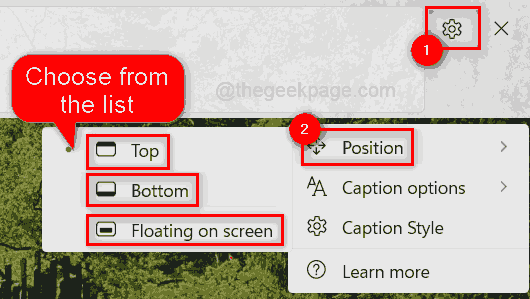
Step 1: You can do this by simply pressing CTRL Windows L## simultaneously # key to disable live subtitles on your system, this will toggle the option, meaning it will disable it if it was previously enabled, and vice versa.
Step 2: Otherwise, you can also disable it from the Accessibility page. Step 3: Press the shortcut key (i.e.Windows U together) to open the Accessibility page.
Step 4: Go to theListening section and select Subtitles as shown in the image below.
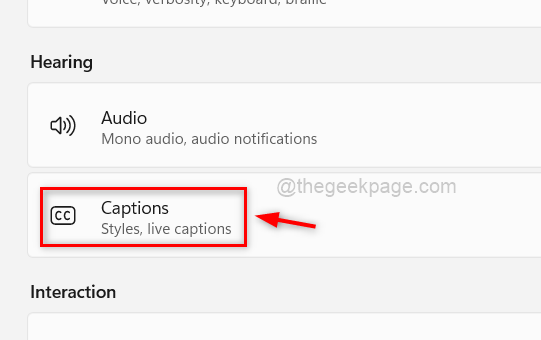
Live Subtitles'toggle button to turn it off, Make it disabled as shown below.
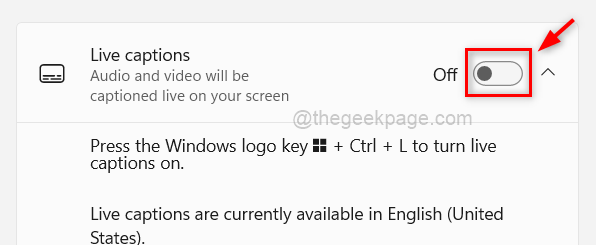
Windows A keys simultaneously to open Action Center or click on the far right corner of the taskbar.
Step 2: If there are no accessibility options in Action Center, clickEdit Quick Settings (pen icon) to edit it.
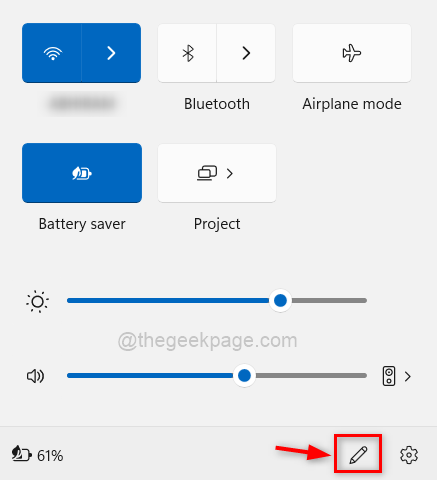
Add to see a list of options.
Step 4: Click onAuxiliary function in the function list.
Step 5: Once added, clickFinish as shown in the screenshot below.
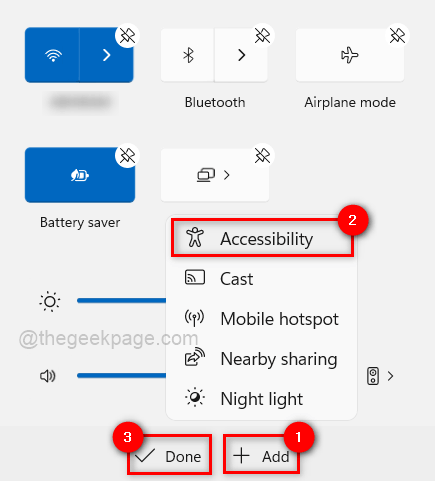
Accessibility” to see the list of features under it.
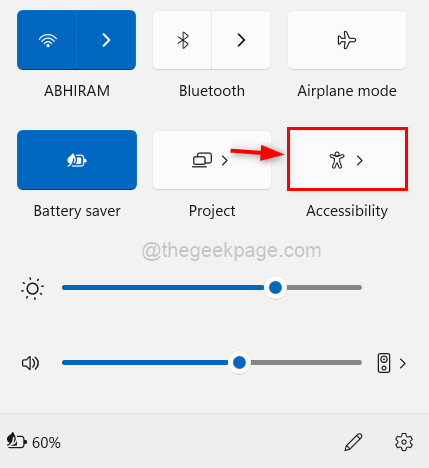
Step 8: If you want to enable it, click the Live Subtitles toggle button from the list to turn it on as shown below.
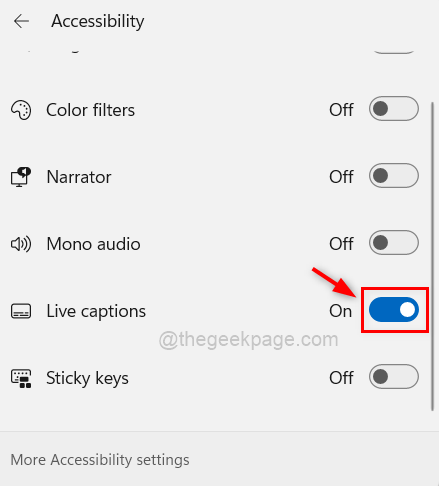
Step 9: To disable it, you can click once the toggle button of the live subtitles to closure.
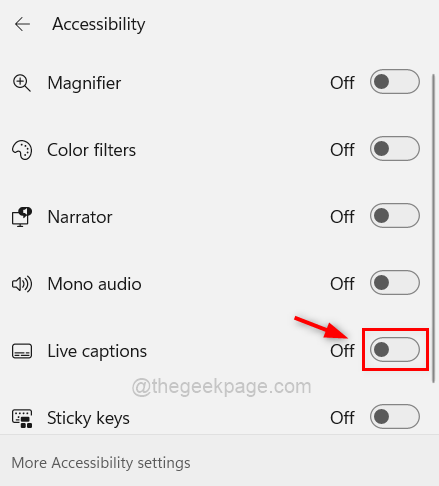
Step 10: Press the Windows A key again to close the Action Center window.
The above is the detailed content of How to enable or disable live subtitles on Windows 11 PC. For more information, please follow other related articles on the PHP Chinese website!
 Introduction to java core technology content
Introduction to java core technology content
 What is the difference between 4g and 5g mobile phones?
What is the difference between 4g and 5g mobile phones?
 Problems with your wireless adapter or access point
Problems with your wireless adapter or access point
 What are the commonly used functions of informix?
What are the commonly used functions of informix?
 How to generate random numbers in js
How to generate random numbers in js
 navigator.appname
navigator.appname
 The running environment of java program
The running environment of java program
 ^quxjg$c
^quxjg$c
 Computer application areas
Computer application areas




