How iis+nginx achieves load balancing
Purpose: Distribute user requests to various servers to reduce pressure. nginx transfers requests from the listening port evenly to the server where the website is deployed.
1. Install nginx on windows
1. Download the windows version of nginx from the official website
The latest version is 1.13.2

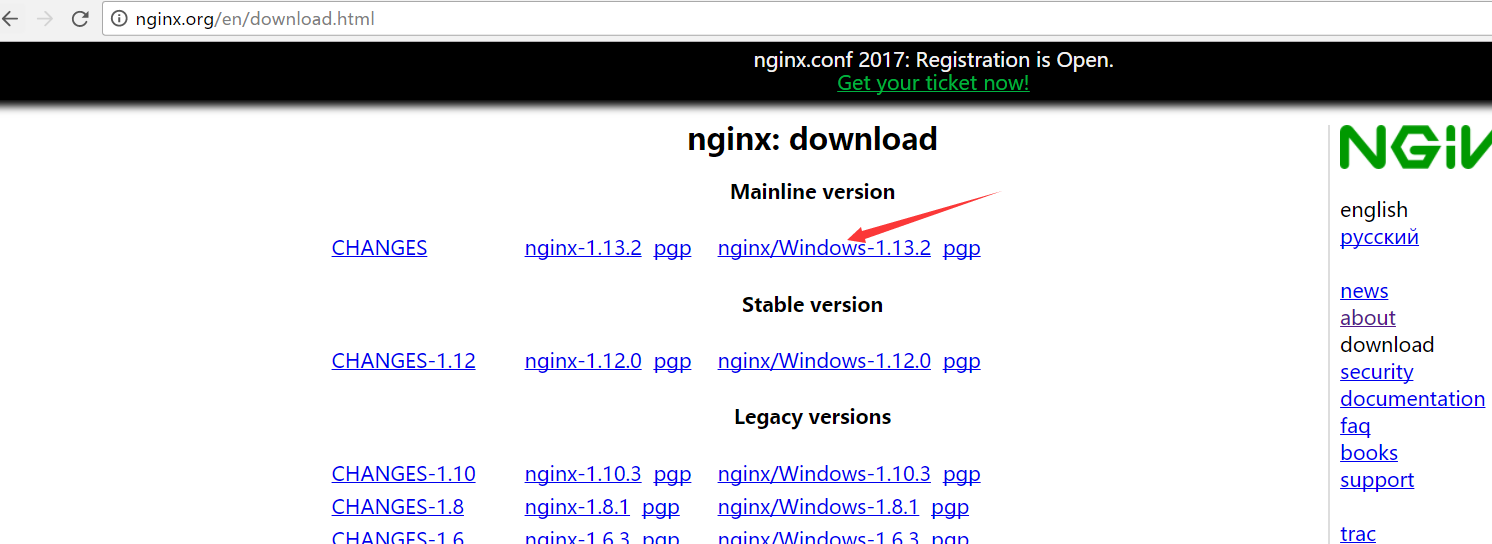
2. After downloading and unzipping

3. Because port 80 of my computer is already in use, So modify the configuration file to listen on port 8080
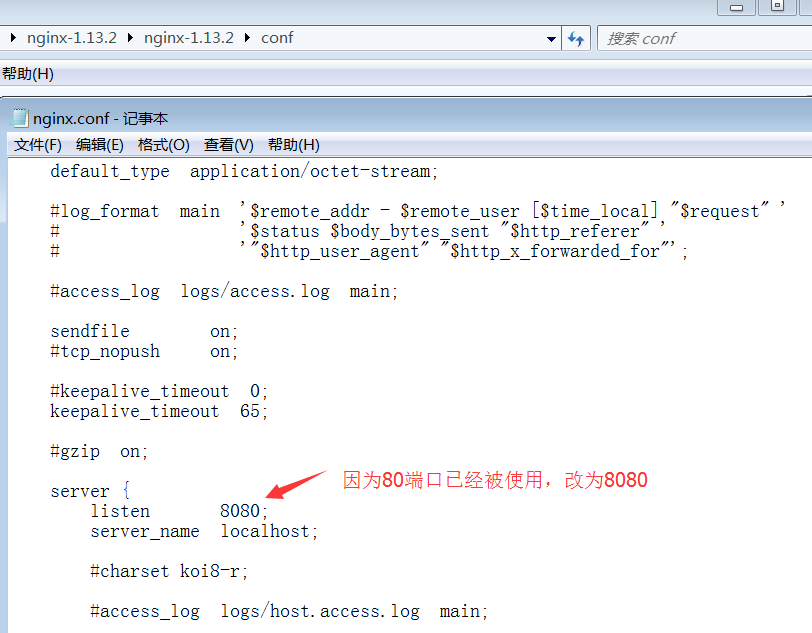
4. Double-click the main program to run, and you can see that nginx is already running in the process.
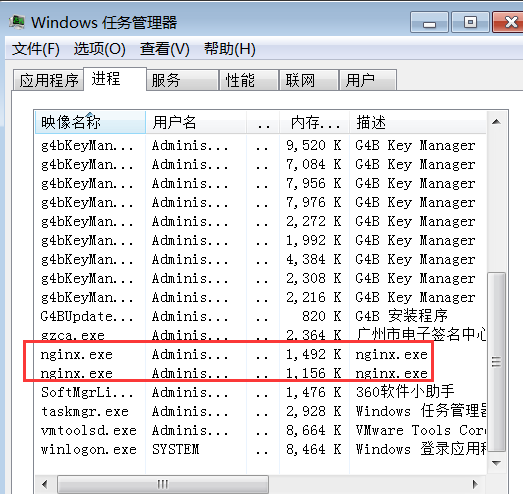
5. Try to open http://localhost:8080/ If the following appears, it means that nginx is installed successfully
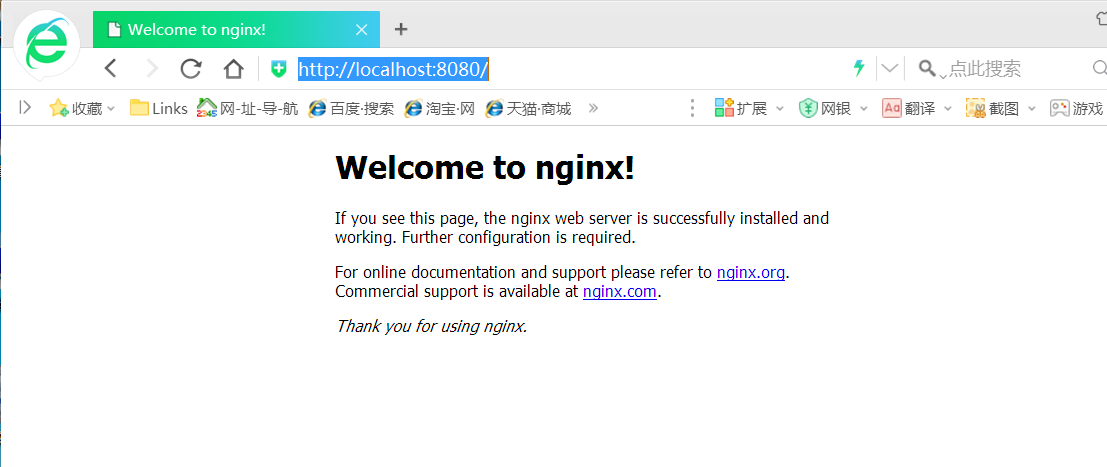
2. Build two identical sites
1. The website has only one homepage
public class homecontroller : controller
{
// get: home
public actionresult index()
{
list<string> info = new list<string>();
info.add("服务器名称:" + server.machinename);
info.add("客户端ip地址:" + (request.userhostaddress=="::1" ? "127.0.0.1":request.userhostaddress));
info.add("http端口:" + request.url.port);
viewbag.info = info;
return view();
}
}2. Because my nginx is installed in a virtual machine, now the virtual machine Deploy a site in iis, the port is: 9000
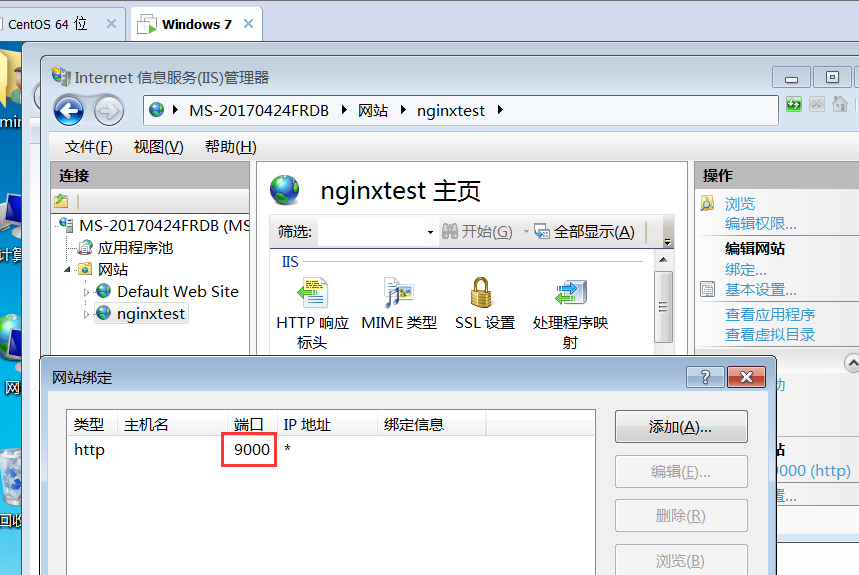
3. Deploy a site locally, the port is: 9001
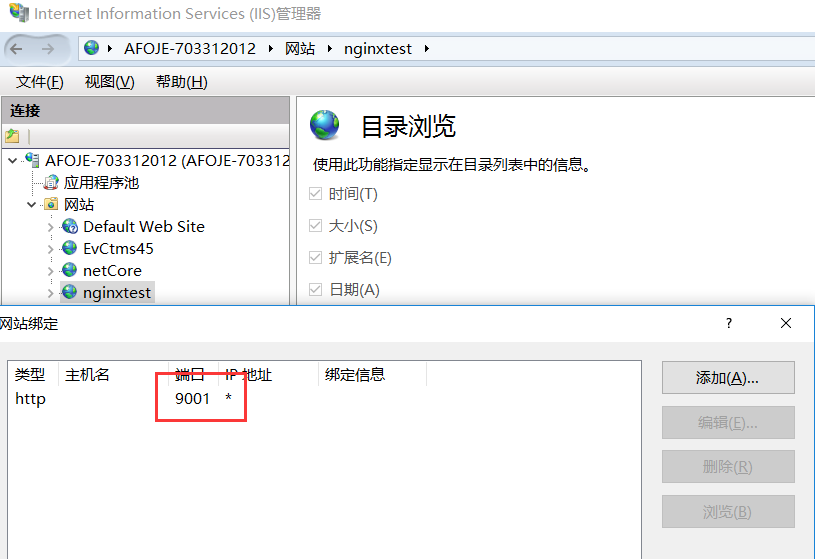
3. Modify the nginx configuration file
1. Add upstream (server cluster) under the http node. The server setting is the information of the cluster server. I have built two here. The site is configured with two pieces of information.
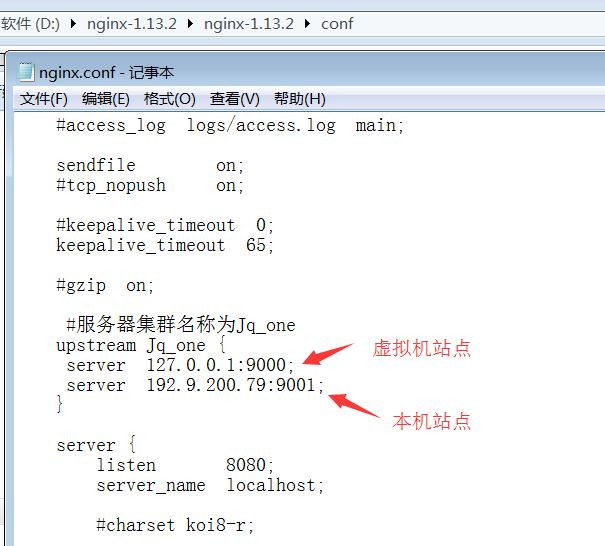
2. Find the location node under the http node and modify it
location / {
root html;
index home/index index.html index.htm; #Modify the homepage to home/index
#where jq_one corresponds to the cluster name set by upstream
proxy_pass http://jq_one;
#Set the host header and the real address of the client so that the server can obtain it Client real ip
proxy_set_header host $host;
proxy_set_header x-real-ip $remote_addr;
proxy_set_header x-forwarded-for $proxy_add_x_forwarded_for;
}
Modified configuration File:
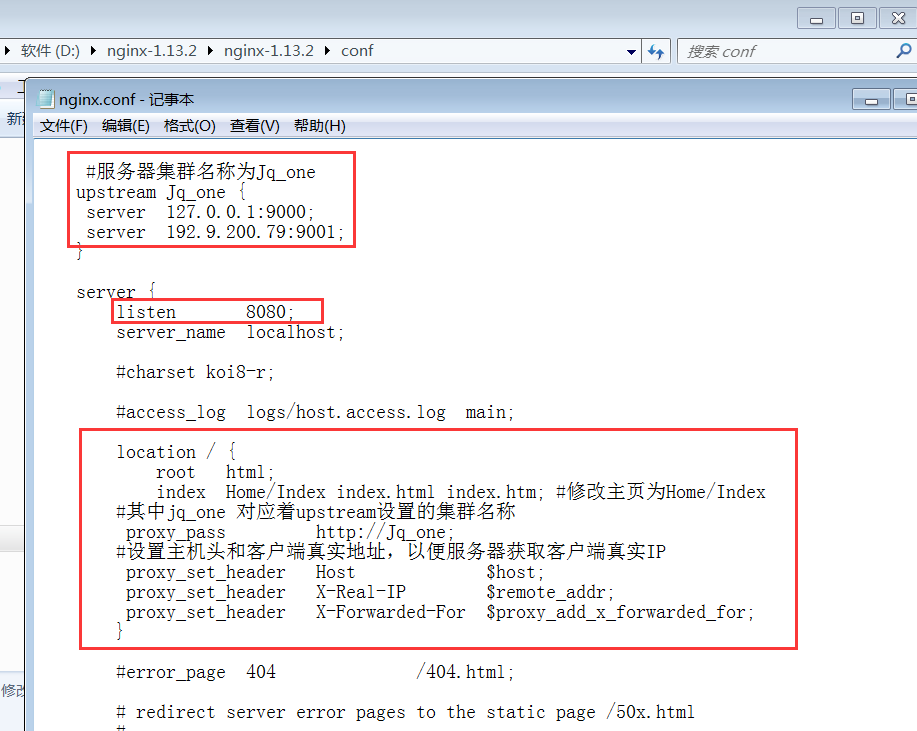
3. Restart nginx
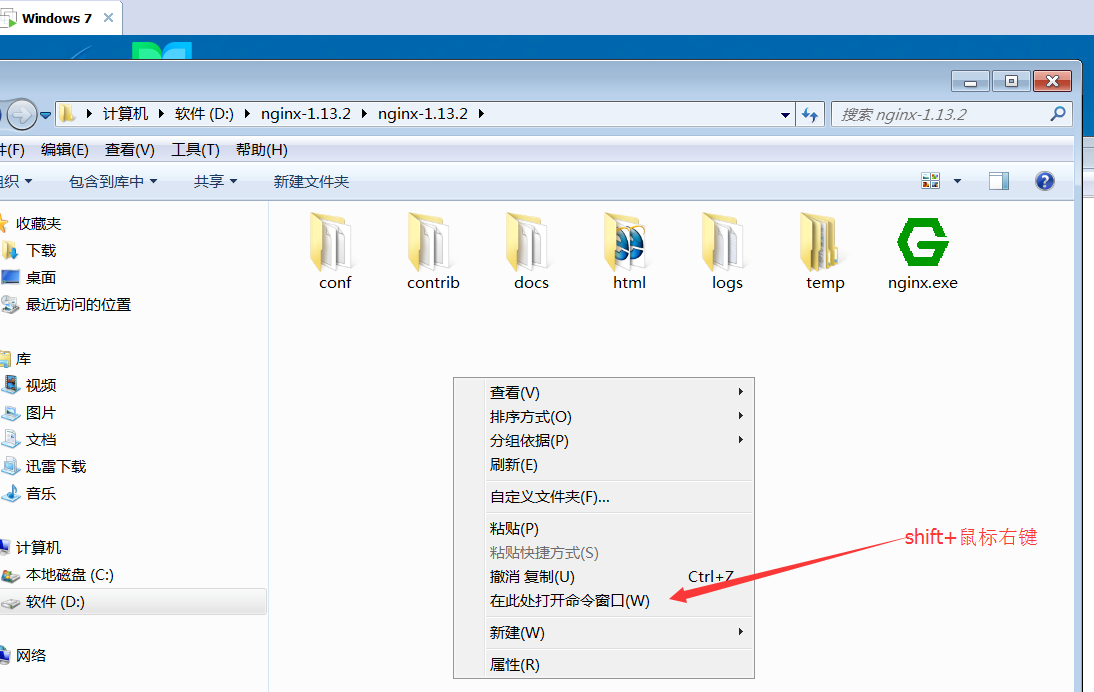
Enter the command nginx -s reload and press Enter
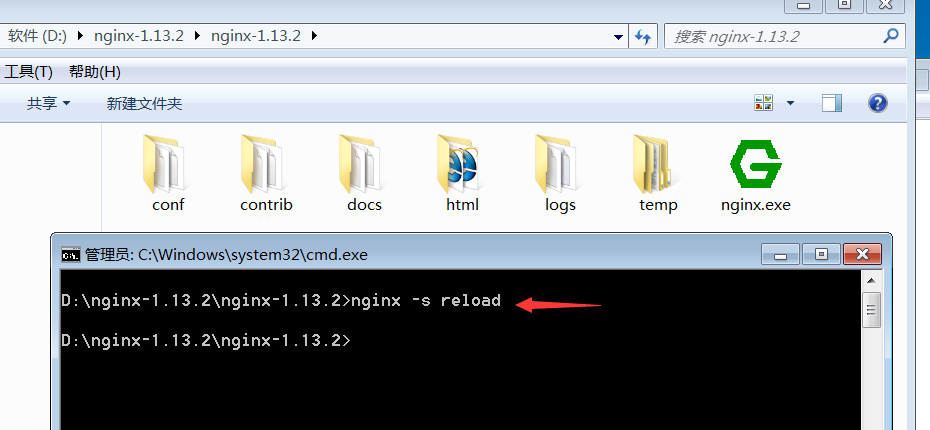
Complete restart
4. Verification
Try to access the listening 8080 port, refresh several times to see
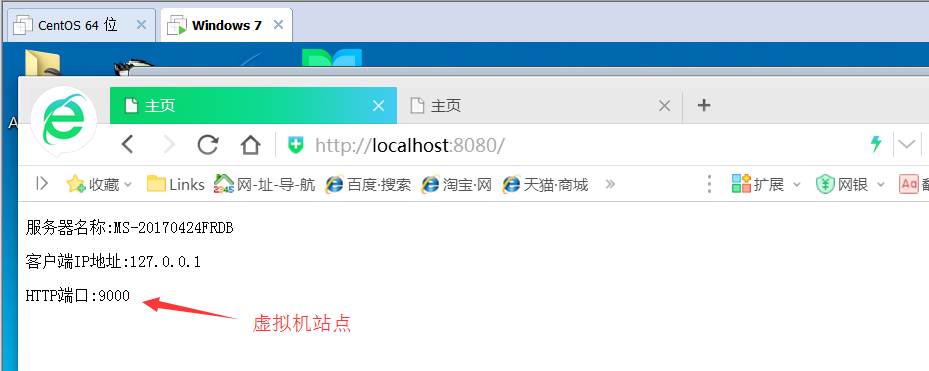
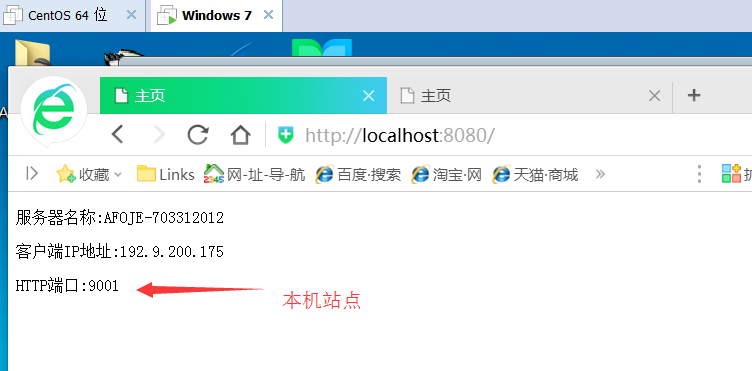
5. Turn nginx into a service and start it after booting up
1. Use a small tool winsw
Download two files, simple configuration and .net environment. According to your own environment, here is .net4
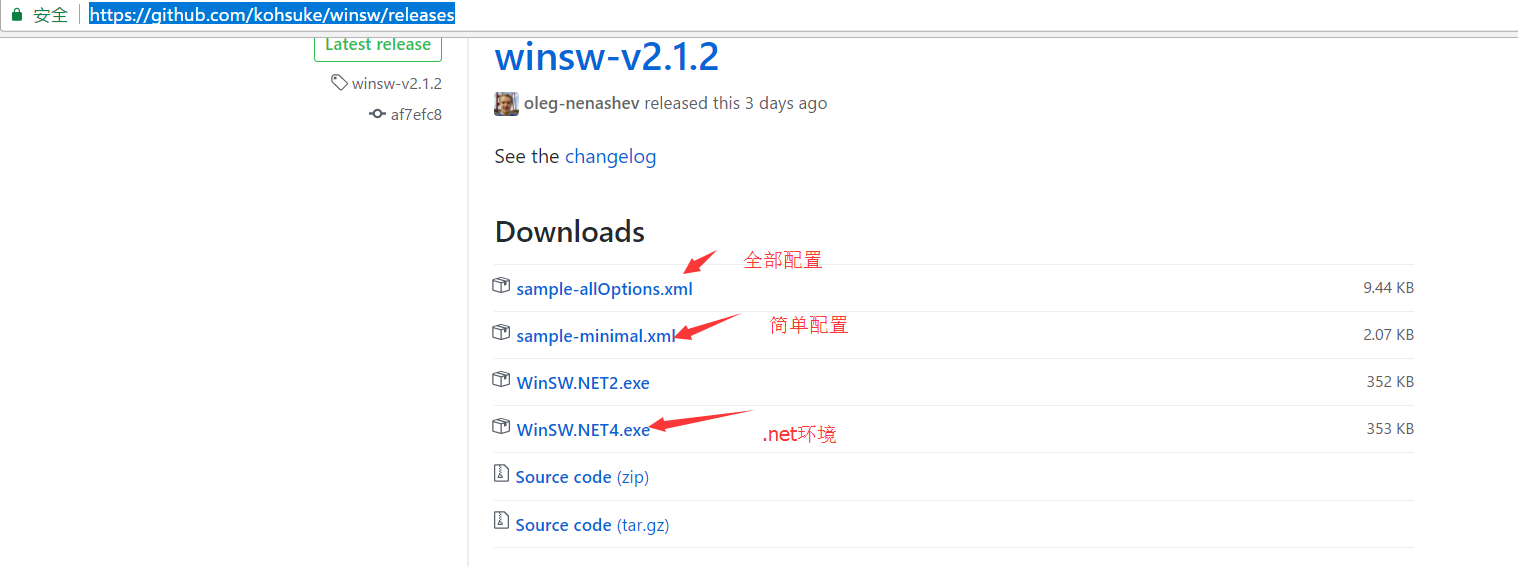
and then put it in any directory. Put it here together with nginx , and change the two files to the same name
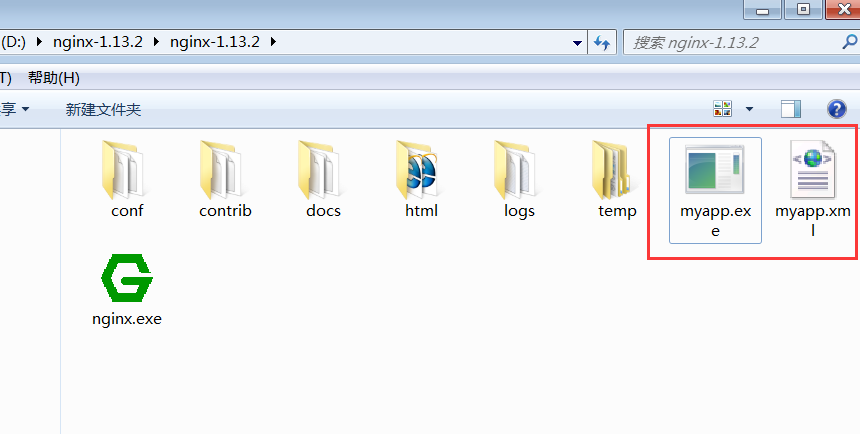
2. Modify the configuration file
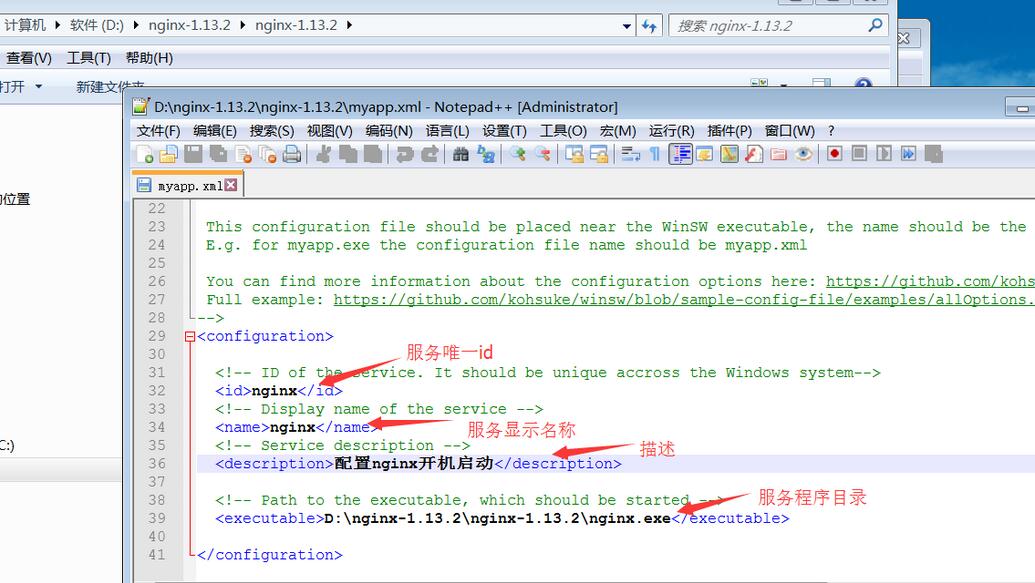
3. Install the service
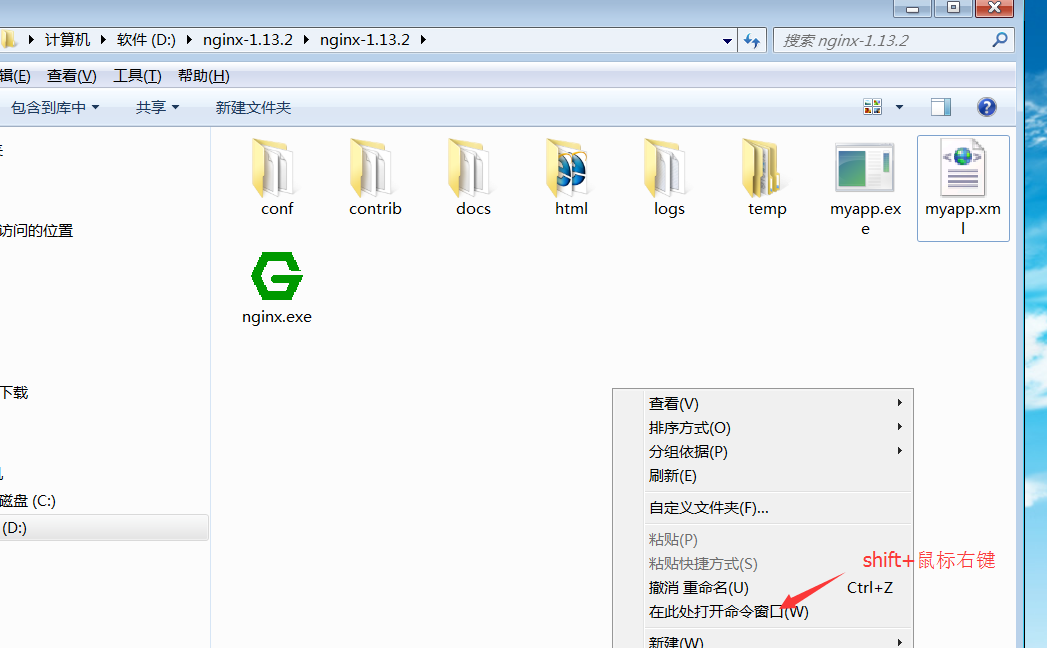
Enter the command myapp.exe install to install the service
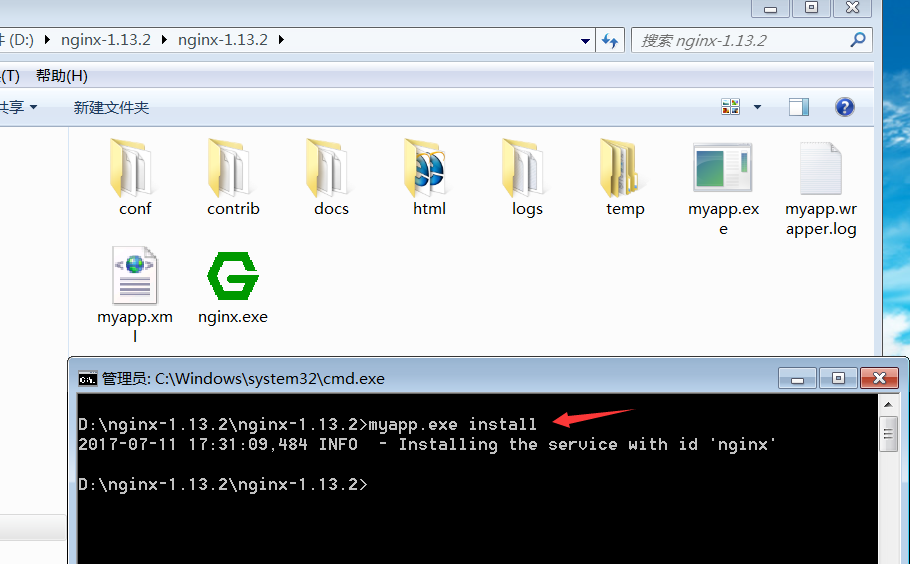
At this time, nginx is already in the service, and then start the service Just
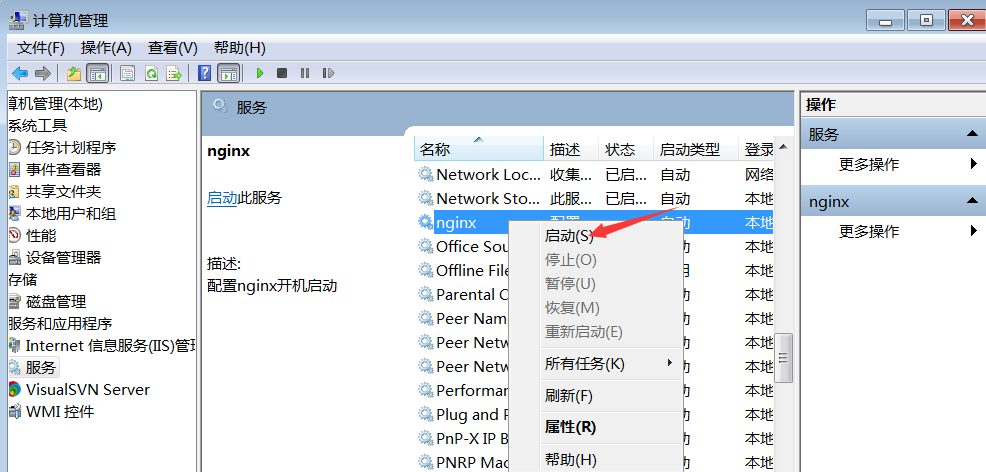
The above is the detailed content of How iis+nginx achieves load balancing. For more information, please follow other related articles on the PHP Chinese website!

Hot AI Tools

Undresser.AI Undress
AI-powered app for creating realistic nude photos

AI Clothes Remover
Online AI tool for removing clothes from photos.

Undress AI Tool
Undress images for free

Clothoff.io
AI clothes remover

AI Hentai Generator
Generate AI Hentai for free.

Hot Article

Hot Tools

Notepad++7.3.1
Easy-to-use and free code editor

SublimeText3 Chinese version
Chinese version, very easy to use

Zend Studio 13.0.1
Powerful PHP integrated development environment

Dreamweaver CS6
Visual web development tools

SublimeText3 Mac version
God-level code editing software (SublimeText3)

Hot Topics
 1378
1378
 52
52
 How to check whether nginx is started
Apr 14, 2025 pm 01:03 PM
How to check whether nginx is started
Apr 14, 2025 pm 01:03 PM
How to confirm whether Nginx is started: 1. Use the command line: systemctl status nginx (Linux/Unix), netstat -ano | findstr 80 (Windows); 2. Check whether port 80 is open; 3. Check the Nginx startup message in the system log; 4. Use third-party tools, such as Nagios, Zabbix, and Icinga.
 How to configure nginx in Windows
Apr 14, 2025 pm 12:57 PM
How to configure nginx in Windows
Apr 14, 2025 pm 12:57 PM
How to configure Nginx in Windows? Install Nginx and create a virtual host configuration. Modify the main configuration file and include the virtual host configuration. Start or reload Nginx. Test the configuration and view the website. Selectively enable SSL and configure SSL certificates. Selectively set the firewall to allow port 80 and 443 traffic.
 How to start nginx in Linux
Apr 14, 2025 pm 12:51 PM
How to start nginx in Linux
Apr 14, 2025 pm 12:51 PM
Steps to start Nginx in Linux: Check whether Nginx is installed. Use systemctl start nginx to start the Nginx service. Use systemctl enable nginx to enable automatic startup of Nginx at system startup. Use systemctl status nginx to verify that the startup is successful. Visit http://localhost in a web browser to view the default welcome page.
 How to check whether nginx is started?
Apr 14, 2025 pm 12:48 PM
How to check whether nginx is started?
Apr 14, 2025 pm 12:48 PM
In Linux, use the following command to check whether Nginx is started: systemctl status nginx judges based on the command output: If "Active: active (running)" is displayed, Nginx is started. If "Active: inactive (dead)" is displayed, Nginx is stopped.
 How to solve nginx304 error
Apr 14, 2025 pm 12:45 PM
How to solve nginx304 error
Apr 14, 2025 pm 12:45 PM
Answer to the question: 304 Not Modified error indicates that the browser has cached the latest resource version of the client request. Solution: 1. Clear the browser cache; 2. Disable the browser cache; 3. Configure Nginx to allow client cache; 4. Check file permissions; 5. Check file hash; 6. Disable CDN or reverse proxy cache; 7. Restart Nginx.
 How to solve nginx403 error
Apr 14, 2025 pm 12:54 PM
How to solve nginx403 error
Apr 14, 2025 pm 12:54 PM
The server does not have permission to access the requested resource, resulting in a nginx 403 error. Solutions include: Check file permissions. Check the .htaccess configuration. Check nginx configuration. Configure SELinux permissions. Check the firewall rules. Troubleshoot other causes such as browser problems, server failures, or other possible errors.
 How to start nginx server
Apr 14, 2025 pm 12:27 PM
How to start nginx server
Apr 14, 2025 pm 12:27 PM
Starting an Nginx server requires different steps according to different operating systems: Linux/Unix system: Install the Nginx package (for example, using apt-get or yum). Use systemctl to start an Nginx service (for example, sudo systemctl start nginx). Windows system: Download and install Windows binary files. Start Nginx using the nginx.exe executable (for example, nginx.exe -c conf\nginx.conf). No matter which operating system you use, you can access the server IP
 How to solve nginx403
Apr 14, 2025 am 10:33 AM
How to solve nginx403
Apr 14, 2025 am 10:33 AM
How to fix Nginx 403 Forbidden error? Check file or directory permissions; 2. Check .htaccess file; 3. Check Nginx configuration file; 4. Restart Nginx. Other possible causes include firewall rules, SELinux settings, or application issues.




