
Solution to nginx being unable to start php: 1. Find the nginx configuration file; 2. Add the content "fastcgi_param SCRIPT_FILENAME $document_root$fastcgi_script_name;"; 3. Restart nginx.
nginx installation is complete and cannot parse php solution
After nginx is installed, it is found that php code cannot be parsed. The current solution is as follows
Find the nginx configuration file, add the configuration as shown below (shown in the screenshot), the location of my configuration file is /etc/nginx/sites-available/default
location ~ \.php$ {
root /var/www/html;
include snippets/fastcgi-php.conf;
fastcgi_pass 127.0.0.1:9000;
fastcgi_param SCRIPT_FILENAME $document_root$fastcgi_script_name;
include fastcgi_params;
}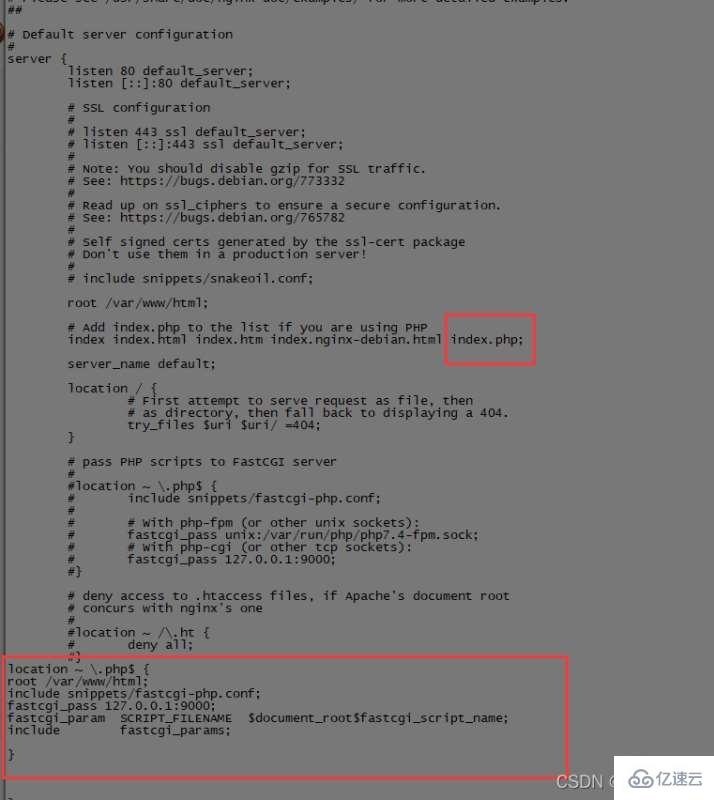
After modifying the nginx configuration file, restart nginx to take effect
/etc/init.d/nginx restart
nginx php fpm implementation
Install php7.4-fpm
sudo apt-get install php7.4-fpm
Check whether php-fpm is turned on
ps -ef|grep php

Find php7.4-fpm.sock
Go back to the root directory and execute find ./ -name php7.4-fpm.sock
Find php7.4-fpm.sock The location, as shown in the following directory, is the location of php7.4-fpm.sock. We copy the location of php7.4-fpm.sock and modify the nginx configuration file.
/run/php/php7.4-fpm.sock
Configure the following screenshot unix:php7.4-fpm.sock path location
fastcgi_pass unix:/run/php/php7.4-fpm.sock;
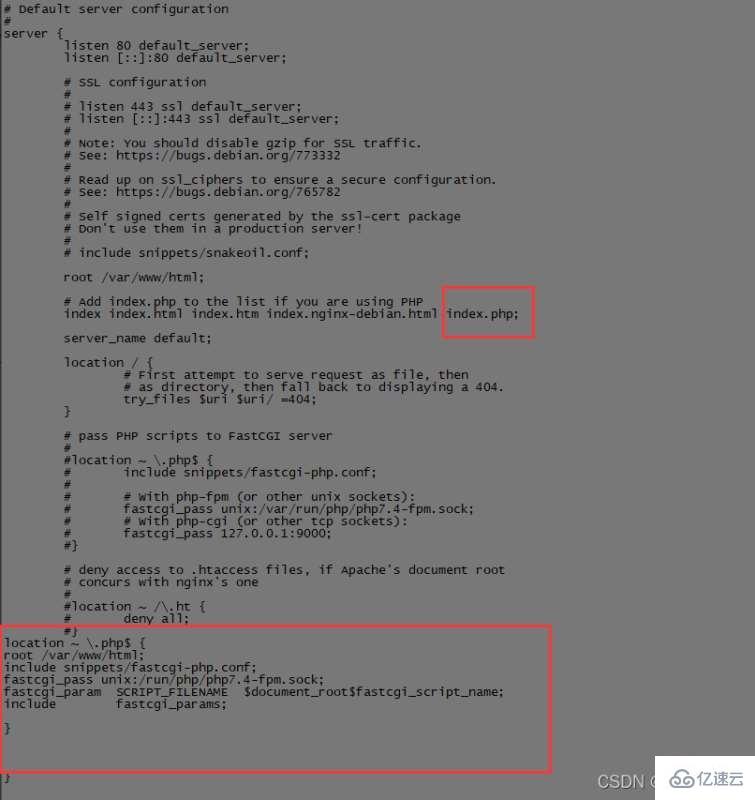
After modifying the nginx configuration file, restart nginx to take effect
/etc/init.d/nginx restart
Restart or start php7.4-fpm as follows
/etc/init.d/php7.4-fpm restart /etc/init.d/php7.4-fpm start
The above is the detailed content of How to solve nginx cannot start php. For more information, please follow other related articles on the PHP Chinese website!




