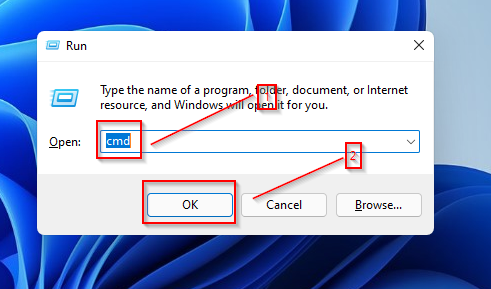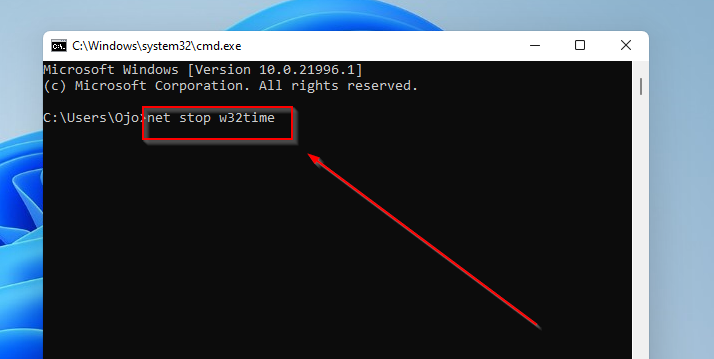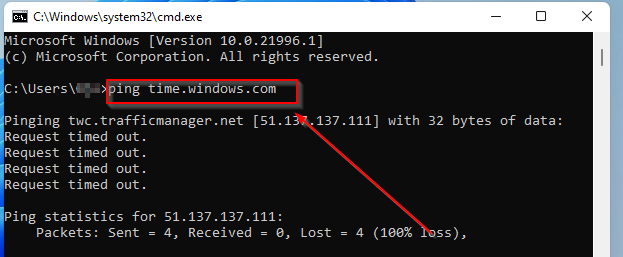3 Ways to Fix Router Lost Contact with NTP Time Server Error
Connection and WiFi issues can be very frustrating and significantly reduce productivity.
Computers use Network Time Protocol (NTP) for clock synchronization. Normally (almost in all cases), your laptop uses NTP to synchronize its time.
If your server has lost contact due to an NTP time server error message, read this article to the end to learn how to fix it.
What happens when the router’s time is set incorrectly?
Router performance is generally not affected by incorrect time settings, so your connection may not be affected.
However, some problems may arise. These include:
- Incorrect time for all gadgets that use the router as a local time server.
- The timestamps in router log data will be wrong.
- If functionality is disabled at certain times of the day due to time constraints, these settings will be out of sync with real time.
How to change the date and time on the router?
The web-based interface that comes with every router can be accessed through a browser. Once logged in with the correct details, you can enter the IP address or domain name of your preferred NTP server to get the current internet time and effect time changes.
You can also choose to set the time and date manually.
Quick Tip:
If you're not a tech-savvy person or you just need a faster way, a virtual router tool might be helpful.
A great option is Connectify Hotspot software, as it turns your PC into a router that shares Hotspot Wi-fi with all the devices in your home.
⇒Get Connectify Hotspot
How to fix NTP time server loss?
1. Check your router's configuration
Make sure your NTP server is connected to the network and that your router or firewall configuration has been completed correctly.
2. Restart the Windows Time Service
- Click WIN R.
- Enter cmd and click OK.

- Enter the following command to force stop the NTP service:
net stop w32time, and then press Enter.
- Then, restart it by entering:
net start w32time.
3. From your PC/Source IP Ping NTP server
- ClickWIN R.
- Enter cmd and click OK.

- Type the following command:
ping time.windows.com. Then press Enter.
If the time server is down, you will receive a request timeout message. In this case, you must switch servers.
The above is the detailed content of 3 Ways to Fix Router Lost Contact with NTP Time Server Error. For more information, please follow other related articles on the PHP Chinese website!

Hot AI Tools

Undresser.AI Undress
AI-powered app for creating realistic nude photos

AI Clothes Remover
Online AI tool for removing clothes from photos.

Undress AI Tool
Undress images for free

Clothoff.io
AI clothes remover

Video Face Swap
Swap faces in any video effortlessly with our completely free AI face swap tool!

Hot Article

Hot Tools

Notepad++7.3.1
Easy-to-use and free code editor

SublimeText3 Chinese version
Chinese version, very easy to use

Zend Studio 13.0.1
Powerful PHP integrated development environment

Dreamweaver CS6
Visual web development tools

SublimeText3 Mac version
God-level code editing software (SublimeText3)

Hot Topics
 1387
1387
 52
52
 How to achieve network time synchronization communication through PHP and NTP protocol
Jul 28, 2023 pm 10:09 PM
How to achieve network time synchronization communication through PHP and NTP protocol
Jul 28, 2023 pm 10:09 PM
Overview of how to achieve network time synchronization communication through PHP and NTP protocols: Network Time Protocol (Network Time Protocol, referred to as NTP) is a protocol used to synchronize computer system time. In network applications, accurate time synchronization is very important to ensure the normal operation of network services. In PHP, network time synchronization can be achieved by communicating with the NTP protocol. This article will introduce how to use PHP code to communicate with an NTP server to obtain accurate network time. step
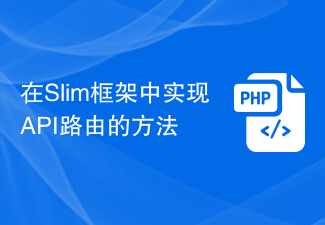 How to implement API routing in the Slim framework
Aug 02, 2023 pm 05:13 PM
How to implement API routing in the Slim framework
Aug 02, 2023 pm 05:13 PM
How to implement API routing in the Slim framework Slim is a lightweight PHP micro-framework that provides a simple and flexible way to build web applications. One of the main features is the implementation of API routing, allowing us to map different requests to corresponding handlers. This article will introduce how to implement API routing in the Slim framework and provide some code examples. First, we need to install the Slim framework. The latest version of Slim can be installed through Composer. Open a terminal and
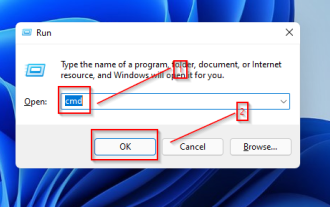 3 Ways to Fix Router Lost Contact with NTP Time Server Error
May 22, 2023 pm 03:43 PM
3 Ways to Fix Router Lost Contact with NTP Time Server Error
May 22, 2023 pm 03:43 PM
Connection and WiFi issues can be very frustrating and significantly reduce productivity. Computers use Network Time Protocol (NTP) for clock synchronization. In most cases, if not all, your laptop uses NTP to track time. If your server has lost contact due to NTP time server error message, read this article to the end to learn how to fix it. What happens when the router's time is set incorrectly? Router performance is generally not affected by incorrect time settings, so your connection may not be affected. However, some problems may arise. These include: Incorrect time for all gadgets that use the router as a local time server. The timestamps in the router log data will be wrong. if due to
 Java Apache Camel: Building a flexible and efficient service-oriented architecture
Feb 19, 2024 pm 04:12 PM
Java Apache Camel: Building a flexible and efficient service-oriented architecture
Feb 19, 2024 pm 04:12 PM
Apache Camel is an Enterprise Service Bus (ESB)-based integration framework that can easily integrate disparate applications, services, and data sources to automate complex business processes. ApacheCamel uses route-based configuration to easily define and manage integration processes. Key features of ApacheCamel include: Flexibility: ApacheCamel can be easily integrated with a variety of applications, services, and data sources. It supports multiple protocols, including HTTP, JMS, SOAP, FTP, etc. Efficiency: ApacheCamel is very efficient, it can handle a large number of messages. It uses an asynchronous messaging mechanism, which improves performance. Expandable
![How to Fix iPhone WiFi Keeps Disconnecting Repeatedly [Solved]](https://img.php.cn/upload/article/000/887/227/168456214865307.png?x-oss-process=image/resize,m_fill,h_207,w_330) How to Fix iPhone WiFi Keeps Disconnecting Repeatedly [Solved]
May 20, 2023 pm 01:55 PM
How to Fix iPhone WiFi Keeps Disconnecting Repeatedly [Solved]
May 20, 2023 pm 01:55 PM
Many iPhone users have expressed disappointment with one of the serious issues they face on their iPhone. The problem is that their iPhone disconnects from Wi-Fi every now and then. This is indeed a major issue since Wi-Fi is a necessity to use most apps on your iPhone. We have thoroughly analyzed this issue and identified the factors that may be responsible and listed them below. Auto-join settings are disabled Some issues in network settings Change Wi-Fi password Changed Wi-Fi router issues After looking into these factors mentioned above, we have compiled a set of solutions that can fix disconnection issues with Wi-Fi issues iPhone. Fix 1 – Turn on Wi-Fi’s auto-join setting if Wi-Fi is not enabled
 How to use routing in ThinkPHP6
Jun 20, 2023 pm 07:54 PM
How to use routing in ThinkPHP6
Jun 20, 2023 pm 07:54 PM
ThinkPHP6 is a powerful PHP framework with convenient routing functions that can easily implement URL routing configuration; at the same time, ThinkPHP6 also supports a variety of routing modes, such as GET, POST, PUT, DELETE, etc. This article will introduce how to use ThinkPHP6 for routing configuration. 1. ThinkPHP6 routing mode GET method: The GET method is a method used to obtain data and is often used for page display. In ThinkPHP6, you can use the following
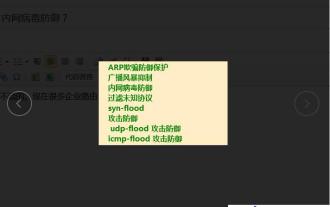 Can routing be used to defend against ARP spoofing, suppress broadcast storms, and defend against intranet viruses?
May 22, 2023 am 08:52 AM
Can routing be used to defend against ARP spoofing, suppress broadcast storms, and defend against intranet viruses?
May 22, 2023 am 08:52 AM
The routes mentioned here are those above one thousand yuan, and we won’t talk about those below one thousand yuan. Nowadays, many enterprise routers say they have such a function, but such a function requires a prerequisite, that is, the computer must be directly connected to the router. If it is separated by a switch, these functions will be useless to the computer. Problems such as broadcast storms and ARP spoofing in the LAN are very common problems. They are not big problems, but they are very annoying. It is not difficult to solve broadcast storms, ARP spoofing or network loops. The difficulty lies in how to detect these problems. Recommend the "Buddha Nature" plug-in for our system. The reason why we say "Buddha nature" is because this detection function is based on Internet behavior management and the core of network monitoring data analysis, and only Internet behavior management can do it. It should have been placed in
 How to use routing to customize page switching animation effects in a Vue project?
Jul 21, 2023 pm 02:37 PM
How to use routing to customize page switching animation effects in a Vue project?
Jul 21, 2023 pm 02:37 PM
How to use routing to customize page switching animation effects in a Vue project? Introduction: In the Vue project, routing is one of the functions we often use. Switching between pages can be achieved through routing, providing a good user experience. In order to make page switching more vivid, we can achieve it by customizing animation effects. This article will introduce how to use routing to customize the page switching animation effect in the Vue project. Create a Vue project First, we need to create a Vue project. You can use VueCLI to quickly build