How SpringBoot encrypts the SQL account password of the configuration file
1. Introduce dependencies into the Maven project
<dependency>
<groupId>com.github.ulisesbocchio</groupId>
<artifactId>jasypt-spring-boot-starter</artifactId>
<version>2.1.0</version>
</dependency>2. At the same time, you need to configure the password in the application.yml configuration file
because the tool uses this password for encryption or decryption. Therefore, you must ensure that the encrypted string in the configuration is encrypted with the same password, otherwise it will not be decrypted when the project is started.
jasypt:
encryptor:
password: 1234563. You can
encrypt the original information in the test case. The method of use is very simple. The simple Demo is as follows:
@RunWith(SpringRunner.class)
@SpringBootTest
@WebAppConfiguration
public class Test {
@Autowired
StringEncryptor encryptor;
@Test
public void getPass() {
#直接调用加密的方法
String mysql = encryptor.encrypt("mysql-username|mysql-password");
}
}4. Finally, just put the encrypted string in the configuration file
Such as the "mysql" string above
url: ENC(mysql==) username: ENC(mysql==) password: ENC(mysql=)
Pay attention to ENC ( ) is a fixed way of writing, and mysql== is your encrypted corresponding string.
In this way, you can pretend to encrypt sensitive information, hahaha, the reason why I say pretend. Many people may be confused by this issue because the encrypted password is stored in the configuration file in clear text and can be easily decrypted by anyone.
Yes, that is indeed the case. This kind of encryption method can only be said to not allow people to see the account password at once.
Even if the data is encrypted, it is meaningless after the hacker obtains access to your project, because encryption is just a false security measure. Therefore, it is the most basic and important to ensure the security of projects and servers.
OK!OK!OK!
Encrypt the configuration file
Students in development all know that, for example, project dependency information and database information are generally saved in the configuration file , and they are all plain text, so encryption processing is required. Today I will introduce the configuration of jasypt integrated with springboot encryption.
First of all, these are based on the premise that your springboot project can run normally.
Step one: Add dependencies to the pom file, as shown in the figure
A version is provided here
<dependency> <groupId>com.github.ulisesbocchio</groupId> <artifactId>jasypt-spring-boot-starter</artifactId> <version>2.1.0</version> </dependency>
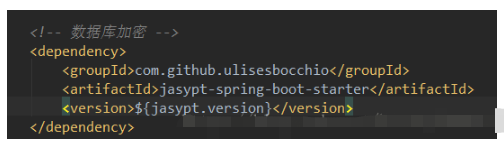
Step two: Generate the key
Find the jasypt jar package in your local maven warehouse, and open the cmd command window in that directory, as shown in the figure:
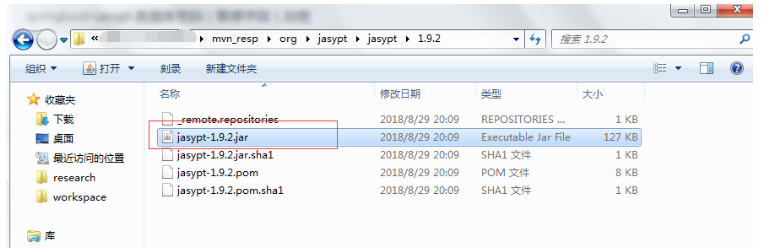
Execute
java -cp jasypt-1.9.2.jar org.jasypt.intf.cli.JasyptPBESTringEncryptionCLI input="test" password=test algorithm=PBEWithMD5AndDES
where Input is your plain text password, here I am demonstrating test, password is your private key, algorithm is a rule, do not change it! ! ! . After execution, as shown in the figure:
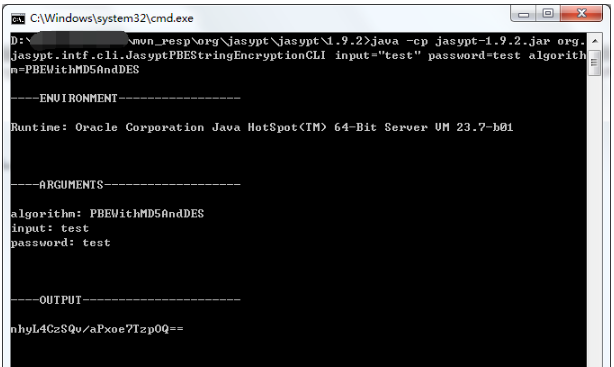
# Briefly explain, the OUTPUT here is the encrypted ciphertext (password). Here is a method to copy text using cmd (because I didn’t know how to copy using cmd at first): right-click the mouse to mark and select the content you want to copy, and then you can copy it.
Step 3: Add configuration to the springboot configuration file, as shown in the figure
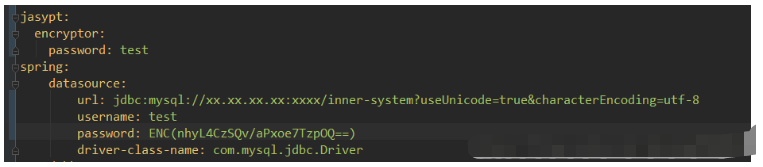
Here I use the application.yml file, and the application.properties file is written like this :jasypt.encryptor.password=test.
But what is actually used is System.setProperty("jasypt.encryptor.password", "demo"); in the startup class to reassign the value between this node, which will help protect the private key again (if If anyone has a better solution, please leave a message in time and we can discuss it together.)
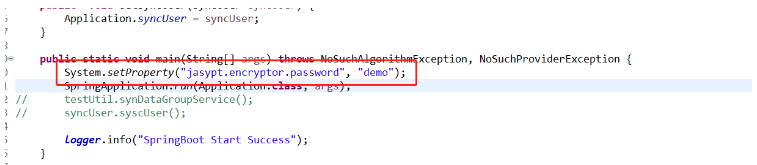
Note: The first password in the above picture corresponds to the password in ARGUEMENTS in the second step. , the second password corresponds to the result in OUTPUT in the second step, and the form must be added with ENC (you password), as shown in the figure.
Step 4: Decrypt the password through the command
Execute the command
java -cp jasypt-1.9.2.jar org.jasypt.intf.cli.JasyptPBESTringDecryptionCLI input="nhyL4CzSQv/aPxoe7TzpOQ==" password=test algorithm=PBEWithMD5AndDES
The result is as shown below:
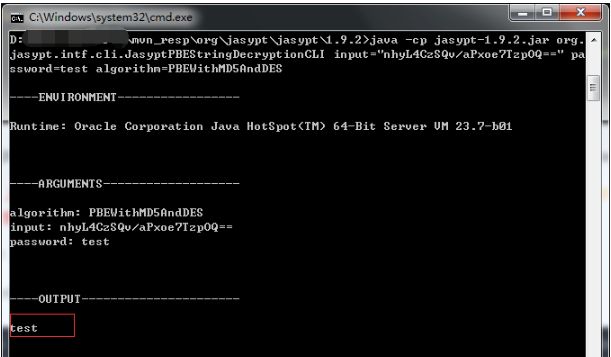
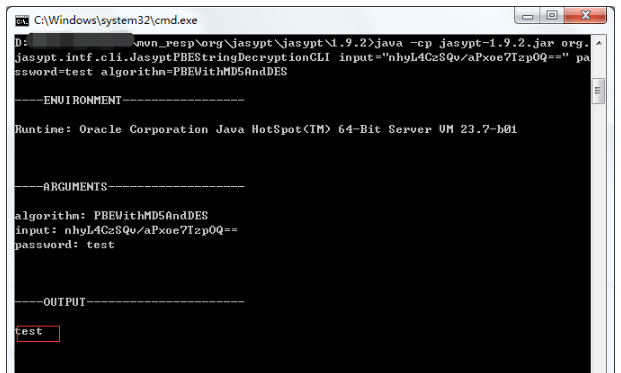
At the end, the integration of springboot and jasypt is completed. It seems to be quite easy to implement, haha. But one thing to note is that you must not leak your configuration file (especially the password in ARGUMENTS, which is equivalent to the private key), otherwise others can decrypt your password through the fourth step. It is recommended to put the configuration file in Configuration Center
The above is the detailed content of How SpringBoot encrypts the SQL account password of the configuration file. For more information, please follow other related articles on the PHP Chinese website!

Hot AI Tools

Undresser.AI Undress
AI-powered app for creating realistic nude photos

AI Clothes Remover
Online AI tool for removing clothes from photos.

Undress AI Tool
Undress images for free

Clothoff.io
AI clothes remover

Video Face Swap
Swap faces in any video effortlessly with our completely free AI face swap tool!

Hot Article

Hot Tools

Notepad++7.3.1
Easy-to-use and free code editor

SublimeText3 Chinese version
Chinese version, very easy to use

Zend Studio 13.0.1
Powerful PHP integrated development environment

Dreamweaver CS6
Visual web development tools

SublimeText3 Mac version
God-level code editing software (SublimeText3)

Hot Topics
 1387
1387
 52
52
 What is the difference between HQL and SQL in Hibernate framework?
Apr 17, 2024 pm 02:57 PM
What is the difference between HQL and SQL in Hibernate framework?
Apr 17, 2024 pm 02:57 PM
HQL and SQL are compared in the Hibernate framework: HQL (1. Object-oriented syntax, 2. Database-independent queries, 3. Type safety), while SQL directly operates the database (1. Database-independent standards, 2. Complex executable queries and data manipulation).
 Usage of division operation in Oracle SQL
Mar 10, 2024 pm 03:06 PM
Usage of division operation in Oracle SQL
Mar 10, 2024 pm 03:06 PM
"Usage of Division Operation in OracleSQL" In OracleSQL, division operation is one of the common mathematical operations. During data query and processing, division operations can help us calculate the ratio between fields or derive the logical relationship between specific values. This article will introduce the usage of division operation in OracleSQL and provide specific code examples. 1. Two ways of division operations in OracleSQL In OracleSQL, division operations can be performed in two different ways.
 Comparison and differences of SQL syntax between Oracle and DB2
Mar 11, 2024 pm 12:09 PM
Comparison and differences of SQL syntax between Oracle and DB2
Mar 11, 2024 pm 12:09 PM
Oracle and DB2 are two commonly used relational database management systems, each of which has its own unique SQL syntax and characteristics. This article will compare and differ between the SQL syntax of Oracle and DB2, and provide specific code examples. Database connection In Oracle, use the following statement to connect to the database: CONNECTusername/password@database. In DB2, the statement to connect to the database is as follows: CONNECTTOdataba
 Detailed explanation of the Set tag function in MyBatis dynamic SQL tags
Feb 26, 2024 pm 07:48 PM
Detailed explanation of the Set tag function in MyBatis dynamic SQL tags
Feb 26, 2024 pm 07:48 PM
Interpretation of MyBatis dynamic SQL tags: Detailed explanation of Set tag usage MyBatis is an excellent persistence layer framework. It provides a wealth of dynamic SQL tags and can flexibly construct database operation statements. Among them, the Set tag is used to generate the SET clause in the UPDATE statement, which is very commonly used in update operations. This article will explain in detail the usage of the Set tag in MyBatis and demonstrate its functionality through specific code examples. What is Set tag Set tag is used in MyBati
 What does the identity attribute in SQL mean?
Feb 19, 2024 am 11:24 AM
What does the identity attribute in SQL mean?
Feb 19, 2024 am 11:24 AM
What is Identity in SQL? Specific code examples are needed. In SQL, Identity is a special data type used to generate auto-incrementing numbers. It is often used to uniquely identify each row of data in a table. The Identity column is often used in conjunction with the primary key column to ensure that each record has a unique identifier. This article will detail how to use Identity and some practical code examples. The basic way to use Identity is to use Identit when creating a table.
 Comparison and difference analysis between SpringBoot and SpringMVC
Dec 29, 2023 am 11:02 AM
Comparison and difference analysis between SpringBoot and SpringMVC
Dec 29, 2023 am 11:02 AM
SpringBoot and SpringMVC are both commonly used frameworks in Java development, but there are some obvious differences between them. This article will explore the features and uses of these two frameworks and compare their differences. First, let's learn about SpringBoot. SpringBoot was developed by the Pivotal team to simplify the creation and deployment of applications based on the Spring framework. It provides a fast, lightweight way to build stand-alone, executable
 How to use SQL statements for data aggregation and statistics in MySQL?
Dec 17, 2023 am 08:41 AM
How to use SQL statements for data aggregation and statistics in MySQL?
Dec 17, 2023 am 08:41 AM
How to use SQL statements for data aggregation and statistics in MySQL? Data aggregation and statistics are very important steps when performing data analysis and statistics. As a powerful relational database management system, MySQL provides a wealth of aggregation and statistical functions, which can easily perform data aggregation and statistical operations. This article will introduce the method of using SQL statements to perform data aggregation and statistics in MySQL, and provide specific code examples. 1. Use the COUNT function for counting. The COUNT function is the most commonly used
 How to solve the 5120 error in SQL
Mar 06, 2024 pm 04:33 PM
How to solve the 5120 error in SQL
Mar 06, 2024 pm 04:33 PM
Solution: 1. Check whether the logged-in user has sufficient permissions to access or operate the database, and ensure that the user has the correct permissions; 2. Check whether the account of the SQL Server service has permission to access the specified file or folder, and ensure that the account Have sufficient permissions to read and write the file or folder; 3. Check whether the specified database file has been opened or locked by other processes, try to close or release the file, and rerun the query; 4. Try as administrator Run Management Studio as etc.




