Windows 11: Microsoft approves desktop watermark for unsupported PCs
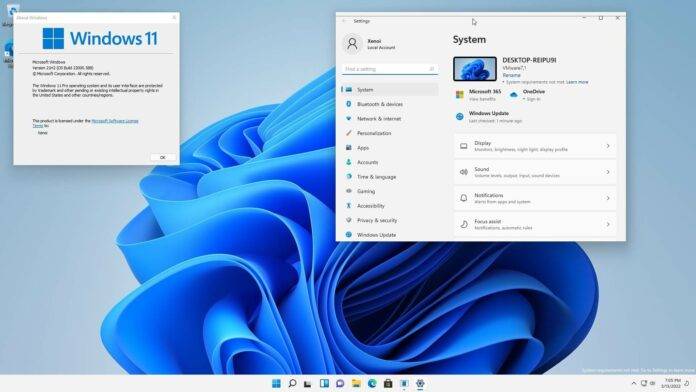
Windows 11 has fairly strict hardware requirements, including processor and other features, which makes it different from Windows 10. Most notably, it requires an 8th generation or newer processor and Trusted Platform Module (TPM) 2.0 in your PC. However, there is an easy and official way to circumvent these requirements and successfully install Windows 11.
Editing the registry allows you to install Windows 11 without restrictions on TPM and processor requirements. While the workaround works and Microsoft has no plans to discontinue it, the latest optional update has quietly enabled a new feature that adds an "Unsupported Device" watermark to the desktop.
Microsoft has been A/B testing the watermark with Insiders for weeks, and it looks like the company has approved it for use on production devices (RTM). The latest available optional update includes a desktop watermark that alerts users to system flaws.
The move isn’t surprising given that Microsoft doesn’t recommend this practice — and the company has previously asked users to upgrade their hardware to meet Windows 11’s new standards.
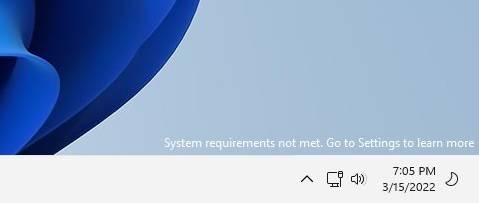
As you can see, the “System requirements not met” watermark appears above the clock and Control Center, and the message directs the user to the Settings app.
The Settings app has also been updated with a banner warning users of possible "damage" to the system in this situation, and it includes a link to support documentation on Microsoft's website.
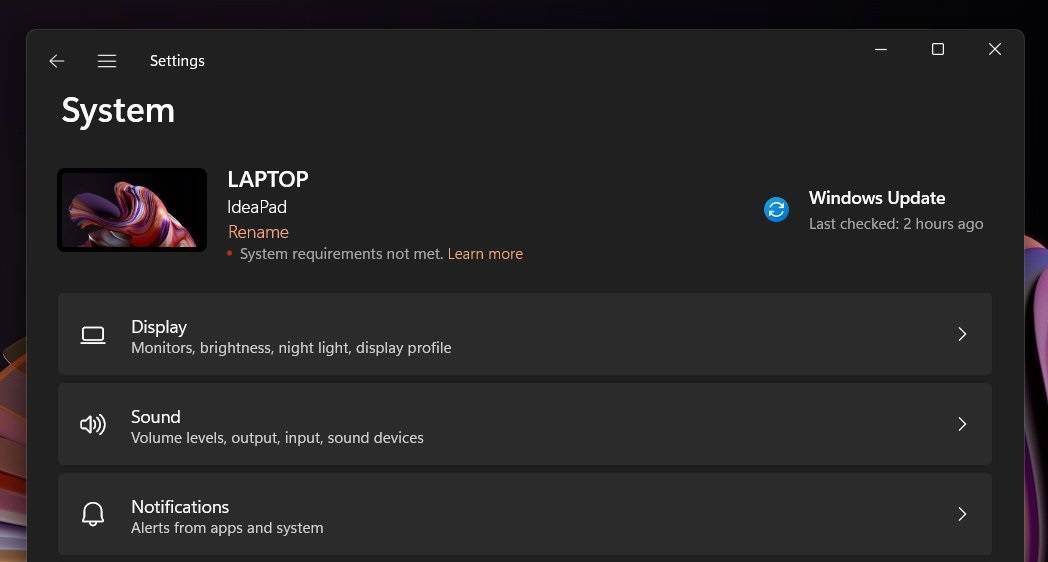
Thankfully, the watermark only appears on the desktop and does not affect applications such as Windows activation errors.
While this is reassuring news, Microsoft had earlier warned that it may stop providing important security updates for such unsupported computers in the future. For now, updates are still being sent to these devices.
How to Remove Watermark
Although Windows 11’s “System requirements not met” warning is harmless and can be safely ignored, it can still be annoying.
Luckily, there is a way to remove watermarks. If your device received a watermark after an update, you can edit the Windows 11 registry and modify the system key to disable the watermark entirely.
To remove the watermark, use the following steps:
- Open Registry Editor.
- On the left, open HKEY_CURRENT_USER and
- look for the entry named UnsupportedHardwareNotificationCache.
- Right click on it and change the SV2 DWORD value from 1 to 0.
- Restart your computer.
After rebooting, the watermark should disappear and not appear again unless Microsoft reverses the hack via a server-side update.
The above is the detailed content of Windows 11: Microsoft approves desktop watermark for unsupported PCs. For more information, please follow other related articles on the PHP Chinese website!

Hot AI Tools

Undresser.AI Undress
AI-powered app for creating realistic nude photos

AI Clothes Remover
Online AI tool for removing clothes from photos.

Undress AI Tool
Undress images for free

Clothoff.io
AI clothes remover

Video Face Swap
Swap faces in any video effortlessly with our completely free AI face swap tool!

Hot Article

Hot Tools

Notepad++7.3.1
Easy-to-use and free code editor

SublimeText3 Chinese version
Chinese version, very easy to use

Zend Studio 13.0.1
Powerful PHP integrated development environment

Dreamweaver CS6
Visual web development tools

SublimeText3 Mac version
God-level code editing software (SublimeText3)

Hot Topics
 1386
1386
 52
52


