How to compile and install nginx in lnmp environment
The Linux system I use is centos7.1.
If the Linux system does not have pre-installed gcc and other compilation software, you can use the yum source to install it. To install nginx, you first need to install the dependent modules pcre, zlib, and openssl.
gzip module requires zlib library
rewrite module requires pcre library
ssl function requires openssl library
1. Install pcre dependencies
Download pcre-8.38 wget ftp://ftp.csx.cam.ac.uk/pub/software/programming/pcre/pcre-8.38.tar .gz
Extract tar -zxvf pcre-8.38.tar.gz
Enter the decompression directory cd your directory/pcre-8.38
Compile./configure --prefix=/opt/project/pcre #Specify the installation directory
Install after the compilation is complete make && make install
2. Install zlib dependencies
Download zlib-1.2.11 wget
Extract tar -zxvf zlib-1.2.11.tar.gz
Enter the decompression directory cd your directory/zlib-1.2.11
Compile./configure --prefix=/opt/project/zlib #Specify the installation directory
After compilation is completed, install make && make install
3. Install openssl dependencies
Download openssl-1.1.1-pre5 wget
Extract tar -zxvf openssl-1.1.1-pre5.tar.gz
-
Enter the decompression directory cd your directory/openssl-1.1.1-pre5
Compile./configure --prefix=/opt/project/openssl #Specify the installation directory
-
After compilation is completed, install make && make install
4. Install nginx service
Manually create nginx user and user group
groupadd nginx
useradd nginx -g nginx -s /sbin/nologin -m
Download wget
Unzip tar -zxvf nginx-1.14. 0.tar.gz
Compile
./configure --prefix=/opt/project/nginx-1.14 #nginx Installation location
--sbin-path=/opt/project/nginx-1.14/sbin/nginx #Set nginx executable file path
--conf-path=/opt/project/nginx-1.14/config/ nginx.conf #Set nginx configuration file path
--pid-path=/opt/project/nginx-1.14/logs/nginx.pid #Set nginx.pid file
--error-log-path=/ opt/project/nginx-1.14/logs/error.log #Set the name of the main error, warning, and diagnostic files
--lock-path=/opt/project/nginx-1.14/logs/nginx.log \
--http-log-path=/opt/project/nginx-1.14/logs/access.log #Set the name of the log file of the http server for the main request
--with-http_ssl_module
--user =nginx \
--group=nginx \
--with-pcre=/var/software/nginx/pcre-8.38 #Refers to the source code path of pcre
--with-zlib=/var /software/nginx/zlib-1.2.11 #Referring to the source code path of zlib
--with-openssl=/var/software/nginx/openssl-1.1.1-pre5 #Referring to the source code path of openssl
Install make && make install
After nginx is compiled and installed, modify nginx.conf
user nginx nginx;
Start nginx /opt/project/nginx/nginx
Restart nginx /opt/project/nginx/nginx -s reload
Kill the process pkill -9 nignx
View the port netstat -ano|grep 80
View the process ps -ef|grep nginx
6>
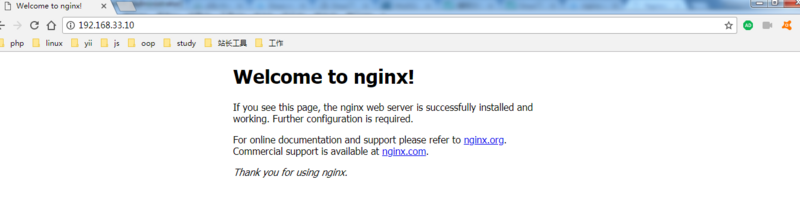
If you cannot access, you need to turn off the firewall.
centos7 Check the firewall status
firewall-cmd --state #running The firewall is running (not running is closed)
Close the firewall
systemctl stop firewalld.service #Stop firewall
systemctl disable firewalld.service #Disable firewall startup
If you encounter problems during the installation process, please google it yourself, because the errors encountered may be different depending on the system.
The above is the detailed content of How to compile and install nginx in lnmp environment. For more information, please follow other related articles on the PHP Chinese website!

Hot AI Tools

Undresser.AI Undress
AI-powered app for creating realistic nude photos

AI Clothes Remover
Online AI tool for removing clothes from photos.

Undress AI Tool
Undress images for free

Clothoff.io
AI clothes remover

Video Face Swap
Swap faces in any video effortlessly with our completely free AI face swap tool!

Hot Article

Hot Tools

Notepad++7.3.1
Easy-to-use and free code editor

SublimeText3 Chinese version
Chinese version, very easy to use

Zend Studio 13.0.1
Powerful PHP integrated development environment

Dreamweaver CS6
Visual web development tools

SublimeText3 Mac version
God-level code editing software (SublimeText3)

Hot Topics
 1386
1386
 52
52
 How to configure cloud server domain name in nginx
Apr 14, 2025 pm 12:18 PM
How to configure cloud server domain name in nginx
Apr 14, 2025 pm 12:18 PM
How to configure an Nginx domain name on a cloud server: Create an A record pointing to the public IP address of the cloud server. Add virtual host blocks in the Nginx configuration file, specifying the listening port, domain name, and website root directory. Restart Nginx to apply the changes. Access the domain name test configuration. Other notes: Install the SSL certificate to enable HTTPS, ensure that the firewall allows port 80 traffic, and wait for DNS resolution to take effect.
 How to check nginx version
Apr 14, 2025 am 11:57 AM
How to check nginx version
Apr 14, 2025 am 11:57 AM
The methods that can query the Nginx version are: use the nginx -v command; view the version directive in the nginx.conf file; open the Nginx error page and view the page title.
 How to check the name of the docker container
Apr 15, 2025 pm 12:21 PM
How to check the name of the docker container
Apr 15, 2025 pm 12:21 PM
You can query the Docker container name by following the steps: List all containers (docker ps). Filter the container list (using the grep command). Gets the container name (located in the "NAMES" column).
 How to check whether nginx is started
Apr 14, 2025 pm 01:03 PM
How to check whether nginx is started
Apr 14, 2025 pm 01:03 PM
How to confirm whether Nginx is started: 1. Use the command line: systemctl status nginx (Linux/Unix), netstat -ano | findstr 80 (Windows); 2. Check whether port 80 is open; 3. Check the Nginx startup message in the system log; 4. Use third-party tools, such as Nagios, Zabbix, and Icinga.
 How to start nginx server
Apr 14, 2025 pm 12:27 PM
How to start nginx server
Apr 14, 2025 pm 12:27 PM
Starting an Nginx server requires different steps according to different operating systems: Linux/Unix system: Install the Nginx package (for example, using apt-get or yum). Use systemctl to start an Nginx service (for example, sudo systemctl start nginx). Windows system: Download and install Windows binary files. Start Nginx using the nginx.exe executable (for example, nginx.exe -c conf\nginx.conf). No matter which operating system you use, you can access the server IP
 How to run nginx apache
Apr 14, 2025 pm 12:33 PM
How to run nginx apache
Apr 14, 2025 pm 12:33 PM
To get Nginx to run Apache, you need to: 1. Install Nginx and Apache; 2. Configure the Nginx agent; 3. Start Nginx and Apache; 4. Test the configuration to ensure that you can see Apache content after accessing the domain name. In addition, you need to pay attention to other matters such as port number matching, virtual host configuration, and SSL/TLS settings.
 How to create a mirror in docker
Apr 15, 2025 am 11:27 AM
How to create a mirror in docker
Apr 15, 2025 am 11:27 AM
Steps to create a Docker image: Write a Dockerfile that contains the build instructions. Build the image in the terminal, using the docker build command. Tag the image and assign names and tags using the docker tag command.
 How to start containers by docker
Apr 15, 2025 pm 12:27 PM
How to start containers by docker
Apr 15, 2025 pm 12:27 PM
Docker container startup steps: Pull the container image: Run "docker pull [mirror name]". Create a container: Use "docker create [options] [mirror name] [commands and parameters]". Start the container: Execute "docker start [Container name or ID]". Check container status: Verify that the container is running with "docker ps".




