 Operation and Maintenance
Operation and Maintenance
 Linux Operation and Maintenance
Linux Operation and Maintenance
 How to use LVM disk operation commands in Linux disk management
How to use LVM disk operation commands in Linux disk management
How to use LVM disk operation commands in Linux disk management
LVM, Logical Volume Manger, is a logical volume management function provided by the Linux kernel. It is composed of kernel drivers and application layer tools. It creates a logical layer based on the hard disk partition, which can be very flexible and very Conveniently manage storage devices.
LVM uses the device-mapper function of the Linux kernel to implement virtualization of the storage system (the system partition is independent of the underlying hardware). Through LVM, storage space can be abstracted and virtual partitions can be created on it. Partitions can be expanded and reduced more easily. When adding or deleting partitions, there is no need to worry about not having enough contiguous space on a certain hard disk to avoid being in use. It eliminates the trouble of disk repartitioning and the inconvenience of having to move other partitions to adjust partitions. It can manage disks more flexibly than traditional partitioning systems.
1. The basic components of LVM
1. Physical volume (PV, Physical Volume)
A block device that can store LVM. Such as hard disk partition (MBR or GPT Partition), SAN hard disk, RAID or LUN, a loopback file, a kernel-mapped device (such as dm-crypt), which contains a special LVM header, which is the actual hardware or storage system built by LVM.
2. Volume Group (VG, Volume Group)
A volume group is a collection of one or more physical volumes and is displayed as /dev/VG_NAME in the device file system.
3. Logical Volume (LV, Logical Volume)
Logical volumes are the final meta-devices available for use by the system. They are created and managed in volume groups and are composed of physical blocks. In fact It is a virtual partition and appears as /dev/VG_NAME/LV_NAME, on which file systems can usually be created.
4. Physical Blocks (PE, Physical Extends)
If a logical volume needs to allocate multiple physical blocks, they will become the smallest contiguous area in a volume group (default is 4 MiB ). You can think of it as part of a physical volume that can be assigned to a logical volume.
Below I drew a picture of the location of lvm in Linux disk management:
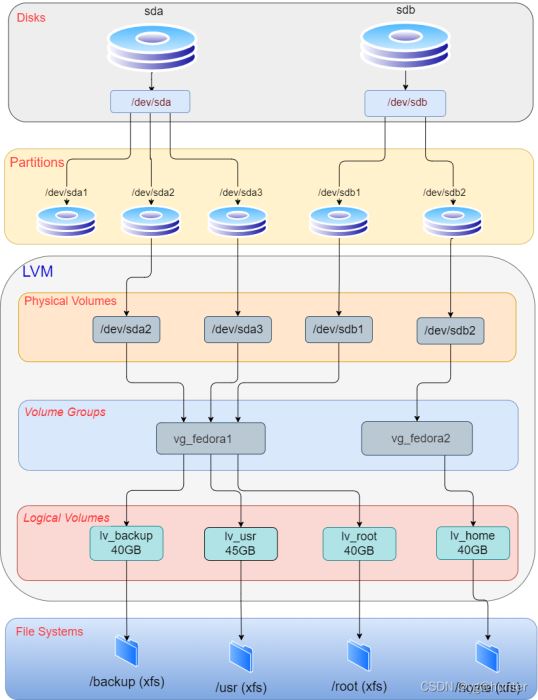
- Treat multiple hard disks as one large hard disk
- Using logical volumes (LV), you can create partitions that span many hard disk spaces.
- You can create a small logical volume (LV) and dynamically adjust its size when there is insufficient space.
- When adjusting the size of a logical volume (LV), you don’t need to consider the location of the logical volume on the hard disk, and you don’t have to worry about no available contiguous space.
- It is feasible to create, delete, resize and other operations online for logical volumes and volume groups. For file systems on LVM, resizing is required, but some file systems (such as ext4) support online operations.
- Without restarting the service, the logical volume (LV) used in the service can be migrated online/live to another hard disk.
- Allows the creation of snapshots, which can save backups of the file system while minimizing the downtime of the service.
- Supports various device-mapper targets, including transparent file system encryption and caching of frequently used data. This will allow you to create a system with one or more disks, encrypted with LUKS, and use LVM on top to easily manage and adjust these independent encrypted volumes (e.g. /, /home, /backup, etc.) without booting the trouble of entering the key multiple times.
- Requires more complicated extra steps during system setup.
- Windows system does not support LVM. If you use dual systems, you will not be able to access the LVM partition on Windows.
- If you are using MBR, set the partition type to 8e.
- If you are using GPT, set the partition type to E6D6D379-F507-44C2-A23C-238F2A3DF928.
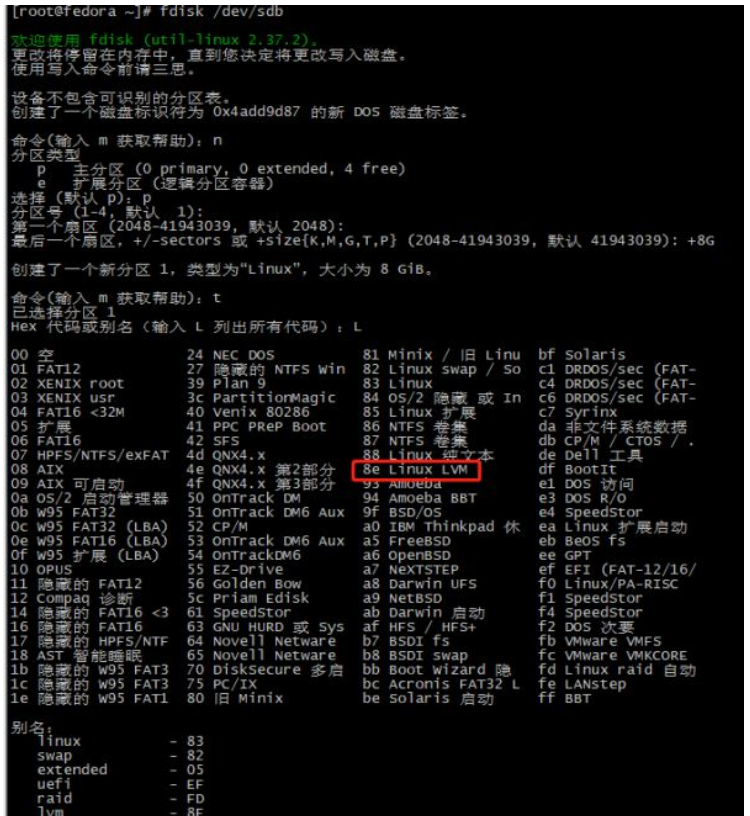
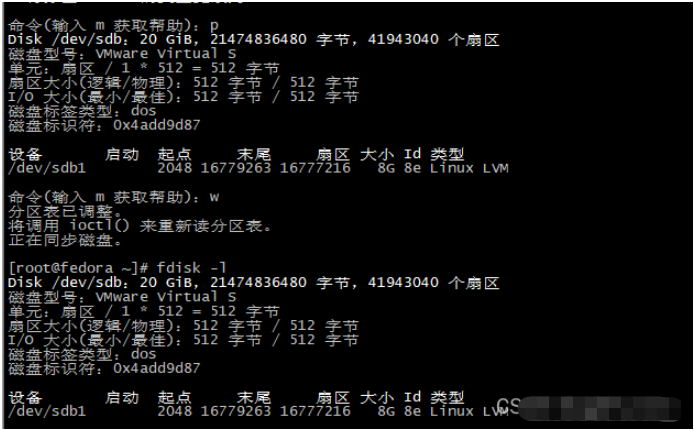
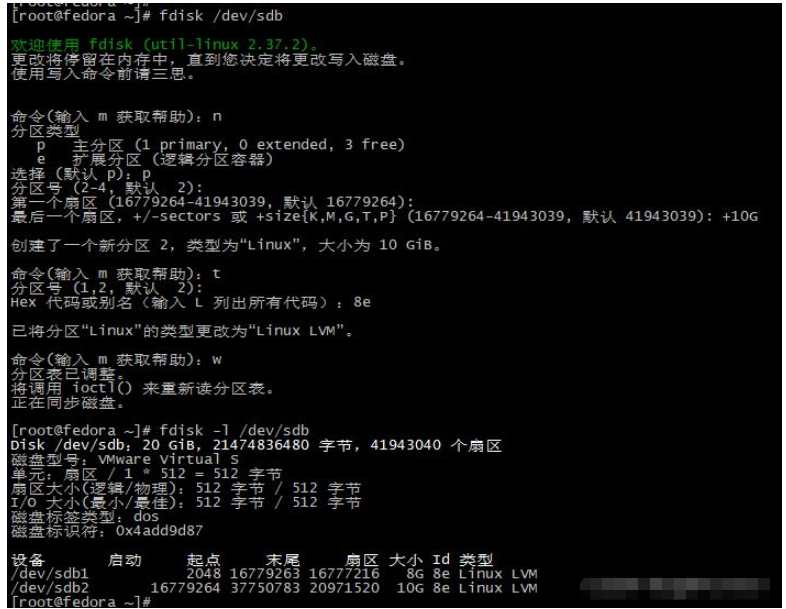
2. Physical volume (PV) related operations
①. Use the lvmdiskscan command to list the devices that can be used as PV
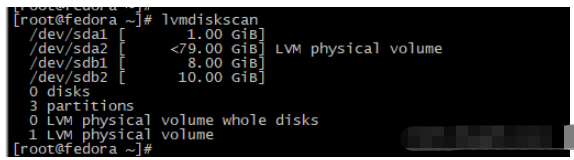
Note: If the system boot program does not support LVM, /boot cannot be placed in LVM. At this moment, an independent /boot partition must be created and directly formatted and mounted to /boot. The only known bootloader that supports LVM is GRUB.
As you can see from the above figure, //dev/sda2 is already a PV, so only dev/sda1, /dev/sdb1, and /dev/sdb2 can be used to create PV, and because /dev/sda1 is boot boot area, so below we can create PV
② for /dev/sdb1 and /dev/sdb2, and use the pvcreate command to create pv
root# pvcreate device1 device2 ...

③ , View all current PV information
You can view PV information through the three commands pvs, pvscan, and pvdisplay
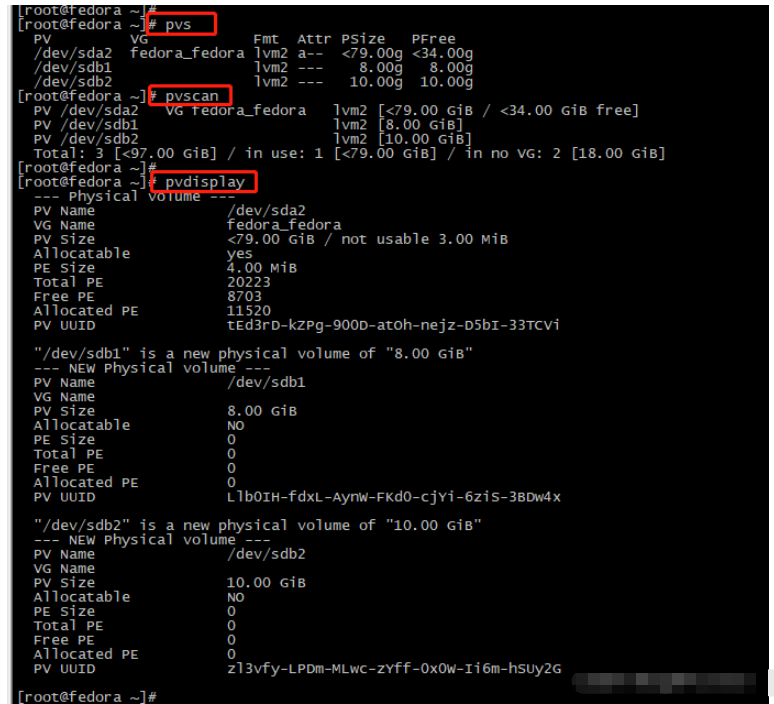
Note: If you are using an SSD that has not been formatted and the erase block size is less than 1M, please use the following command
pvcreate --dataalignment 1m /dev/sdato set the alignment. .
3. Volume group (VG) related operations
①. Create a volume group
Use the command vgcreate to create a volume group
root# vgcreate vg_name pv1 pv2 ...

Create the volume group vg_fedora_yg and add pv /dev/sdb1 to the volume group.
②. View volume group information
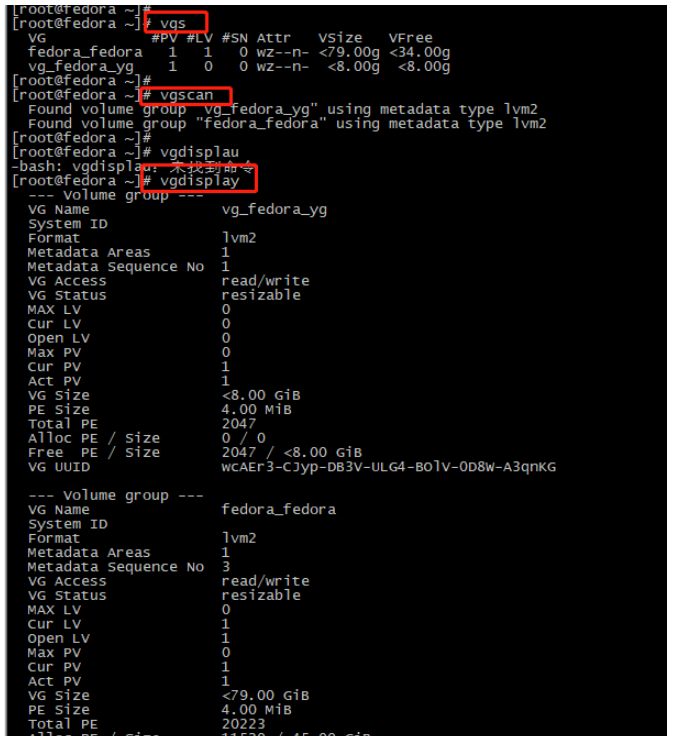
At this time, you can also view the volume group where each physical volume is located through pvs:

4. Logical volume (LV) related operations
①.Create LV
Use the lvcreate command
root# lvcreate -L <lv_size> <vg_name> -n <lv_name> # 将卷组vg_name下所有剩余空间给创建的lv_name逻辑卷 root# lvcreate -l +100%FREE <vg_name> -n <lv_name>
root# lvcreate -L <lv_size> <vg_name> -n <lv_name>

After the logical volume is created, you can access it through /dev/mapper/vg_fedora_yg-lv_yg01 or /dev/vg_fedora_yg/lv_yg01:

②、View lv
Command lvs, lvscan, lvdisplay to view

root# lvextend -L <extend_size> <lv_path>

Note: If the expanded logical volume has been mounted to a specific file system, you need to execute resize2fs or xfs_growfs (for xfs files System) command to make the modification effective, You can use df -Th or blkid to check the file system type mounted by lv.
5. Format and mount LV (logical volume) After the above logical volume LV is created, it can usually be found under /dev/mapper/ or /dev/vg_name/ If the logical volume cannot be found, you can execute the following command:# modprobe dm-mod # vgscan # vgchange -ay

# mkfs.<filesystem_type> /dev/mapper/<vg_name>-<lv_name> # # mkfs.xfs /dev/mapper/vg_fedora_yg-lv_yg01
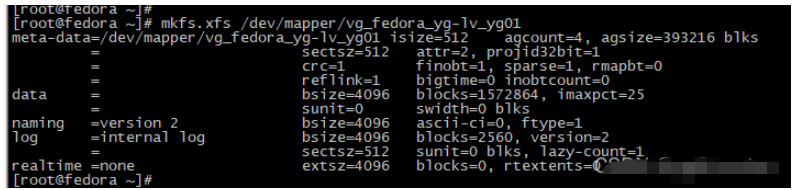
# mount /dev/mapper/<vg_name>-<lv_name> <mount_point>
Copy after login
# mount /dev/mapper/<vg_name>-<lv_name> <mount_point>
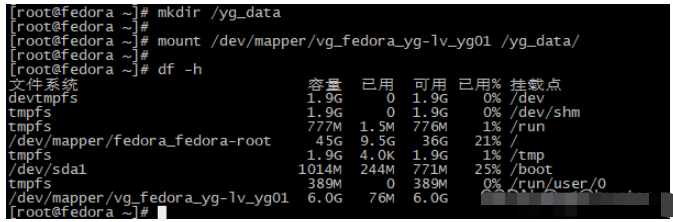
/dev/mapper/vg_fedora_yg-lv_yg01), Do not use the actual partition device where the logical volume is located (That is, do not use: /dev/sdb1)
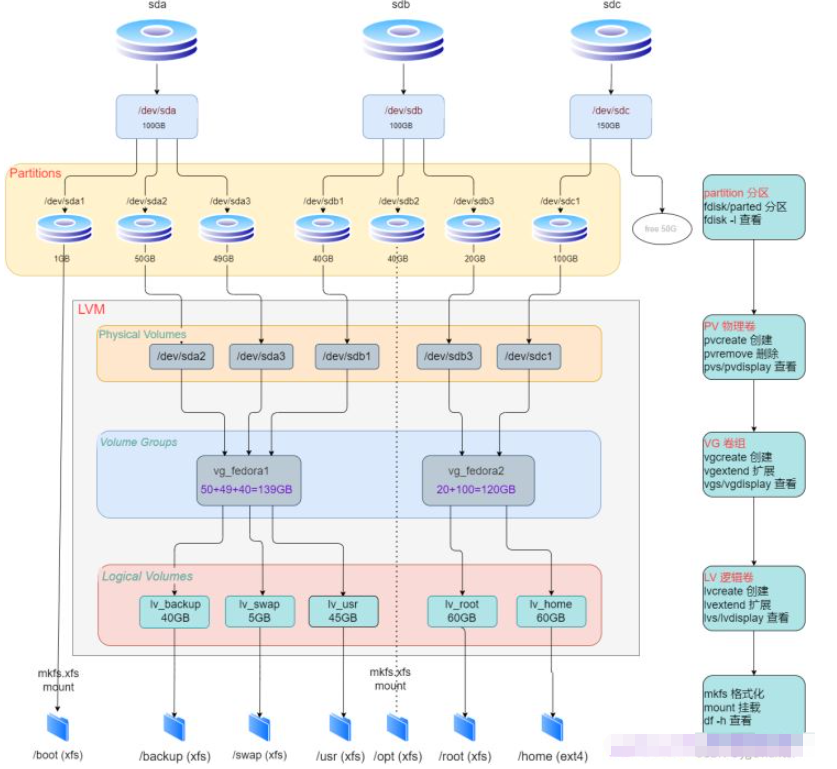
illustrate:① In the picture, /dev/sda1 is the boot boot area and cannot be managed by lvm, so it is directly formatted and mounted to the directory /boot. In addition, /dev/sdb2 is also mounted to the directory without being directly formatted by lvm. directory.
②. The capacity of volume group vg_fedora1 is 139G, from which 40 5 45 = 90G is allocated, and there is still 49G free. These free capacities can be lvextended to the following lv; you can also create another lv and allocate go out.
③. Disk settings /dev/sdc still has 50G free space that is not partitioned and can be used after partitioning.
The above is the detailed content of How to use LVM disk operation commands in Linux disk management. For more information, please follow other related articles on the PHP Chinese website!

Hot AI Tools

Undresser.AI Undress
AI-powered app for creating realistic nude photos

AI Clothes Remover
Online AI tool for removing clothes from photos.

Undress AI Tool
Undress images for free

Clothoff.io
AI clothes remover

Video Face Swap
Swap faces in any video effortlessly with our completely free AI face swap tool!

Hot Article

Hot Tools

Notepad++7.3.1
Easy-to-use and free code editor

SublimeText3 Chinese version
Chinese version, very easy to use

Zend Studio 13.0.1
Powerful PHP integrated development environment

Dreamweaver CS6
Visual web development tools

SublimeText3 Mac version
God-level code editing software (SublimeText3)

Hot Topics
 1387
1387
 52
52
 How to use docker desktop
Apr 15, 2025 am 11:45 AM
How to use docker desktop
Apr 15, 2025 am 11:45 AM
How to use Docker Desktop? Docker Desktop is a tool for running Docker containers on local machines. The steps to use include: 1. Install Docker Desktop; 2. Start Docker Desktop; 3. Create Docker image (using Dockerfile); 4. Build Docker image (using docker build); 5. Run Docker container (using docker run).
 How to view the docker process
Apr 15, 2025 am 11:48 AM
How to view the docker process
Apr 15, 2025 am 11:48 AM
Docker process viewing method: 1. Docker CLI command: docker ps; 2. Systemd CLI command: systemctl status docker; 3. Docker Compose CLI command: docker-compose ps; 4. Process Explorer (Windows); 5. /proc directory (Linux).
 What to do if the docker image fails
Apr 15, 2025 am 11:21 AM
What to do if the docker image fails
Apr 15, 2025 am 11:21 AM
Troubleshooting steps for failed Docker image build: Check Dockerfile syntax and dependency version. Check if the build context contains the required source code and dependencies. View the build log for error details. Use the --target option to build a hierarchical phase to identify failure points. Make sure to use the latest version of Docker engine. Build the image with --t [image-name]:debug mode to debug the problem. Check disk space and make sure it is sufficient. Disable SELinux to prevent interference with the build process. Ask community platforms for help, provide Dockerfiles and build log descriptions for more specific suggestions.
 vscode cannot install extension
Apr 15, 2025 pm 07:18 PM
vscode cannot install extension
Apr 15, 2025 pm 07:18 PM
The reasons for the installation of VS Code extensions may be: network instability, insufficient permissions, system compatibility issues, VS Code version is too old, antivirus software or firewall interference. By checking network connections, permissions, log files, updating VS Code, disabling security software, and restarting VS Code or computers, you can gradually troubleshoot and resolve issues.
 What computer configuration is required for vscode
Apr 15, 2025 pm 09:48 PM
What computer configuration is required for vscode
Apr 15, 2025 pm 09:48 PM
VS Code system requirements: Operating system: Windows 10 and above, macOS 10.12 and above, Linux distribution processor: minimum 1.6 GHz, recommended 2.0 GHz and above memory: minimum 512 MB, recommended 4 GB and above storage space: minimum 250 MB, recommended 1 GB and above other requirements: stable network connection, Xorg/Wayland (Linux)
 Can vscode be used for mac
Apr 15, 2025 pm 07:36 PM
Can vscode be used for mac
Apr 15, 2025 pm 07:36 PM
VS Code is available on Mac. It has powerful extensions, Git integration, terminal and debugger, and also offers a wealth of setup options. However, for particularly large projects or highly professional development, VS Code may have performance or functional limitations.
 What is vscode What is vscode for?
Apr 15, 2025 pm 06:45 PM
What is vscode What is vscode for?
Apr 15, 2025 pm 06:45 PM
VS Code is the full name Visual Studio Code, which is a free and open source cross-platform code editor and development environment developed by Microsoft. It supports a wide range of programming languages and provides syntax highlighting, code automatic completion, code snippets and smart prompts to improve development efficiency. Through a rich extension ecosystem, users can add extensions to specific needs and languages, such as debuggers, code formatting tools, and Git integrations. VS Code also includes an intuitive debugger that helps quickly find and resolve bugs in your code.
 How to back up vscode settings and extensions
Apr 15, 2025 pm 05:18 PM
How to back up vscode settings and extensions
Apr 15, 2025 pm 05:18 PM
How to back up VS Code configurations and extensions? Manually backup the settings file: Copy the key JSON files (settings.json, keybindings.json, extensions.json) to a safe location. Take advantage of VS Code synchronization: enable synchronization with your GitHub account to automatically back up all relevant settings and extensions. Use third-party tools: Back up configurations with reliable tools and provide richer features such as version control and incremental backups.



