How SpringBoot+nginx implements resource upload function
1.nginx installation and configuration
The server used by the editor is Alibaba Cloud's lightweight application server, and the system uses Ubuntu. Remember to open the 9090tcp port. If you do not use the 9090 port as the server port, you do not need to use it.
Installation
First of all, it is necessary to obtain the installation package. Here is nginx-1.11.3-ubuntu.tar.gz https://pan.baidu .com/s/1vvb41qkoj4vqfyfckxbkja (password 45wz)
The editor puts the installation package in /usr/nginx, enters the directory and executes tar -zxvf nginx-1.11.3.tar.gz Decompress
Configuration
Modify /usr/nginx/conf/nginx.conf:
server {
listen 9090;
server_name localhost;
location ~ .(jpg|png|jpeg|gif|bmp)$ { #可识别的文件后缀
root /usr/nginx/image/; #图片的映射路径
autoindex on; #开启自动索引
expires 1h; #过期时间
}
location ~ .(css|js)$ {
root /usr/nginx/static/;
autoindex on;
expires 1h;
}
location ~ .(avi|mov|rmvb|rm|flv|mp4|3gp)$ {
root /usr/nginx/video/;
autoindex on;
expires 1h;
}This modification should be added. increase, remember not to delete randomly
The last step is to start nginx and execute ./usr/nginx/sbin/nginx
At this point the server nginx is ready
You You can try to download picture 01.jpg in /usr/nginx/image, and then see if the picture can be accessed locally
2. Springboot implements resource upload
pom.xml:
<parent> <groupid>org.springframework.boot</groupid> <artifactid>spring-boot-starter-parent</artifactid> <version>2.1.7.release</version> </parent> <dependencies> <dependency> <groupid>org.springframework.boot</groupid> <artifactid>spring-boot-starter-web</artifactid> <version>2.1.7.release</version> </dependency> <dependency> <groupid>org.springframework.boot</groupid> <artifactid>spring-boot-starter-test</artifactid> <version>2.1.7.release</version> <scope>test</scope> </dependency> <!-- apache工具组件 --> <dependency> <groupid>org.apache.commons</groupid> <artifactid>commons-lang3</artifactid> <version>3.8.1</version> </dependency> <dependency> <groupid>org.apache.commons</groupid> <artifactid>commons-io</artifactid> <version>1.3.2</version> </dependency> <dependency> <groupid>commons-net</groupid> <artifactid>commons-net</artifactid> <version>3.6</version> </dependency> <!-- 文件上传组件 --> <dependency> <groupid>commons-fileupload</groupid> <artifactid>commons-fileupload</artifactid> <version>1.3.3</version> </dependency> <dependency> <groupid>org.projectlombok</groupid> <artifactid>lombok</artifactid> <version>1.16.22</version> </dependency> <dependency> <groupid>com.jcraft</groupid> <artifactid>jsch</artifactid> <version>0.1.54</version> </dependency> <dependency> <groupid>joda-time</groupid> <artifactid>joda-time</artifactid> <version>2.10.3</version> </dependency> </dependencies>
appilcation.yml:
ftp: host: 自己服务器ip username: 服务器账号 password: 服务器密码 port: 22 rootpath: /usr/nginx/image img: url: http://ip:9090/ # ftp.img.url 可以不添加,这里只是为了上传文件成功后返回文件路径
Tool class ftputil.class:
import com.jcraft.jsch.*;
import org.slf4j.logger;
import org.slf4j.loggerfactory;
import org.springframework.beans.factory.annotation.value;
import org.springframework.stereotype.component;
import java.io.inputstream;
import java.util.properties;
@component
public class ftputil {
private static logger logger = loggerfactory.getlogger(ftputil.class);
/**
* ftp服务器ip地址
*/
private static string host;
@value("${ftp.host}")
public void sethost(string val){
ftputil.host = val;
}
/**
* 端口
*/
private static int port;
@value("${ftp.port}")
public void setport(int val){
ftputil.port = val;
}
/**
* 用户名
*/
private static string username;
@value("${ftp.username}")
public void setusername(string val){
ftputil.username = val;
}
/**
* 密码
*/
private static string password;
@value("${ftp.password}")
public void setpassword(string val){
ftputil.password = val;
}
/**
* 存放图片的根目录
*/
private static string rootpath;
@value("${ftp.rootpath}")
public void setrootpath(string val){
ftputil.rootpath = val;
}
/**
* 存放图片的路径
*/
private static string imgurl;
@value("${ftp.img.url}")
public void setimgurl(string val){
ftputil.imgurl = val;
}
/**
* 获取连接
*/
private static channelsftp getchannel() throws exception{
jsch jsch = new jsch();
//->ssh root@host:port
session sshsession = jsch.getsession(username,host,port);
//密码
sshsession.setpassword(password);
properties sshconfig = new properties();
sshconfig.put("stricthostkeychecking", "no");
sshsession.setconfig(sshconfig);
sshsession.connect();
channel channel = sshsession.openchannel("sftp");
channel.connect();
return (channelsftp) channel;
}
/**
* ftp上传图片
* @param inputstream 图片io流
* @param imagepath 路径,不存在就创建目录
* @param imagesname 图片名称
* @return urlstr 图片的存放路径
*/
public static string putimages(inputstream inputstream, string imagepath, string imagesname){
try {
channelsftp sftp = getchannel();
string path = rootpath + imagepath + "/";
createdir(path,sftp);
//上传文件
sftp.put(inputstream, path + imagesname);
logger.info("上传成功!");
sftp.quit();
sftp.exit();
//处理返回的路径
string resultfile;
resultfile = imgurl + imagepath + imagesname;
return resultfile;
} catch (exception e) {
logger.error("上传失败:" + e.getmessage());
}
return "";
}
/**
* 创建目录
*/
private static void createdir(string path,channelsftp sftp) throws sftpexception {
string[] folders = path.split("/");
sftp.cd("/");
for ( string folder : folders ) {
if ( folder.length() > 0 ) {
try {
sftp.cd( folder );
}catch ( sftpexception e ) {
sftp.mkdir( folder );
sftp.cd( folder );
}
}
}
}
/**
* 删除图片
*/
public static void delimages(string imagesname){
try {
channelsftp sftp = getchannel();
string path = rootpath + imagesname;
sftp.rm(path);
sftp.quit();
sftp.exit();
} catch (exception e) {
e.printstacktrace();
}
}
}Tool class idutils.class (modify the uploaded image name):
import java.util.random;
public class idutils {
/**
* 生成随机图片名
*/
public static string genimagename() {
//取当前时间的长整形值包含毫秒
long millis = system.currenttimemillis();
//加上三位随机数
random random = new random();
int end3 = random.nextint(999);
//如果不足三位前面补0
string str = millis + string.format("%03d", end3);
return str;
}
}nginxservice.class:
import com.wzy.util.ftputil;
import com.wzy.util.idutils;
import lombok.extern.slf4j.slf4j;
import org.joda.time.datetime;
import org.springframework.stereotype.service;
import org.springframework.web.multipart.multipartfile;
import java.io.ioexception;
import java.io.inputstream;
/**
* @package: com.wzy.service
* @author: clarence1
* @date: 2019/10/4 21:34
*/
@service
@slf4j
public class nginxservice {
public object uploadpicture(multipartfile uploadfile) {
//1、给上传的图片生成新的文件名
//1.1获取原始文件名
string oldname = uploadfile.getoriginalfilename();
//1.2使用idutils工具类生成新的文件名,新文件名 = newname + 文件后缀
string newname = idutils.genimagename();
assert oldname != null;
newname = newname + oldname.substring(oldname.lastindexof("."));
//1.3生成文件在服务器端存储的子目录
string filepath = new datetime().tostring("/yyyymmdd/");
//2、把图片上传到图片服务器
//2.1获取上传的io流
inputstream input = null;
try {
input = uploadfile.getinputstream();
} catch (ioexception e) {
e.printstacktrace();
}
//2.2调用ftputil工具类进行上传
return ftputil.putimages(input, filepath, newname);
}
}nginxcontroller.class:
import com.fasterxml.jackson.core.jsonprocessingexception;
import com.fasterxml.jackson.databind.objectmapper;
import com.wzy.service.nginxservice;
import lombok.extern.slf4j.slf4j;
import org.springframework.beans.factory.annotation.autowired;
import org.springframework.web.bind.annotation.postmapping;
import org.springframework.web.bind.annotation.requestparam;
import org.springframework.web.bind.annotation.restcontroller;
import org.springframework.web.multipart.multipartfile;
import java.util.hashmap;
import java.util.map;
@restcontroller
@slf4j
public class nginxcontroller {
@autowired
private nginxservice nginxservice;
/**
* 可上传图片、视频,只需在nginx配置中配置可识别的后缀
*/
@postmapping("/upload")
public string pictureupload(@requestparam(value = "file") multipartfile uploadfile) {
long begin = system.currenttimemillis();
string json = "";
try {
object result = nginxservice.uploadpicture(uploadfile);
json = new objectmapper().writevalueasstring(result);
} catch (jsonprocessingexception e) {
e.printstacktrace();
}
long end = system.currenttimemillis();
log.info("任务结束,共耗时:[" + (end-begin) + "]毫秒");
return json;
}
@postmapping("/uploads")
public object picturesupload(@requestparam(value = "file") multipartfile[] uploadfile) {
long begin = system.currenttimemillis();
map<object, object> map = new hashmap<>(10);
int count = 0;
for (multipartfile file : uploadfile) {
object result = nginxservice.uploadpicture(file);
map.put(count, result);
count++;
}
long end = system.currenttimemillis();
log.info("任务结束,共耗时:[" + (end-begin) + "]毫秒");
return map;
}
}Start the project, a wave of postman artifacts
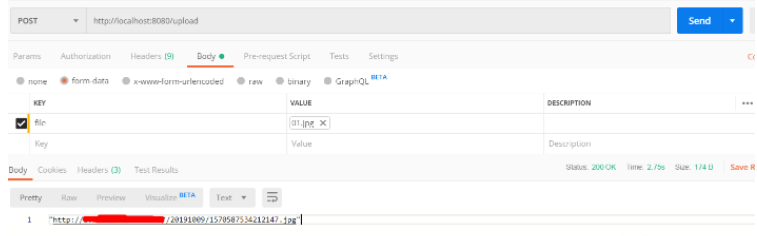
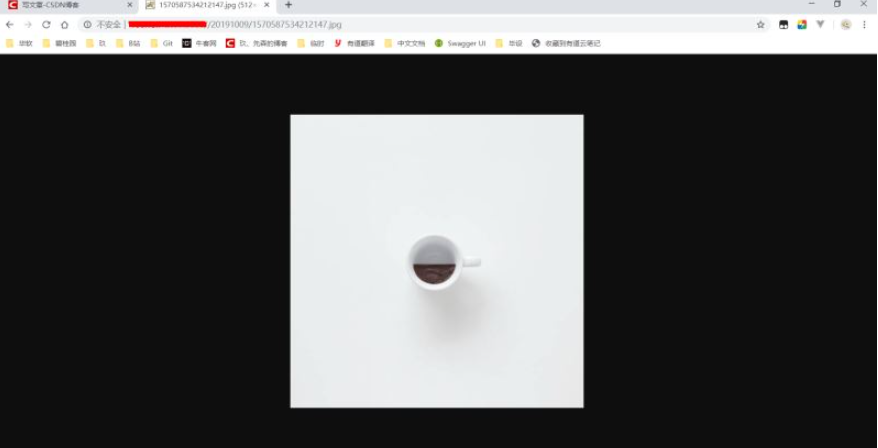
Note:
1. If you want to upload videos together with pictures, just modify the nginx.conf configuration file and add the corresponding video suffix. However, the code has not changed. After uploading, it is also placed under /usr/image. Otherwise, the file can be uploaded but cannot be accessed
2. The uploads interface of the above code is to implement multiple file uploads
The above is the detailed content of How SpringBoot+nginx implements resource upload function. For more information, please follow other related articles on the PHP Chinese website!

Hot AI Tools

Undresser.AI Undress
AI-powered app for creating realistic nude photos

AI Clothes Remover
Online AI tool for removing clothes from photos.

Undress AI Tool
Undress images for free

Clothoff.io
AI clothes remover

AI Hentai Generator
Generate AI Hentai for free.

Hot Article

Hot Tools

Notepad++7.3.1
Easy-to-use and free code editor

SublimeText3 Chinese version
Chinese version, very easy to use

Zend Studio 13.0.1
Powerful PHP integrated development environment

Dreamweaver CS6
Visual web development tools

SublimeText3 Mac version
God-level code editing software (SublimeText3)

Hot Topics
 How to allow external network access to tomcat server
Apr 21, 2024 am 07:22 AM
How to allow external network access to tomcat server
Apr 21, 2024 am 07:22 AM
To allow the Tomcat server to access the external network, you need to: modify the Tomcat configuration file to allow external connections. Add a firewall rule to allow access to the Tomcat server port. Create a DNS record pointing the domain name to the Tomcat server public IP. Optional: Use a reverse proxy to improve security and performance. Optional: Set up HTTPS for increased security.
 What are the nginx start and stop commands?
Apr 02, 2024 pm 08:45 PM
What are the nginx start and stop commands?
Apr 02, 2024 pm 08:45 PM
The start and stop commands of Nginx are nginx and nginx -s quit respectively. The start command starts the server directly, while the stop command gracefully shuts down the server, allowing all current requests to be processed. Other available stop signals include stop and reload.
 How to run thinkphp
Apr 09, 2024 pm 05:39 PM
How to run thinkphp
Apr 09, 2024 pm 05:39 PM
Steps to run ThinkPHP Framework locally: Download and unzip ThinkPHP Framework to a local directory. Create a virtual host (optional) pointing to the ThinkPHP root directory. Configure database connection parameters. Start the web server. Initialize the ThinkPHP application. Access the ThinkPHP application URL and run it.
 Welcome to nginx!How to solve it?
Apr 17, 2024 am 05:12 AM
Welcome to nginx!How to solve it?
Apr 17, 2024 am 05:12 AM
To solve the "Welcome to nginx!" error, you need to check the virtual host configuration, enable the virtual host, reload Nginx, if the virtual host configuration file cannot be found, create a default page and reload Nginx, then the error message will disappear and the website will be normal show.
 How to deploy nodejs project to server
Apr 21, 2024 am 04:40 AM
How to deploy nodejs project to server
Apr 21, 2024 am 04:40 AM
Server deployment steps for a Node.js project: Prepare the deployment environment: obtain server access, install Node.js, set up a Git repository. Build the application: Use npm run build to generate deployable code and dependencies. Upload code to the server: via Git or File Transfer Protocol. Install dependencies: SSH into the server and use npm install to install application dependencies. Start the application: Use a command such as node index.js to start the application, or use a process manager such as pm2. Configure a reverse proxy (optional): Use a reverse proxy such as Nginx or Apache to route traffic to your application
 How to register phpmyadmin
Apr 07, 2024 pm 02:45 PM
How to register phpmyadmin
Apr 07, 2024 pm 02:45 PM
To register for phpMyAdmin, you need to first create a MySQL user and grant permissions to it, then download, install and configure phpMyAdmin, and finally log in to phpMyAdmin to manage the database.
 How to solve the problem of nginx when accessing the website
Apr 02, 2024 pm 08:39 PM
How to solve the problem of nginx when accessing the website
Apr 02, 2024 pm 08:39 PM
nginx appears when accessing a website. The reasons may be: server maintenance, busy server, browser cache, DNS issues, firewall blocking, website misconfiguration, network connection issues, or the website is down. Try the following solutions: wait for maintenance to end, visit during off-peak hours, clear your browser cache, flush your DNS cache, disable firewall or antivirus software, contact the site administrator, check your network connection, or use a search engine or web archive to find another copy of the site. If the problem persists, please contact the site administrator.
 How to communicate between docker containers
Apr 07, 2024 pm 06:24 PM
How to communicate between docker containers
Apr 07, 2024 pm 06:24 PM
There are five methods for container communication in the Docker environment: shared network, Docker Compose, network proxy, shared volume, and message queue. Depending on your isolation and security needs, choose the most appropriate communication method, such as leveraging Docker Compose to simplify connections or using a network proxy to increase isolation.






