How to use HCL for Telnet remote login
The following will introduce to you how to use the hcl simulator to configure remote login of the device and test it.
1. Open HCL and draw the topology diagram correctly 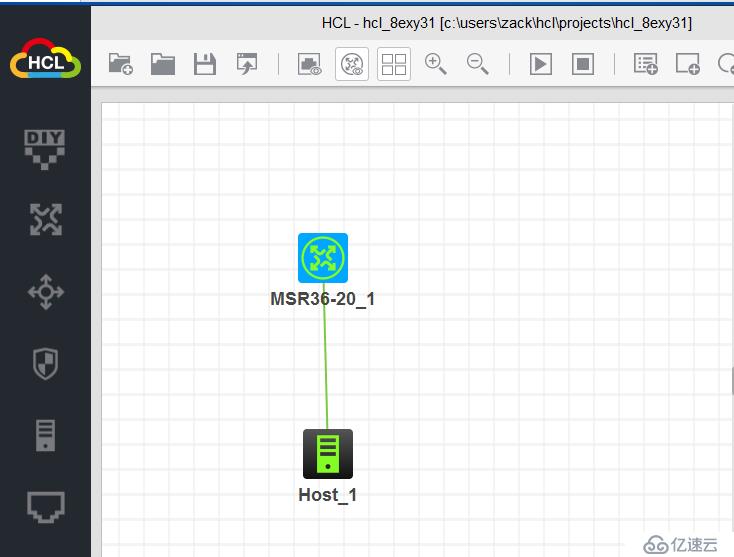
ps: Since the HCL virtual host cannot perform Telnet verification, add a local host for testing
2. Enter the device and configure the device correctly. Remote login
system-view
int g 0/0
ip add 192.168.1.1 24 (Configure remote login IP)
quit
telnet server enable (Open Telnet service)
line vty 0 4
set-authentication password simple 123 (set authentication password)
user-role network-admin (set account)
Third, test login, use cmd or putty
Use cmd for remote login Before, you need to open the Windows Telnet client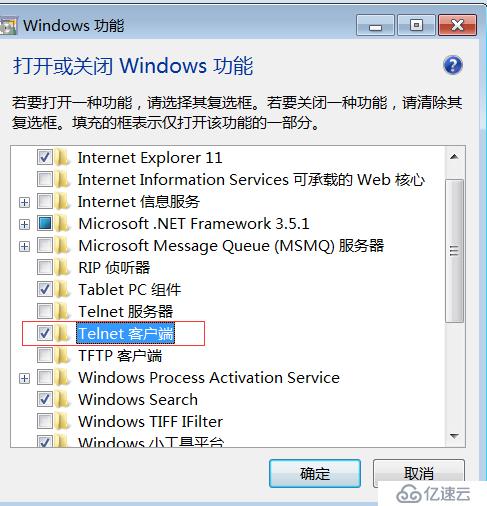

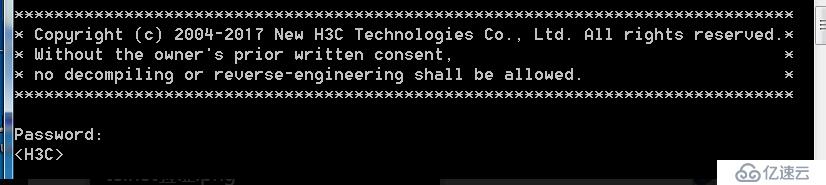
The above is the detailed content of How to use HCL for Telnet remote login. For more information, please follow other related articles on the PHP Chinese website!

Hot AI Tools

Undresser.AI Undress
AI-powered app for creating realistic nude photos

AI Clothes Remover
Online AI tool for removing clothes from photos.

Undress AI Tool
Undress images for free

Clothoff.io
AI clothes remover

AI Hentai Generator
Generate AI Hentai for free.

Hot Article

Hot Tools

Notepad++7.3.1
Easy-to-use and free code editor

SublimeText3 Chinese version
Chinese version, very easy to use

Zend Studio 13.0.1
Powerful PHP integrated development environment

Dreamweaver CS6
Visual web development tools

SublimeText3 Mac version
God-level code editing software (SublimeText3)

Hot Topics
![Telnet in Windows 11 Complete Tutorial [Installation/Enablement and Troubleshooting]](https://img.php.cn/upload/article/000/000/164/168476253791019.jpg?x-oss-process=image/resize,m_fill,h_207,w_330) Telnet in Windows 11 Complete Tutorial [Installation/Enablement and Troubleshooting]
May 22, 2023 pm 09:35 PM
Telnet in Windows 11 Complete Tutorial [Installation/Enablement and Troubleshooting]
May 22, 2023 pm 09:35 PM
<p>Telnet is the abbreviation of "Terminal Network". It is a protocol that users can use to connect one computer to a local computer. </p><p>Here, the local computer refers to the device that initiates the connection, and the computer connected to the local computer is called the remote computer. </p><p>Telnet runs on a client/server principal, and although it is outdated, it is still used by many people in 2022. Many people have already switched to Windows 11 operating system, which is the latest operating system offered by Microsoft. &
 Teach you how to enable telnet service in win11
Dec 27, 2023 am 10:23 AM
Teach you how to enable telnet service in win11
Dec 27, 2023 am 10:23 AM
When we perform remote connection operations, we may need to enable the telnet service before we can continue. However, after updating the system, many people cannot find how to enable the win11 telnet service. In fact, just add the program service. How to open the win11telnet service: 1. First, we open the "Start Menu" at the bottom, as shown in the figure. 2. Then open the "Settings" 3. Then enter the "Application" settings on the left. 4. Then open "Optional Features" in the upper right corner. 5. After opening, scroll down to the bottom and open "More Windows Features". 6. Then find "Telnet Client", check it and click "OK". 7. Finally wait. After the system has completed the changes, you can start the telnet service.
 How to use telnet command
Nov 06, 2023 pm 02:58 PM
How to use telnet command
Nov 06, 2023 pm 02:58 PM
Telnet command usage: 1. Open the command line interface; 2. Enter the telnet command, followed by the IP address or domain name of the target host to be connected; 3. Press the Enter key, and telnet will try to establish a connection with the target host; 4. If the connection is successful, you will see a welcome message or login prompt; 5. Enter the user name and password to log in to the target host; 6. After successful login, you can perform various commands and operations just like operating on the local computer; 7. After completing the operation, you can use specific commands to exit the telnet session.
 Win10 telnet command is invalid
Jan 09, 2024 am 08:25 AM
Win10 telnet command is invalid
Jan 09, 2024 am 08:25 AM
Users who have been using the win10 system for a long time have encountered that the system will inexplicably pop up a prompt that telnet is not an internal or external command during normal use. Many users are troubled by this unknown thing. To solve the problem, telnet is not an internal command. Or the problem of external commands is actually very simple. Today, the editor has brought you a detailed explanation with pictures and texts, let’s take a look. Graphical tutorial on how to solve the problem that telnet is not an internal or external command in win10 system: Operation steps: 1. In the program interface, select "Turn Windows features on or off", as shown in the figure below: 2. In the opened dialog box, find " Telnet Client" and check it. Finally click "OK" and wait a few minutes, the system will
 cmdtelnet command is not recognized as an internal or external command
Jan 03, 2024 am 08:05 AM
cmdtelnet command is not recognized as an internal or external command
Jan 03, 2024 am 08:05 AM
The cmd window prompts that telnet is not an internal or external command. This problem must have deeply troubled you. This problem does not appear because there is anything wrong with the user's operation. Users do not need to worry too much. All it takes is a few small steps. Operation settings can solve the problem of cmd window prompting telnet is not an internal or external command. Let’s take a look at the solution to the cmd window prompting telnet is not an internal or external command brought by the editor today. The cmd window prompts that telnet is not an internal or external command. Solution: 1. Open the computer's control panel. 2. Find programs and functions. 3. Find Turn Windows features on or off on the left. 4. Find “telnet client
 telnet command in Windows cannot be found
Dec 28, 2023 am 10:41 AM
telnet command in Windows cannot be found
Dec 28, 2023 am 10:41 AM
Because under normal circumstances, the telnet service of win10 system is turned off by default. This requires users to set up and manually turn it on. If telnet is not turned on, sometimes it will appear that telnet is not an internal or external command. Today, the editor will bring you the solution to the problem that telnet is not an internal or external command in Windows system! Let’s take a look. Windows system telnet is not an internal or external command. Solution: Operation steps: 1. Click the Start menu, search for "Control Panel" directly, and click the "Control Panel" application in the search results. 2. Then, the “Control Panel” window pops up in the interface. Click in the window
 How to solve the telnet exit problem under CentOS
Dec 31, 2023 am 08:13 AM
How to solve the telnet exit problem under CentOS
Dec 31, 2023 am 08:13 AM
Recently, some CentOS users reported that after using telnet to connect, they found that it was a problem with Windows Firewall. However, after successfully connecting using the telnet command, they found that they could not log out. What should they do? The following editor will introduce to you the solution to the failure of telnet to log out under CentOS. . Let’s go and see it together! How to exit from Linux telnet 1.ctrl+]quit Telnet is often used to test whether the port is open normally. But there is a problem that everyone may encounter. After telnet enters a certain port, it cannot exit. There is no way. In order to continue testing, I have to close the DOS (or other) window and reopen another one. Here is a method, hold down ctrl+]
 MySQL and Julia: How to implement missing data processing functions
Jul 31, 2023 pm 01:49 PM
MySQL and Julia: How to implement missing data processing functions
Jul 31, 2023 pm 01:49 PM
MySQL and Julia: How to implement missing data processing function Missing values are one of the common problems in data analysis. In actual data sets, some missing data are often encountered, which may be due to errors in the data collection process or other reasons. How to correctly handle missing data values is very important to ensure the accuracy and reliability of data analysis. This article will introduce how to use MySQL and Julia to handle missing data functions, and attach corresponding code examples. 1. Use MySQL for data






