Fix: An error occurred and not all updates were successfully uninstalled
Windows updates often make Windows devices better and more useful to billions of users. But sometimes some updates may not work properly, so you can easily choose to uninstall some recently installed updates. The process is very simple and Windows will roll back the current update. After uninstalling an update, you may see this prompt on the screen "An error occurred and not all updates were successfully uninstalled". If you get this, the uninstall process did not complete successfully, so you have to resolve the issue manually.
Fix 1 – Uninstall updates using CMD
There is a very easy way to uninstall the required updates.
1. Simply click on the Windows icon in the middle of the taskbar.
2. Next start writing "cmd" in the search box at the top. Also, right-click on "Command Prompt" and "Run as administrator".
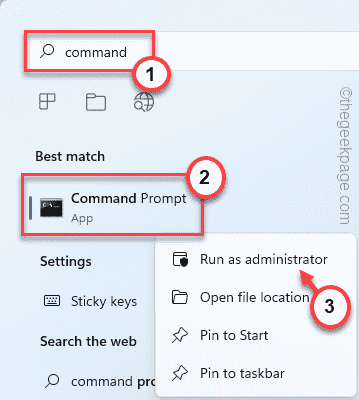
#3. When a command prompt with administrative privileges appears, copy and paste this line into Terminal and press Enter to see the list of installed updates.
wmic qfe 列表简介 /format:table
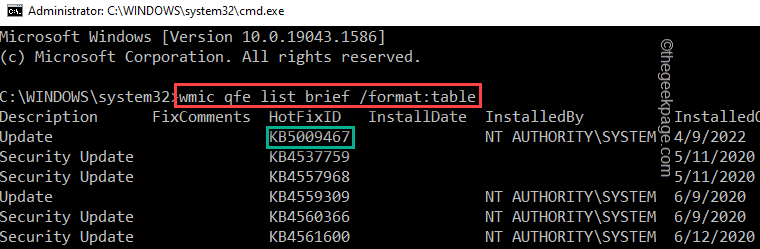
#3. Here you will notice that your system has received several updates. You can identify updates to uninstall from a single "HotFix ID".
4. Once you notice it, you can uninstall it using this command. Enter this line and modify it accordingly.
WUSA /卸载 /KB:HOTFIXID
[
Just replace " HOTFIXID " in the code with the appropriate number in the list and execute.
For example, in my case, I am trying to uninstall the latest update, which is KB5009467.
So, the command will be -
WUSA /卸载 /KB:5009467
]
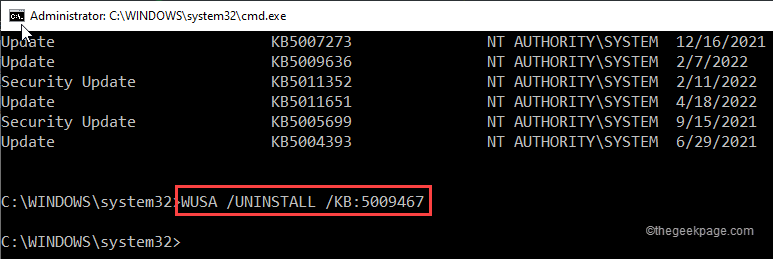
5. You will see a prompt to uninstall the update from your system. Click "is".
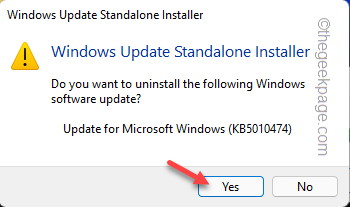
Windows will now begin the uninstall process.
6. After the entire process is completed, you will be asked to restart the system. Click "Restart Now" to restart the system immediately.
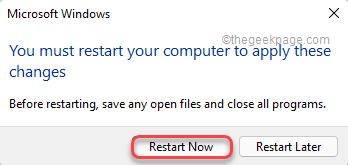
Windows should uninstall the update package when your system starts. Wait for the system to restart successfully.
Fix 2 – Using Registry Editor
Sometimes, missing RPC authentication can cause problems with Windows Update.
Step 1
1. You must access the Registry Editor. Just press the ⊞ Win key once and enter "regedit.msc" in the search box on the taskbar.
2. After that, click on “Registry Editor” to access it.
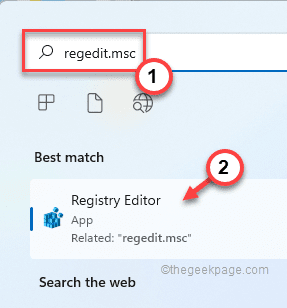
WARNING – You will be editing a registry file on your system, which is a very sensitive location. For device security, we recommend that you create a registry backup before proceeding. Just do this -
kind of. You will find the "File" option in the menu bar.
Bay. After that, click "Export..." to create a new registry backup on your system.
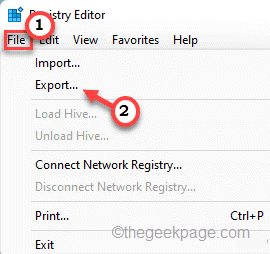
Just name this backup and save it in a safe location on your system.
3. When the Registry Editor window opens, take this path -
HKEY_LOCAL_MACHINE\System\CurrentControlSet\Control\Print
4. Once you reach the location, you must create a new value.
5. So, just right-click on the space and click on "New>" and "DWORD (32-bit) Value".
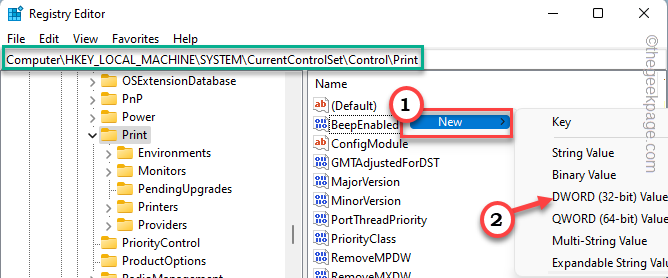
6. Simply name this new value " RpcAuthnLevelPrivacyEnabled ".
7. Now you have to change the data for this value. So, double-click it.
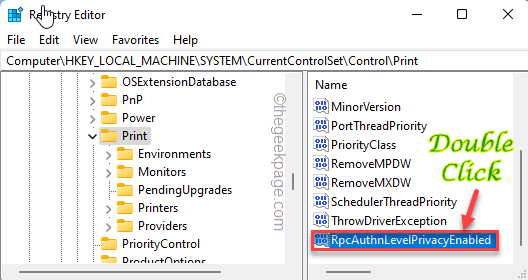
8. Later, set "Value Data:" to "0".
9. To save it, click "OK".
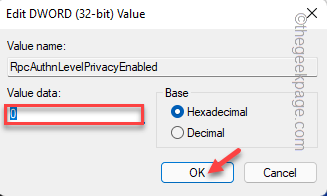
完成所有这些操作后重新启动您的 PC。这将保存更改。
第2步
重新启动系统后,您可以轻松卸载更新包。
1. 为此,您必须打开设置。同时按下⊞ Win 键+I键。
2. 然后,单击左侧窗格中的“ Windows 更新”。
3. 在右侧窗格中,您会发现几个选项。点击“更新历史”以查找系统上安装的更新的完整列表。
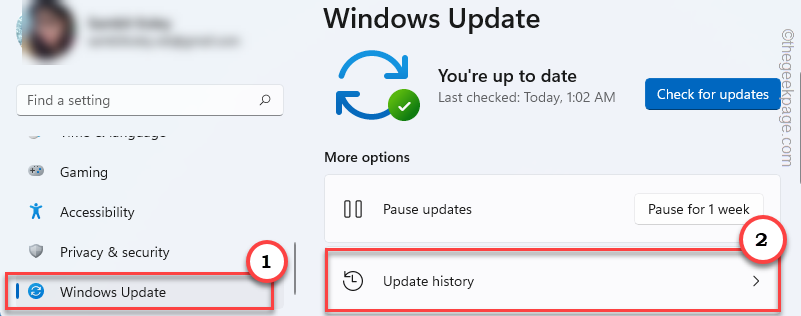
4. 只需向下滚动更新列表到“卸载更新”。
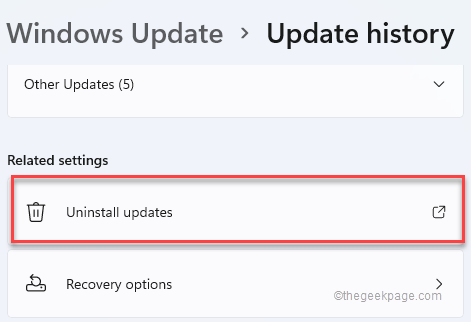
这应该打开控制面板。
5. 只需右键点击要卸载的Windows Update,然后点击“卸载”即可完全卸载更新包。
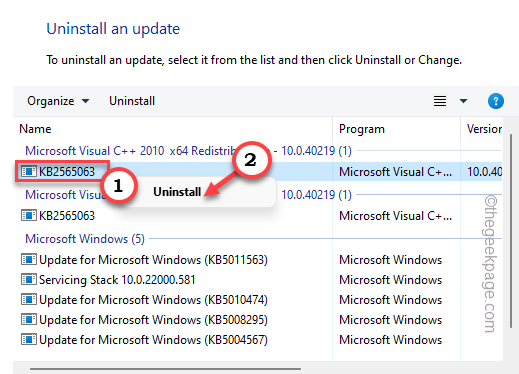
6. 现在,卸载程序将提示您进行最终确认。点击“是”。
Windows 现在将开始卸载过程。
7. 等待 Windows 卸载更新包。点击“立即重启”立即重启系统。
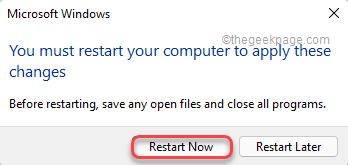
就是这样!这样,您可以轻松地从系统中卸载任何更新包。
修复 3 – 使用 DISM 卸载
您可以使用部署映像服务和管理 (DISM) 工具来卸载特定的更新包。
1. 您必须再次访问终端。因此,在搜索框中输入“命令”。
2.只需右键单击搜索结果中的“命令提示符”,然后点击第三个选项“以管理员身份运行”。
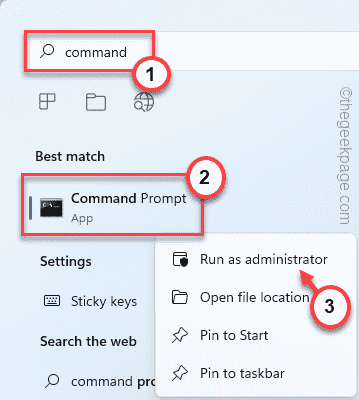
3. 登陆终端后,键入此命令并按Enter键以获取系统已收到的更新包列表。
DISM /在线 /Get-Packages
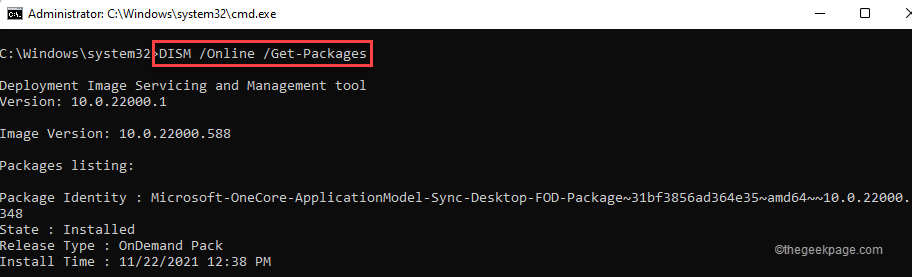
4. 仔细浏览更新列表并记下“包名称: ”。
5. 记下包装后,输入此代码并进行编辑。
DISM /Online /Remove-Package /PackageName:放包名
[
将“放置包名”替换为我们记下的包名。
示例 – 我将卸载带有包名称“ Package_for_ServicingStack_581~31bf3856ad364e35~amd64~~22000.581.1.0 ”的更新包。
所以,命令将是——
DISM /在线 /Remove-Package /PackageName:Package_for_ServicingStack_581~31bf3856ad364e35~amd64~~22000.581.1.0
]
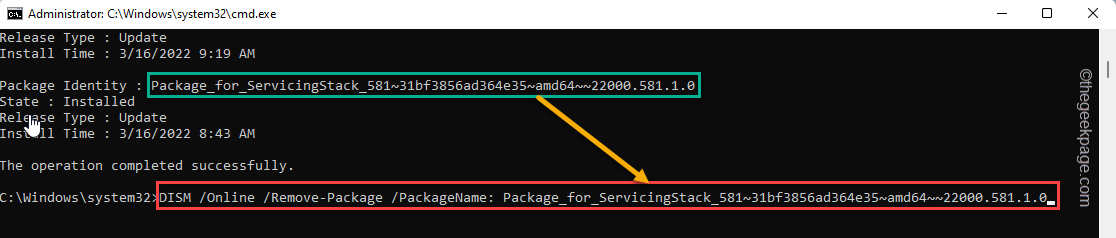
只需等待 DISM 从您的系统中完全删除更新包。就像以前的修复程序一样,系统会要求您重新启动计算机。
这样,您可以卸载任何您想要的更新包。
The above is the detailed content of Fix: An error occurred and not all updates were successfully uninstalled. For more information, please follow other related articles on the PHP Chinese website!

Hot AI Tools

Undresser.AI Undress
AI-powered app for creating realistic nude photos

AI Clothes Remover
Online AI tool for removing clothes from photos.

Undress AI Tool
Undress images for free

Clothoff.io
AI clothes remover

AI Hentai Generator
Generate AI Hentai for free.

Hot Article

Hot Tools

Notepad++7.3.1
Easy-to-use and free code editor

SublimeText3 Chinese version
Chinese version, very easy to use

Zend Studio 13.0.1
Powerful PHP integrated development environment

Dreamweaver CS6
Visual web development tools

SublimeText3 Mac version
God-level code editing software (SublimeText3)

Hot Topics
 1377
1377
 52
52
 How to disable driver signature enforcement in Windows 11
May 20, 2023 pm 02:17 PM
How to disable driver signature enforcement in Windows 11
May 20, 2023 pm 02:17 PM
Microsoft has built several security features into Windows to ensure your PC remains secure. One of them is driver signature enforcement in Windows 11. When this feature is enabled, it ensures that only drivers digitally signed by Microsoft can be installed on the system. This helps most of the users to a great extent as it protects them. But there is a downside to enabling driver signature enforcement. Suppose you find a driver that works for your device, but it is not signed by Microsoft, although it is completely safe. But you won't be able to install it. Therefore, you must know how to disable driver signing in Windows 11
 4 Ways to Enable or Disable Microsoft Store on Windows 11 or 10
May 14, 2023 am 10:46 AM
4 Ways to Enable or Disable Microsoft Store on Windows 11 or 10
May 14, 2023 am 10:46 AM
Here are some possible reasons why you need to disable Microsoft Store: Stop unwanted notifications. Preserves data by limiting the background processes of the Microsoft Store to improve security or privacy Addresses some issues related to the Store or the apps it installs. Restrict children, family members, or other users from downloading applications without permission. Steps to Disable or Enable Windows Store Before following this tutorial, disabling the Microsoft Store will also stop the installation of any apps that require its services. To use the store, users need to enable its service in the same way as blocking it. 1. Block WindowsStore background service Let us from restricting Microsoft Store as
 How to fix Windows 11 activation error 0xc004c060
May 17, 2023 pm 08:47 PM
How to fix Windows 11 activation error 0xc004c060
May 17, 2023 pm 08:47 PM
Why am I encountering Windows 11 activation error 0xc004c060? First make sure you are using genuine Windows and that the license key is valid. Also, check if it was obtained from an official source and if the key is suitable for the installed OS version. If there is an issue with any of these, you may encounter Windows 11 activation error 0xc004c060. So be sure to verify these and if you find everything is in order, move on to the next section. If you obtained the key through unreliable means or believe that the installed copy is a pirated version, you will need to purchase a valid key from Microsoft. In addition to this, misconfigured settings, missing
 How to fix runtime error 339 on Windows 11/10
May 13, 2023 pm 11:22 PM
How to fix runtime error 339 on Windows 11/10
May 13, 2023 pm 11:22 PM
There can be several reasons why runtime error 339 occurs when running a program. Some of them may be that some ocx or dll files are missing, damaged or the dll or ocx is not registered. This would be an annoying experience for the smooth execution of the application. Here are some of the possible error messages you may see for Runtime Error 339 Error – Runtime Error 339: Component DUZOCX32.OCX is not registered correctly or the file is missing. Error – Runtime Error 339. Component MSMASK32.ocx or one of its dependencies is not registered correctly; the file is missing or invalid. Error – Runtime Error '339': Component 'FM20.DLL' or one of its dependencies was not correctly noted
 0x80010105: How to fix this Windows update error
May 17, 2023 pm 05:44 PM
0x80010105: How to fix this Windows update error
May 17, 2023 pm 05:44 PM
Microsoft regularly releases Windows updates to improve functionality or increase the security of the operating system. You can ignore some of these updates, but it's important to always install security updates. While installing these updates, you may encounter error code; 0x80010105. An unstable connection usually causes most update errors, and once the connection is reestablished you're good to go. However, some require more technical troubleshooting, such as the 0x80010105 error, which is what we will see in this article. What causes WindowsUpdate error 0x80010105? This error may occur if your computer has not been updated in a while. Some users may have permanently disabled W for their reasons
 How to disable display scaling for high DPI settings in Windows 11 or 10
May 22, 2023 pm 10:11 PM
How to disable display scaling for high DPI settings in Windows 11 or 10
May 22, 2023 pm 10:11 PM
The default display scaling feature on Windows 10 or later is a core component of the Windows operating system. But sometimes, this feature of certain apps can cause compatibility issues, unreadable text, blurry logos, and ultimately, app crashes. This can be a huge headache if you're dealing with 2160p or higher resolutions. There are many ways to disable the default display scaling feature on high DPI settings. We've selected the best ones and detailed step-by-step instructions for each process. How to Disable Display Scaling on High DPI Settings There is a way, all you have to do is disable high DPI scaling for a single application, and there is a way to do it for the entire Window
 How to disable core parking on Windows 10
May 16, 2023 pm 01:07 PM
How to disable core parking on Windows 10
May 16, 2023 pm 01:07 PM
If you are a Windows user and want to disable the core parking functionality in your system, this article will guide you through the process. What is core parking? The core parking function is a power saving mechanism. It puts some of your processors into a sleep mode that doesn't perform any tasks and consumes very little or no power. This helps reduce energy consumption and therefore heat in the system. These cores are unparked when needed. Few users need to disable this feature, especially gamers. Disabling this feature will improve your system performance. Disable Windows Core Parking using Windows Registry Editor Step 1: Use Windows + R keys simultaneously to open the run prompt. Step 2: At the run prompt
 5 Ways to Disable Delivery Optimization Service in Windows
May 17, 2023 am 09:31 AM
5 Ways to Disable Delivery Optimization Service in Windows
May 17, 2023 am 09:31 AM
There are many reasons why you might want to disable the Delivery Optimization service on your Windows computer. However, our readers complained about not knowing the correct steps to follow. This guide discusses how to disable the Delivery Optimization service in a few steps. To learn more about services, you may want to check out our How to open services.msc guide for more information. What does Delivery Optimization Service do? Delivery Optimization Service is an HTTP downloader with cloud hosting solution. It allows Windows devices to download Windows updates, upgrades, applications and other large package files from alternative sources. Additionally, it helps reduce bandwidth consumption by allowing multiple devices in a deployment to download these packages. In addition, Windo



